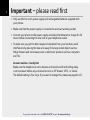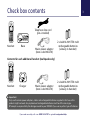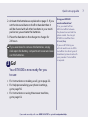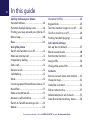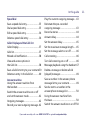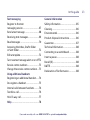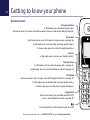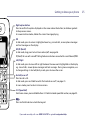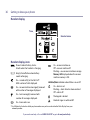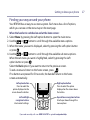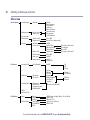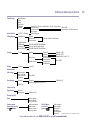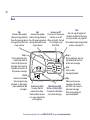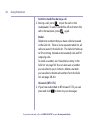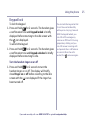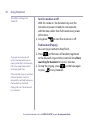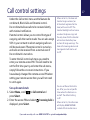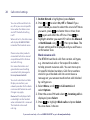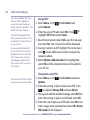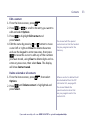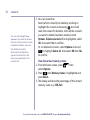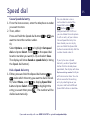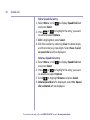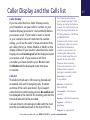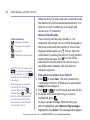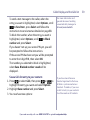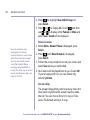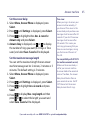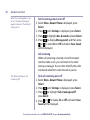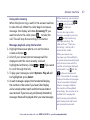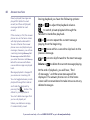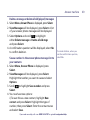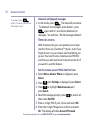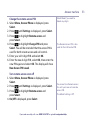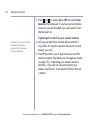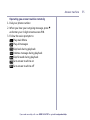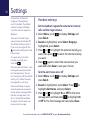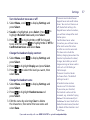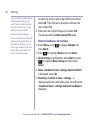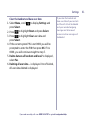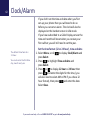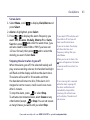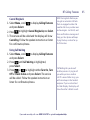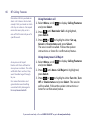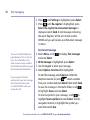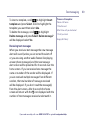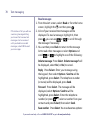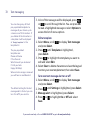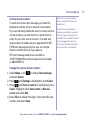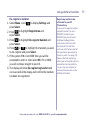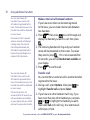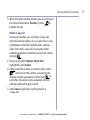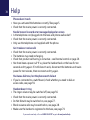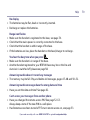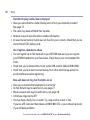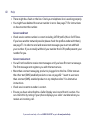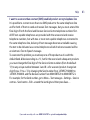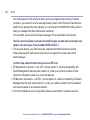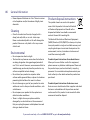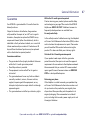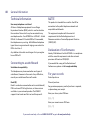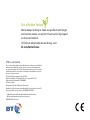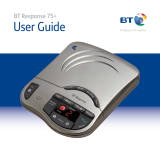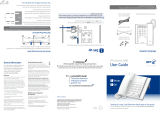Designed to block nuisance calls
Quick Set-up and User Guide
BT6500
Digital Cordless Phone with Answering Machine

If you need some help, call us on 0800 145 6789* or go to bt.com/producthelp
Important – please read first2
• Only use the line cord, power supply and rechargeable batteries supplied with
your phone.
• Make sure that the power supply is connected to a known working socket.
• Connect your phone to the power supply and allow the batteries to charge for 24
hours before connecting the line cord to your telephone socket.
• To make sure you get the best range and reception from your handset, avoid
interference by placing the base unit away from large metal objects such as
fridge freezers and microwave ovens or electronic products such as computers
and TVs.
Answer machine – handy hint
Make sure the telephone is set to Answer and record and that the Ring delay
is set to answer before any voicemail service i.e. BT Answer 1571, or similar.
The default setting is four rings. If you want to change this, please see page 44-45.
If you need some help, call us on 0800 145 6789* or go to bt.com/producthelp

3
If you need some help, call us on 0800 145 6789* or go to bt.com/producthelp
Check box contents
Menu Calls
Handset Base
Telephone line cord
(pre-installed)
Menu Calls
Handset Charger
Mains power adaptor
(item code 066270)
2 x AAA Ni-MH 750 mAh
rechargeable batteries
(already in handset)
Mains power adaptor
(item code 066270)
2 x AAA Ni-MH 750 mAh
rechargeable batteries
(already in handset)
Important
Only use the mains power adaptors, cables and rechargeable batteries supplied in this box or this
product might not work. Any replacement rechargeable batteries must be of the same type.
BT accepts no responsibility for damage caused to your BT6500 if you use any other type of batteries.
Contents for each additional handset (multipacks only)

If you need some help, call us on 0800 145 6789* or go to bt.com/producthelp
Where to put your phone
• Place the base within
3 metres of a mains power
socket and 3 metres of a
phone socket so the cables
will reach.
• Make sure it’s at least a
metre away from other
electrical appliances to avoid
interference.
• Don’t place the phone or
base in a bathroom or other
humid area.
• The product works by
sending radio signals
between the handset and
base. The strength of the
signal depends on where you
position the base. Putting it
as high as possible can help
give you the best signal.
IMPORTANT
• Don’t connect the phone line
to a phone socket until the
handset is fully charged.
• The base station should
be plugged into the mains
power socket all the time.
1. Plug the mains power
adaptor into the
base, with the cable
clipped in the
groove provided.
2. Plug the other end
of the power adaptor
into the wall power
socket and switch on.
Quick set-up guide4
1
2
1 Plug in
The phone line cord is pre-installed but don’t
plug the other end into the wall socket yet.
Turn the cable when clipping into the groove so
that the narrow part fits between the clips before
turning cable back to secure.

Quick set-up guide 5
If you need some help, call us on 0800 145 6789* or go to bt.com/producthelp
Talk/Standby time
Under ideal conditions, the
handset batteries should give
up to 12 hours talk time or
120 hours standby on a single
charge. (This doesn’t mean you
can unplug the base or leave
the handset for this length of
time without charge).
Please note that new Ni-MH
rechargeable batteries don’t reach
full capacity until they’ve been in
normal use for several days.
Battery low warning
The
icon will flash, you’ll
see the message Battery low in
the display and hear a warning
beep every minute, to indicate
that you need to recharge your
handset. You can remove the
display message by selecting
Hide. If the battery charge
completely runs out, the display
will show Batteries flat. Please
charge. You must recharge
the handset batteries before
you can use the handset. If the
charge completely runs out the
handset will switch off. Place
the handset on the base or
charger to charge.
Quick set-up guide 5
2 Activate the batteries and
follow the Set-up wizard
1. Activate the batteries by pulling the plastic tab
away from the back of the handset.
Rechargeable batteries
already fitted
Remove this tab
and charge batteries
for 24 hours before use.
2. The Power on animation will start up and then the
handset will check for a link with the base station,
once found the screen will show Please set the time
and date. The set-up wizard will take you through
the steps for setting the time and date, recording
your outgoing message for the answer machine,
registering for the text messaging service and
adding contacts.
Select Yes by pressing the Left option button if you
want to follow the set-up wizard prompt or select
No by pressing the Right option button to continue
to the next prompt until set up is complete.

If you need some help, call us on 0800 145 6789* or go to bt.com/producthelp
Quick set-up guide6
Battery performance
• To keep the batteries in the
best condition, leave the
handset off the base for a
few hours at a time.
• Running the batteries right
down at least once a week
will help them last as long as
possible.
• After charging your handset
for the first time, subsequent
charging time for the
batteries is approximately
8 hours.
• The charge capacity of
rechargeable batteries will
go down over time, which
will reduce the talk and
standby time. Eventually
they’ll need replacing.
For details on how to get
replacement batteries, call
the helpline on 0800 145
6789*.
3. Once set-up is complete your handset will display
Line cord error. Please check, place the handset on
the base to charge until step 4.
4. After 24 hours, plug the phone line cord into the
phone wall socket.
IMPORTANT
Charge the handset batteries for 24 hours or your
phone might not work.
Set up your additional handsets (multi packs only)
1. For additional handsets and chargers: plug the
mains power adaptor into the back of the charger
and plug the other end into the mains wall socket
and switch on the power.
1

Quick set-up guide 7
If you need some help, call us on 0800 145 6789* or go to bt.com/producthelp
2. Activate the batteries as explained on page 5. If you
set the time and date on the first handset then it
will be shared with all other handsets in your multi
pack once you activate the batteries.
3. Place the handset on the charger to charge for
24 hours.
If you ever need to remove the batteries, simply
slide open the battery compartment cover and ease
out the batteries.
3 Go!
Your BT6500 is now ready for you
to use
• For instructions on making a call, go to page 21.
• For help personalising your phone’s settings,
go to page 56.
• For instructions on using the answer machine,
go to page 41.
Quick set-up guide
7
Using your BT6500
on a broadband line?
If so, you need to fit an
ADSL microfilter between
the phone line cord and the
phone socket. You can get
BT ADSL microfilters from
bt.com/shop
If you use BT Infinity you
will not need to use an ADSL
microfilter. For other types of
broadband, please check with
your provider if a microfilter
is required.

Quick set-up guide
Please note, other products
connected to the line are not
compatible with this feature
and will still ring.
You must subscribe to a Caller
Display service from your
network provider for the block
nuisance calls feature to work.
Charges may apply.
Blocked will be displayed with
no backlight on the handset
when a blocked call is received.
The handset or base will
not ring.
If you need some help, call us on 0800 145 6789* or go to bt.com/producthelp
8
4 Block nuisance calls
The BT6500 can block calls from certain call types,
e.g. international calls or from specific numbers
to help prevent nuisance calls. You can store up to
10 specific blocked numbers. Calls from numbers
stored in your blocked calls list cannot leave a
message on your answer machine but calls blocked
by call type can.
1. Select Menu, scroll
to Call control and
press Select.
2. Follow the instructions to set your PIN for the first
time and select OK.
3. Incoming calls is displayed, press Select.
4. Press
to highlight Block calls and press Select.
You now have 2 choices:
i) To block calls by type, when By call type is
highlighted, press Select. Select Blocked or
Allowed for each of the call types by highlighting
each one: International, Withheld number,
No Caller ID and Payphone using
and ,
then select Save.

If you need some help, call us on 0800 145 6789* or go to bt.com/producthelp
If you cannot find the answer
to your problem in this user
guide, then please call our free
Helpline on 0800 145 6789*.
Our dedicated advisors are
more likely to be able to help
you than the retailer where you
made your purchase.
Quick set-up guide 9
ii) To block calls by a specific number, press to
highlight By number and press Select. You will
enter the block calls list, highlight an Empty slot and
select Add. Enter the number you want to block (or
you can select Options and select a number from
your contacts or calls list) then select Save.
For more information on Call control settings,
go to page 27.
5 Help
Most problems can be fixed with a few simple
checks, you may find the answer in the Help
section on page 78 or see our online frequently
asked questions at bt.com/producthelp
Alternatively, call the Helpline on 0800 145 6789*
* Calls made from within the UK mainland network are free. Mobile and
international call costs may vary.
For more information and
general advice on handling
unwanted calls please go to
bt.com/unwantedcalls

If you need some help, call us on 0800 145 6789* or go to bt.com/producthelp
10 In this guide
Getting to know your phone
Handset buttons ..............................14
Handset display/display icons ...........16
Finding your way around your phone 17
Menu map .......................................18
Base ................................................20
Using the phone
Switch the handset on or off .............21
Make an external call .......................21
Preparatory dialling .........................21
End a call.........................................21
Receive a call ...................................21
Call Waiting .....................................22
Mute ...............................................22
Incoming speech/Handsfree volume .23
Handsfree .......................................23
Make a handsfree call .......................23
Answer a call handsfree ....................23
Switch to handsfree during a call ......24
Redial .............................................24
Voicemail (1571) .............................24
Keypad lock .....................................25
Turn the handset ringer on or off .......25
Turn Eco mode on or off ...................26
Finding handset (paging) .................26
Call control settings
Set-up Do not disturb ......................27
Block nuisance calls .........................28
Set Parental Controls ........................29
Assign VIPs ......................................30
Change the access PIN .....................30
Contacts
Store a contact name and number ....31
Character map .................................32
View/dial a contact ..........................32
Edit a contact entry ..........................33
Delete selected or all contacts...........33
View the contact memory status .......34

If you need some help, call us on 0800 145 6789* or go to bt.com/producthelp
In this guide 11
Speed dial
Save a speed dial entry .....................35
Dial a speed dial entry ......................35
Edit a speed dial entry ......................36
Delete a speed dial entry ..................36
Caller Display and the Calls list
Caller Display ...................................37
Calls list ...........................................37
Missed call notification .....................38
View and access options in
the Calls list .....................................38
Save a Calls list entry to your contacts 39
Delete an entry in the Calls list ..........40
Answer machine
Using the answer machine from
the handset .....................................41
Switch the answer machine on or off
and set the answer mode..................41
Outgoing messages..........................42
Record your own outgoing message..42
Play the current outgoing message ...43
Reinstate the pre-recorded
outgoing message ...........................43
Record a memo ...............................44
Answer delay ...................................44
Set the answer delay ........................45
Set the maximum message length .....45
Set the message alert on or off .........46
Call screening ..................................46
Turn Call screening on or off .............46
Message playback using the handset 47
Delete a message or delete all old
(played) messages ...........................49
Save a number in the answer phone
message list to your contacts ............49
Send a text to a number in the
answer phone message list ...............50
Using the answer machine from
the base ..........................................50
Switch the answer machine on or off . 50

In this guide
If you need some help, call us on 0800 145 6789* or go to bt.com/producthelp
12
Message playback using the base ......51
Delete all old (played) messages .......52
Remote access .................................52
Set the remote access PIN for the
first time .........................................53
Change the remote access PIN ..........53
Turn remote access on/off ................54
If you forget to switch on your
answer machine ...............................55
Operating your answer
machine remotely ............................56
Settings
Set the handset ringtone for external or
internal calls and the ringer volume ..56
Turn the alert tones on or off ............56
Turn the handset tones on or off .......57
Change the handset display contrast .57
Change the handset name ................57
Change the call settings ...................58
Set the base ringtone melody
and volume .....................................58
Set a PBX access code ......................59
Change the system PIN.....................59
Reset the handset or base settings ....60
Clear the handset or base user data ...61
Clock/Alarm
Set the time format (12 or 24 hour),
time and date ..................................62
Set an alarm ...................................63
Stopping the alarm when it goes off . . 63
BT Calling Features
Pre-stored numbers in the Calling
Features menu .................................64
Using Call Diversion ..........................64
Cancel Ringback ..............................65
Using Call Waiting ...........................65
Using Reminder call .........................66
Using Anonymous call reject .............66

If you need some help, call us on 0800 145 6789* or go to bt.com/producthelp
In this guide 13
Text messaging
Register to the text
messaging service ............................67
Send a text message ........................68
Receiving text messages ...................69
Read messages ................................70
Accessing the Inbox, Drafts folder
or Sent folder ..................................71
Edit a template ................................72
Turn new text message alert on or off 72
Service centre numbers ....................73
Change the service centre numbers ...73
Using additional handsets
Registering an additional handset .....74
De-register a handset ......................75
Internal calls between handsets ........76
Transfer a call ...................................76
Hold 3-way call ...............................77
Help ...............................................78
General information
Safety information ...........................85
Cleaning ..........................................86
Environmental .................................86
Product disposal instructions ............86
Guarantee .......................................87
Technical information .......................88
Connecting to a switchboard ............88
Insert a pause ..................................88
Recall (R) .........................................88
R&TTE .............................................88
Declaration of Conformance .............88

If you need some help, call us on 0800 145 6789* or go to bt.com/producthelp
14 Getting to know your phone
Handset buttons
Left option button
In idle mode, press to enter the main menu.
Also use to access sub menus and confirm options shown on the display above the button.
Up/Volume
From home screen, press to change the ringer volume, see page 56.
In talk mode, press to increase the incoming speech volume.
In menu mode, press to scroll up through the options.
Contacts
In idle mode, press to access your stored Contacts.
Talk/Handsfree
In idle mode, press to make and receive calls, see page 21.
In talk mode, press to switch handsfree on and off, see page 23.
Calls/Down
From home screen, press to open and scroll through the Calls list, see page 37.
In talk mode, press to decrease the incoming speech volume.
In menu mode, press to scroll down through the options.
1 (Speed dial)
From home screen, press and hold to dial BT 1571
or your stored speed dial number, see page 35.
Press and hold to turn the handset ringer on or off.
Menu
Calls

If you need some help, call us on 0800 145 6789* or go to bt.com/producthelp
Getting to know your phone 15
Menu
Calls
Right option button
Press to confirm the option displayed on the screen above the button, to delete or go back
to the previous screen.
In answer machine mode, deletes the current message playing.
OK
In idle mode, press to access a highlighted event e.g. missed calls, answer phone messages
and text messages on the display.
ECO/R (Recall)
In idle mode, long press to turn Eco mode on/off, see page 26.
R (Recall) for use with some BT Calling Features and when connected to a switchboard/PBX.
Left/Right
In idle mode, press to move left or right between the new events highlighted on the display
e.g. missed calls, answer phone messages and text messages. During menu navigation, use
to change settings. In text edit/entry mode, press to move the cursor.
End call/on or off
Press to end a call.
In idle mode, press and hold to switch the handset on or off, see page 21.
In menu mode, press to return to home screen.
2-9 (Speed dial)
From home screen, press and hold buttons 2-9 to dial a stored speed dial number, see page 35.
Press and hold to lock or unlock the keypad.

Getting to know your phone
If you need some help, call us on 0800 145 6789* or go to bt.com/producthelp
16
Handset display
Shows handset battery status.
Scrolls when the handset is charging.
Empty frame flashes when battery
needs recharging.
On – missed call(s) in the Calls list*.
With number of calls displayed.
On – answer machine message(s) received
with number of messages displayed.
On – text message(s) received with
number of messages displayed.
On – Eco mode is on.
On – answer machine on.
Off – answer machine off.
Flashing – new answer machine message
Memory full displayed when the answer
machine memory is full.
UnMute/Mute Indicates when Mute is on or off.
On – alarm is set.
Flashing – alarm time has been reached.
Off – alarm off.
The keypad is locked.
Handset ringer is switched off.
Handset display icons
Handset name
* For full details of who has called you please make sure you have subscribed to Caller Display from your
network provider.
Time

If you need some help, call us on 0800 145 6789* or go to bt.com/producthelp
Getting to know your phone 17
Finding your way around your phone
Your BT6500 has an easy to use menu system. Each menu has a list of options,
which you can see on the menu map on the next page.
When the handset is switched on and at the home screen:
1. Select Menu by pressing the Left option button to open the main menu.
2. Use the
or button to scroll through the available menu options.
3. When the menu you want is displayed, select by pressing the Left option button
or press
.
4. Use the
or button to scroll through the available sub menu options.
When the sub menu you want is highlighted, select by pressing the Left
option button or press
.
Select the Back option if you want to return to the previous screen.
To exit a menu and return to the home screen, press
.
If no buttons are pressed for 30 seconds, the handset returns to the home
screen automatically.
Menu Calls
Left option button
Press to select the
option displayed on the
screen above the button.
Left and Right
navigation buttons
Use to select settings.
Right option button
Press to select the option
displayed on the screen above
the button.
Up and Down navigation buttons
Scroll up or down through the
menu options.

Getting to know your phone
If you need some help, call us on 0800 145 6789* or go to bt.com/producthelp
18
Menu map
Answer phone View Messages
Messages Play all
Delete message
Save number
Send text
Delete old msgs
Outgoing msg Ans. & record
Answer only
Record memo
Answer mode Answer on/off
Answer mode
(On or Off)
(Ans. & Rec or Answer only)
Settings Text Alert On/Off
Ans. & record Answer delay
Max. msg length
Message alert
(2-9 rings or Time saver)
(1-3 minutes)
(On or Off)
Answer only Answer delay (2-9 rings or Time saver)
Call screening (On or Off)
Auto on/of On/Off
Remote access On/off
Change PIN
Call control Incoming Calls Do Not Disturb On/Off On
Off
Timed
On time
Off time
VIP calls
Allowed
Not Allowed
Block calls By call type
By number
International
Withheld number
No Caller ID
Payphone
Allowed
Blocked
Parental Control Mobile calls
International
Premium rate calls
All dialled calls
(Allowed or Not Allowed)
VIP list
Set Remote Pin
Clock/Alarm Alarm Alarm
Time AM/PM
Melody
(Off, On once, On daily, Mon to Fri, Sat & Sun)
(AM or PM)
(Melody 1-15)
Time and date Time format
Time AM/PM
Date
(12 Hours or 24 Hours)
(AM or PM)
Record message
Play message
Use default msg

Getting to know your phone 19
If you need some help, call us on 0800 145 6789* or go to bt.com/producthelp
Text Messages Write Message
Inbox
Drafts
Sent folder
Templates
Settings
Please Cal.., I’ll be th.., What time.., I’ll call.., Happy Birt..)
Message alert
Service centres
Re-register
(On or Off)
(Send centre or Receive centre)
Speed Dial List 1. 1571 2-9 Empty (Edit or Delete)
Calling Features Call Diversion All calls
When busy
Not answered
(Set up, Cancel, Check status)
Cancel Ringback
Call Waiting (Turn On, Turn Off, Check status)
Reminder Call (Set up, Cancel, Check status)
Anon Call Reject (Turn On, Turn Off, Check Status)
Settings Sounds Ringing External
Internal
Volume
(Melody 1-15)
(Melody 1-15)
(Ringer Off or Level 1-5)
Alert Tones Voice message
Text message
(On or Off)
Handset tones Keypad tones
Confirmation
Display Contrast Level 1-5
Handset name
Call settings Auto answer
Auto end call
Auto join calls
First ring
(On or Off)
Base settings Ringing Ringtone (Melody 1-5)
Volume (Ringer Off or Level 1-5)
PBX Code
S/ware version
Registration Register
De-register
(Handset 1-5)
Change Sys. PIN
Reset H/set settings
Base settings
Clear user data
Contacts menu
Accessed by pressing
the
button
Add new contact
Edit contact
Delete contact
Memory status
Calls list Menu
accessed by
pressing
Play message*
Save number
Delete call
Send text
Block number
Delete all
* If a message has been left on the answer machine.

If you need some help, call us on 0800 145 6789* or go to bt.com/producthelp
20
Base
Vol-
Decrease the speaker
volume during playback,
the call screening volume
during idle and the base
ringer volume.
Vol+
Increase the speaker
volume during playback,
the call screening volume
during idle and the base
ringer volume.
Answer on/off
Press to turn the answer
machine on or off.
When set to On, the text
‘On’ will light up on
the button.
Skip<<
During playback, press
once to skip back to
the start of the current
message. Press twice to
skip back to the start of
the previous message.
Delete
Press once to delete
the message during
playback. In idle mode,
press to delete all old
messages.
Skip>>
During playback, press to
skip forward to the start
of the next message.
Stop
Press to stop
message playback.
Play
When you have new
messages, the button
will flash. Press once to
play new messages.
Press during playback
to pause playback.
Green In use light
On when there is
power to the base.
Flashes when the line
is in use or registration
is taking place.
Red charging light
Battery charging light.
On when the handset is
in the base charging.
Find
Press to ring all registered
handsets, helpful for finding a
missing handset, see page 26.
Also used during the registration
process, see page 74.
Page is loading ...
Page is loading ...
Page is loading ...
Page is loading ...
Page is loading ...
Page is loading ...
Page is loading ...
Page is loading ...
Page is loading ...
Page is loading ...
Page is loading ...
Page is loading ...
Page is loading ...
Page is loading ...
Page is loading ...
Page is loading ...
Page is loading ...
Page is loading ...
Page is loading ...
Page is loading ...
Page is loading ...
Page is loading ...
Page is loading ...
Page is loading ...
Page is loading ...
Page is loading ...
Page is loading ...
Page is loading ...
Page is loading ...
Page is loading ...
Page is loading ...
Page is loading ...
Page is loading ...
Page is loading ...
Page is loading ...
Page is loading ...
Page is loading ...
Page is loading ...
Page is loading ...
Page is loading ...
Page is loading ...
Page is loading ...
Page is loading ...
Page is loading ...
Page is loading ...
Page is loading ...
Page is loading ...
Page is loading ...
Page is loading ...
Page is loading ...
Page is loading ...
Page is loading ...
Page is loading ...
Page is loading ...
Page is loading ...
Page is loading ...
Page is loading ...
Page is loading ...
Page is loading ...
Page is loading ...
Page is loading ...
Page is loading ...
Page is loading ...
Page is loading ...
Page is loading ...
Page is loading ...
Page is loading ...
Page is loading ...
Page is loading ...
Page is loading ...
-
 1
1
-
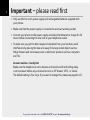 2
2
-
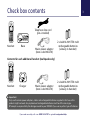 3
3
-
 4
4
-
 5
5
-
 6
6
-
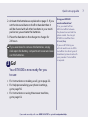 7
7
-
 8
8
-
 9
9
-
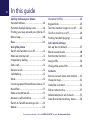 10
10
-
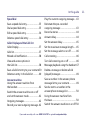 11
11
-
 12
12
-
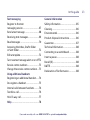 13
13
-
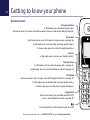 14
14
-
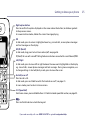 15
15
-
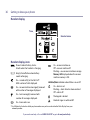 16
16
-
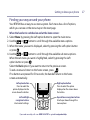 17
17
-
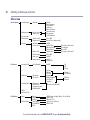 18
18
-
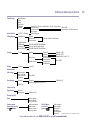 19
19
-
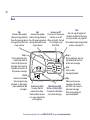 20
20
-
 21
21
-
 22
22
-
 23
23
-
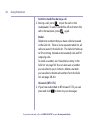 24
24
-
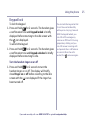 25
25
-
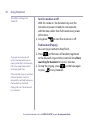 26
26
-
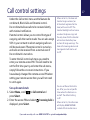 27
27
-
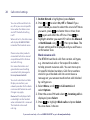 28
28
-
 29
29
-
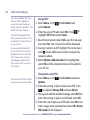 30
30
-
 31
31
-
 32
32
-
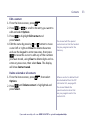 33
33
-
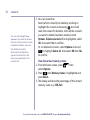 34
34
-
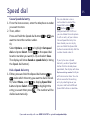 35
35
-
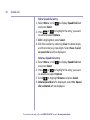 36
36
-
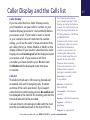 37
37
-
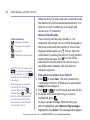 38
38
-
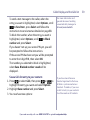 39
39
-
 40
40
-
 41
41
-
 42
42
-
 43
43
-
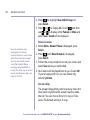 44
44
-
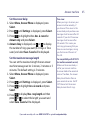 45
45
-
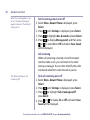 46
46
-
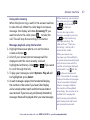 47
47
-
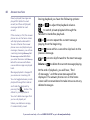 48
48
-
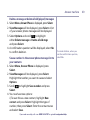 49
49
-
 50
50
-
 51
51
-
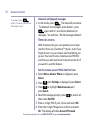 52
52
-
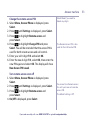 53
53
-
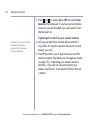 54
54
-
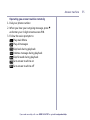 55
55
-
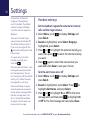 56
56
-
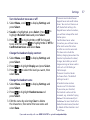 57
57
-
 58
58
-
 59
59
-
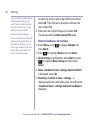 60
60
-
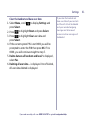 61
61
-
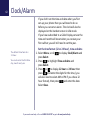 62
62
-
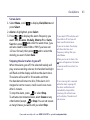 63
63
-
 64
64
-
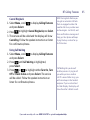 65
65
-
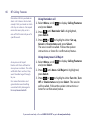 66
66
-
 67
67
-
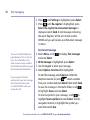 68
68
-
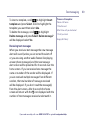 69
69
-
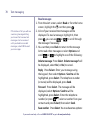 70
70
-
 71
71
-
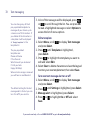 72
72
-
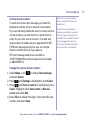 73
73
-
 74
74
-
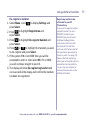 75
75
-
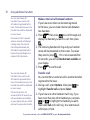 76
76
-
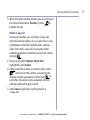 77
77
-
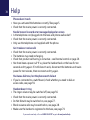 78
78
-
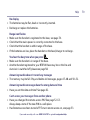 79
79
-
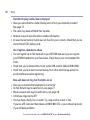 80
80
-
 81
81
-
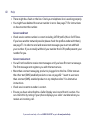 82
82
-
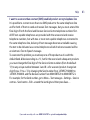 83
83
-
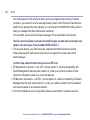 84
84
-
 85
85
-
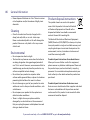 86
86
-
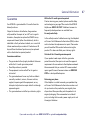 87
87
-
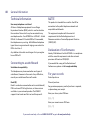 88
88
-
 89
89
-
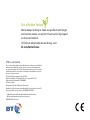 90
90
Ask a question and I''ll find the answer in the document
Finding information in a document is now easier with AI
Related papers
-
BT 079482 Owner's manual
-
BT BT3560 Nuisance Call Blocker User guide
-
BT BT4000 Big Button Owner's manual
-
BT Decor 2200 Owner's manual
-
BT Advanced Phone 100% Nuisance Call Blocker User guide
-
BT Decor 2600 Advanced Call Blocker Quick start guide
-
BT CALLER DISPLAY 1000 User guide
-
BT BT7600 Owner's manual
-
BT Decor 2600 Advanced Call Blocker Owner's manual
-
BT BT3660 Quick Setup And User Manual
Other documents
-
GE DECT 6.0 28112 User manual
-
Technicolor - Thomson Cordless Telephone 28112 Series User manual
-
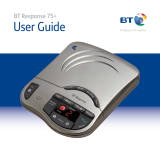 British Telecom Response 75+ User guide
British Telecom Response 75+ User guide
-
Motorola LS950v User manual
-
 British Telecom CONVERSE 2100 User manual
British Telecom CONVERSE 2100 User manual
-
British Telecom X500 User guide
-
Oricom TCR10 User manual
-
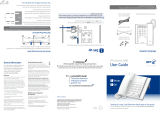 British Telecom 40208 Datasheet
British Telecom 40208 Datasheet
-
AUDIOLINE PowerTel 500 User guide
-
 Digitone Call Blocker 10 Owner's manual
Digitone Call Blocker 10 Owner's manual