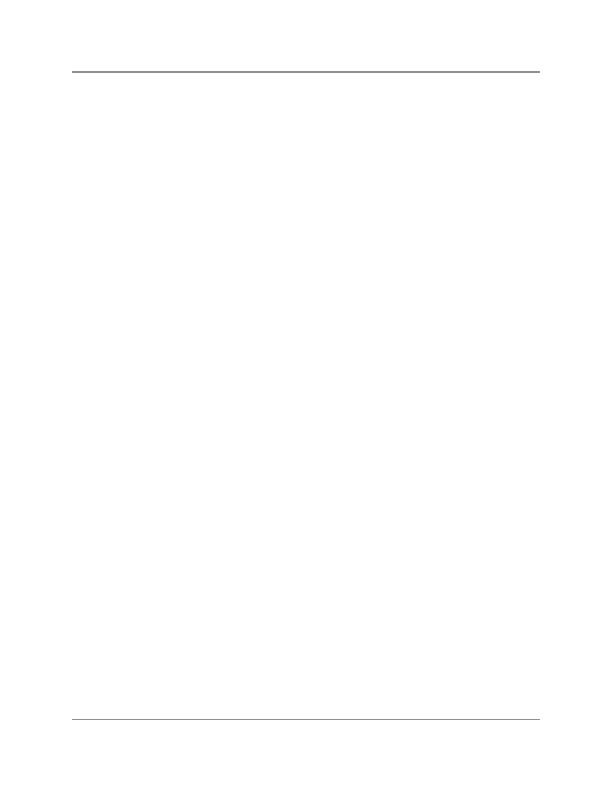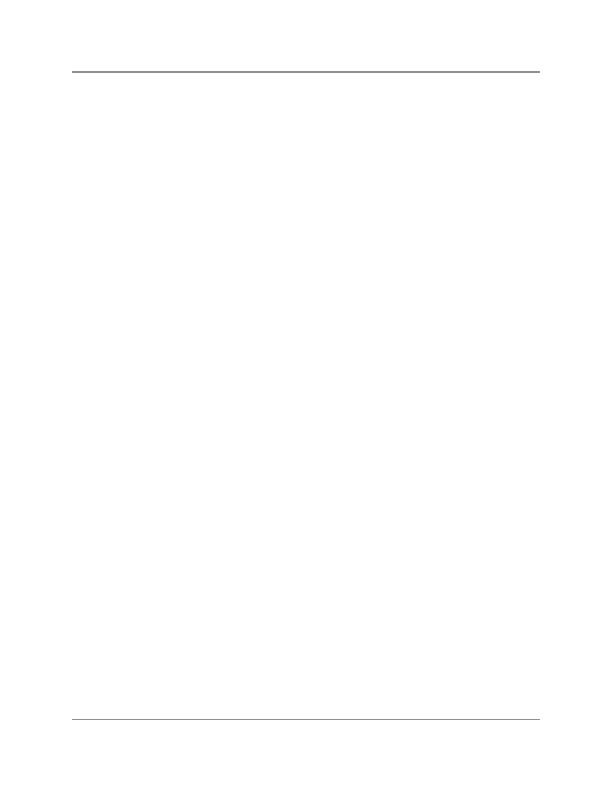
724-746-5500 | blackbox.com
Page 4
Pattern Generator—VGA
Trademarks Used in this Manual
Black Box and the Double Diamond logo are registered trademarks of
BB Technologies, Inc.
Any other trademarks mentioned in this manual are acknowledged to be the prop-
erty of the trademark owners.
Table of Contents
1. Specifications .................................................................................................. 5
1.1 General .................................................................................................. 5
1.2 HD15 Connector Pin Descriptions ......................................................... 5
2. Overview ........................................................................................................ 6
2.1 Introduction .......................................................................................... 6
2.2 What’s Included .................................................................................... 6
2.3 Hardware Description ........................................................................... 6
2.4 Features ................................................................................................. 7
2.5 Typical Application ................................................................................ 7
3. Installation ...................................................................................................... 8
3.1 Read These Notes First .......................................................................... 8
3.2 Using the Pattern Generator ................................................................. 8
4. Operation .......................................................................................................... 9
4.1 Starting Status (Power Switch On Mode) ............................................. 9
4.2 Operating Guide ................................................................................... 9
4.2.1 Menu Operation .......................................................................... 9
4.2.2 Pattern Selector ......................................................................... 10
4.2.3 P02 Blinking Setup .................................................................... 12
4.2.4 Sync Selector ............................................................................. 13
4.2.5 Hotkey Selector ......................................................................... 15
4.3 VGA Output Signals ............................................................................ 16
4.4 Pattern Chart....................................................................................... 18
Appendix. Troubleshooting ................................................................................. 19
A.1 Calling Black Box ................................................................................. 19
A.2 Shipping and Packaging...................................................................... 19