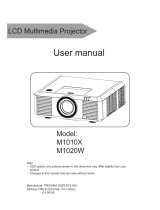Page is loading ...

0
1PATTERN
GENERATOR
PG-H1
USER MANUAL
V.2011PGH101.00
Copyright and Trademarks:
All rights reserved by C&C TECHNIC TAIWAN CO., LTD. No part of this
document may be reproduced in any form or by any means without written
permission from the product manufacturer. Changes are periodically
made to the information in this document. They will be incorporated in
subsequent editions. The product manufacturer may make improvements
and /or changes in the product described in this document at any time.
All the registered trademarks referred to this manual are belonging to their
respective companies.

1
Chapter 1 Introduction......................................... 2
1.1 Package Contents............................................2
1.2 Resolution.......................................................3
1.3 Features ..........................................................3
1.4 Specifications .................................................3
1.5 Front Panel......................................................4
1.6 Side Panel.......................................................5
1.6.1 HDMI Transmission Port ....................5
1.6.2 HDMI Type A Connector pin
definition ......................................................5
1.6.3 Power Jack...........................................5
Chapter 2 Connection ......................................... 6
2.1 Preparation......................................................6
2.1.1 Plugs....................................................6
2.1.2 Plug replacement.................................6
2.2 Connect PG-H1 to Monitor............................7
Chapter 3 Operation............................................ 8
3.1 Starting Status.................................................8
3.2 Power and Battery ..........................................9
3.3 MENU Configurations ...................................9
3.3.1 Tim configuration................................9
3.3.2 Ptn configuration...............................10
3.3.3 Func configuration ............................11
3.3.4 Hky (Hot key) configuration.............13
Chapter 4 Troubleshooting................................ 15
Appendix A........................................................ 16
Appendix B........................................................ 18

2
Chapter 1 Introduction
PG-H1 is a test pattern generator designed to be a useful
tool for the new generation of digital video/monitor products.
PG-H1 supports up 27 resolutions and 34 patterns for you
to test and calibrate a digital video/monitor. Further, it also
can improve the quality of digital video/monitor with side by
side comparisons. Through the friendly interface and smart
design, not only you can easy to use the PG-H1 but also
you can reduce your test expenditure.
Caution
To avoid and minimize the risk of damage to PG-H1, please
pay attention to the safety instructions even though the
PG-H1 had been tested for conformance to safety
requirements and certified for international using.
Follow all instructions marked on the device during using.
Do not attempt to maintain the device by yourself, any
faults, please contact your vendor.
Provide proper ventilation and air circulation and do not
use near water.
It is better to keep it in a dry environment.
Only using the power adapter and connection cables that
are supported with the device.
After purchasing and before using the PG-H1 first time,
please charge it continuously for more than 16 hours.
It is better to charge the battery when the battery power
indicator becomes low.
The PG-H1 will save the last setting values automatically.
Do not use liquid or aerosol cleaners to clean the device.
Always unplug the power to the device before cleaning.
1.1 Package Contents
1 HDMI pattern generator PG-H1
1 power adapter DC 12V, 4 replaceable plugs (for USA,
UK, Europe and Australia DC plugs.)
1 user manual
1 HDMI 1.2M cable
All packages have been checked carefully for their
completeness and functionality before shipped. Please
contact with your vendor if any items listed as above are
missed or damaged.

3
1.2 Resolution
Use for test and calibrate a HDTV monitor.
Use for test and calibrate HDMI image input devices.
Use for test and maintain studio equipment as monitors,
cabling and recording equipment.
Use for test the arrangement of the circuit layout during
the process of construction.
1.3 Features
Intelligent functionality.
HDMI & HDCP & DVI compliant.
Support total 48 timings. (up to UXGA/1080P).
Cost-down.
Single interface easy to use.
Portable design, working time up to 6~8 hours by inside
Re-chargeable battery.
Auto Power-off on battery mode.
Provide total 36 patterns, Include: Color bar, Gray, Grid,
Block…
By 16x2 Character LCD and key buttons, easily control.
1.4 Specifications
Function PG-H1
Output Connector HDMI Type A
Select Switch 7
LCD Module:
16*2 Character Display
1
Max. Resolution 1600x1200 @ 60 Hz
Highest TMDS Frequency 225 MHz
Cable Distance 5M
Power Adapter (Min.) DC 12V 1.25A
Housing
Plastic
Weight
398 g
Dimensions (LxWxH)
180x95x35 mm

4
1.5 Front Panel
1. HDMI Transmission Port: Connect to the attached
HDMI 3M cable.
2. LCD Module: 16*2 Character Display.
3. Function Keys: Depend on the different operation
configuration will show you different functions of the keys.
4. “
” Return: Return to up configuration page.
5. “
” Power On/Off: Press at least more than 3 seconds
to power on/ff the PG-H1
.
6. Power Jack: Connect to the DC 12V 1.25A power
adapter.
1. HDMI Transmission Port
2. LCD Module
3. Function Keys
4. Return
5. Power On/Off
6. Power Jack

5
1.6 Side Panel
1.6.1 HDMI Transmission Port
Use for HDMI 3M cable connector.
1.6.2 HDMI Type A Connector pin definition
Pin # Signal Pin # Signal
1 TMDS Data2+ 11 TMDS Clock Shield
2 TMDS Data2 Shield 12 TMDS Clock-
3 TMDS Data2- 13 NC
4 TMDS Data1+ 14 NC
5 TMDS Data1 Shield 15 DDC-SCL
6 TMDS Data1- 16 DDC-SDA
7 TMDS Data0+ 17 DDC-Ground
8 TMDS Data0 Shield 18 +5V Power
9 TMDS Data0- 19
Hot Plug Detect
10 TMDS Clock+
1.6.3 Power Jack
Use for the DC 12V 1.25A power adapter. The Power Jack
is on the right side of the device. PG-H1 supports 4
replaceable plugs (for USA, UK, Europe and Australia DC
plugs.)
Power Jack

6
Chapter 2 Connection
2.1 Preparation
Caution
Please power off the digital monitor and PG-H1 before you
begin the connection.
2.1.1 Plugs
PG-H1 supports you up to 4 replaceable plugs (for USA, UK,
Europe and Australia DC plugs.). Please depend on where
the location is to exchange the suitable plug.
US Plug UK Plug AU Plug EU plug
2.1.2 Plug replacement
PG-H1 supports a power adapter DC 12V 1.25A with a
plastic ring to protect the connector. Before you to connect
the adapter, you have to dismantle the plastic ring firstly.
Refer to the pictures as below to dismantle the plastic ring.
Caution
Please also to pull down the slider to exchange the suitable
plug.

7
2.2 Connect PG-H1 to Monitor
Connect the attached DC adapter cable from PG-H1 to
the power source (outlet).
Connect the HDMI 1.2M cable from PG-H1 to the monitor.
Power on the Monitor/TV.
Press the power key of PG-H1 for more than 3 seconds to
power on/off the PG-H1.
Caution
Please power off the Monitor/TV before begin the
connection.
HDMI Cable
or Twins pair
Monitor
/
TV

8
Chapter 3 Operation
)
1. After pressing the power On/Off key for 2~3 seconds
to sound a long “beep”.
2. Only for the valid key of PG-H1 will sound a short
confirmed “beep” after pressing the key.
3. The chosen option will blink.
4. After you had changed the values, remember to press
“Enter” indicated key to take the changed values
effectively.
3.1 Starting Status
After you pressing the Power key to power on the PG-H1,
the LCD screen will show you the PG-H1 version suddenly
then show you the main screen as below (or previous
setting values saved in the PG-H1’s memory):
P01 640x480 @60
P01: Pattern 01 (refer to Appendix B: Pattern chart
chapter)
640x480: Resolution is 640X480
@60: Refresh rate is 60Hz
“ ”: The power of battery is charging.
To the LCD screen lower left will show you the PG-H1
operated mode.
DVI/H8/H10/H12
DVI: Process PG-H1 under DVI mode.
H8: Process PG-H1 under HDMI 8bit mode.
H10: Process PG-H1 under HDMI 10bit mode.
H12: Process PG-H1 under HDMI 12bit mode.
RGB/Y444/Y422
RGB: Process PG-H1 under RGB Color Space.
Y444: Process PG-H1 under RGB Color Space.
Y422: Process PG-1 under YUV422 Color Space.
(When under the DVI mode, only support bypass mode)

9
HDCP: PG-H1 had enabled HDCP function. Enable this
function to accept the high video resolution. (You can
enable this function by press MENU/Func/Setup to HDCP
item as switching to “0”.)
3.2 Power and Battery
The device is suited to the DC 12V 1.25A power adapter
and 4 inside Re-chargeable batteries. The signals of
PG-H1’s battery on the lower right are described as below:
“ ”: The power of battery is charging.
“ ”: The power of battery is in full charging.
“ ”: The battery is fault.
) 1. When the device stands by for about 39 minutes, it
will sound two short “beep”. After the two short
“beep” sounds about 1 minute, the device will sound a
long “beep” and shout down automatically.
2. When the battery is lower as “
”, a warming sound
“beep” will be heard and the device will shout down
immediately.
3.3 MENU Configurations
) The figures in this chapter are for P01 FLAT 640x480
@60 mode reference
After you power on the PG-H1, please press the MENU
indicated key. The MENU configuration screen will be
showed as below:
3.3.1 Tim configuration
Press the Tim indicated key, the Tim configuration screen
will be showed as below:

10
“▲”: Switch the Resolution and Refresh Rate values
with up page. (refer to Appendix A: PG-H1 output signal
specification chart)
“▼”: Switch the Resolution and Refresh Rate values
with down page. (refer to Appendix A: PG-H1 output
signal specification chart)
“
▲
”,”
▼
”: Switch between Resolution and Refresh
Rate options.
“ ”: Confirm the changed value. (After press the “ ”
indicated key the screen will be showed as below: )
) Under the H12 mode will not show the timing values as
below:
1280x1024@85
1400x1050@75
1600x1200@60
1920x1200@60RB
3.3.2 Ptn configuration
Press the Ptn indicated key, the Ptn configuration screen
will be showed as below:
“▲”: Switch the Pattern mode with up page. (refer to
Appendix B: Pattern chart)
“▼”: Switch the Pattern mode with down page. (refer to
Appendix B: Pattern chart)
“ ”: Confirm the changed value. (After press the “ ”
indicated key the screen will be showed as below: )

11
P02 Blinking mode configuration:
Press the set indicated key to enter the black and white
setting configuration as below (you can set the black and
white blinking frequency (frames/value) here):
“▲”: Increase the BLK or WHT blinking frequency value.
The value is up to 255.
“▼”: Decrease the BLK or WHT blinking frequency
value.
“
▲
”,”
▼
”: Switch between BLK and WHT options.
“ ”: Confirm the changed value.
) 1. Both BLK/WHT are the condensations for
Black/White.
2. The bigger Value is set, the lower blinking frequency
is supported.
3. When the value is 001, the “▼” indicated key is no
any function.
3.3.3 Func configuration
Press the Func indicated key, the Func configuration
screen will be showed as below:
a. Setup: Press the Setup indicated key, the Setup
configuration screen will be showed as below:

12
Under the Func/Setup configurations allow you to set the
DVI (mode)/RGB (color) and HDCP functions.
MOD: Support DVI/H8/H10/H12 modes, please press
the indicated key to switch among these modes.
CSC: Support RGE/YUV444/YUV422 modes, please
press the indicated key to switch among these modes.
HDCP: Press the indicated key to Enable/Disable
HDCP function.
“ ”: Confirm the changed value.
b. Info: Show you the status information of the PG-H1
including Timing Info/HTPLG Info/HDCP Info.
Please use the “▲” and “▼” function keys to switch
the Timing Info/HTPLG Info/HDCP Info.
Under the Timing Info screen, please press the “
” to
enter the Timing Info configuration screen including:
Pixel Clock
Horizontal Total
Horizontal Active
Horizontal Front Porch
Horizontal Back Porch
Horizontal Sync Width
Horizontal Polarity
Vertical Total
Vertical Active
Vertical Front Porch
Vertical Back Porch
Vertical Sync Width
Vertical Polarity
Video Code (for EIA861B definition)
Under the Info configuration, use the “▲” and “▼” function
keys to switch to the HTPLG Info option as below:

13
Under the HTPLG Info screen, please press the “
” to
enter the HTPLG Info configuration screen as below:
For the HTPLG Info will show you the Hot Plug Pin of
HDMI Connector status.
Under the Info configuration, use the “▲” and “▼” function
keys to switch to the HDCP Info option as below:
Under the HDCP Info screen, please press the “
” to enter
the HDCP Info configuration screen as below:
For the HDCP Info will show you the HDCP status
including:
Rx Attached
Read EDID
Transmit DVI/HDMI
Validate BKSV
Exchanges KSVs
Encryption
Ri = xxxx
3.3.4 Hky (Hot key) configuration
Press the Hky indicated key, the Hky page 1 configuration
screen will be showed as below:

14
“0”: Represent for “Enable”.
“X”: Represent for “Disable”.
“R”: Red component output.
“G”: Green component output.
“B”: Blue component output.
“Rev”: Pattern reverse
“︾”: Next page.
Press the “︾” to enter the Hky page 2 configuration screen
as below:
“0”: Represent for “Enable”.
“X”: Represent for “Disable”.
“AVM”: AV Mute.
“OUT”: Video output On/OFF.
“︾”: Previous page.

15
Chapter 4 Troubleshooting
1. If there is no image when using the PG-H1, please
ensure the following matters:
a. If it is unable to switch onÆthere is a possibility of
fault battery or inferior battery. Please connect it with
the transformer.
b. If it is able to switch on but there is no imageÆ
Lower the resolution or change the resolution and
vertical frequency.
Please ensure the compatibility of HDMI or HDCP
mode of the monitor.
2. Which should be care for when using the PG series first
time?
After purchasing and before using the PG series first
time, please charge it continuously for more than 16
hours.
3. What is the Pattern Generator’s function?
a. Use to test and maintain studio equipment, such as
monitor, cabling, and recording equipment.
b. For a TV engineer or technician wants to test and
calibrate a DTV monitor during repair.
c. A home-theater user wants to get the best results out
of the DTV equipment.
d. A studio installer wants to test cables and equipment
so that can get the best effect.
e. For the DTV sets seller to show side by side
comparisons of quality.
f. For teacher to train their students about the latest
DTV quality test technologies.
g. To test a new DTV set whether compatibility with the
ATSC standards.
4. How to save the changed setting values?
The PG series will save the last changed setting values
automatically.
5. When should I have to charge the battery?
We suggest you to charge the battery when the battery
power indicator has become low, it is not appropriate to
charge the battery when the battery is consume
thoroughly.

16
Appendix A
PG-H1 Output signal specification chart:
Sync
Polarity
NO Resolution
Refresh
Rate
(Hz)
Pixel Freq
(MHz)
Hor Ver
1
640x350 85 31.5
P N
2
640x400 85 31.5
N P
3
640x480 60 25.175
N N
4
640x480 72 31.5
N N
5
640x480 75 31.5
N N
6
640x480 85 36
N N
7
720x400 85 35.5
N P
8
800x600 56 36
P P
9
800x600 60 40
P P
10
800x600 72 50
P P
11
800x600 75 49.5
P P
12
800x600 85 56.25
P P
13
848x480 60 33.75
P P
14
1024x768 60 65
N N
15
1024x768 70 75
N N
16
1024x768 75 78.75
P P
17
1024x768 85 94.5
P P
18
1152x864 75 108
P P
19
1280x768 60 RB 68.25
P N
20
1280x768 60 79.5
N P
21
1280x768 75 102.25
N P
22
1280x768 85 117.5
N P
23
1280x960 60 108
P P
24
1280x960 85 148.5
P P

17
25
1280x1024 60 108
P P
26
1280x1024 75 135
P P
27
1280x1024 85 157.5
P P
28
1360x768 60 85.5
P P
39
1400x1050 60 RB 101
P N
30
1400x1050 60 121.75
N P
31
1400x1050 75 156
N P
32
1600x1200 60 162
P P
33
1920x1200 60 RB 154
P N
34
1280x800 60 83.5
N P
35
1366x768 60 80
N N
36
1440x900 60 106.5
N P
37
1440x1050 60 125.25
N N
38
1680x1050 60 146.25
N P
39
1440x480i 59 27
N N
40
1440x576i 50 27
N N
41
720x480P 59 27
N N
42
720x576P 50 27
N N
43
1280x720P 50 74.25
P P
44
1280x720P 60 74.25
P P
45
1920x1080i 50 74.25
P P
46
1920x1080i 60 74.25
P P
47
1920x1080P 50 148.5
P P
48
1920x1080P 60 148.5
P P
RB: Reduced Blanking
P: Positive
N: Negative

18
Appendix B
Pattern chart:
1. FLAT
2. Blinking
3. BW_GRADUALLY
4. GRID_4x3
5. GRID_16x12
6. COLOR_GRID
7. COLORBAR_1
8. COLORBAR_2
9. COLORBAR_3
10. COLORBAR_4
11. GRAY_8
12. GRAY_16
13. GRAY_32
14. GRAY_64
15. DYNAGRAY
16. GRAY_1
17. COLORGRAY64
18. BWSWING
19. BW2SWING 20. WINDOW_1
21. WINDOW_2
22. WINDOW_3
23. WINDOW_4
24. VLINE_1
25. VLINE_2
26. VLINE_3
27. H Pattern_1
28. H Pattern_2

19
29. BLOCK_1
30. BLOCK_4x3
31. BLOCK_16x12
32. HLINE_1
33. HLINE_2
34. HLINE_3
/