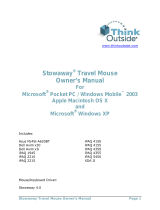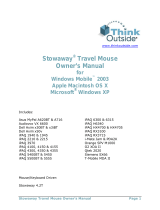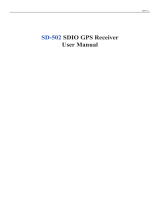E1811

Getting to know MyPal
Back features
Top features
Bottom features
Cradle connector /
Sync cable connector
Reset switch
Stylus
Camera lens
Speaker
Camera flash
Removable back
cover
Front features
Bluetooth LED Power
LCD touch screen
4-way Navigation button
Tasks button
Contacts button
ASUS Launcher
button
Calendar button
Microphone
Launch button
CF card slotHeadphone port
SD card slot
Infrared (IR) port
Wi-Fi LED
Side features
Left side
Camera button
Power button/
Backlight button
Right side
Back cover latch

RESET
Pocket PC
Setting up MyPal
Charging status LED
Blinks green when battery is charging
Steady green when battery is fully
charged
When using the cradle
1. Place the device on the cradle.
2. Connect the power cable to the connector at the back of
the cradle.
3. Connect the power plug to a grounded wall socket.
1. Connect the power cable to the jack on the
sync cable adapter.
2. Connect the 26-pin device plug of the sync
cable to the 26-pin connector on the bottom
of the device.
3. Connect the power plug to a grounded wall
socket.
NOTE The charging status LED blinks green.
3
Cradle connector/
Sync cable connector
Device connector
2
1
1
2
3
NOTE Install the battery before connecting the AC adapter to a power source.
Refer to page 1-10 of the Handbook for proper battery installation.
Without the cradle

Synchronizing MyPal
Use the Companion CD to install the Microsoft
®
ActiveSync
®
on your desktop
computer. ActiveSync is already installed on your device.
NOTE
Do not connect your device to your computer until you have installed
ActiveSync.
Upon connection, your
device is automatically
synchronized with your
computer.
A B
Synchronization status
on your computer
Synchronization status
on MyPal
Connection status
Tap to connect and
synchronize
Tap to stop
synchronization
Synchronization
information
Tap to synchronize via IR or
change synchronization settings
1. Place the device on the
cradle.
2. Connect the flat plug of the
USB sync cable to the
connector at the back of the
cradle.
3. Connect the USB plug to a
USB port on your computer.
Without the cradle When using the cradle
1. Connect the flat plug of the
USB sync cable to the
connector on the bottom of
the device.
2. Connect the USB plug to a
USB port on your computer.
R
E
S
E
T
Pocket PC
1
2
1
2
3

Pocket PC Software
Your device bundles the Pocket PC 2003 Second Edition which includes
several applications such as Microsoft
®
Pocket Outlook, Pocket Word, Pocket
Excel, MSN Messenger, Windows
®
Media Player, and Internet Explorer.
Today screen
The Today screen appears when you turn on your device. The Today screen
gives you a summary of the important information for the day. Tap any of the
listed items with the stylus to display the details.
Start menu
From the Start menu, you can select programs, settings, and Help topics.
To display the Start menu, tap the
icon from the top of the screen.
Tap to switch to
a program
Tap to set up or change network or modem connections
Tap to change volume or mute all sounds
Tap to display the date, time, and your
next appointment
Tap to change the date and time
Your day at a glance
Tap to display the Bluetooth
®
menu
Tap to create a new item
Tap to view PC connection status
Tap to shift display to landscape or
portrait orientation
Tap to display the Wi-Fi
®
menu
Tap to open a recently used program
Tap to open a program
Tap to open the Programs menu
Tap to open the Settings menu
Tap to display the Help topics

MyPal basics
Refer to the following sources of additional information for the ASUS MyPal A730W
Operation MyPal A730W handbook
Online Help Windows
®
Pocket PC Help
(on your device)
ActiveSync
®
Help
(on your computer)
Web sites and technical support
Technical support: +886-2-2894-3447 ext. 7122
Support Fax: +886-2-2890-7698
Support e-mail: [email protected]
Web site: www.asus.com.tw
Software download: download.asus.com.tw
Pocket PC web site: www.microsoft.com/mobile/pocketpc
Use any one of the following ways to enter information on your device
• Typing Tap the arrow on the lower right corner of the screen, select Keyboard.
• Writing Tap the Pen button on the command bar, use the stylus to write.
• Drawing Tap the Pen button on the command bar, use the stylus to draw.
• Recording Press the Record button on the side of the device, or tap the
Record button on the recording toolbar.
15-06A188200
Reference information
Writing DrawingTyping Recording
/