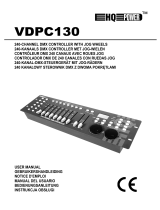Page is loading ...

©
Copyright
Nachdruck verboten!
Reproduction prohibited!
Réproduction interdit!
Prohibida toda reproducción.
Für weiteren Gebrauch aufbewahren!
Keep this manual for future needs!
Gardez ce mode d’emploi pour des
utilisations ultérieures!
Guarde este manual para posteriores usos.
BEDIENUNGSANLEITUNG
USER MANUAL
MODE D'EMPLOI
MANUAL DEL USUARIO
DMX OPERATOR
192-channel lighting controller

00026741.DOC, Version 2.3
2/36
MULTI-LANGUAGE-INSTRUCTIONS
Inhaltsverzeichnis/Table of contents
Sommaire/Contenido
1. EINFÜHRUNG............................................................................................................................................... 4
2. SICHERHEITSHINWEISE............................................................................................................................. 4
3. BESTIMMUNGSGEMÄSSE VERWENDUNG .............................................................................................. 5
4. GERÄTEBESCHREIBUNG........................................................................................................................... 6
4.1 Features ................................................................................................................................................... 6
4.2 Geräteübersicht........................................................................................................................................ 6
5. SETUP........................................................................................................................................................... 7
5.1 Installation ................................................................................................................................................ 7
5.2 Musiksteuerung........................................................................................................................................ 7
5.3 Anschluss an den Projektor ..................................................................................................................... 7
6. BEDIENUNG ................................................................................................................................................. 8
6.1 Manual-Modus ......................................................................................................................................... 8
6.2 Programmierung ...................................................................................................................................... 9
6.3 Chaser...................................................................................................................................................... 9
6.4 Kopieren und Löschen von Szenen und Programmen.......................................................................... 10
6.5 Musiksteuerung...................................................................................................................................... 11
6.6 MIDI-Betrieb ........................................................................................................................................... 11
7. PROBLEMBEHEBUNG .............................................................................................................................. 11
8. REINIGUNG UND WARTUNG.................................................................................................................... 11
9. TECHNISCHE DATEN ................................................................................................................................ 12
1. INTRODUCTION ......................................................................................................................................... 13
2. SAFETY INSTRUCTIONS .......................................................................................................................... 13
3. OPERATING DETERMINATIONS.............................................................................................................. 14
4. DESCRIPTION ............................................................................................................................................ 15
4.1 Features ................................................................................................................................................. 15
4.2 Overview ................................................................................................................................................ 15
5. SETUP......................................................................................................................................................... 16
5.1 Installation .............................................................................................................................................. 16
5.2 Sound-control......................................................................................................................................... 16
5.3 DMX-512 connection with the projector................................................................................................. 16
6. OPERATION ............................................................................................................................................... 17
6.1 Manual-mode ......................................................................................................................................... 17
6.2 Programming.......................................................................................................................................... 17
6.3 Chaser.................................................................................................................................................... 18
6.4 Copying scenes, programs and records ................................................................................................ 19
6.5 Sound-control......................................................................................................................................... 19
6.6 MIDI-operation ....................................................................................................................................... 19
7. PROBLEM CHART ..................................................................................................................................... 20
8. CLEANING AND MAINTENANCE ............................................................................................................. 20
9. TECHNICAL SPECIFICATIONS................................................................................................................. 20

00026741.DOC, Version 2.3
13/36
USER MANUAL
DMX Operator
192-channel lighting controller
CAUTION!
Keepthisdeviceawayfromrainandmoisture!
Unplugmainsleadbeforeopeningthehousing!
For your own safety, please read this user manual carefully before you initially start-up.
Every person involved with the installation, operation and maintenance of this device has to
- be qualilfied
- follow the instructions of this manual
- consider this manual to be part of the total product
- keep this manual for the entire service life of the product
- pass this manual on to every further owner or user of the product
- download the latest version of the user manual from the Internet
1. INTRODUCTION
Thank you for having chosen a EUROLITE DMX Operator. You will see you acquired a powerful and
versatile device.
Unpack your DMX Operator.
2. SAFETY INSTRUCTIONS
This device has left our premises in absolutely perfect condition. In order to maintain this condition and to
ensure a safe operation, it is absolutely necessary for the user to follow the safety instructions and warning
notes written in this user manual.
Important:
Damages caused by the disregard of this user manual are not subject to warranty. The dealer will
not accept liability for any resulting defects or problems.
Please make sure that there are no obvious transport damages. Should you notice any damages on the
power unit or on the casing, do not take the device into operation and immediately consult your local dealer.
Always plug in the power unit least.
Keep away from heaters and other heating sources!

00026741.DOC, Version 2.3
14/36
If the device has been exposed to drastic temperature fluctuation (e.g. after transportation), do not switch it
on immediately. The arising condensation water might damage your device. Leave the device switched off
until it has reached room temperature.
This device falls under protection-class III. The device always has to be operated with an appropriate
transformer.
Always disconnect from the mains, when the device is not in use or before cleaning it.
Please note that damages caused by manual modifications on the device or unauthorized operation by
unqualified persons are not subject to warranty.
Keep away children and amateurs from the device!
There are no serviceable parts inside the device. Maintenance and service operations are only to be carried
out by authorized dealers.
3. OPERATING DETERMINATIONS
This device is a DMX-controller for controlling DMX-effects or spots in discotheques, on stages etc. This
product is allowed to be operated with a direct voltage of DC 9-12 V, 300 mA and was designed for indoor
use only.
Do not shake the device. Avoid brute force when installing or operating the device.
When choosing the installation-spot, please make sure that the device is not exposed to extreme heat,
moisture or dust. There should not be any cables lying around. You endanger your own and the safety of
others!
This device must never be operated or stockpiled in sourroundings where splash water, rain, moisture or fog
may harm the device. Moisture or very high humidity can reduce the insulation and lead to mortal electrical
shocks. When using smoke machines, make sure that the device is never exposed to the direct smoke jet
and is installed in a distance of 0.5 meters between smoke machine and device. The room must only be
saturated with an amount of smoke that the visibility will always be more than 10 meters.
The ambient temperature must always be between -5° C and +45° C. Keep away from direct insulation
(particularly in cars) and heaters.
The relative humidity must not exceed 50 % with an ambient temperature of 45° C.
This device must only be operated in an altitude between -20 and 2000 m over NN.
Never use the device during thunderstorms. Over voltage could destroy the device. Always disconnect the
device during thunderstorms.
Operate the device only after having familiarized with its functions. Do not permit operation by persons not
qualified for operating the device. Most damages are the result of unprofessional operation!
Please use the original packaging if the device is to be transported.
Please consider that unauthorized modifications on the device are forbidden due to safety reasons!
Never remove the serial barcode from the device as this would make the guarantee void.
If this device will be operated in any way different to the one described in this manual, the product may suffer
damages and the guarantee becomes void. Furthermore, any other operation may lead to dangers like short-
circuit, burns, electric shock, etc.

00026741.DOC, Version 2.3
15/36
4. DESCRIPTION
4.1 Features
Compact DMX-controller
192 control channel for 12 projectors with up to 16 channels • 6 chasers with up to 240 scenes can be
programmed • 8 Preset Scenes • Copy-function for the scenes, programs and records • Blackout-function •
Sound control via built-in microphone • 19" mounting dimensions with 3 units
4.2 Overview
Overview on the control elements
BANK
CHASE1
CHASE2
CHASE3
CHASE4
CHASE5
CHASE6
BLACKOUT
PROGRAM
MIDI/ADD
AUTO/DEL
MUSIC
BANK-
COPY
T
APSYNC
DISPLAY
Blackout
Step
Programm
Musictrigger
Autotrigger
1
2
3
4
5
6
7
8
9
10
11
12
SCANNERS
SCENES
1
2
34
56
7
8
1
9
2
10
3
11
4
12
56
7
8
13 14
15 16
PAGEA
PAGEB
DMXOPERATOR
0,1sec
30sec
10MIN
0
euro
lite
e
u
r
o
l
i
t
e
®
8888
1 2 3
4 5 6 7
8 9
11
12
13
14
10
15
1) PROJECTOR SELECT BUTTONS
With the Projector select buttons you can choose the desired projector.
2) SCENE-BUTTONS
3) DISPLAY
4) CHANNEL FADERS
For adjusting the different DMX-values. The channels 1-8 can be adjusted directly after pressing the
respective projector select button. The channels 9-16 can be adjusted after pressing the Page-button.
5) PAGE-BUTTON
In the manual mode, you can switch the channel faders from CH 1-8 to CH 9-16 by pressing the Page-
button.
6) SPEED-FADER
7) FADE TIME-FADER
8) BANK-BUTTONS
9) CHASE-BUTTONS
10) PROGRAM-BUTTON
11) MIDI/ADD-BUTTON
12) AUTO/DEL-BUTTON
13) MUSIC/BANK-COPY-BUTTON
If this LED is on, the controller is in Audio-mode (operation with sound-control).
14) TAPSYNC DISPLAY-BUTTON
15) BLACKOUT-BUTTON
The Blackout-function closes the light output of all connected projectors via the shutter.

00026741.DOC, Version 2.3
16/36
R
ear panel:
16 17 18
MIDIIN DMXOUT POWER
9-12VDC,
0.3A
16) MIDI input socket
17) DMX output socket
18) Power supply socket
5. SETUP
5.1 Installation
Install the device on a plane surface or install it in rack.
Rack-installation: This device is built for 19" racks (483 mm). The rack you use should be a Double-Door-
Rack where you can open the frontpanel and the rear panel. The rack should be provided with a cooling fan.
When mounting the controller into the rack, please make sure that there is enough space around the device
so that the heated air can be passed on. Steady overheating will damage your device.
You can fix the controller with four screws M6 in the rack.
Connect the connection cable of the power-unit with the DC IN-socket. Plug the power unit into your outlet.
5.2 Sound-control
The sound-control works via the built-in microphone.
5.3 DMX-512 connection with the projector
Projector1
Startingaddress1
Projector2
Startingaddress17
Projector3
Startingaddress33
The wires must not come into contact with each other, otherwise
the fixtures will not work at all, or will not work properly.

00026741.DOC, Version 2.3
17/36
Only use a stereo shielded cable and 3-pin XLR-plugs and connectors in order to connect the controller with
t
he fixture or one fixture with another.
Building a serial DMX-chain:
Connect the DMX-output of the DMX Operator with the DMX-input of the nearest projector. Always connect
one output with the input of the next fixture until all fixtures are connected.
Caution: At the last fixture, the DMX-cable has to be terminated with a terminator. Solder a 120
resistor
between Signal (–) and Signal (+) into a 3-pin XLR-plug and plug it in the DMX-output of the last fixture.
Projector addressing
P
lease note that the DMX Operator assigns the DMX-starting addresses every 16 steps. You have to
address every projector to the respective starting address. Otherwise, the channel assignment will not be
correct. All projectors with the same starting address work synchronically.
Projector Starting address Projector Starting address Projector Starting address
Projector 1 1 Projector 3 33 Projector 5 65
Projector 2 17 Projector 4 49 Projector 6 81
Projector 7 97 Projector 8 113 Projector 9 129
Projector 10 145 Projector 11 161 Projector 12 177
6. OPERATION
After you connected the device to the mains, the DMX Operator is ready for use.
6.1 Manual-mode
6.1.1 Call up projectors manually
In the Manual-mode (Program-LED off), you can call up the connected projectors manually and control them
via the channel faders. Please note that the adjusted settings cannot me memorized.
Select the desired projector via the respective projector select button.
Adust the desired function via the channel faders.
Page Select-button:
Via the Page Select-button, you can adjust the channel faders from CH 1-8 to CH 9-16.
Display-button:
Via the Display-button, you can switch the display of the faderway from DMX-value (0-255) to procent (0-
100).
6.2 Programming
A program is a sequence of different scenes that will be called up one after another. With the DMX Operator,
you can program up to 30 different programs (banks) with up to 8 scenes each.
6.2.1 Programming a program
Press and hold the Program-button until the Program-LED flashes in the display. Select the desired program
(bank) via the Bank-buttons.
Select the desired projector via the projector select buttons. Adjust the desired settings via the respective
channel faders. Select the next projector via the projector select buttons and adjust the settings. Press the
Add-button and then the respective Scene-button in order to save the first step. Program the next steps until
the program is finished or the maximum number of steps - 8 - has been reached. Press the Program-button
in order to save the program. The controller is now in the blackout-mode (Blackout-LED illuminated).
6.2.2 Running a program
Press the Bank-buttons and select the desired program. Press the Auto-button and the Auto Trigger LED is
illuminated in the display. Adjust the program speed via the Speed-Fader and the repitition rate via the Fade
Time-Fader.
As an alternative, you can adjust the program speed by tapping the Tapsynch-button twice. The time interval
between the two taps corresponds to the program speed (up to 10 minutes).

00026741.DOC, Version 2.3
18/36
6.2.3 Checking a program
P
ress and hold the Program-button and select the desired program via the Bank-buttons. Check every scene
individually by pressing the respective Scene-button.
6.2.4 Editing a program
Should you notice that a scene does not correspond to your imagination or when programs have to be edited
for a new stage, it is necessary to modify a scene manually.
P
ress and hold the Program-button and select the desired program via the Bank-buttons.
Select the desired scene via the scene button. Select the desired projector via the projector select buttons.
Adjust the desired settings via the respective channel faders. Select the next projector via the projector
select buttons and adjust the settings. Press the Add-button and the respective Scene-button in order to
save the edited step. Edit the next steps until the program is finished.
6.3 Chaser
A chaser is a sequence of different programs that will be called up one after another. With the DMX
Operator, you can program up to 6 different chasers with up to 240 steps.
6.3.1 Programming a chaser
Press and hold the Program-button. Select the desired chaser via the Chase-buttons.
Select the desired program via the Bank-buttons. Select the desired scene via the Scene-buttons. Press the
Add-button. Program the next steps until the chaser is finished or the maximum number of steps - 240 - has
been reached. Press and hold the Program-button in order to save the chaser.
Copying a bank into a chaser
As an alternative, you can copy a whole bank (with up to 8 scenes) into a chaser. Select the desired program
via the Bank-buttons. Press the Bank Copy-button and the Add-button.
6.3.2 Running a chaser
Press the respective Chaser-button and press the Auto-button. You can adjust the chaser speed by tapping
the Tapsynch-button twice. The time interval between the two taps corresponds to the chaser speed (up to
10 minutes).
Press the Record-button and select the desired record via the projector select buttons.
6.3.3 Checking a chaser
Press and hold the Program-button and select the desired chaser via the Chase-buttons. Press the Display-
button in order to switch the display to step. Check every scene individually by pressing the respective Bank-
button.
6.3.4 Editing a chaser
Insert step
Press and hold the Program-button. Select the desired chaser via the Chase-buttons. Press the Display-
button in order to switch the display to step. Press the respective Bank-button in order to select the scene
where the steps is to be inserted.
Press the Add-button. Select the desired scene via the Bank-buttons and the respective Scene-button. Press
the Add-button once more.
Delete step
Press and hold the Program-button. Select the desired chaser via the Chase-buttons. Press the Display-
button in order to switch the display to step. Press the respective Bank-buttons in order to select the scene
which is to be deleted. Press the Del-button.
Press and hold the Program-button in order to save the edited chaser.
6.3.5 Delete a chaser
Press and hold the Program-button. Select the desired chaser via the Chase-buttons. Press and hold the
Del-button and press the Chase-button.
6.3.6 Delete all chasers
Caution: When you select this function, all programmed chaser will irrevocably be lost. The individual
scenes and programs are still maintained.

00026741.DOC, Version 2.3
19/36
Press and hold the Bank Down-button and the Del-button while disconnecting the device from the mains.
C
onnect the device to the mains again.
6.4 Copying scenes, programs and records
With the Copy-function, you can make programming of programs and chasers easier by copying already
existent scenes into a program.
Copy a scene
P
ress and hold the Program-button and select the desired program via the Bank-buttons. Press the
respective Scene-button. Press the Add-button and select the desired bank where you want to copy the
scene to. Press the desired Scene-button.
Delete a scene
Press and hold the Program-button and select the desired program via the Bank-buttons. Press the
respective Scene-button. Press and hold the Del-button and press the desired Scene-button. The DMX-
value of this scene is set to 0.
Copy a program
Press and hold the Program-button and select the desired program via the Bank-buttons. Press the Add-
button and select the desired bank where you wish to copy the program to. Press the Bank Copy-button.
Delete a program
Press and hold the Program-button and select the desired program via the Bank-buttons. Press and hold the
Del-button and press the Bank Copy-button.
Delete all scenes
Caution: When you select this function, all programmed scenes will be irrevocably lost!
Press and hold the Program-button and the Bank Down-button while disconnecting the device from the
mains. Connect the device to the mains again.
6.5 Sound-control
You can activate the sound-control by pressing the Music-button (LED flashes). Please note that programs
and records are only active in this mode when the controller receives a music-signal. If there is no music
present, the program or chaser stops.
6.6 MIDI-operation
Press the MIDI-button and the third and fourth digit in the display start flashing. Select the respective MIDI-
channel via the Bank-buttons. Press the MIDI-button again in order to terminate the adjustment of the MIDI-
channels.
Overview on the MIDI-functions:
Bank Note-
number
Function Bank Note-
number
Function
00 Scene 1 Bank 15 112 Scene 1
01 Scene 2 Bank 15 113 Scene 2
02 Scene 3 Bank 15 114 Scene 3
03 Scene 4 Bank 15 115 Scene 4
04 Scene 5 Bank 15 116 Scene 5
05 Scene 6 Bank 15 117 Scene 6
06 Scene 7 Bank 15 118 Scene 7
Bank 1
07 Scene 8 Bank 15 119 Scene 8
08 Scene 1 Chase 120 Chase 1
09 Scene 2 Chase 121 Chase 2
10 Scene 3 Chase 122 Chase 3
Bank 2
... ... Chase 123 Chase 4
Chase 124 Chase 5
Chase 125 Chase 6
Chase 126 Blackout

00026741.DOC, Version 2.3
20/36
7. PROBLEM CHART
PROBLEM CAUSE REMEDY
No power. The power unit is not connected. Check the connection cable of the
power unit and any extension-cables.
No signal output. Blackout-mode activated. Switch off blackout by pressing the
Blackout-button.
8. CLEANING AND MAINTENANCE
Disconnectfrommainsbeforestartingmaintenanceoperation!
DANGERTOLIFE!
We recommend a frequent cleaning of the device. Please use a soft lint-free and moistened cloth. Never use
alcohol or solvents!
There are no servicable parts inside the device. Maintenance and service operations are only to be carried
out by authorized dealers.
Should you need any spare parts, please use genuine parts.
Should you have further questions, please contact your dealer.
9. TECHNICAL SPECIFICATIONS
Power supply: 230 V AC, 50 Hz ~
via 9-12 V DC, 300 mA power unit included in the delivery
Power consumption: 4 W
Number of control-channels: 192
Sound-control: via built-in microphone
DMX 512-output: 3-pin XLR-connector with polarity selector
Free chasers: 6 x 240 scenes
Dimensions (LxWxH): 483 x 132 x 80 mm
19" mounting dimensions with 3 u
Minimum mounting depth: 170 mm
Weight: 2.5 kg
Please note: Every information is subject to change without prior notice. 20.07.2009 ©
/