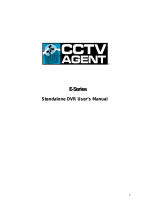Page is loading ...

1
4/8/16 Channel Real-time D1 NVS
User’s Manual
Version 1.0.0
XP116VS

2
Table of Contents
1 FEATURES AND SPECIFICATIONS ................................................................ 10
1.1 Overview ............................................................................................................................................... 10
1.2 Features ................................................................................................................................................ 10
1.3 Specifications ....................................................................................................................................... 11
2 OVERVIEW AND CONTROLS ......................................................................... 16
2.1 Front Panel ........................................................................................................................................... 16
2.2 Rear Panel ............................................................................................................................................ 16
2.3 Connection Sample ............................................................................................................................. 17
2.4 Remote Control .................................................................................................................................... 18
2.5 Mouse Control ...................................................................................................................................... 20
2.6 Virtual Keyboard & Front Panel ......................................................................................................... 22
2.6.1 Virtual Keyboard .............................................................................................................................. 22
2.6.2 Front Panel ...................................................................................................................................... 22
3 INSTALLATION AND CONNECTIONS ............................................................. 23
3.1 Check Unpacked NVS ........................................................................................................................ 23
3.2 About Front Panel and Real Panel ................................................................................................... 23

3
3.3 HDD Installation ................................................................................................................................... 23
3.4 Rack Installation................................................................................................................................... 24
3.5 Connecting Power Supply .................................................................................................................. 24
3.6 Connecting Video Input and Output Devices .................................................................................. 24
3.6.1 Connecting Video Input .................................................................................................................. 24
3.6.2 Connecting Video Output ............................................................................................................... 25
3.7 Connecting Audio Input & Output, Bidirectional Audio .................................................................. 25
3.7.1 Audio Input ....................................................................................................................................... 25
3.7.2 Audio Output .................................................................................................................................... 25
3.8 Alarm Input and Output Connection ................................................................................................. 26
3.8.1 Alarm Input and Output Details ..................................................................................................... 26
3.8.2 Alarm Input Port .............................................................................................................................. 27
3.8.3 Alarm Output Port ........................................................................................................................... 28
3.9 RS232.................................................................................................................................................... 28
3.10 RS485.................................................................................................................................................... 29
4 OVERVIEW OF NAVIGATION AND CONTROLS ............................................ 30
4.1 Login, Logout & Main Menu ............................................................................................................... 30
4.1.1 Login ................................................................................................................................................. 30
4.1.2 Main Menu ....................................................................................................................................... 31
4.1.3 Logout ............................................................................................................................................... 31
4.1.4 Auto Resume after Power Failure ................................................................................................ 32
4.1.5 Replace Button Battery .................................................................................................................. 32
4.2 Manual Record ..................................................................................................................................... 32
4.2.1 Live Viewing ..................................................................................................................................... 32
4.2.2 Manual record.................................................................................................................................. 32
4.3 Search & Playback .............................................................................................................................. 34

4
4.4 Schedule ............................................................................................................................................... 37
4.4.1 Schedule Menu .................................................................................................................................... 37
4.4.2 Snapshot .......................................................................................................................................... 39
4.4.3 Image FTP ....................................................................................................................................... 41
4.4.4 Snapshot Disk (For special series only) ...................................................................................... 41
4.5 Detect .................................................................................................................................................... 42
4.5.1 Go to Detect Menu ............................................................................................................................... 42
4.5.2 Motion Detect ........................................................................................................................................ 42
4.5.3 Video Loss............................................................................................................................................. 44
4.5.4 Camera Masking .................................................................................................................................. 45
4.6 Alarm Setup and Alarm Activation .................................................................................................... 46
4.6.1 Go to alarm setup interface ........................................................................................................... 46
4.6.2 Alarm setup ...................................................................................................................................... 46
4.7 Backup .................................................................................................................................................. 47
4.7.1 Detect Device ....................................................................................................................................... 48
4.7.1 Backup .............................................................................................................................................. 48
4.8 PTZ Control and Color Setup ............................................................................................................ 49
4.8.1 Cable Connection ................................................................................................................................ 49
4.8.2 PTZ Setup ............................................................................................................................................. 49
4.8.3 3D Intelligent Positioning Key ............................................................................................................ 51
4.9 Preset/ Patrol/Pattern/Scan................................................................................................................ 51
4.9.1Preset Setup ......................................................................................................................................... 52
4.9.2 Activate Preset ..................................................................................................................................... 53
4.9.3 Patrol setup (Tour Setup) ................................................................................................................... 53
4.9.4 Activate Patrol (tour) ........................................................................................................................... 53
4.9.5 Pattern Setup ....................................................................................................................................... 53
4.9.6 Activate Pattern Function ................................................................................................................... 53
4.9.7 Auto Scan Setup ................................................................................................................................. 54
4.9.8 Activate Auto Scan .............................................................................................................................. 54
4.10 Flip ......................................................................................................................................................... 54
5 UNDERSTANDING OF MENU OPERATIONS AND CONTROLS ................... 55

5
5.1 Menu Tree ............................................................................................................................................ 55
5.2 Main Menu ............................................................................................................................................ 55
5.3 Setting ................................................................................................................................................... 56
5.3.1 General ............................................................................................................................................. 56
5.3.2 Encode ............................................................................................................................................. 58
5.3.3 Schedule .......................................................................................................................................... 59
5.3.4 RS232 ............................................................................................................................................... 59
5.3.5 Network ............................................................................................................................................ 59
5.3.6 Alarm................................................................................................................................................. 69
5.3.7 Detect ............................................................................................................................................... 69
5.3.8 Pan/Tilt/Zoom .................................................................................................................................. 69
5.3.9 Display .............................................................................................................................................. 70
5.3.10 Default .......................................................................................................................................... 71
5.4 Search ................................................................................................................................................... 72
5.5 Advanced .............................................................................................................................................. 72
5.5.1 HDD Management .......................................................................................................................... 73
5.5.2 Abnormity ......................................................................................................................................... 76
5.5.3 Alarm Output.................................................................................................................................... 77
5.5.4 Manual Record ................................................................................................................................ 77
5.5.5 Account ............................................................................................................................................. 77
5.5.6 Auto Maintain ................................................................................................................................... 80
5.5.7 TV Adjust .......................................................................................................................................... 80
5.5.8 Video Matrix ..................................................................................................................................... 81
5.5.9 Card Overlay.................................................................................................................................... 81
5.5.10 Config File Backup ..................................................................................................................... 83
5.6 Information ............................................................................................................................................ 84
5.6.1 HDD Information ............................................................................................................................. 84
5.6.2 BPS ................................................................................................................................................... 85
5.6.3 Log .................................................................................................................................................... 85
5.6.4 Version ............................................................................................................................................. 86
5.6.5 Online Users .................................................................................................................................... 86
5.7 Shutdown .............................................................................................................................................. 87
6 ABOUT AUXILIARY MENU .............................................................................. 88

6
6.1 Go to Pan/Tilt/Zoom Menu ................................................................................................................. 88
6.1.1 3D Intelligent Positioning Key ....................................................................................................... 88
6.2 Preset /Patrol / Pattern /Border Function ....................................................................................... 89
6.2.1 Preset Setup .................................................................................................................................... 90
6.2.2 Activate Preset ................................................................................................................................ 90
6.2.3 Patrol Setup ..................................................................................................................................... 90
6.2.4 Activate Patrol ................................................................................................................................. 90
6.2.5 Pattern Setup ................................................................................................................................... 90
6.2.6 Activate Pattern Function ............................................................................................................... 91
6.2.7 Border Setup.................................................................................................................................... 91
6.2.8 Activate Border Function ............................................................................................................... 91
6.2.9 Flip..................................................................................................................................................... 91
7 WEB CLIENT OPERATION .............................................................................. 93
7.1 Network Connection ............................................................................................................................ 93
7.2 Login ...................................................................................................................................................... 93
7.2.1 Real-time Monitor ............................................................................................................................ 96
7.2.2 PTZ ................................................................................................................................................... 98
7.2.3 Color ............................................................................................................................................... 100
7.2.4 Picture Path and Record Path .................................................................................................... 100
7.3 Configure ............................................................................................................................................ 101
7.3.1 System Information ....................................................................................................................... 102
7.3.2 System Configuration ................................................................................................................... 104
7.3.3 Advanced ....................................................................................................................................... 123
7.3.4 Additional Function ....................................................................................................................... 130
7.4 Search ................................................................................................................................................. 132
7.5 Alarm ................................................................................................................................................... 135
7.6 About ................................................................................................................................................... 136
7.7 Log out ................................................................................................................................................ 137

7
7.8 Un-install Web Control ...................................................................................................................... 137
8 PROFESSIONAL SURVEILLANCE SYSTEM ................................................ 138
9 FAQ ................................................................................................................. 139
APPENDIX A HDD CAPACITY CALCULATION ................................................. 144
APPENDIX B COMPATIBLE BACKUP DEVICE LIST........................................ 145
APPENDIX C COMPATIBLE CD/DVD DEVICE LIST ............................................ 149
APPENDIX D COMPATIBLE DISPLAYER LIST ................................................. 150
APPENDIX E COMPATIBLE SWITCHER LIST .................................................. 151
APPENDIX F COMPATIBLE WIRELESS MOUSE LIST ..................................... 152
APPENDIX G EARTHING .................................................................................... 153
APPENDIX H TOXIC OR HAZARDOUS MATERIALS OR ELEMENTS ................ 158

8
Welcome
Thank you for purchasing our NVS!
This user’s manual is designed to be a reference tool for the installation and operation of your
system.
Here you can find information about this series NVS features and functions, as well as a detailed
menu tree.
Before installation and operation please read the following safeguards and warnings carefully!

9
Important Safeguards and Warnings
1.Electrical safety
All installation and operation here should conform to your local electrical safety codes.
We assume no liability or responsibility for all the fires or electrical shock caused by improper
handling or installation.
2.Transportation security
Heavy stress, violent vibration or water splash are not allowed during transportation, storage and
installation.
3.Installation
Keep upwards. Handle with care.
Do not apply power to the NVS before completing installation.
Do not place objects on the NVS
4.Qualified engineers needed
All the examination and repair work should be done by the qualified service engineers.
We are not liable for any problems caused by unauthorized modifications or attempted repair.
5.Environment
The NVS should be installed in a cool, dry place away from direct sunlight, inflammable,
explosive substances and etc.
This series product shall be transported, storage and used in the environment ranging from 0℃
to 55 ℃
6. Accessories
Be sure to use all the accessories recommended by manufacturer.
Before installation, please open the package and check all the components are included.
Contact your local retailer ASAP if something is broken in your package.
7. Lithium battery
Improper battery use may result in fire, explosion, or personal injury!
When replace the battery, please make sure you are using the same model!

10
1 FEATURES AND SPECIFICATIONS
1.1 Overview
This series product is an excellent digital monitor product designed for security field. It adopts
embedded Linux OS to maintain reliable operation. Popular H.264 compression algorithm and
G.711 audio compression technology realize high quality, low bit stream. Unique frame by frame
play function is suitable for detail analysis. It has various functions such as record, playback,
monitor at the same time and can guarantee audio video synchronization. This series product
has advanced technology and strong network data transmission function.
This series device adopts embedded design to achieve high security and reliability. It can work in
the local end, and at the same time, when connecting it to the professional surveillance software
(PSS), it can connect to security network to realize strong network and remote monitor function.
This series product can be widely used in various areas such as banking, telecommunication,
electric power, interrogation, transportation, intelligent resident zone, factory, warehouse,
resources, and water conservancy.
1.2 Features
This series product has the following features:
Real-time monitor
It has analog output port, VGA port and HDMI port. You can use monitor or displayer to realize
surveillance function.
System supports TV/VGA/HDMI output at the same time.
Storage function
Special data format to guarantee data security and can avoid vicious data modification.
Compression format
Support multiple-channel audio and video. An independent hardware decodes the audio and
video signal from each channel to maintain video and audio synchronization.
Backup function
Support backup operation via USB port (such as flash disk, portable HDD, burner).
Client-end user can download the file to local HDD to backup via network.
Record playback function
Support each channel real-time record independently, and at the same time it can support search,
forward play, network monitor, record search, download and etc.
Support various playback modes: slow play, fast play, backward play and frame by frame play.
Support time title overlay so that you can view event accurate occurred time
Support specified zone enlargement.
Network operation

11
Support network remote real-time monitor, remote record search and remote PTZ control.
Alarm activation function
Several relay alarm outputs to realize alarm activation and on-site light control.
The alarm input port and output has the protection circuit to guarantee device safety.
Communication port
RS485 port can realize alarm input and PTZ control.
RS232 port can connect to keyboard to realize central control, and can also connect to PC COM
to upgrade system and realize maintenance, and matrix control.
Standard Ethernet port can realize network access function.
Dual Ethernet ports support configuration modes such as multiple access, Fault-tolerance and
load balancing.
PTZ control
Support PTZ decoder via RS485.
Support various decode protocols to allow the PTZ to control the speed dome.
Intelligent operation
Mouse operation function
In the menu, support copy and paste setup function
UPnP
It is to establish the mapping relationship between the LAN and the WAN via the UPnP protocol.
Slight function differences may be found due to different series.
1.3 Specifications
Parameter
4-ch
8-ch
16-ch
System
Main
Processor
High-performance industrial embedded micro controller
OS
Embedded LINUX
System
Resources
Multiplex operations: Multiple-channel record, multiple-channel playback
and network operation simultaneously
Interface
User-friendly graphical user interface
Input
Devices
Front panel, USB mouse, remote control
Input
Method
Arabic number, English character, donation and extension Chinese
(optional)
Shortcut
Function
Copy/paste operation, USB mouse right-key shortcut menu, double click
USB mouse to switch screen.
Compression
Standard
Video
Compressio
n
H.264

12
Audio
Compressio
n
G.711A
Video monitor
Video Input
4-CH composite video
input: (NTSC/PAL)
BNC (1.0VB
P- P,
B75Ω)
8-CH composite video
input: (NTSC/PAL)
BNC (1.0VB
P- P,
B75Ω)
16-CH composite
video input:
(NTSC/PAL) BNC
(1.0VB
P- P,
B75Ω)
Video
Output
1-ch PAL/NTSC, BNC (1.0VP- P, 75Ω) composite video signal output.
1-ch VGA output.
1-ch HDMI output.
1-ch matrix output.
Support TV/VGA/HDMI video output at the same time.
Video
Standard
PAL (625 line, 50f/s), NTSC (525 line, 60f/s)
Record
Speed
Real-time Mode: PAL 1f/s to 25f/s per channel and NTSC 1f/s to 30f/s
per channel
Video
Partition
1/4 windows(Optional)
1/4/8/9 windows
1/4/8/9 /16 windows
Monitor
Touring
Support monitor tour functions such as alarm, motion detection, and
schedule auto control.
Resolution
(PAL/NTSC
)
PAL/NTSC
Real-time monitor:
D1 704×576/704×480
Playback:
1/16-ch: D1 704×576/704×480, HD1 704×288/704×240, BCIF
352×576/352×480, CIF 352×288/ 352×240 , QCIF 176×144/176×120
Support dual streams: extra stream resolution CIF 352×288/ 352×240,
QCIF 176×144/176×120.
Image
Quality
6-level image quality (Adjustable)
Privacy
mask
Support one privacy mask of user-defined size in full screen.
Support max 4 zones.
Image
Information
Channel information, time information and privacy mask zone.
TV Adjust
Adjust TV output zone suitable to anamorphic video.
Channel
Lock
Cover secret channel with black screen though system is encoding
normally.
Screen-lock function to prevent unauthorized user seeing secret video.
Channel
Information
Channel name, recording status, screen lock status, video loss status
and motion detection status are shown on the bottom left of display
screen.
Color
Configuratio
n
Hue, brightness, contrast, saturation and gain setup for each channel.
Audio
Audio Input
4-ch 200-2000mv
10KΩ(BNC)
8-ch 200-2000mv
10KΩ(BNC)
4-ch 200-
2000mv 10KΩ
(BNC)
Audio
Output
1-ch audio output 200-
3000mv 5KΩ(BNC)
1-ch audio output 200-
3000mv 5KΩ(BNC)
1-ch audio output
200-3000mv
5KΩ(RCA)

13
Bidirectional
Audio
1-ch audio talk output
200-3000mv 5KΩ (BNC)
1-ch audio talk output
200-3000mv 5KΩ (BNC)
1-ch audio talk
output 200-
3000mv 5KΩ
(RCA)
Hard disk
Hard Disk
2 built-in SATA port. Support 2 HDDs.
Hard Disk
Occupation
Audio:PCM 28.8MByte/h
Video:56-900MByte/h
Record and
playback
Recording
Mode
Manual recording, motion detection recording, schedule recording and
alarm recording
Priority: Manual recording> alarm recording>motion detection
recording>schedule recording.
Recording
Length
1 to 120 minutes single record duration (Default setup is 60 minutes)
Playback
Repeat
Way
When hard disk is full, system can overwrite previous video file.
Record
Search
Various search engines such as time, type and channel.
Playback
Mode
Various fast play, slow play speeds, manual frame by frame playback
and reverse play mode.
Various File
Switch
Ways
Can switch to previous or next file or any file in current play list.
Can switch to file on other channel of the same time. (If there is a file)
Support file continuous play, when a file is end system auto plays the
next file in the current channel
Multi-
channel
Playback
There is 1/4/9/16-channel playback mode.
(It may vary due to different series.)
Window
Zoom
Switch between self-adaptive screen/full screen when playback
Partial
Enlargemen
t
When in one-window full-screen playback mode, you can select any zone
to activate partial enlargement function.
Backup
function
Backup
Mode
HDD backup
Support peripheral USB backup device. (Flash disk, portable disk and
etc.)
Support peripheral USB burner.
Support network download and backup
Network
Function
Network
control
View monitor channel remotely.
NVS configuration through client-end and web browser
Upgrade via client or browser to realize remote maintenance.
View alarm information such as external alarm, motion detection and
video loss via client.
Support network PTZ lens control
File download backup and playback
Multiple devices share information via corresponding software such as
professional surveillance software (PSS)
Duplex transparent COM
Network alarm input and output
Bidirectional audio.
Motion
Detection and
Alarm
Motion
Detection
Zone setup: support 396((PAL 22×18, NTSC 22×15)) detection zones.
Various sensitivity levels.
Alarm can activate record or external alarm or screen message prompt.
Video Loss
Alarm can activate external alarm or screen message prompt.
External
Alarm
Support record activation function or activate external alarm or screen
message in specified period.

14
Manual
Alarm
Control
Enable or disable alarm input channel
Support analog alarm signal to specific alarm output channel.
Alarm Input
4-ch alarm input(You
can set normal open or
normal close type to
select the alarm type. )
8-ch alarm input(You
can set normal open or
normal close type to
select the alarm type. )
16-ch alarm input
(You can set
normal open or
normal close
type to select the
alarm type. )
Alarm
Output
3-channel relay output.
Alarm Relay
30V DC 2A,125VAC 1A(activation alarm )
Interface
USB
Interface
2 USB 2.0 ports.
Network
connection
RJ45 10M/100M/1000M self-adaptable Ethernet port
RS485
PTZ control port
Support various PTZ control protocols.
RS232
Ordinary COM (Debug),keyboard connection and transparent serial
port(COM input and output via network )
System
Information
Hard Disk
Information
Display HDD current status
Data
Stream
Statistics
Data stream statistics for each channel (in wave mode)
Log
statistics
Backup to 1024 log files.
Support various search engines such as time and type.
Version
Display version information: channel amount, alarm input and output
amount, system version and release date.
On-line user
Display current on-line user
User
Management
User
Manageme
nt
Multi-lever user management; various management modes
Integrated management for local user, serial port user and network user.
Configurable user power.
Support user /group and its corresponding rights modification.
No limit to the user or group amount.
Password
Authenticati
on
Password modification
Administrator can modify other user’s password.
Account lock strategy
Five times login failure in thirty minutes may result in account lock.
Upgrade
Web browser, client-end and update tool.
Login, Logout and Shutdown
Password login protection to guarantee safety
User-friendly interface when login. Provide the following options: Logout
/shutdown/ restart.
Right authentication when shut down to make sure only those proper
people can turn off NVS
General
Parameter
Power
DC 12V
Power
Consumptio
n
≤25W (With adapter, exclude HDD)
Working
Temperatur
e
0℃-+55℃
Working
Humidity
10%-90%
Air
Pressure
86kpa-106kpa

15
Dimension
440mm*300mm*42.1mm
Weight
2.35KG (Exclude HDD)
Installation
Mode
Desktop installation

16
2 Overview and Controls
This section provides information about front panel and rear panel. When you install this series
NVS for the first time, please refer to this part first.
2.1 Front Panel
The front panel is shown as in Figure 2-1.
Figure 2-1
Please refer to the following sheet for front panel button information.
Name
Icon
Function
Power button
Power button, press this button for three seconds to boot up
or shut down NVS.
USB port
To connect USB storage device, USB mouse.
Network
abnormal
indication
light
Network error occurs or there is no network connection, the
light becomes red to alert you.
HDD
abnormal
indication
light
HDD error occurs or HDD capacity is below specified
threshold value, the light becomes red to alert you.
Record light
1-16
System is recording or not. It becomes on when system is
recording.
IR Receiver
It is to receive the signal from the remote control.
Alarm
indication
light
The light is on when external alarm occures
Power
indication
light
The red light is on when the power cable is correctly
connected
2.2 Rear Panel
The 4/8-channel series NVS rear panel is shown as below. See Figure 2-2.

17
Figure 2-2
The 16-channel series NVS rear panel is shown as below. See Figure 2-3.
Figure 2-3
Please refer to the following sheet for detailed information.
1
Video input
2
Audio input
3
Video spot output
4
Video CVBS output
5
Bidirectional talk input
6
Audio output
7
Network port
8
USB port
9
HDMI port
10
Video VGA output
11
RS232 port
12
Alarm input/alarm output/RS485 port
13
Power socket
14
GND port
15
On/off button
16
3G port
2.3 Connection Sample
Please refer to Figure 2-4 for connection sample.
The following figure is based on the 8-channel series product.

19
Figure 2-5
Please refer to the following sheet for detailed information.
Serial Number
Name
Function
1
Power button
Click it to boot up or shut down
the device.
2
Address
Click it to input device number,
so that you can control it.
3
Forward
Various forward speeds and
normal speed playback.
4
Slow play
Multiple slow play speeds or
normal playback.
5
Next record
In playback mode, playback the
next video.
6
Previous record
In playback mode, playback the
previous video.
7
Play/Pause
In pause mode, click this button
to realize normal playback.
In normal playback click this
button to pause playback.
In real-time monitor mode, click
this button to enter video search
menu.
8
Reverse/pause
Reverse playback pause mode,
click this button to realize normal
playback.
In reverse playback click this
button to pause playback.

20
9
Cancel
Go back to previous menu or
cancel current operation (close
upper interface or control)
10
Record
Start or stop record manually
In record interface, working with
the direction buttons to select the
record channel.
Click this button for at least 1.5
seconds, system can go to the
Manual Record interface.
11
Direction keys
Switch current activated control,
go to left or right.
In playback mode, it is to control
the playback process bar.
Aux function(such as switch the
PTZ menu)
12
Confirm /menu key
go to default button
go to the menu
13
Multiple-window switch
Switch between multiple-window
and one-window.
14
Auxiliary key
In 1-ch monitor mode: pop up
assistant function:PTZ control
and Video color.
Switch the PTZ control menu in
PTZ control interface.
In motion detection interface,
working with direction keys to
complete setup.
15
0-9 number key
Input password, channel or
switch channel.
Shift is the button to switch the
input method.
2.5 Mouse Control
Left click
mouse
System pops up password input dialogue box if you have not logged in.
In real-time monitor mode, you can go to the main menu.
When you have selected one menu item, left click mouse to view menu
content.
Implement the control operation.
Modify checkbox or motion detection status.
Click combo box to pop up drop down list
/