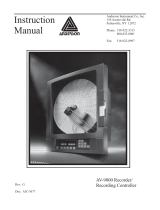Page is loading ...

12th Edition, 2/06
User Manual
ECR1 Paperless Recorder
PK492

- 1 -
© 2006 Chromalox, Inc.
Table of Contents
Section Page
Safety ........................................................................................................................................................... 2
Safety Symbols ........................................................................................................................................... 2
Safety Notes and Precautions .................................................................................................................... 2
Static Electricity .......................................................................................................................................... 2
1. General Description .................................................................................................................................. 3
1.1 ECR1 Features .................................................................................................................................... 3
1.2 Ordering Codes and Accessories ....................................................................................................... 4
1.3 Expandable Input and Output cards ................................................................................................... 5
1.4 Storage Media CF card ....................................................................................................................... 6
1.5 Infrared Detector ................................................................................................................................. 6
2. Installation and Wiring .............................................................................................................................. 7
2.1 Unpacking ........................................................................................................................................... 7
2.2 Installation ........................................................................................................................................... 7
2.3 Setup Input, Output & 24VDC Power Supply Cards ......................................................................... 10
2.4 Wiring for the Cards .......................................................................................................................... 11
2.5 RS-232, RS-422, RS-485 wiring ....................................................................................................... 12
2.6 Installation of Compact Flash CF Card ............................................................................................. 13
3. Basic Operation ....................................................................................................................................... 14
3.1 Page .................................................................................................................................................. 14
3.2 Mode ................................................................................................................................................. 14
3.3 History ............................................................................................................................................... 14
3.4 Event ................................................................................................................................................. 15
3.5 Status ................................................................................................................................................ 15
3.6 Exit .................................................................................................................................................... 15
3.7 Dump ................................................................................................................................................ 16
3.8 Clear .................................................................................................................................................. 16
3.9 Operate ............................................................................................................................................. 16
3.10 Configuration Details......................................................................................................................... 16
3.11 Shutdown .......................................................................................................................................... 16
3.12 Small Icons........................................................................................................................................ 16
4. Configuration ........................................................................................................................................... 17
4.1 Channel ............................................................................................................................................. 18
4.2 Display .............................................................................................................................................. 20
4.3 Tools (Timer, Counter & Totalizer) ...................................................................................................... 21
4.4 Instrument ......................................................................................................................................... 23
4.5 Clock ................................................................................................................................................. 24
4.6 System Info ....................................................................................................................................... 24
4.7 Demo................................................................................................................................................. 24
4.8 A Configuration Example .................................................................................................................. 24
5. PC Software – Observer I & II................................................................................................................. 26
5.1 Hardware Requirements ................................................................................................................... 26
5.2 Set-Up............................................................................................................................................... 26
5.3 PC Software Manual – HELP ............................................................................................................ 26
5.4 Observer I – The basic software for Non-Communication Application ............................................ 26
5.5 Observer II – The extensive software for Communication Application ............................................. 27
5.6 How to use PC Software ................................................................................................................... 28
6. Mathematics ............................................................................................................................................ 30
6.1 Math Expressions and an example ................................................................................................... 30
7. Specifications .......................................................................................................................................... 31
7.1 General Specifications ...................................................................................................................... 31
7.2 Communications ............................................................................................................................... 33
7.3 Data Security..................................................................................................................................... 33

- 2 - © 2006 Chromalox, Inc.
Safety
This recorder is compliant with the requirements of EN61010-1, UL 61010C-1 & CSA C22.2 No. 1010.1-92.
The protection provided by the recorder may be impaired if it is used in a manner inconsistent with its
intended purpose, or in an environment that exceeds the specifications of the recorder. Chromalox, Inc.. is
not liable for the user’s failure to comply with these requirements.
Safety Symbols
The following symbols may be seen on the recorder labeling.
Protective Earth Ground
DC Supply
Safety Notes and Precautions
1. The protective earth ground terminal should be connected first, before any other connection is made. To
avoid dangerous conditions, any interruption to the protective Earth conductor inside or outside the
recorder is prohibited. Even in the case of a portable unit, the protective earth terminal must remain
connected if the recorder is connected to any hazardous voltage.
2. Keep signal and supply voltage wiring separated from one another. If this is impractical, use shielded
cables for signal wiring. Double insulation should be used for signal wiring when the recorder is being
used with hazardous voltage.
3. Do not use the recorder where there is high vibration or high magnetic field. This could cause damage to
the recorder or errors in measurement.
4. Disconnect power prior to any maintenance or repair in order to avoid personal injury and/or damage to
the unit.
5. In areas with conductive pollution, adequate ventilation, filtering and sealing need to be installed.
6. When cleaning the recorder, handle carefully and use a soft dry cloth. Avoid the use of abrasives or any
sharp and hard objects which would damage the display.
7. Do not operate the recorder if any part has been removed or disassembled. Consult your nearest dealer
at once.
Static Electricity
Appropriate precautions must be taken when handling the recorder. The circuit board and components are
susceptible to damage caused by electrostatic discharge. Take static electricity precautions while handling
and inserting the Compact Flash Card into the recorder.
To replace the power-line fuse
The power-line fuse is located within the fuse-holder on the power board. For 90-250 VAC line voltages, the
user must use a 2.5A time-lag fuse, and for either 11-18 VDC or 18-36 VDC line voltages, a 5.0A time-lag
fuse must be used.

- 3 -
© 2006 Chromalox, Inc.
1
1.1 ECR1 Features
• 6.1” TFT Color LCD with VGA Display in 640x480 pixels
• 18 isolated Analog Inputs
• Plug & Play I/O cards for easy expansion
• Simple and friendly operation
• Infrared detector to prolong lifetime of LCD
• Solid storage media CF card in high capacity
• 174 mm short depth
• Ethernet communications as standard and optional RS-232/422/485 available
• High accuracy 18-bit A-D Analog Input
• 15-bit D-A Analog Output
• 200 milli second sample rate
• Bench top with convenient portable handle, easy converted into panel mount
General Description

- 4 - © 2006 Chromalox, Inc.
1.2 Ordering Codes and Accessories
Ordering codes
Model ECR1 Electronic Chart Recorder Basic Configuration
ECR1 Code Power
4 90-250 VAC, 47-63 Hz
6 11-18Vdc
7 18-36Vdc
Code Analog Input Card
0 None B 12 Channels (4 Cards*)
3 3 Channels (1 Card*) C 15 Channels (5 Cards*)
6 6 Channels (2 Cards*) D 18 Channels (6 Cards*)
A 9 Channels (3 Cards*)
Code Digital Input Card
0 None
1 6 Channels (1 Card*)
2 12 Channels (2 Cards*)
Code Digital Output Card
0 None
1 6 Relays (1 Card*)
2 12 Relays (2 Cards*)
Code Communications
0 Standard Ethernet Interface
1 RS-232/ 422/485 (three in one)* Ethernet interface
Code PC Software
1 Free Basic Observer I for non-communication application
2 Extensive Observer II for communication via RS-232/422/485 or Ethernet
Code Firmware
0 Basic Function
1 With Mathematics, Counter and Totalizer Functions
Code Storage Media
1 32MB Compact Flash Card (CF)
4 256MB Compact Flash Card (CF)
Code Case/Mounting
1 Standard Panel Mount
2 Bench Top / Portable Style with Handle
Code Special Option
0 None
1 24Vdc Auxiliary Power Supply (for Transmitter, 6 Channels)
2 3-Channel Analog Output
3 6-Channel Analog Output
4 8-Channel Analog Output
5 Panel Mounting with Power Plug
6 Panel Mounting with Power Switch
ECR1 - 4 A 0 0 0 1 0 1 1 0 Typical Model Number
* Standard model without options, ECR1-4A00010110.
* The rear slots of the recorder will only accept up to 6 cards in any combination.

- 5 -
© 2006 Chromalox, Inc.
Accessories:
Part No. Description
AI181, AI182, AI183 1, 2, 3-channel analog input card (TC, RTD, +mA, +V, +mV)
AI181V, AI182V, AI183V 1, 2, 3-channel voltage input card (± mA, ± V, ± mV only)
DI181 6-channel digital input card
DO181 6-channel relay output card (AC/DC)
AP181 24 VDC auxiliary power supply card for 6 transmitters
CM181 RS-232/422/485 + Ethernet communication module
CM182 Standard Ethernet communication module
PM181 90-250 VAC, 47-63 Hz power supply
PM182 11-18 VDC power supply module
PM183 18-36 VDC power supply module
PM184 90-250 VAC, 47-63 Hz power supply with power plug
PM185 36-72 VDC 47-63 Hz power supply
PM186 20-28 VAC power supply
MK181 Panel mount assembly kit (grey color)
MK181B Panel mount assembly kit (black kit)
MK183 Bench top / portable handle assembly kit (grey color) with USA Cable
MK183B Bench top / portable handle assembly kit (black color) with USA Cable
MK184 Bench top / portable handle assembly kit (grey color) with Europe Cable
MK184B Bench top / portable handle assembly kit (black color) with Europe Cable
CF032 32MB compact flash card
CF256 256MB compact flash card
CF1000 1GB compact flash card
AS181 Basic PC software Observer I
AS182 Extensive PC software Observer II
AO183I 3-channel current output card
AO183V 3-channel voltage output card
BT181 Boot ROM without Math, Counter & Totalizer
BT182 Boot ROM with Math, Counter & Totalizer
SC181 Slot cover of an empty slot
SNA10A RS-485 to RS-232 converter
UMECR1 User Manual
Notes:
• The rear slots of the recorder will only accept up to 6 optional cards of input, output or 24 VDC power
supply in any combination. For example, 12-channel analog input needs 4 pcs. of 3-channel analog input
cards AI183. Two empty slots would be available for other cards.
• The basic PC software “Observer I” is supplied free recorder. There is an additional charge for the exten-
sive PC software “Observer II” which is required for communication via RS-232/422/485 or Ethernet.

- 6 - © 2006 Chromalox, Inc.
1.3 Expandable Input and Output Cards
The recorder is equipped with six-rear expansion slots, which work flexibly with the following plug & play I/O
cards.
Analog Input cards (part number AI181, AI182, AI183): These three cards are used for 1, 2 & 3-channel
analog input. Each input is isolated from each other to avoid noise and to ensure stable measurement.
Analog input is configured by DIP switches and jumpers on the card before plugging into rear expansion slot.
Refer 2.3 Setting Input and Output Cards.
Digital Output card (DO181): Each card includes 6 alarm relays. Contacts are rated 5 Amp/240 VAC
Digital Input card (DI181): Each card includes 6 channels. Logic Low: -5V minimum, 0.8V maximum, Logic
High: -2V minimum, 5V maximum
1.4 Storage Media CF Card
The Compact Flash Memory Card (CF Card ) is an open standard media that is used with this instrument. Its
compact size, anti-dust and anti-vibration features increase its reliability in the field. The purpose of the CF
card is to transfer temperature data and recorder configuration to and from a PC for permanent storage and
analysis. To read the measured data from a CF card to a PC, add a CF card reader to the USB port of a PC.
Higher capacity 64 and 128MB CF cards are available upon request. Alternatively the user may purchase
these locally. To ensure compatibility, we recommend only two brands, SanSisk and Transend.
First Time Use
To read the ECR1 configuration and measured data for the first time, it is necessary to press “SAVE” key
under the configuration menu of the recorder. This saves the setup of your ECR1 recorder and prepares it to
be transferred to a PC. Once the ECR1’s configuration is saved to the card, then any measured process data
can be dumped onto the card by pressing the “DUMP” Key. Once measured data and configuration are
saved onto the card, the card can then be inserted into a CF card reader connected to a PC with Observer
software running. Any time the configuration of the ECR1 is altered, it is important to save the changes to the
CF card and then to the PC. After initial configuration is saved, the “DUMP” key is all that is needed to send
process data to the CF card.
Data Storage Formula
The equation below will help you determine how often a CF card must be dumped to a PC before it is full.
Each data sample consumes 2 bytes of the CF card’s memory. The portion of the equation in parenthesis
must be figured for each input channel, and added together if multiple channels are being recorded.
The # days = CF Card capacity / (2 Bytes x seconds per sample x 3600 x hours of operation per day)
Example: A 16 megabyte CF card with a set log speed of 1 sample / second which runs 8 hours will last 277
days. 16MB / (2x1x3600x8) = 277
1.5 Infrared Detector (IR Detector)
Infrared technology on the ECR1 recorder is used to prolong the lifespan of the LCD display. The IR detector
on the front of the ECR1 senses body heat to a distance of approximately 2 meters away. This feature works
together with the screensaver to de-energize the screen after a period of inactivity. The detector senses
when a user approaches the recorder and automatically re-energizes the LCD display. This function can be
disabled if desired.

- 7 -
© 2006 Chromalox, Inc.
❲
2
Installation and Wiring
2.1 Unpacking
If any damage is found while unpacking, the user should contact the local representative at once. It is
suggested that the special packaging is retained for possible future use.
2.2 Installation
Remove stains from this equipment using a soft, dry cloth. Do not use harsh chemicals, volatile solvent
such as thinner or strong detergents to clean the equipment in order to avoid deformation or decoloration.
The recorder is designed for indoor use and not in hazardous areas. It should be kept away from shock,
vibration, and electromagnetic fields such as variable frequency drives, motors and transformers.
The ECR1 peperless recorder is intended for operation in the following environment:
Pollution Degree Level II IEC1010-1(EN61010-1)
Temperature 5 ~ 50˚C
Humidity 20 ~ 80% RH (non-condensing)
Power 90 ~ 250 VAC, 50/60 Hz, 11-18 VDC or 18 - 36 VDC
Panel Mounting Style
Figure 2 - 1
The front side
Figure 2 - 2
The right side
144mm
(5.67 in)
166mm
(6.54 in.)
192mm
(7.56 in)
188mm
(7.40 in.)
Max. 20mm (.79 in.)
20mm
(.79 in.)
174mm (6.85 in.)
157mm (6.18 in.)
137mm
(5.39 in.)
Note:
• Do not over-tighten mounting clamp screws
as it could result in distortion of the case.
• There is no mounting angle restriction.
Figure 2 - 3
Panel Cutout
(standard DIN size 138 mm x 138 mm)
Min 200mm
(7.87 in.)
138
+1
—
0
Min 200mm
(7.87 in.)
mm
(5.43 in.)
138
+1
—
0
mm
(5.43 in.)

- 8 - © 2006 Chromalox, Inc.
Bench Top / Portable Style
For use as a portable bench top assembly. The portable kit MK184 should include two ears, one handle and
two feet. Assemble as follows:
First, put the right ear FV-R on the right hand side of the metal case, and slide it into the case by pushing it in the
direction shown in Figures 2-4 through Figure 2-8. Ensure that the ear is firmly plugged into case. Do the
same with the left ear FV-L.
Figure 2 - 4
Figure 2 - 5
Figure 2 - 6
Figure 2 - 7
Figure 2 - 8
Continued on next page

- 9 -
© 2006 Chromalox, Inc.
Holding the handle so that the instruction side is visible, pull the handle outward using both hands and put it in
a vertical position on top of the case. Then, slide the handle into both ears as Figure 2-9 illustrates. Rotate the
handle downward as shown in Figure 2-10 & 2-11. Lastly, slide both feet beneath the case and straighten up
the stoppers as shown in Figure 2-12 through Figure 2-14. The bench top recorder is now mechanically ready.
Figure 2 - 9
Figure 2 - 10
Note:
To change the bench top into panel mount. Disassemble kit MK184 (one handle, two feet, and two ears) in
reverse of above, then fit the mounting clamps.
Figure 2 - 11
Figure 2 - 12
Figure 2 - 13
Figure 2 - 14

- 10 - © 2006 Chromalox, Inc.
2.3 Setup input, output & 24VDC power supply cards
Analog input card (part numbers AI181, AI182, AI183)
AI181, AI182, AI183 are analog input cards with 1, 2 or 3 channels respectively. Each card includes universal TC
inputs (J, K, T, E, B, R, S, N, L), PT100, mV, mA and V. To select a specific input, first set jumpers and switches
according to the sticker information on the card as shown in Figure 2–15, and plug it into the rear slot. Then,
turn on the power to the unit. The recorder will automatically detect the card and display the specific input type,
then show its source of a specific slot in Configuration Mode. All inputs were initially set for 4-20mA from the
factory.
Digital Output card (DO181) / 6 relay alarm card
The digital output card includes 6 relays rated 5 Amp/240 VAC. Plug the card into rear slot and power on. The
recorder will automatically detect the card and then display the output type and its source of the specific slot in
System Info mode while doing the configuration. To set up the digital output card, please refer to Event, Job
in Section 4.1 of this manual.
Digital Input card (DI181)
This card includes 6 event input channels 1, 2, 3, 4, 5 & 6. As above, plug the card into rear slot and turn the
power on. The recorder will automatically detect the card, and then display the input type and its source of the
specific slot in System Info mode while doing the configuration.
24 VDC auxiliary power supply card (AP181)
This card can supply power to 6 transmitters. The output rating is 24 ± 1 VDC, 30mA each channel.
Figure 2 – 15

- 11 -
© 2006 Chromalox, Inc.
2.4 Wiring for the cards
Wiring Precautions
1. Care must be taken to ensure that the maximum voltage
rating specified on the label is not exceeded.
2. For the panel mounting version, it is recommended that
an external fuse and an external switch rated at 2A/250
VAC are installed near the recorder.
3.
Beware not to over-tighten the terminals screws. The torque
should not exceed 1 N-m (8.9 Lb-in or 10.2 Kg F-cm).
4.
Except the thermocouple wiring, all wiring should be
stranded copper conductor with maximum gauge 18 AWG.
5. Connect a grounding conductor with 1.6mm diameter
minimum to provide protective grounding prior to turn-
ing on the equipment.
Note:
• The six rear slots will accommodate a total of six cards maxi-
mum. It can be any input, output or 24 VDC auxiliary power
supply card.
• The power should be turned off while inserting input and out-
put cards. It is not recommended to insert input or output
cards while the unit is switched on.
Figure 2 – 16
Rear terminals
Figure 2 – 17
Analog input card (AI181, AI182, AI183)
Figure 2 – 18
Digital output card (DO181)
Figure 2 – 19
Digital input card (DI181)
Figure 2 – 20
24 VDC auxiliary power supply card (AP181)

- 12 - © 2006 Chromalox, Inc.
2.5 RS-232, RS-485 Wiring
Configuration of the RS-232 Cable
9-Pin D_Type
Female Connector
1
2
3
4
5
6
7
8
9
1
2
3
4
5
6
7
8
9
9-Pin D_Type
Female Connector
1 DCD
2 RD
3 TD
4 DTR
5 GND
6 DSR
7 RTS
8 CTS
9 RI
RS-232 Cable
Recorder
PC
9-pin
RS-232 port
9-pin
RS-232 port
RS-232 Wiring
Figure 2 – 21

- 13 -
© 2006 Chromalox, Inc.
2.6 Installation of a Compact Flash (CF) Card
A 16MB Compact Flash Card is installed in each recorder. If a bigger capacity Compact Flash card is required,
and the user decides to buy it locally, please check the brand name of CF card. To be compatible, it should be
one of two recommended brands, SanDisk or Transcend. Other brands are not compatible.
Installation: First, fully insert Compact Flash card, then turn the stopper to the right.
Removal: First turn the stopper to the straight direction, then pull out the CF card.
Note:
To read measured data and events on a CF card, it is necessary to install Observer I or II software on a PC first.
Then, connect a CF reader to the USB port of a PC. Finally, insert the CF card into the reader.
.
.
.
.
.
.
.
.
.
.
.
.
.
.
.
.
.
.
.
RS-485 Wiring
Recorder
RS-485 TO RS-232
network adaptor
SNA10A
RS-232 Cable
PC
TX1
TX2
TX1
TX2
Recorder
Max. 247 units can be linked
TX1
TX2
Recorder
TX1
TX2
TX1
TX2
TX1
TX2
Figure 2 – 22

- 14 - © 2006 Chromalox, Inc.
3
Basic Operation
After installation and wiring, turn on the power to
the recorder. Six soft keys: Page, Mode, His-
tory, Event, Status and Exit will appear on the
left side of the LCD display. When the plastic
cover at the front of the recorder is opened, the
user will find another set of five soft keys: Dump,
Clear, Operate, Config and Shutdown. These
are the eleven soft keys used for operation. In
the top right corner, small icons of buzzer, evnt,
mem, CF and Date/Time display ECR1 status.
Soft keys:
3.1 Page
The page key allows the user to page through multiple screens such as the one above (Fig. 3-1). The recorder
can have a maximum of 6 Pages and each Page can display a maximum of 6 channels. A channel can display
either measured data or computed measured data. Press the Page key, to move forward from Page 1 to Page
2, in order to display any additional data.
3.2 Mode
The Mode key defines the type of display. The options are Mix, Trend, Bar or Digital mode.
Mix: The default display is Mix mode. Several modes can be mixed together including horizontal/ vertical
trend, bar and digital modes.
Trend: Press the Mode key to display Trend mode. This is measured data trend in real time. The same page/
display may have a maximum of 6 trends in different colors. The user may define each color (details in
Section 4.2 Display.)
Bar: Press the Mode key again in order to display the bar mode shown in different colors. The scale of each
bar can be defined individually, as detailed in Section 4.2 Display.
Digital: Press the Mode key again in order to display the digital process readouts in different colors. Press the
Mode key again to return to the original Mix mode.
3.3 History
Press the History key to display a historical trend. Press the directional keys to move backward or
forward. Press Zoom key to zoom in the time scale. It may be zoomed in for 9 minutes, 1 hour, 12 hours, one
day or one week. Press Back key to return to the original display.
Figure 3 – 1

- 15 -
© 2006 Chromalox, Inc.
3.4 Event
Press the Event key and the Event / Alarm List will
display general Events, Alarms and Reports. Press the
Mode key to toggle between an Evnt/Alarm (Event/
Alarm) screen or a Report screen.
Event/Alarm
The Event / Alarm screen displays information on the
Type, Source, Active time, Clear time and Value of
events or alarms. Use the directional keys to
move downward or upward. Press the Ack All key to
acknowledge all alarms. Events do not need to be ac-
knowledged. Press the Back key to return to the origi-
nal display.
On the Event / Alarm List, three different colors indicate the status of alarms.
• Red - Presently in alarm status.
• Green – The cause of alarm status was temporary, and has now returned to normal.
• Grey – A temporary alarm (in green status), after having been acknowledged, then becomes grey.
The Active Time Column displays the time that an alarm status became active. Clear Time displays the time
when the two following conditions are met. First, the alarm status is cleared and becomes normal, and second,
the user has acknowledged the alarm. Once an alarm occurs, the red buzzer icon on the top right starts
flashing. Once the alarm condition has expired and the alarm is acknowledged, then the red buzzer icon
disappears. When the Clear Time column shows Terminated this indicates that the alarm has been terminated
by turning off the power.
Report
Press the Mode key to choose the Report Function.
This produces Counter and Totalizer reports (when
used). Press the Report key to select the report on a
daily, weekly or monthly basis. Press directional
keys to choose the exact day, week or month.
3.5 Status
The Status key brings up a list that displays the present status of Digital Inputs (DI), Digital Outputs (DO) Alarm
Relay and the Counter and Totalizer. Press the Mode key to choose either DI, DO, Counter or Totalizer. This
display shows the DI, DO, Counter or Totalizer status at the present time.
3.6 Exit
Press the Exit key to close the existing operation, the soft keys on the left hand side will disappear giving a full
display. Press any soft key on the left hand side, and the six soft keys: Page, Mode, History, Event, Status
and Exit will appear again. Open the plastic cover at the front lower side of recorder, then another set of five
soft keys Dump, Clear, Operate, Config & Shutdown appear.
Figure 3 – 2
Figure 3 – 3

- 16 - © 2006 Chromalox, Inc.
3.7 Dump
Before removing the CF card from the recorder, it is necessary to press the Dump key to transfer the measured
data and events from the internal memory of the recorder to the CF card.
3.8 Clear
When the internal memory is down to 25%, the mem icon on the top right changes color from green to red.
Also, when the internal memory reserved for events is down to 25%, the evnt (event) icon on the top right
changes color from green to red. In each case the user should transfer all measured data from the recorder to
the CF card by pressing the Dump key as above. However, if the measured data and events are not significant
information, the user may also press the Clear key to clear them.
3.9 Operate
Press the Operate key to start a job manually. For example: to record the alarm by selecting Log alarm. There
are various jobs that may be assigned, as described in Event, Job of Section 4.1 Channel of this manual.
3.10 Config
Details about the soft key Config are described in Section 4 Configuration.
3.11 Shutdown
Accidental turning off the power will cause loss of data and will interrupt the operation of the recorder. There-
fore press the Shutdown key to shutdown the system first before turning off the power.
3.12 Small icons (on the top right hand side):
Buzzer: Appears by flashing in red whenever an alarm status occurs. The buzzer will disappear after the
user acknowledges the alarm, or the process becomes normal.
Evnt: The percentage of memory space left for events/alarms. For example, evnt 84% means 84% of
memory space is remaining for events/alarms. Refer to Event/Alarm Limit in Section 4.4 Instru-
ment. Various numbers of events/alarms can be set. The icon flashes red when memory space is
down to 25 %. The icon returns to normal (green) after pressing the soft key, either Dump or Clear.
mem: The percentage of memory space left for measured data. The icon starts flashing red when the
memory space is down to 25%. The icon becomes normal (green) after pressing the soft key either
Dump or Clear. If the internal memory goes down to 10 %, the earliest (oldest) measured
data and events will automatically be saved to the CF card in small batches automatically. If
no CF card is inserted, then the earliest (oldest) measured data and events will be overwrit-
ten and replaced by the latest measured data and events.
CF:
This icon shows the status of the Compact Flash card. If a CF card is not inserted, the icon shows a
red-cross sign. If it is properly inserted, then the icon displays as normal (green) and indicates the
percentage of memory space left on the CF card. The icon starts flashing in red when the available
memory space goes down to 25%. The icon returns to normal (green) after downloading data and
events from the CF card to the PC. If the CF card is inserted in the recorder and its memory is full,
then the memory of CF card remains unchanged and the earliest (oldest) measured data and events
on the recorder’s internal memory will be overwritten and replaced by the latest measured data and
events.
Date/Time: To set the local time, please refer to Section 4.5 Clock.
Figure 3 – 4

- 17 -
© 2006 Chromalox, Inc.
4
Configuration
Press the Config key to enter the Configuration mode. The
following buttons appear: Channel, Display, Tools, Instru-
ment, Clock, System Info and Demo. Meanwhile, the fol-
lowing soft keys appear at the bottom: Save, Load, Default
and Back.
Soft Keys
Enter: First select the mode by pressing directional keys then press Enter key to enter any mode of
Channel, Display, Tools, Instrument, Clock, System Info or Demo.
Save: This saves the ECR1 configurations from the recorder to the CF card. To read the configuration and
measured data from a CF card on a PC for the first time, or any time configuration has been
changed, it is important to press the Save key to save ECR1 configuration changes to the CF
card beforehand.
Load: Load configuration from storage media CF card to recorder.
Default: If the configuration is set incorrectly, Default is a useful key to recall the default settings on the analog
input card inserted into rear expansion slot.
Back: Go back to the previous display.
Figure 4 – 1

- 18 - © 2006 Chromalox, Inc.
4.1 Channel
After entering the Configuration mode, select Channel and press the Enter key to get into Channel mode.
Press the AI, DI or Math keys to edit the Analog input, Digital input or Mathematics setup. The directional keys
< > at the bottom allow the user to select a single channel. Press the directional keys on the left side
to select specific fields. After Configuration 4.1 to 4.6, press Back key to return to real-time display, all
configuration changes will be automatically saved.
Name: This field defines the name for each channel.
The name is restricted to six characters. Press Enter
and a keyboard will appear. BackSP key means back-
space, Select key means to select a character or num-
ber, Caps on means characters in capital, and Caps
off means characters not in capital.
Desc:
The description about a specific channel on the
display.
Log Method:
The method of logging measured data.
Select the column, and then choose the Log method of
Instant, Average, Minimum, Maximum or Disable.
> Disable: Select Disable while a specific channel
is not required at this time.
> Instant: Logs in the latest data measured at the selected sampling interval
> Average: Logs in averaged data measured at the selected sampling interval
> Minimum: Logs in minimum data measured at the selected sampling interval
> Maximum: Logs in maximum data measured at the selected sampling interval
Log Speed: The speed or frequency at which data is measured: 1, 2, 5, 10, 30, 60 or 120 seconds.
Offset: The value used to correct sensor input error.
Gain: A multiplier used to correct sensor error. Value correction = (the process value + offset) x gain
Input: Displays the type of sensor that is configured through DIP switch configuration. (V, mV, mA, T/C, (J, K, T,
E, B, R, S, N, L), PT100, JPT100)
Unit: The engineering unit of input.
Range: Various input ranges can be set for voltage and current. Options are 0-1, 1-5, 0-5 or 0-10 V for voltage,
and 0-20 or 4-20mA for current.
Scale:
> Scale Unit: Defines a unit of measure.
> Scale Low: Defines low scale with decimal if necessary. For instance, input 0-10 V, the Scale Low can
be set up with value 0.00 to be correspondent to low range 0 V.
> Scale Hi: Defines high scale with decimal if necessary. For instance input 0-10 V, the Scale Hi can be
set up with value 100.00 to be correspondent to high range 10 V.
Figure 4 – 2

- 19 -
© 2006 Chromalox, Inc.
Event
The Event is frequently used for Alarm purposes. Event can also be used for Digital Output (DO), Timer,
Totalizer, Counter or Report functions.
Type: There are various event configurations that can be selected for an Alarm or job purpose.
Choices are H, L, HH, LL, R or r.
H: High limit. When the process exceeds high limit, the alarm or job is actuated.
L: Low limit. When the process drops below low limit, the alarm or job is actuated
HH: High high limit, sets up another limit higher than high limit for double warning.
LL: Low low limit, sets up another limit lower than low limit for double warning.
R: Increasing rate of change. The job or alarm is actuated when the rate of increasing process value is
greater than the specified rate time interval. For example, when the Setpoint is set to 100_1S, if the
process is increasing greater than the value of 100 in 1 second, then the job or alarm will be actuated.
r: Decreasing rate of change. The job or alarm is actuated when the rate of decreasing process value is
greater than the specified rate time interval. For example, when the Setpoint is set to 50_2S if the process
is decreasing greater than the value of 50 in 2 seconds, then the job or alarm is actuated.
Setpoint: A fixed value for actuating Job1 and /or Job2.
Job1, Job2:
When an event occurs, the task to be performed is called the job. A typical example is to trigger an alarm
buzzer in the event of high temperature. Each pen can accept four events (or alarms) and each event can create
two jobs. Please note that a job under an Event is different from a job by pressing the Operate key. The former
is actuated by an event, and the latter is actuated by manual control, no event necessary.
Various types of jobs can be selected:
No Action: Do nothing.
Log Alarm: Record alarms.
Log Event: Record events.
Sound Buzzer: Sound the buzzer. It stops once any key is pressed.
DO Latch On: Set digital output / relay on, and then select Target from DO 1 to DO 6. The relay is latched
when it is activated.
DO Latch Off: Set digital output / relay off, and then select Target from DO 1 to DO 6. The relay is latched
when it is activated.
DO Process: Set digital output / relay on for process high or low, and then select Target from DO 1 to DO
6. The relay is not going to be latched when it is activated.
Enable Timer: Start the timer, and then select Target from Timer 1 to Timer 6.
Disable Timer: Stop the timer, and then select Target from Timer 1 to Timer 6.
Preset Totalz: Start the totalizer with a preset value, then select Target from Tolz 1 to Tolz 6.
Reset Totalz: Reset totalizer to zero, and then select Target from Tolz 1 to Tolz 6.
Enable Totalz: Start the totalizer, then select Target from Tolz 1 to Tolz 6.
Disable Totalz: Stop the totalizer, then select Target from Tolz 1 to Tolz 6.
Preset Counter:
Start the Counter with a preset value, then select Target from Cont1 to Cont6.
Reset Counter: Resets the counter to zero, and then select Target from Cont1 to Cont6.
Inc Counter: Increase the counter, and then select Target from Cont1 to Cont6.
Dec Counter: Decrease the counter, and then select Target from Cont1 to Cont6.
Log Report: Make the report for Counter and Totalizer. Choose this column, and then the report will be
presented as details described in section 3.4 Event.
/