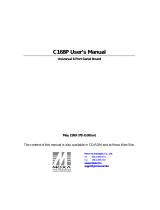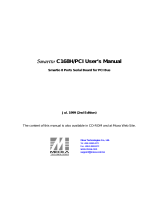Page is loading ...

INSTALLATION
INSTRUCTIONS
RS-232 Interface /
Serial Printer Port
K1148-X 4/98
1 2 3 4 5 6 7 8
Figure 1: Connector
RJ-45
Female DB-9 Back view
21345
6789
Pin DCE DTE
1 DCD DCD
2 RXD TXD
3 TXD RXD
4 DSR DTR
5 GND GND
6 DTR DSR
7 RTS CTS
8 CTS RTS
Figure 3: Signal Lines: Interface RJ-45 connector
Bl R G O Bk Y Gy/Wh Br
Figure 2: Signal Lines (Female DB-9 Front view)
Pin DCE DTE
Pin DCE DTE
1 DCD DCD
2 RXD TXD
3 TXD RXD
4 DSR DTR
5 GND GND
6 DTR DSR
7 RTS CTS
8 CTS RTS
Wire colors from RJ-45
Install crimp pins in matching
DB-9 locations as shown on
the left.
21345
6789
NOTE: Location 9 on DB-9 is empty.
The hardware in this package provides an RS-232 interface to a Destiny control panel (model Des-
tiny 6100, software version 8.04 or later). The interface can be used to provide 2-way communica-
tion with a personal computer, Remote System Mode with an RS-232 equipped controller, or to send
a real-time log of system events to a serial printer.
NOTE: Observe the drawing
and the connector used and
verify the color codes are
equivalent.
Serial Printers:
If your serial printer requires a
male 9 or 25 pin connector, you
can get a gender changer at an
electronics store. Destiny 6100
panel software supports only
GND, TXD, and RXD control
lines. Some printers require
additional control lines. You
may need to jumper these control
lines in order to use such print-
ers. Consult your printer manual
for further information.
Signal Lines:
Figure 2 shows the configuration
of signal lines in the RJ-45/DB-9
converter when wired as shown
in Figure 1. Pin 1 for the RJ-45
connector (J4) is closest to the
top of the board. Figure 3 shows
the signal lines used in a custom
installation with a DB-9 connec-
tor at J1 on the RS-232 board.
The signal lines listed on the RS-
232 Board pertain to this custom
installation, not to the standard
RJ-45.
Downloaded from - http://www.guardianalarms.net

Cable:
The RS-232 interface is attached to a RJ-45 to
DB-9 connector with either a 4 conductor or 8
conductor “phone” cable. The cable is NOT pin
compatible with standard 4 conductor phone cords.
See Figure 2: Connection Cable. For a
4 conductor cable only pins 3,4,5,6 on the RJ-45
connector will be used. As of software revision
8.04 only pins 3,4,5,6 are supported eliminating
the necessity for 8 conductor connections.
DTE vs. DCE:
The RS-232 interface can operate in either Date Terminal Equipment (DTE) or Data Communication Equipment
(DCE) mode. A jumper (J3) is located to the right of the RJ-45 on the interface board. Attach the supplied
jumper across the center and bottom pin for DCE operation or the top two pins for DTE. Most applications
will require DCE including connection to a PC and a printer.
Protocol:
The 2-way RS-232 standard for the Destiny control
panel is an open standard and is available by calling
Technical Support at 800-272-7937.
Printer Reports:
When enabled (as described in Programming, above), any event programmed to appear in the Event
Memory Log will be printed when an event occurs. All items in the system that can be sent to a central
station will be printed as the event occurs. The “Report to Central Station” programming option does
not affect the printer report.
Note: the RS-232 does not buffer events, if a printer is off-line the event will not be printed.
4 Conductor Cable: Top View
8 Conductor Cable: Top View
Figure 2: Connection Cable
Br Bl Y G R Bk O Gy Br Bl Y G R Bk O Gy
YGRBkYGRBk
Programming:
The following programming options are provided:
001 - Enable the RS-232 adapter
002 - Enable printer compatibility
004 - Use English Line text (for printers only)
008 - Enable 2-Way RS-232 communication (for PC connections)
064 - Enable Remote System Mode
Place the system into program mode (default: 9,1,7,3), enter location 0,1,5,5 and then enter the sum of
options to be enabled. For example, to enable 2-way communication, enter 0,0,9 (001 + 008). For
printing, enter 0,0,7 (001 + 002 + 004).
Format:
The following is an example of the printer output when connected to the RS-232 port.
Event User Time Month Day
Open - System Disarmed User = 01 13:23 July 29
/