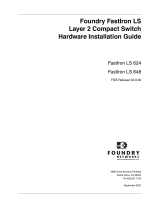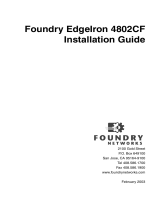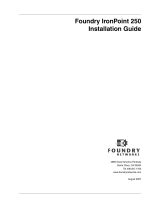Page is loading ...

FAS; Reviewed:
RS 7/18/03
Solution & Interoperability Test Lab Application Notes
©2004 Avaya Inc. All Rights Reserved.
1 of 11
FoundryILP.doc
Avaya Solution & Interoperability Test Lab
Connecting Avaya 4600 Series IP Telephones and Avaya
Wireless LAN Access Points with the Foundry Networks
FastIron Edge 2402-POE Inline Power Ethernet Switch -
Issue 1.0
Abstract
These Application Notes describe how to connect and configure Avaya 4600 Series IP
Telephones and Avaya wireless LAN access points with the Foundry Networks FastIron Edge
2402-POE inline power Ethernet switch. The various Avaya powering arrangements and the
administration commands for displaying and controlling the powering status of the switch
ports are described. All inline power configurations as described in these Application Notes
tested successfully. Information in these notes has been obtained through compliance testing
and additional technical discussions. Testing was conducted via the DeveloperConnection
Program at the Avaya Solution and Interoperability Test Lab.

FAS; Reviewed:
RS 7/18/03
Solution & Interoperability Test Lab Application Notes
©2004 Avaya Inc. All Rights Reserved.
2 of 11
FoundryILP.doc
1. Introduction
“Inline power” is a feature offered on Ethernet switches. It is a means by which the switch can
supply power to a network device within the same CAT-5 cable that carries the Ethernet
signaling. This simplifies network installation and powering design, removing the need for a
separate power supply for each IP telephone in the network. IEEE 802.3af-2003 defines a
standard protocol to be used by powering and powered devices. Avaya 4600 Series IP
telephones, Avaya wireless LAN access point products, and the Foundry Networks FastIron
Edge 2402-POE switch comply with this standard. These Application Notes show how Avaya
IP telephones and wireless LAN access points can be connected to the 2402-POE switch.
Command line interface (CLI) commands that display and control powering status of the switch
ports are also demonstrated.
The Avaya product configurations addressed by these Application Notes are shown in Figure 1.
The following Avaya products are directly connected to the switch:
• 4602 and 4602SW IP Telephones
• 4610SW IP Telephone
• 4620 and 4620SW IP Telephone (including the EU24 Button Expansion Module)
• 4630SW IP Screenphone
• Gen-2 4606, 4612 and 4624 IP Telephones
• AP 3 and AP 5 Access Points
The Gen-1 Avaya 4612 and 4624 IP Telephones require the Avaya 30A Switch Base. Figure 2
shows the connections for the 30A switch base. The 4612 and 4624 telephones can be identified
as Gen-1 or Gen-2 by inspecting the model number. “1A” in the model number indicates Gen-1;
“2A” indicates Gen-2. The model number can be found by:
• Inspecting the label attached to the bottom of the telephone.
OR
• Pressing Mute, V, I, E, W, # on the keypad and then pressing * until the model number
appears. Press # to exit.
Examples of model numbers are “4612D01A-003” (Gen-1) and 4612D02A-003 (Gen-2).
The powering tests included verification of the following after the product was connected to the
switch:
• Successful boot operation
• For IP telephones, successful registration with an Avaya Media Server/Gateway and
completion of a test call

FAS; Reviewed:
RS 7/18/03
Solution & Interoperability Test Lab Application Notes
©2004 Avaya Inc. All Rights Reserved.
3 of 11
FoundryILP.doc
• For wireless LAN access points, successful pings and use of the administration web
interface on the access point through the Ethernet interface.
Foundry Networks
Foundry Networks
FastIron
FastIron
Edge 2402
Edge 2402
-
-
POE Switch
POE Switch
Avaya 4602,
4602SW IP
Telephones
Avaya 30A
Ethernet Switch
Base
Avaya Gen-1
4612 & 4624 IP
Telephones
Avaya 4620,
4620SW IP
Telephones with
EU24
Avaya 4630SW
IP Screenphone
Avaya Gen-2
4606, 4612, 4624 IP
Telephones
Avaya AP 3
Access Point
Avaya AP 5
Access Point
Avaya 4610SW
IP Telephone
Figure 1: Avaya 4600 Series IP Telephone and Wireless LAN Access Point Configurations
with the FastIron Edge 2402-POE

FAS; Reviewed:
RS 7/18/03
Solution & Interoperability Test Lab Application Notes
©2004 Avaya Inc. All Rights Reserved.
4 of 11
FoundryILP.doc
To line jack of
4612/4624 IP
Telephone
To Ethernet
switch port
To PC
Figure 2: Avaya 30A Switch Base Connections
2. Equipment and Software Validated
The following equipment and software were used for the sample configuration provided:
Equipment Software
Avaya 4602 IP Telephone 1.8
Avaya 4602SW IP Telephone 1.8
Avaya 4620 IP Telephone with EU24 Button Expansion Module 1.81
Avaya 4620SW IP Telephone with EU24 Button Expansion Module 2.0
Avaya 4630SW IP Screenphone 1.8
Avaya 4606 IP Telephone (Gen-2) 1.81
Avaya 4610SW IP Telephone 2.0
Avaya 4612 IP Telephone (Gen-1, Gen-2) 1.81
Avaya 4624 IP Telephone (Gen-1) 1.81
Avaya 4624 IP Telephone (Gen-2) 1.81
Avaya AP 3 Access Point (Version 2) 2.2.4
Avaya AP 5 Access Point 2.1.1
Avaya 30A Ethernet Switch Base -
Foundry Networks FastIron Edge 2402-POE switch 03.0.01gTc1
3. Foundry Inline Power Commands
This section describes the commands that can be issued to monitor and control inline power
status of the switch ports. The commands are listed below, with a brief description of their
application. Examples of their use can be found in Section 4.

FAS; Reviewed:
RS 7/18/03
Solution & Interoperability Test Lab Application Notes
©2004 Avaya Inc. All Rights Reserved.
5 of 11
FoundryILP.doc
The CLI commands applicable to inline powering of ports are:
• inline power must be used on a port to enable inline powering. The device will receive
power automatically when it is plugged into the switch port and presents the “maintain
power signature.”
• no inline power removes power from and disables automatic powering of the connected
device. Note that disabling a port that has inline power activated has the same effect.
• show inline power displays the powering status of all ports and the total power allocated
by the switch, based on the power class reported by each telephone. Table 1 shows the
required power allocations defined by IEEE 802.3af-2003, based on the class.
Class Usage
Power
(watts)
0 default 15.4
1 optional 4
2 optional 7
3 optional 15.4
Table 1: IEEE 802.3af Power Classes
4. Configure Inline Power Ports
The following CLI session demonstrates configuration and connection of inline power ports for
use with Avaya IP telephones.
Steps Description
1.
• Attach a serial cable to the front console of the FastIron Edge 2402-POE switch, or telnet to
the switch’s IP address, and log in.
• Enter super-user
FES2402 Switch>enable
Password:
FES2402 Switch#
2.
• Enter configuration mode
• Enable inline power on all ports
FES2402 Switch#config t
FES2402 Switch(config)#interface eth 1 to 24
FES2402 Switch(config-mif-1-24)#inline power
FES2402 Switch(config-mif-1-24)#exit
FES2402 Switch(config)#

FAS; Reviewed:
RS 7/18/03
Solution & Interoperability Test Lab Application Notes
©2004 Avaya Inc. All Rights Reserved.
6 of 11
FoundryILP.doc
Steps Description
3.
• Connect several Avaya IP Telephones as shown in Figure 1 to Ethernet ports on the switch.
• Verify that the telephones are powered and booting by inspecting their displays.
• Check inline power status of the switch ports.
FES2402 Switch(config)#show inline power
Power Supply: total capacity is 480000 of which 453600 is currently available
power has been successfully allocated 64 times and rejected 0 times
Port Detection Class Power Enable Power
-------------------------------------------------------------
01 802.3AF-PD Class1 ON Good
02 802.3AF-PD Class2 ON Good
03 802.3AF-PD Class3 ON Good
04 Unknown Unknown OFF No
05 Unknown Unknown OFF No
06 Unknown Unknown OFF No
07 Unknown Unknown OFF No
08 Unknown Unknown OFF No
09 Unknown Unknown OFF No
10 Unknown Unknown OFF No
11 Unknown Unknown OFF No
12 Unknown Unknown OFF No
13 Unknown Unknown OFF No
14 Unknown Unknown OFF No
15 Unknown Unknown OFF No
16 Unknown Unknown OFF No
17 Unknown Unknown OFF No
18 Unknown Unknown OFF No
19 Unknown Unknown OFF No
20 Unknown Unknown OFF No
21 Unknown Unknown OFF No
22 Unknown Unknown OFF No
23 Unknown Unknown OFF No
24 Unknown Unknown OFF No
FES2402 Switch(config)#
In this example, Avaya 4602, 4610SW, and 4620 IP telephones were connected to ports 1-3
respectively. Based on their reported power class, the switch has allocated a total of
4+7+15.4=26.4 watts.
• For IP telephones, verify that they can successfully register with an Avaya Media
Server/Gateway and test calls can be completed.
• For wireless access points, verify that the access point can be pinged through the Ethernet
port, and use a browser to access the administration web interface on the access point.

FAS; Reviewed:
RS 7/18/03
Solution & Interoperability Test Lab Application Notes
©2004 Avaya Inc. All Rights Reserved.
7 of 11
FoundryILP.doc
5. Interoperability Compliance Testing
5.1. General Test Approach
Testing comprised connected the Avaya inline powered products to the switch and verifying
successful powering, as described in the next section. In addition, a load test was performed
consisting of 24 Avaya 4620 IP telephones connected to all ports of the switch using 100 meter
length CAT-5 Ethernet cable.
5.2. Test Results
All tests passed successfully.
6. Verification Steps
The following steps can be used to verify proper connection, configuration, and powering of
Avaya IP telephones.

FAS; Reviewed:
RS 7/18/03
Solution & Interoperability Test Lab Application Notes
©2004 Avaya Inc. All Rights Reserved.
8 of 11
FoundryILP.doc
1.
• Disable inline power to port 1 and verify that the telephone has lost power
FES2402 Switch(config)#interface eth 1
FES2402 Switch(config-if-e100-1)#no inline power
FES2402 Switch(config-if-e100-1)#show inline power
Power Supply: total capacity is 480000 of which 457600 is currently available
power has been successfully allocated 64 times and rejected 0 times
Port Detection Class Power Enable Power
-------------------------------------------------------------
01 Unknown Unknown OFF No
02 802.3AF-PD Class2 ON Good
03 802.3AF-PD Class3 ON Good
04 Unknown Unknown OFF No
05 Unknown Unknown OFF No
06 Unknown Unknown OFF No
07 Unknown Unknown OFF No
08 Unknown Unknown OFF No
09 Unknown Unknown OFF No
10 Unknown Unknown OFF No
11 Unknown Unknown OFF No
12 Unknown Unknown OFF No
13 Unknown Unknown OFF No
14 Unknown Unknown OFF No
15 Unknown Unknown OFF No
16 Unknown Unknown OFF No
17 Unknown Unknown OFF No
18 Unknown Unknown OFF No
19 Unknown Unknown OFF No
20 Unknown Unknown OFF No
21 Unknown Unknown OFF No
22 Unknown Unknown OFF No
23 Unknown Unknown OFF No
24 Unknown Unknown OFF No
FES2402 Switch(config-if-e100-1)#
Note that the Detection column indicates that inline powering is not configured for port 1.
2. Enable inline power for port 1 and verify that the telephone receives power.
FES2402 Switch(config-if-e100-1)#inline power
FES2402 Switch(config-if-e100-1)#exit
FES2402 Switch(config)#
Table 2 defines the column headings displayed as a result of the show inline power command.

FAS; Reviewed:
RS 7/18/03
Solution & Interoperability Test Lab Application Notes
©2004 Avaya Inc. All Rights Reserved.
9 of 11
FoundryILP.doc
This Column... Displays...
Port The port number.
Detection The type of powered device connected to the port. This value can be one of the
following:
• Unknown – Inline power has not been configured on this port
• 802.3AF-PD – The device connected to this port is 802.3af-compliant.
• LEGACY – The powered device connected to this port is a legacy
product (not 802.3af-compliant).
• Open – Power over Ethernet is configured on this port; however, there is
no device connected to this port.
• NO-PD – Power over Ethernet is configured on this port, and the device
connected to this port is a non-powered device, or there is no device
connected to this port.
Class Determines the maximum amount of power a powered device receives. This
value can be one of the following:
• Class0 – This is the default. Requires 15.4 watts maximum.
• Class1 – Requires 4 watts maximum
• Class2 – Requires 7 watts maximum
• Class3 – Requires 15.4 watts maximum
• Class4 – Not supported at this time
• Unknown – The device attached to the port cannot advertise its class.
Power Enable Shows whether or not Power over Ethernet is enabled on the port. This value
can be one of the following:
• ON – This port has been configured to provide inline power and power
is enabled.
• OFF – This port has been configured to provide inline power and power
is not enabled.
Power Shows the status of the power provided to the powered device. This value can
be one of the following:
• NO – The port is not providing inline power.
• Good – The port is providing inline power and is functioning normally.
Table 2: “show inline power” Display Definitions

FAS; Reviewed:
RS 7/18/03
Solution & Interoperability Test Lab Application Notes
©2004 Avaya Inc. All Rights Reserved.
10 of 11
FoundryILP.doc
7. Support
For technical support of Foundry Networks products, call 408-586-1881 or
1-877-TURBOCALL (1-877-887-2622), or email [email protected]
. For sales support,
visit http://www.foundrynet.com/buy/sales/index.html on the Internet.
8. Conclusion
The following Avaya IP telephone and wireless LAN access point products were tested with the
Foundry Networks FastIron Edge 2402-POE inline power switch, and were successfully
powered:
• IP telephones:
• 4602 and 4602SW
• 4610SW
• 4620 and 4620SW, including EU24 Button Expansion Module
• 4630SW
• Gen-1 4612 and 4624 with 30A switch base
• Gen-2 4606, 4612, and 4624
• Wireless LAN access points
• AP 3
• AP 5
Avaya IP telephones, Avaya wireless LAN access points, and the Foundry FastIron Edge 2402-
POE and 4802-POE switches are designed to the IEEE 802.3af-2003 standard. These
Application Notes have described the interconnection of IP telephones, AP 3 Access Point, and
AP 5 Access Point with the 2402-POE switch, as well as status and control commands for the
switch. Although not verified here, this information should be applicable to other Avaya access
point products and the FastIron Edge 4802-POE 48-port switch.

FAS; Reviewed:
RS 7/18/03
Solution & Interoperability Test Lab Application Notes
©2004 Avaya Inc. All Rights Reserved.
11 of 11
FoundryILP.doc
©
2004 Avaya Inc. All Rights Reserved.
Avaya and the Avaya Logo are trademarks of Avaya Inc. All trademarks identified by ® and ™
are registered trademarks or trademarks, respectively, of Avaya Inc. All other trademarks are the
property of their respective owners. The information provided in these Application Notes is
subject to change without notice. The configurations, technical data, and recommendations
provided in these Application Notes are believed to be accurate and dependable, but are
presented without express or implied warranty. Users are responsible for their application of any
products specified in these Application Notes.
Please e-mail any questions or comments pertaining to these Application Notes along with the
full title name and filename, located in the lower right corner, directly to the Avaya
DeveloperConnection Program at [email protected].
/