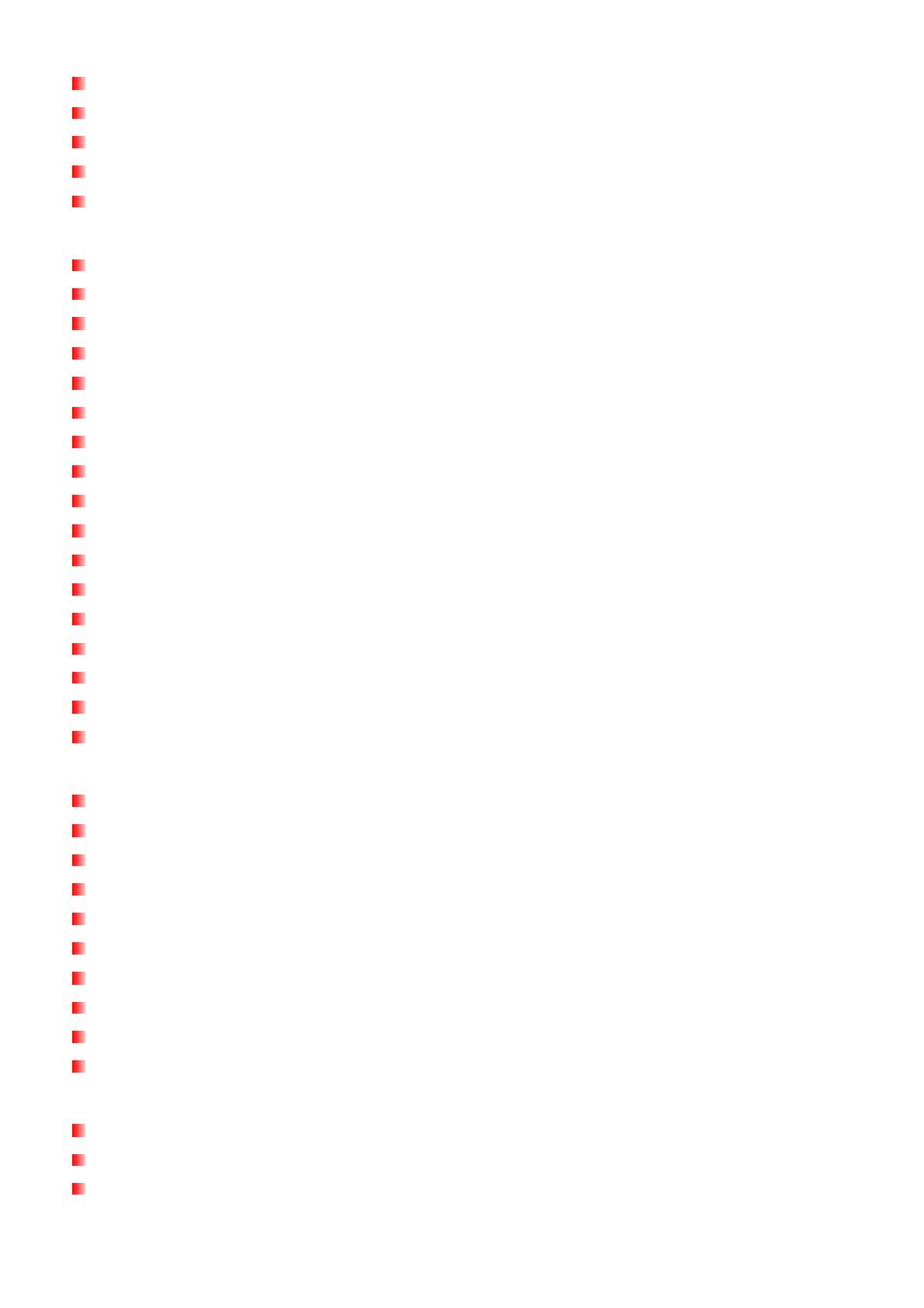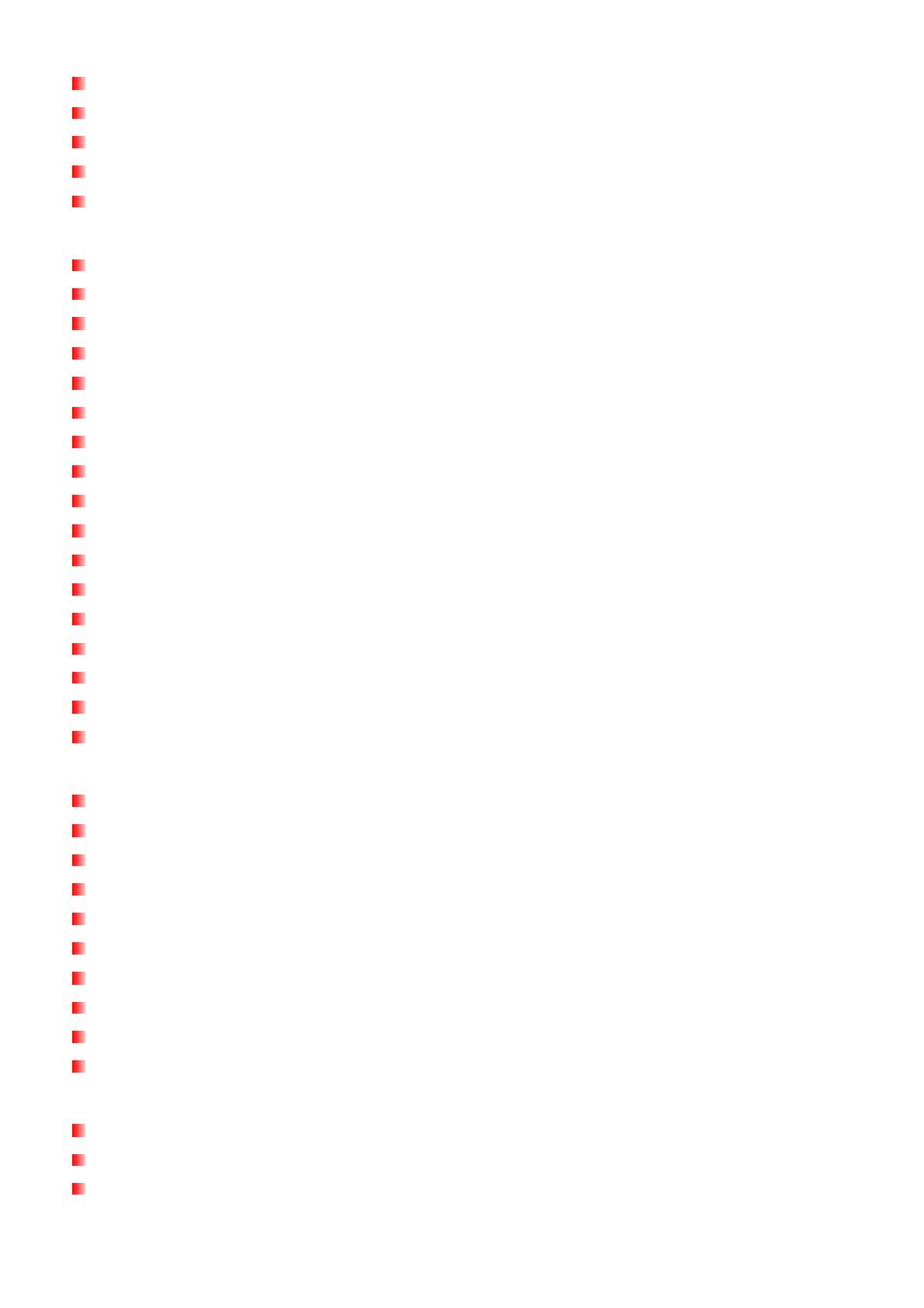
3
Add Bookmark ..................................................................................................................... 21
Add to My Playlist ................................................................................................................ 21
Removing a Song from My Playlist .................................................................................... 22
Lyrics Sync........................................................................................................................... 23
Delete .................................................................................................................................... 23
FITNESS Mode︱ .................................................................................. 25
Fitness Menu ........................................................................................................................ 25
Enter Fitness Mode ............................................................................................................. 25
Fitness Setting ..................................................................................................................... 25
Body Information Settings .................................................................................................. 26
Enter Gender ........................................................................................................................ 26
Enter Age .............................................................................................................................. 26
Enter Height ......................................................................................................................... 26
Enter Weight ........................................................................................................................ 27
Enter Footstep ..................................................................................................................... 27
Sport Goal Setting ............................................................................................................... 27
Goal: Normal ........................................................................................................................ 28
Goal: Step ............................................................................................................................. 28
Goal: Distance...................................................................................................................... 28
Goal: Calorie ........................................................................................................................ 29
Goal: Timer ........................................................................................................................... 29
Unit Setting .......................................................................................................................... 29
History .................................................................................................................................. 30
RECORD Mode︱ .................................................................................. 32
Record menu ........................................................................................................................ 32
Voice Recording................................................................................................................... 32
Line-in Recording ................................................................................................................ 33
Recording the Radio............................................................................................................ 34
Recordings ........................................................................................................................... 34
Record Settings ................................................................................................................... 35
Set Record Quality .............................................................................................................. 35
Track AVR (Automatic voice record) Mode ........................................................................ 35
Set Record Source .............................................................................................................. 35
Set Record Scene ................................................................................................................ 35
RADIO Mode︱ ...................................................................................... 37
Listen to the Radio .............................................................................................................. 37
Station List ........................................................................................................................... 37
Manual Tune ......................................................................................................................... 38