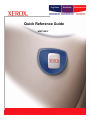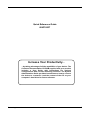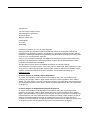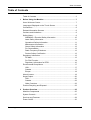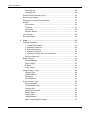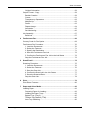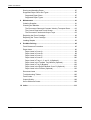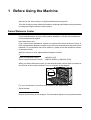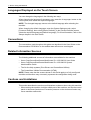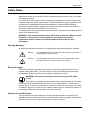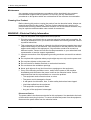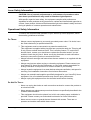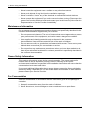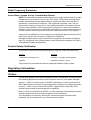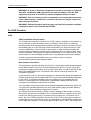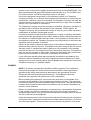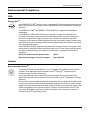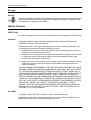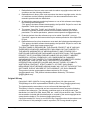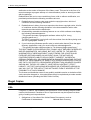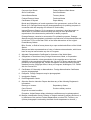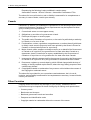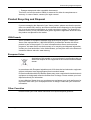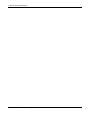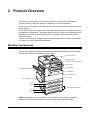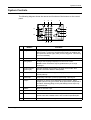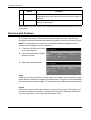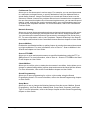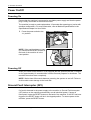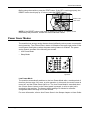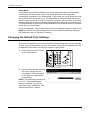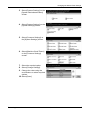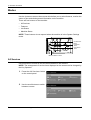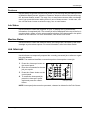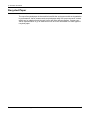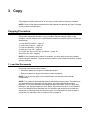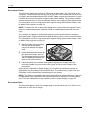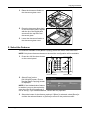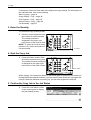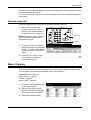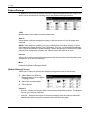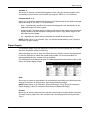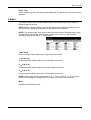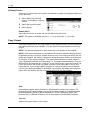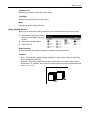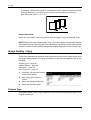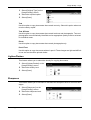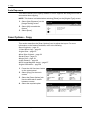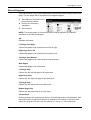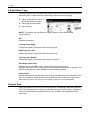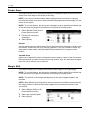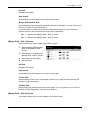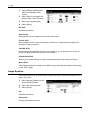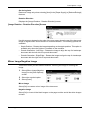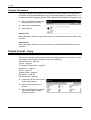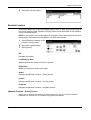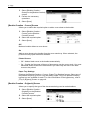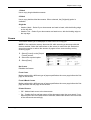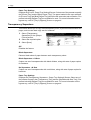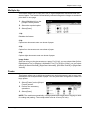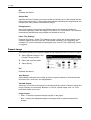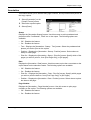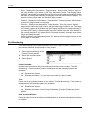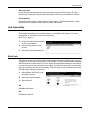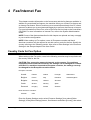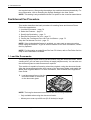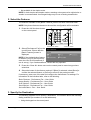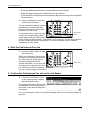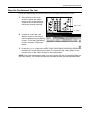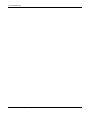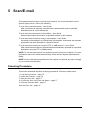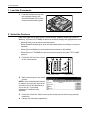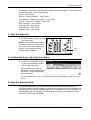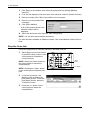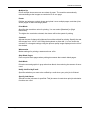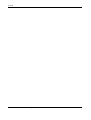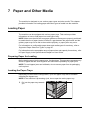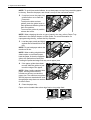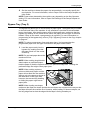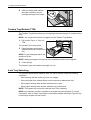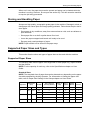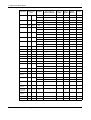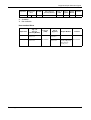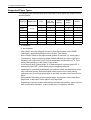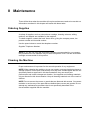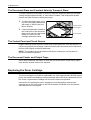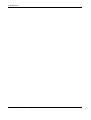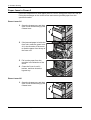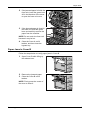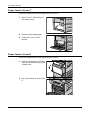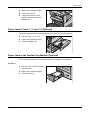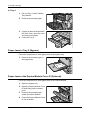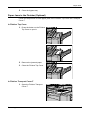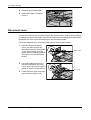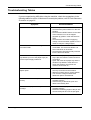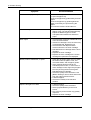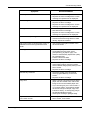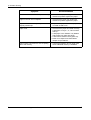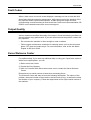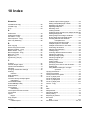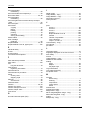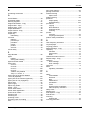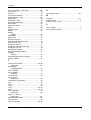CopyCentre WorkCentre WorkCentre Pro
Quick Reference Guide
604P18037

Xerox CopyCentre/WorkCentre/WorkCentre Pro 123/128/133 Quick Reference Guide 1
Quick Reference Guide
604P18037
Increase Your Productivity...
...by taking advantage of all the capabilities of your device. The
Customer Documentation CD-ROM supplied with your product
includes a User Guide with instructions for optional
configurations with Fax and Scanning functions. The System
Administration Guide provides instructions on how to connect
the device to a network. Load the content of the CD on your
computer's hard drive for future reference.

2 Xerox CopyCentre/WorkCentre/WorkCentre Pro 123/128/133 Quick Reference Guide
Prepared by:
The Document Company Xerox
GKLS European Operations
Bessemer Road
Welwyn Garden City
Hertfordshire
AL7 1HE
ENGLAND
© 2005 by Fuji Xerox Co., Ltd. All rights reserved.
Copyright protection claimed includes all forms and matters of copyrighted material and
information now allowed by statutory or judicial law or hereinafter granted, including without
limitations, material generated from the software programs which are displayed on the screen,
such as icons, screen displays, looks etc.
Xerox
®
, The Document Company
®
, the digital X
®
and all Xerox products mentioned in this
publication are trademarks of Xerox Corporation. Product names and trademarks of other
companies are hereby acknowledged.
See the About License section for detailed information on licensed products.
The information in this document is correct at the time of publication. Xerox reserves the right
at any time to change the information without notice. Changes and technical updates will be
added in subsequent editions of the documentation. For the latest information go to
www.xerox.com
.
Products Subject To Ordinary Export Regulations
An export of this product is strictly limited in accordance with Laws concerning Foreign
Exchange and Foreign Trade of Japan and/or the export control regulations of the United
States. You must obtain, if you wish to export this product, any appropriate export license from
the Japanese Government or its agency and/or re-export approval from the U.S. Government
or its agency.
Products Subject To Supplementary Export Regulations
An export of this product is strictly limited in accordance with Laws concerning Foreign
Exchange and Foreign Trade of Japan and/or the export control regulations of the United
States. You must obtain, if you know the product is to be used, or was used for development,
manufacturing or use of any mass destructive weapons including nuclear weapon, chemical
weapon or biological weapon because of a dealing document such as legal contract or
information from the importer, any appropriate export license from the Japanese Government
or its agency and/or re-export approval from the U.S. Government or its agency.

Table of Contents
Xerox CopyCentre/WorkCentre/WorkCentre Pro 123/128/133 Quick Reference Guide 3
Table of Contents
Table of Contents.....................................................................................3
1 Before Using the Machine .....................................................................7
Xerox Welcome Center ............................................................................7
Languages Displayed on the Touch Screen ............................................8
Conventions .............................................................................................8
Related Information Sources....................................................................8
Cautions and Limitations..........................................................................8
Safety Notes.............................................................................................9
WARNING - Electrical Safety Information .........................................10
Laser Safety Information....................................................................11
Operational Safety Information..........................................................11
Maintenance Information ...................................................................12
Ozone Safety Information..................................................................12
For Consumables ..............................................................................12
Radio Frequency Emissions..............................................................13
Product Safety Certification ...............................................................13
Regulatory Information...........................................................................13
CE Mark.............................................................................................13
For FAX Function...............................................................................14
Regulatory Information for RFID........................................................16
Environmental Compliance ....................................................................17
USA ...................................................................................................17
Canada ..............................................................................................17
Europe ...............................................................................................18
About License.........................................................................................18
Illegal Copies..........................................................................................20
USA ...................................................................................................20
Canada ..............................................................................................22
Other Countries .................................................................................22
Product Recycling and Disposal.............................................................23
2 Product Overview.................................................................................25
Machine Components ............................................................................25
System Controls.....................................................................................27
Services and Features ...........................................................................28
Power On/Off..........................................................................................30

Table of Contents
4 Xerox CopyCentre/WorkCentre/WorkCentre Pro 123/128/133 Quick Reference Guide
Powering On......................................................................................30
Powering Off......................................................................................30
Ground Fault Interrupter (GFI) ...............................................................30
Power Saver Modes...............................................................................31
Changing the Default Time Settings ......................................................32
Modes ....................................................................................................34
All Services........................................................................................34
Features ............................................................................................35
Job Status..........................................................................................35
Machine Status..................................................................................35
Job Interrupt ...........................................................................................35
Recycled Paper......................................................................................36
3 Copy ......................................................................................................37
Copying Procedure ................................................................................37
1. Load the Documents .....................................................................37
2. Select the Features .......................................................................39
3. Enter the Quantity..........................................................................40
4. Start the Copy Job.........................................................................40
5. Confirm the Copy Job in the Job Status........................................40
Stop the Copy Job.............................................................................41
Basic Copying ........................................................................................41
Reduce/Enlarge.................................................................................42
Paper Supply.....................................................................................43
2 Sided ..............................................................................................45
Copy Output ......................................................................................46
Image Quality - Copy .............................................................................48
Original Type .....................................................................................48
Lighten/Darken ..................................................................................49
Sharpness .........................................................................................49
Auto Exposure...................................................................................50
Scan Options - Copy ..............................................................................50
Bound Originals.................................................................................51
2 Sided Book Copy............................................................................52
Original Size ......................................................................................52
Mixed Size Originals..........................................................................53
Border Erase .....................................................................................54
Margin Shift .......................................................................................54
Image Rotation ..................................................................................56
Mirror Image/Negative Image............................................................57

Table of Contents
Xerox CopyCentre/WorkCentre/WorkCentre Pro 123/128/133 Quick Reference Guide 5
Original Orientation............................................................................58
Output Format - Copy.............................................................................58
Booklet Creation ................................................................................59
Covers ...............................................................................................61
Transparency Separators ..................................................................62
Multiple-Up.........................................................................................63
Poster ................................................................................................63
Repeat Image ....................................................................................64
Annotation .........................................................................................65
Set Numbering...................................................................................66
Job Assembly .........................................................................................67
Build Job............................................................................................67
4 Fax/Internet Fax....................................................................................69
Country Code for Fax Option .................................................................69
Fax/Internet Fax Procedure....................................................................70
1. Load the Documents......................................................................70
2. Select the Features........................................................................71
3. Specify the Destination..................................................................71
4. Start the Fax/Internet Fax Job .......................................................72
5. Confirm the Fax/Internet Fax Job in the Job Status ......................72
Stop the Fax/Internet Fax Job ...........................................................72
5 Scan/E-mail ...........................................................................................75
Scanning Procedure...............................................................................75
1. Load the Documents......................................................................76
2. Select the Features........................................................................76
3. Start the Scan Job .........................................................................77
4. Confirm the Scan Job in the Job Status ........................................77
5. Save the Scanned Data.................................................................77
Stop the Scan Job .............................................................................78
6 Print .......................................................................................................79
Print Driver Features ..............................................................................80
7 Paper and Other Media ........................................................................83
Loading Paper ........................................................................................83
Preparing Paper for Loading..............................................................83
Loading the Paper Trays ...................................................................83
Bypass Tray (Tray 5) .........................................................................85
Tandem Tray Module (TTM)..............................................................86
Auto Tray Switching...........................................................................86

Table of Contents
6 Xerox CopyCentre/WorkCentre/WorkCentre Pro 123/128/133 Quick Reference Guide
Storing and Handling Paper ...................................................................87
Supported Paper Sizes and Types ........................................................87
Supported Paper Sizes......................................................................87
Supported Paper Types.....................................................................90
8 Maintenance .........................................................................................91
Ordering Supplies ..................................................................................91
Cleaning the Machine ............................................................................91
The Document Glass and Constant Velocity Transport Glass ..........92
The Control Panel and Touch Screen ...............................................92
The Document Feeder and Output Trays..........................................92
Replacing the Drum Cartridge................................................................92
Replacing the Toner Cartridge...............................................................93
Loading Staples .....................................................................................93
9 Problem Solving...................................................................................95
Fault Clearance Procedure ....................................................................95
Paper Jams ............................................................................................96
Paper Jams in Cover A......................................................................98
Paper Jams in Cover B......................................................................99
Paper Jams in Cover C ...................................................................100
Paper Jams in Cover E....................................................................100
Paper Jams in Trays 1, 2, and 3, 4 (Optional).................................101
Paper Jams in the Tandem Tray Module (Optional)........................101
Paper Jams in Tray 5 (Bypass) .......................................................102
Paper Jams in the Duplex Module Cover D (Optional)....................102
Paper Jams in the Finisher (Optional).............................................103
Document Jams ...................................................................................104
Troubleshooting Tables........................................................................105
Fault Codes..........................................................................................109
Output Quality ......................................................................................109
Xerox Welcome Center ........................................................................109
10 Index....................................................................................................111

Xerox CopyCentre/WorkCentre/WorkCentre Pro 123/128/133 Quick Reference Guide 7
1 Before Using the Machine
Welcome to the Xerox family of CopyCentre/WorkCentre products.
This User Guide provides detailed information, technical specifications and procedures
for using the integral features of the machine.
Xerox Welcome Center
If you need assistance during or after product installation, visit the Xerox website for
on-line solutions and support.
http://www.xerox.com/
If you require further assistance, contact our experts at the Xerox Welcome Center. A
local representative telephone number may have been provided when the product was
installed. For convenience and future reference, please record the telephone number
in the space below.
Welcome Center or local representative telephone number:
#
Xerox US Welcome Center: 1-800-821-2797
Xerox Canada Welcome Center: 1-800-93-XEROX (1-800-939-3769)
When you call the Welcome Center you will need the serial number which is located on
the left side of the machine behind Cover A, as shown in the diagram.
For your convenience, record the serial number in the space below.
Serial Number:
Keep a record of any error messages. This information helps us solve problems faster.

1 Before Using the Machine
8 Xerox CopyCentre/WorkCentre/WorkCentre Pro 123/128/133 Quick Reference Guide
Languages Displayed on the Touch Screen
You can change the languages in the following two ways.
When changing the language for temporary use, press the <Language> button on the
control panel, then select the required language.
NOTE: The changed language returns to the default language after rebooting the
machine.
When changing the default language, enter the System Settings mode, select
[Common Settings], then select [Screen Defaults]. In the [Screen Defaults] screen,
select the required language as [Default Language]. For more information, refer to the
Setups chapter in the User Guide.
Conventions
The conventions used throughout this guide are described in the User Guide on the
Documentation CD-ROM or on the website:www.office.xerox.com/support
Related Information Sources
The following additional sources of information are available for the machine.
• Xerox CopyCentre/WorkCentre/WorkCentre Pro 123/128/133 User Guide
• Xerox CopyCentre/WorkCentre/WorkCentre Pro 123/128/133 System
Administration Guide
• The On-line Help systems (Print Drivers and CentreWare Utilities)
• The CentreWare Utilities Documentation (HTML)
NOTE: Please note that the screens shown in this Guide apply to a fully configured
machine and therefore may not exactly represent the configuration being used.
Cautions and Limitations
This section describes the cautions and limitations to observe when using this machine.
• When moving the machine, hold the middle part of the machine, and not the control
panel or document feeder area. Excessive pressure on the document feeder may
cause machine malfunction.

Safety Notes
Xerox CopyCentre/WorkCentre/WorkCentre Pro 123/128/133 Quick Reference Guide 9
Safety Notes
Read these safety notes carefully before using this product to make sure you operate
the equipment safely.
Your Xerox/Fuji Xerox product and recommended supplies have been designed and
tested to meet strict safety requirements. These include safety agency approval, and
compliance to established environmental standards. Please read the following
instructions carefully before operating the product and refer to them as needed to
ensure the continued safe operation of your product.
The safety and environment testing and performance of this product have been verified
using Xerox materials only.
WARNING: Any unauthorized alteration, which may include the addition of new
functions or connection of external devices, may impact the product
certification. Please contact your authorized Service Provider for more
information.
Warning Markings
All warning instructions marked on or supplied with the product should be followed.
Electrical Supply
This product shall be operated from the type of electrical supply indicated on the
product’s data plate label. If you are not sure that your electrical supply meets the
requirements, please consult your local power company for advice.
WARNING: This product must be connected to a protective earth
circuit.
This product is supplied with a plug that has a protective earth pin. This plug
will fit only into an earthed electrical outlet. This is a safety feature. To avoid risk of
electric shock, contact your electrician to replace the electrical outlet if you are unable
to insert the plug into it. Never use an earthed adapter plug to connect the product to
an electrical outlet that lacks an earth connection terminal.
Operator Accessible Areas
This equipment has been designed to restrict operator access to safe areas only.
Operator access to hazardous areas is restricted with covers or guards, which would
require a tool to remove. Never remove these covers or guards.
Warning This WARNING alerts users to areas of the product where there is
the possibility of personal injury.
Warning This WARNING alerts users to areas of the product where there
are heated surfaces, which should not be touched.

1 Before Using the Machine
10 Xerox CopyCentre/WorkCentre/WorkCentre Pro 123/128/133 Quick Reference Guide
Maintenance
Any operator product maintenance procedures will be described in the customer
documentation supplied with the product. Do not carry out any maintenance
procedures on this product which are not described in the customer documentation.
Cleaning Your Product
Before cleaning this product, unplug the product from the electrical outlet. Always use
materials specified for this product. The use of other materials may result in poor
performance and may create a hazardous situation. Do not use aerosol cleaners, they
may be explosive and flammable under certain circumstances.
WARNING - Electrical Safety Information
Z Only use the power cord supplied with the equipment.
Z Plug the power cord directly into a grounded electrical outlet easily accessible. Do
not use an extension cord. If you do not know whether an outlet is grounded, consult
a qualified electrician.
Z This equipment is to be used on a branch circuit that has larger capacity than rated
ampere and voltage of this machine. See data plate on the rear panel for the rated
ampere and voltage of this equipment. If the machine needs to be moved to a
different location, contact a Xerox Service Representative or your authorized local
representative or service support organization.
Z Improper connection of the equipment-grounding conductor can result in an electric
shock.
X Do not place this equipment where people might step on or trip over the power cord.
X Do not place objects on the power cord.
X Do not override or disable electrical or mechanical interlocks.
X Do not obstruct the ventilation openings.
X Never push objects of any kind into slots or openings on the equipment.
Z If any of the following conditions occur, switch off the power to the machine
immediately and disconnect the power cord from the electrical outlet. Call an
authorized local service representative to correct the problem.
– The equipment emits unusual noises or odors.
– The power cord is damaged or frayed.
– A wall panel circuit breaker, fuse, or other safety device has been tripped.
– Liquid has spilled into the equipment.
– The equipment is exposed to water.
– Any part of the equipment is damaged.
Disconnect Device
The power cable is the disconnect device for this equipment. It is attached to the back
of the machine as a plug-in device. To remove all electrical power from the equipment,
disconnect the power cable from the electrical outlet.

Safety Notes
Xerox CopyCentre/WorkCentre/WorkCentre Pro 123/128/133 Quick Reference Guide 11
Laser Safety Information
CAUTION: Use of controls, adjustments or performance of procedures other
than those specified herein may result in hazardous light exposure.
With specific regard to laser safety, the equipment complies with performance
standards for laser products set by government, national and international agencies as
a Class 1 laser product. It does not emit hazardous light, as the beam is totally enclosed
during all phases of customer operation and maintenance.
Operational Safety Information
To ensure the continued safe operation of your Xerox/Fuji Xerox equipment, follow
these safety guidelines at all times.
Do These:
• Always connect equipment to a correctly grounded power outlet. If in doubt, have
the outlet checked by a qualified electrician.
Z This equipment must be connected to a protective earth circuit.
This equipment is supplied with a plug that has a protective earth pin. This plug will
fit only into an earthed electrical outlet. This is a safety feature. To avoid risk of
electric shock, contact your electrician to replace the electrical outlet if you are
unable to insert the plug into it. Never use a plug that lacks an earth connection
terminal to connect the product to an electrical outlet.
• Always follow all warnings and instructions that are marked on or supplied with the
equipment.
• Always exercise care when moving or relocating equipment. Please contact your
local Xerox/Fuji Xerox Service Department, or your local support organization to
arrange relocation of the product to a location outside of your building.
• Always locate the equipment in an area that has adequate ventilation, and space for
servicing. See installation instructions for minimum dimensions.
• Always use materials and supplies specifically designed for your Xerox/Fuji Xerox
equipment. Use of unsuitable materials may result in poor performance.
• Always unplug this equipment from the electrical outlet before cleaning.
Do Not Do These:
• Never use a plug that lacks an earth connection terminal to connect the product to
an electrical outlet.
• Never attempt any maintenance procedures that are not specifically described in the
customer documentation.
• This equipment should not be placed in a built-in unit unless proper ventilation is
provided. Please contact your authorized local dealer for further information.
• Never remove covers or guards that are fastened with screws. There are no
operator serviceable areas within these covers.

1 Before Using the Machine
12 Xerox CopyCentre/WorkCentre/WorkCentre Pro 123/128/133 Quick Reference Guide
• Never locate the equipment near a radiator or any other heat source.
• Never push objects of any kind into the ventilation openings.
• Never override or “cheat” any of the electrical or mechanical interlock devices.
• Never operate the equipment if you notice unusual noises or odors. Disconnect the
power cord from the electrical outlet and contact your local Xerox/Fuji Xerox Service
Representative or Service Provider immediately.
Maintenance Information
Do not attempt any maintenance procedures that are not specifically described in the
customer documentation supplied with your machine.
• Do not use aerosol cleaners. The use of cleaners that are not approved may cause
poor performance of the equipment, and could create a dangerous condition.
• Use supplies and cleaning materials only as directed in the customer
documentation. Keep all these materials out of the reach of children.
• Do not remove covers or guards that are fastened with screws. There are no parts
behind these covers that you can maintain or service.
• Do not perform any maintenance procedures unless you have been trained to do
them by an authorized local dealer or unless a procedure is specifically described in
the customer documentation.
Ozone Safety Information
This product will produce ozone during normal operation. The ozone produced is
heavier than air and is dependent on copy volume. Adhering to the correct
environmental conditions as specified in the installation instructions will ensure that the
concentration levels meet safe limits.
If you need additional information about ozone, please request the Xerox publication
Ozone by calling 1-800-828-6571 in the United States and Canada. In other markets
please contact your Service Provider.
For Consumables
Store all consumables in accordance with the instructions given on the package or
container.
Z Keep all consumables away from the reach of children.
Z Never throw toner, toner cartridges or toner containers into an open flame.

Regulatory Information
Xerox CopyCentre/WorkCentre/WorkCentre Pro 123/128/133 Quick Reference Guide 13
Radio Frequency Emissions
United States, Canada, Europe, Australia/New Zealand
NOTE: This equipment has been tested and found to comply with the limits for a class
A digital device, pursuant to Part 15 of the FCC Rules. These limits are designed to
provide reasonable protection against harmful interference when the equipment is
operated in a commercial environment. This equipment generates, uses, and can
radiate radio frequency energy and, if not installed and used in accordance with the
customer documentation, may cause harmful interference to radio communications.
Operation of this equipment in a residential area is likely to cause harmful interference
in which case the user is required to correct the interference at their own expense.
Changes and modifications to this equipment not specifically approved by Xerox/Fuji
Xerox may void the user’s authority to operate this equipment.
Shielded interface cables must be used with this equipment to maintain compliance
with FCC regulations in the United States and the Radiocommunications Act 1992 in
Australia/New Zealand as applicable.
Product Safety Certification
This product is certified by the following Agency using the Safety standards listed.
This product was manufactured under a registered ISO9001 Quality system.
Regulatory Information
CE Mark
The CE mark applied to this product symbolizes Xerox’s declaration of conformity with
the following applicable Directives of the European Union as of the dates indicated:
January 1, 1995: Council Directive 72/23/EEC amended by Council directive 93/68/
EEC, approximation of the laws of the member states related to low voltage equipment.
January 1, 1996: Council directive 89/336/EEC, approximation of the laws of the
member states related to electromagnetic compatibility.
March 9, 1999: Council Directive 99/5/EC, on radio equipment and telecommunications
terminal equipment and the mutual recognition of their conformity.
A full declaration of conformity, defining the relevant directives and referenced
standards, can be obtained from your authorized local dealer.
Agency Standard
Underwriters Laboratories Inc. UL60950-1 1st (2003) (USA/Canada)
NEMKO IEC60950-1 Edition 1 (2001)

1 Before Using the Machine
14 Xerox CopyCentre/WorkCentre/WorkCentre Pro 123/128/133 Quick Reference Guide
WARNING: In order to allow this equipment to operate in proximity to Industrial
Scientific and Medical (ISM) equipment, the external radiation from the ISM
equipment may have to be limited or special mitigation measures taken.
WARNING: This is a Class A product. In a domestic environment the product may
cause radio frequency interference, in which case the user may be required to
take adequate measures.
WARNING: Shielded interface cables must be used with this product to maintain
compliance with Council Directive 89/336/EEC.
For FAX Function
USA
FAX Send Header Requirements:
The Telephone Consumer Protection Act of 1991 makes it unlawful for any person to
use a computer or other electronic device, including a FAX machine, to send any
message unless such message clearly contains in a margin at the top or bottom of each
transmitted page or on the first page of the transmission, the date and time it is sent
and an identification of the business or other entity, or other individual sending the
message and the telephone number of the sending machine or such business, other
entity or individual. The telephone number provided may not be a 900 number or any
other number for which charges exceed local or long distance transmission charges.
In order to program this information into your machine, refer to customer
documentation and follow the steps provided.
Data Coupler Information:
This equipment complies with Part 68 of the FCC rules and the requirements adopted
by the Administrative Council for Terminal Attachments (ACTA). On the rear of this
equipment is a label that contains, among other information, a product identifier in the
format US:AAAEQ##TXXXX. If requested, this number must be provided to the
Telephone Company.
A plug and jack used to connect this equipment to the premises wiring and telephone
network must comply with the applicable FCC Part 68 rules and requirements adopted
by the ACTA. A compliant telephone cord and modular plug is provided with this
product. It is designed to be connected to a compatible modular jack that is also
compliant. See installation instructions for details.
You may safely connect the machine to the following standard modular jack: USOC RJ-
11C using the compliant telephone line cord (with modular plugs) provided with the
installation kit. See installation instructions for details.
The Ringer Equivalence Number (REN) is used to determine the number of devices
that may be connected to a telephone line. Excessive RENs on a telephone line may
result in the devices not ringing in response to an incoming call. In most but not all
areas, the sum of RENs should not exceed five (5.0). To be certain of the number of
devices that may be connected to a line, as determined by the total RENs, contact the
local Telephone Company. For products approved after July 23, 2001, the REN for this
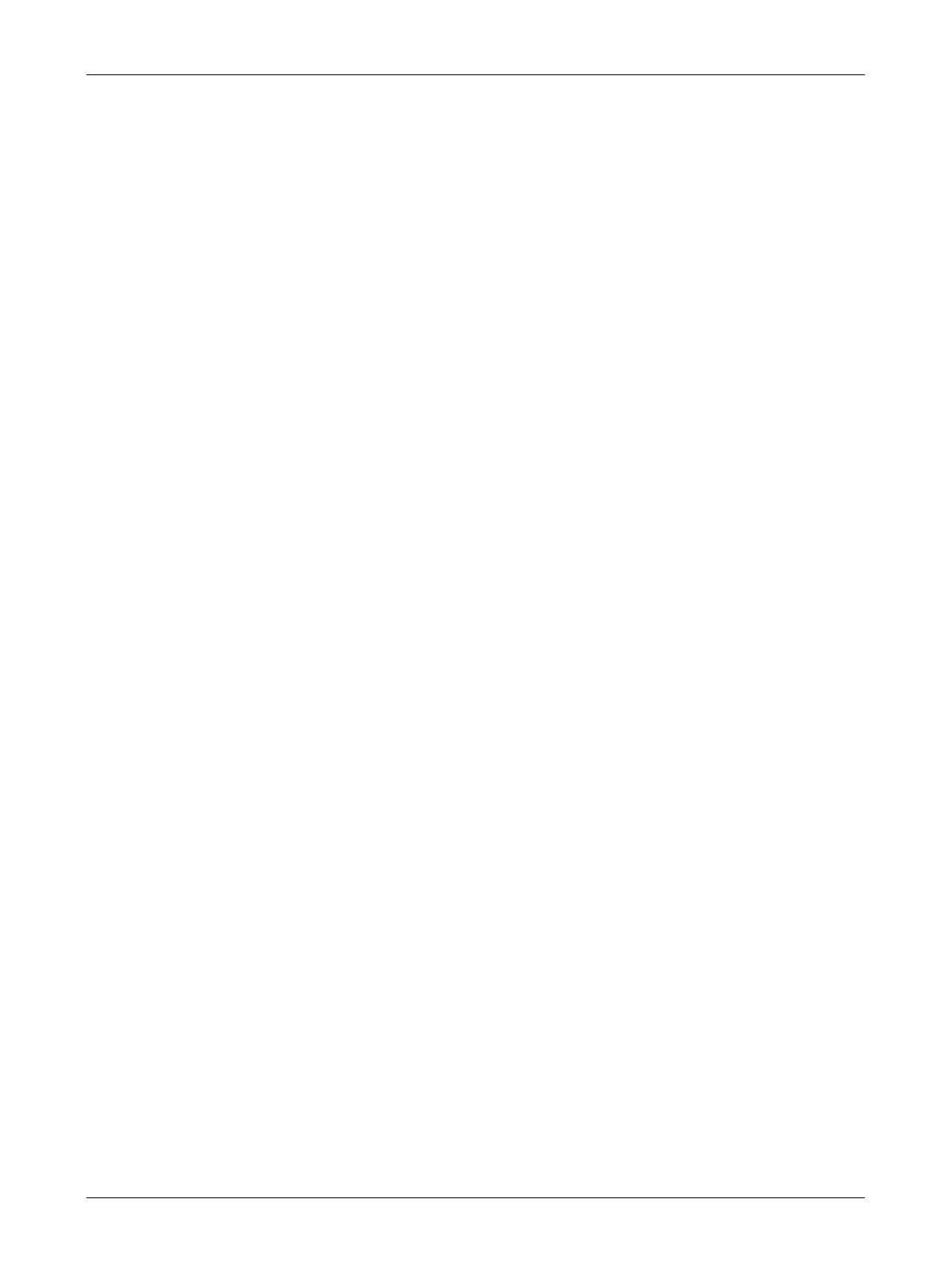
Regulatory Information
Xerox CopyCentre/WorkCentre/WorkCentre Pro 123/128/133 Quick Reference Guide 15
product is part of the product identifier that has the format US:AAAEQ##TXXXX. The
digits represented by ## are the REN without a decimal point (e.g., 03 is a REN of 0.3).
For earlier products, the REN is separately shown on the label.
If this Xerox equipment causes harm to the telephone network, the Telephone
Company will notify you in advance that temporary discontinuance of service may be
required. But if advance notice is not practical, the Telephone Company will notify the
customer as soon as possible. Also, you will be advised of your right to file a complaint
with the FCC if you believe it is necessary.
The Telephone Company may make changes in its facilities, equipment, operations or
procedures that could affect the operation of the equipment. If this happens, the
Telephone Company will provide advance notice in order for you to make necessary
modifications to maintain uninterrupted service.
If trouble is experienced with this Xerox equipment, for repair or warranty information,
please contact the appropriate service center; details of which are displayed either on
the machine or contained within the User Guide. If the equipment is causing harm to
the telephone network, the Telephone Company may request that you disconnect the
equipment until the problem is resolved.
Repairs to the machine should be made only by a Xerox Service Representative or an
authorized Xerox Service Provider. This applies at any time during or after the service
warranty period. If unauthorized repair is performed, the remainder of the warranty
period is null and void. This equipment must not be used on party lines. Connection to
party line service is subject to state tariffs. Contact the state public utility commission,
public service commission or corporation commission for information.
If your office has specially wired alarm equipment connected to the telephone line,
make sure that the installation of this Xerox equipment does not disable your alarm
equipment. If you have questions about what will disable alarm equipment, consult your
Telephone Company or a qualified installer.
CANADA
NOTE: The Industry Canada label identifies certified equipment. This certification
means that the equipment meets certain telecommunications network protective,
operational and safety requirements as prescribed in the appropriate Terminal
Equipment Technical Requirements document(s). The Department does not
guarantee the equipment will operate to the user’s satisfaction.
Before installing this equipment, users must make sure that it is permissible to be
connected to the facilities of the local telecommunications company. The equipment
must also be installed using an acceptable method of connection. The customer should
be aware that compliance with the above conditions may not prevent degradation of
service in some situations.
Repairs to certified equipment should be coordinated by a representative designated
by the supplier. Any repairs or alterations made by the user to this equipment, or
equipment malfunctions, may give the telecommunications company cause to request
the user to disconnect the equipment.
Users should make sure for their own protection that the electrical ground connections
of the power utility, telephone lines and internal metallic water pipe systems, if present,
are connected together. This precaution may be particularly important in rural areas.

1 Before Using the Machine
16 Xerox CopyCentre/WorkCentre/WorkCentre Pro 123/128/133 Quick Reference Guide
CAUTION: Users should not attempt to make such connections themselves, but
should contact the appropriate electric inspection authority, or electrician, as
appropriate.
NOTE: The Ringer Equivalence Number (REN) assigned to each terminal device
provides an indication of the maximum number of terminals allowed to be connected
to a telephone interface. The termination on an interface may consist of any
combination of devices subject only to the requirement that the sum of the Ringer
Equivalent Numbers of all of the devices does not exceed 5. The Canadian REN value
of this equipment is 0.1.
EUROPE
Radio Equipment & Telecommunications Terminal Equipment Directive:
This Xerox product has been self-certified by Xerox for pan-European single terminal
connection to the analogue public switched telephone network (PSTN) in accordance
with Directive 1999/5/EC. The product has been designed to work with the national
PSTNs and compatible PBXs of the following countries:
In the event of a problem you should contact your authorized local dealer in the first
instance. This product has been tested to and is compliant with TBR21, a specification
for terminal equipment for use on analogue-switched telephone networks in the
European Economic Area. This product provides a user-adjustable setting of the
country code. Refer to the Customer Documentation for this procedure. Country codes
should be set prior to connecting this product to the network.
NOTE: Although this product can use either loop disconnect (pulse) or DTMF (tone)
signaling, it is recommended that it is set to use DTMF signaling. DTMF signaling
provides reliable and faster call setup.
Modification of this product, connection to external control software or to external
control apparatus not authorized by Xerox, will invalidate its certification.
Regulatory Information for RFID
This product generates 13.56 MHz using an Inductive Loop System as a radio
frequency identification system device (RFID). This system is certified in compliance
with European Council Directive 99/5/EC and applicable local laws or regulations as
applicable.
Austria Germany Luxembourg Sweden
Belgium Greece Netherlands Switzerland
Denmark Iceland Norway United Kingdom
France Ireland Portugal Finland
Italy Spain

Environmental Compliance
Xerox CopyCentre/WorkCentre/WorkCentre Pro 123/128/133 Quick Reference Guide 17
Environmental Compliance
USA
Energy Star
®
As an ENERGY STAR
®
partner, Xerox Corporation/Fuji Xerox has determined that the
basic configuration of this product meets the ENERGY STAR
®
guidelines for energy
efficiency.
The ENERGY STAR
®
and ENERGY STAR MARK are registered United States
trademarks.
The ENERGY STAR
®
Office Equipment Program is a team effort between U.S.,
European Union and Japanese governments and the office equipment industry to
promote energy-efficient copiers, printers, fax, multifunction machine, personal
computers, and monitors. Reducing product energy consumption helps combat smog,
acid rain and long-term changes to the climate by decreasing the emissions that result
from generating electricity.
Xerox ENERGY STAR
®
equipment is preset at the factory to enter a “low power” state
and/or shut off completely after a specified period of use. These energy-saving features
can reduce product energy consumption by half when compared to conventional
equipment.
Recovery times from low power mode: 12 sec.
Recommended types of recycled paper: Type 3R91165
Canada
Environmental Choice
M
Terra Choice Environmental Services, Inc. of Canada has verified that this product
conforms to all applicable Environmental Choice
M
EcoLogo
M
requirements for
minimized impact to the environment.
As a participant in the Environmental Choice
M
program, Xerox Corporation has
determined that this product meets the Environmental Choice
M
guidelines for energy
efficiency.
Environment Canada established the Environmental Choice
M
program in 1988 to help
consumers identify environmentally responsible products and services. Copier, printer,
digital press and fax products must meet energy efficiency and emissions criteria, and
exhibit compatibility with recycled supplies. Currently, Environmental Choice
M
has
more than 1600 approved products and 140 licenses. Xerox has been a leader in
offering EcoLogo
M
approved products.

1 Before Using the Machine
18 Xerox CopyCentre/WorkCentre/WorkCentre Pro 123/128/133 Quick Reference Guide
Europe
Energy
Xerox Corporation has designed and tested this product to meet the energy restrictions
required to establish Group for Energy Efficient Appliances (GEEA) compliance and
has notified the registration authorities.
About License
JPEG Code
Our printer software uses some of the codes defined by the Independent JPEG Group.
Heimdal
Copyright © 2000 Kungliga Tekniska Högskolan (Royal Institute of Technology,
Stockholm, Sweden). All rights reserved.
Redistribution and use in source and binary forms, with or without modification, are
permitted provided that the following conditions are met:
1. Redistributions of source code must retain the above copyright notice, this list of
conditions and the following disclaimer.
2. Redistributions in binary form must reproduce the above copyright notice, this list
of conditions and the following disclaimer in the documentation and/or other
materials provided with the distribution.
3. Neither the name of the Institute nor the names of its contributors may be used to
endorse or promote products derived from this software without specific prior
written permission.
THIS SOFTWARE IS PROVIDED BY THE INSTITUTE AND CONTRIBUTORS “AS IS”
AND ANY EXPRESS OR IMPLIED WARRANTIES, INCLUDING, BUT NOT LIMITED
TO, THE IMPLIED WARRANTIES OF MERCHANTABILITY AND FITNESS FOR A
PARTICULAR PURPOSE ARE DISCLAIMED. IN NO EVENT SHALL THE INSTITUTE
OR CONTRIBUTORS BE LIABLE FOR ANY DIRECT, INDIRECT, INCIDENTAL,
SPECIAL, EXEMPLARY, OR CONSEQUENTIAL DAMAGES (INCLUDING, BUT NOT
LIMITED TO, PROCUREMENT OF SUBSTITUTE GOODS OR SERVICES; LOSS OF
USE, DATA, OR PROFITS; OR BUSINESS INTERRUPTION) HOWEVER CAUSED
AND ON ANY THEORY OF LIABILITY, WHETHER IN CONTRACT, STRICT
LIABILITY, OR TORT (INCLUDING NEGLIGENCE OR OTHERWISE) ARISING IN
ANY WAY OUT OF THE USE OF THIS SOFTWARE, EVEN IF ADVISED OF THE
POSSIBILITY OF SUCH DAMAGE.
OpenSSL
Copyright © 1998–2003 The OpenSSL Project. All rights reserved.
Redistribution and use in source and binary forms, with or without modification, are
permitted provided that the following conditions are met:

About License
Xerox CopyCentre/WorkCentre/WorkCentre Pro 123/128/133 Quick Reference Guide 19
1. Redistributions of source code must retain the above copyright notice, this list of
conditions and the following disclaimer.
2. Redistributions in binary form must reproduce the above copyright notice, this list
of conditions and the following disclaimer in the documentation and/or other
materials provided with the distribution.
3. All advertising materials mentioning features or use of this software must display
the following acknowledgment:
“This product includes software developed by the OpenSSL Project for use in the
OpenSSL Toolkit (http://www.openssl.org/).”
4. The names “OpenSSL Toolkit” and “OpenSSL Project” must not be used to
endorse or promote products derived from this software without prior written
permission. For written permission, please contact ope[email protected].
5. Products derived from this software may not be called “OpenSSL” nor may
“OpenSSL” appear in their names without prior written permission of the OpenSSL
Project.
6. Redistributions of any form whatsoever must retain the following acknowledgment:
“This product includes software developed by the OpenSSL Project for use in the
OpenSSL Toolkit (http://www.openssl.org/).”
THIS SOFTWARE IS PROVIDED BY THE OpenSSL PROJECT “AS IS” AND ANY
EXPRESSED OR IMPLIED WARRANTIES, INCLUDING, BUT NOT LIMITED TO,
THE IMPLIED WARRANTIES OF MERCHANTABILITY AND FITNESS FOR A
PARTICULAR PURPOSE ARE DISCLAIMED. IN NO EVENT SHALL THE OpenSSL
PROJECT OR ITS CONTRIBUTORS BE LIABLE FOR ANY DIRECT, INDIRECT,
INCIDENTAL, SPECIAL, EXEMPLARY, OR CONSEQUENTIAL DAMAGES
(INCLUDING, BUT NOT LIMITED TO, PROCUREMENT OF SUBSTITUTE GOODS
OR SERVICES; LOSS OF USE, DATA, OR PROFITS; OR BUSINESS
INTERRUPTION) HOWEVER CAUSED AND ON ANY THEORY OF LIABILITY,
WHETHER IN CONTRACT, STRICT LIABILITY, OR TORT (INCLUDING
NEGLIGENCE OR OTHERWISE) ARISING IN ANY WAY OUT OF THE USE OF THIS
SOFTWARE, EVEN IF ADVISED OF THE POSSIBILITY OF SUCH DAMAGE.
This product includes cryptographic software written by Eric Young
([email protected]). This product includes software written by Tim Hudson
Original SSLeay
Copyright © 1995–1998 Eric Young (eay@cryptsoft.com) All rights reserved.
This package is an SSL implementation written by Eric Young ([email protected]).
The implementation was written so as to conform with Netscapes SSL.
This library is free for commercial and non-commercial use as long as the following
conditions are adhered to. The following conditions apply to all code found in this
distribution, be it the RC4, RSA, lhash, DES, etc., code; not just the SSL code. The SSL
documentation included with this distribution is covered by the same copyright terms
except that the holder is Tim Hudson ([email protected]).
Copyright remains Eric Young’s, and as such any Copyright notices in the code are not
to be removed. If this package is used in a product, Eric Young should be given
Page is loading ...
Page is loading ...
Page is loading ...
Page is loading ...
Page is loading ...
Page is loading ...
Page is loading ...
Page is loading ...
Page is loading ...
Page is loading ...
Page is loading ...
Page is loading ...
Page is loading ...
Page is loading ...
Page is loading ...
Page is loading ...
Page is loading ...
Page is loading ...
Page is loading ...
Page is loading ...
Page is loading ...
Page is loading ...
Page is loading ...
Page is loading ...
Page is loading ...
Page is loading ...
Page is loading ...
Page is loading ...
Page is loading ...
Page is loading ...
Page is loading ...
Page is loading ...
Page is loading ...
Page is loading ...
Page is loading ...
Page is loading ...
Page is loading ...
Page is loading ...
Page is loading ...
Page is loading ...
Page is loading ...
Page is loading ...
Page is loading ...
Page is loading ...
Page is loading ...
Page is loading ...
Page is loading ...
Page is loading ...
Page is loading ...
Page is loading ...
Page is loading ...
Page is loading ...
Page is loading ...
Page is loading ...
Page is loading ...
Page is loading ...
Page is loading ...
Page is loading ...
Page is loading ...
Page is loading ...
Page is loading ...
Page is loading ...
Page is loading ...
Page is loading ...
Page is loading ...
Page is loading ...
Page is loading ...
Page is loading ...
Page is loading ...
Page is loading ...
Page is loading ...
Page is loading ...
Page is loading ...
Page is loading ...
Page is loading ...
Page is loading ...
Page is loading ...
Page is loading ...
Page is loading ...
Page is loading ...
Page is loading ...
Page is loading ...
Page is loading ...
Page is loading ...
Page is loading ...
Page is loading ...
Page is loading ...
Page is loading ...
Page is loading ...
Page is loading ...
Page is loading ...
Page is loading ...
Page is loading ...
Page is loading ...
Page is loading ...
-
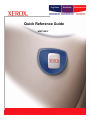 1
1
-
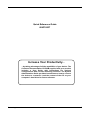 2
2
-
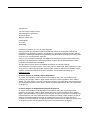 3
3
-
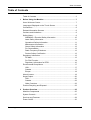 4
4
-
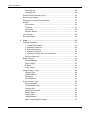 5
5
-
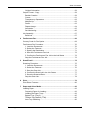 6
6
-
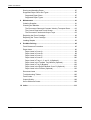 7
7
-
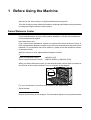 8
8
-
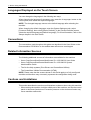 9
9
-
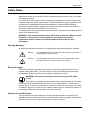 10
10
-
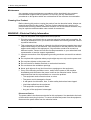 11
11
-
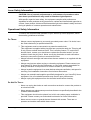 12
12
-
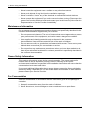 13
13
-
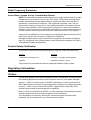 14
14
-
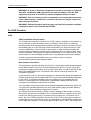 15
15
-
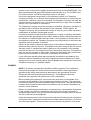 16
16
-
 17
17
-
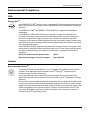 18
18
-
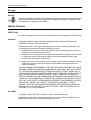 19
19
-
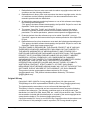 20
20
-
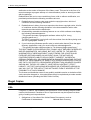 21
21
-
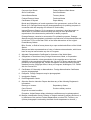 22
22
-
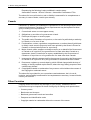 23
23
-
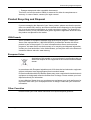 24
24
-
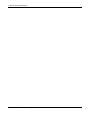 25
25
-
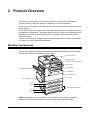 26
26
-
 27
27
-
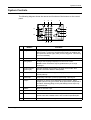 28
28
-
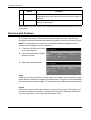 29
29
-
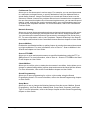 30
30
-
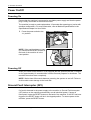 31
31
-
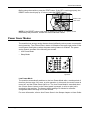 32
32
-
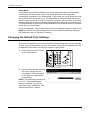 33
33
-
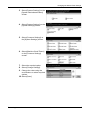 34
34
-
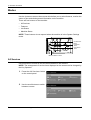 35
35
-
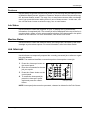 36
36
-
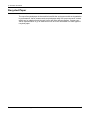 37
37
-
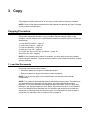 38
38
-
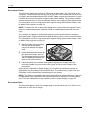 39
39
-
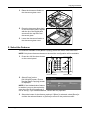 40
40
-
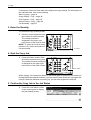 41
41
-
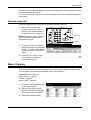 42
42
-
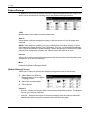 43
43
-
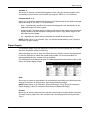 44
44
-
 45
45
-
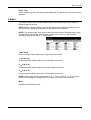 46
46
-
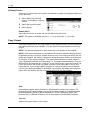 47
47
-
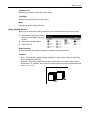 48
48
-
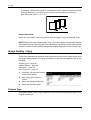 49
49
-
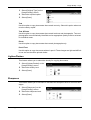 50
50
-
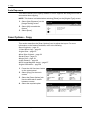 51
51
-
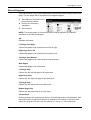 52
52
-
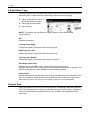 53
53
-
 54
54
-
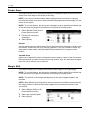 55
55
-
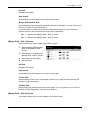 56
56
-
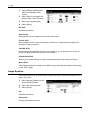 57
57
-
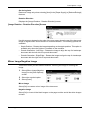 58
58
-
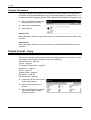 59
59
-
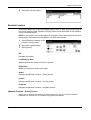 60
60
-
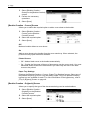 61
61
-
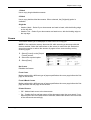 62
62
-
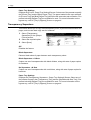 63
63
-
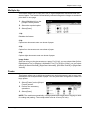 64
64
-
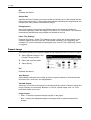 65
65
-
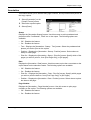 66
66
-
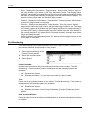 67
67
-
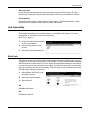 68
68
-
 69
69
-
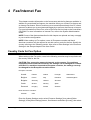 70
70
-
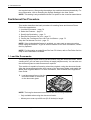 71
71
-
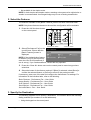 72
72
-
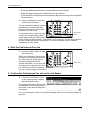 73
73
-
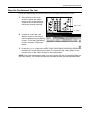 74
74
-
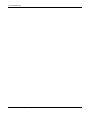 75
75
-
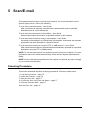 76
76
-
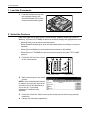 77
77
-
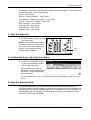 78
78
-
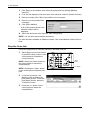 79
79
-
 80
80
-
 81
81
-
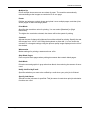 82
82
-
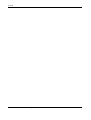 83
83
-
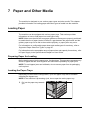 84
84
-
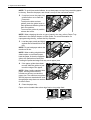 85
85
-
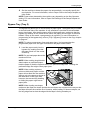 86
86
-
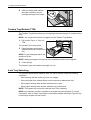 87
87
-
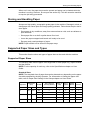 88
88
-
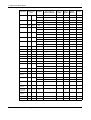 89
89
-
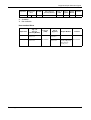 90
90
-
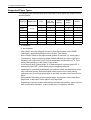 91
91
-
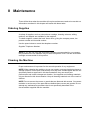 92
92
-
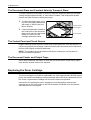 93
93
-
 94
94
-
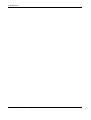 95
95
-
 96
96
-
 97
97
-
 98
98
-
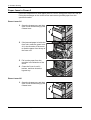 99
99
-
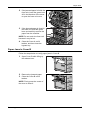 100
100
-
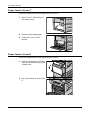 101
101
-
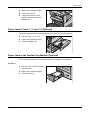 102
102
-
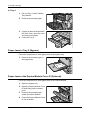 103
103
-
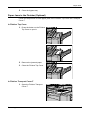 104
104
-
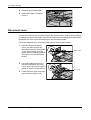 105
105
-
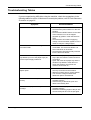 106
106
-
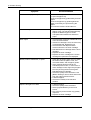 107
107
-
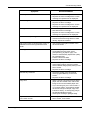 108
108
-
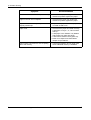 109
109
-
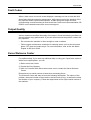 110
110
-
 111
111
-
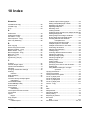 112
112
-
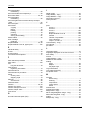 113
113
-
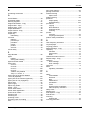 114
114
-
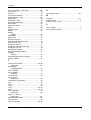 115
115
Ask a question and I''ll find the answer in the document
Finding information in a document is now easier with AI
Related papers
-
Xerox Copycentre C118 User manual
-
Xerox PHASER 6110MFP User manual
-
Xerox Copycentre C118 User manual
-
Xerox 5020 Owner's manual
-
Xerox 604P18057 User manual
-
Xerox Copycentre C118 User manual
-
Xerox DocuColor 2240 Installation guide
-
Xerox DocuColor 3535 Quick start guide
-
Xerox 6050 User guide
-
Xerox 5225/5230 User guide
Other documents
-
Samsung SCX-4X26 User manual
-
HP SCX-4X26 User manual
-
Samsung SCX-6555N User guide
-
Fuji Labs DOCUCENTRE-II C3000 User manual
-
Fuji Xerox ApeosPort-II 6000 User manual
-
Muratec MFX-C2828 User manual
-
Samsung Samsung SCX-5835 Laser Multifunction Printer series User guide
-
Samsung 5935NX User manual
-
HP Samsung SCX-5835 Laser Multifunction Printer series User guide
-
Fuji Xerox Document Centre C450 User manual