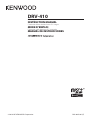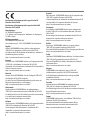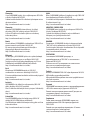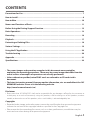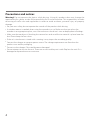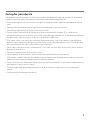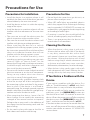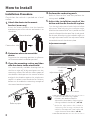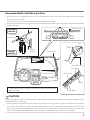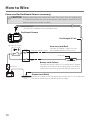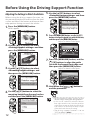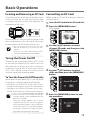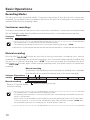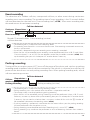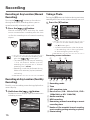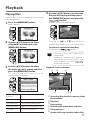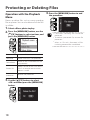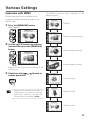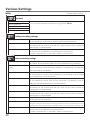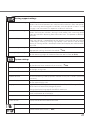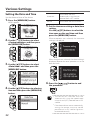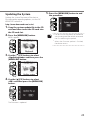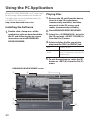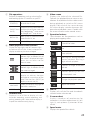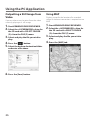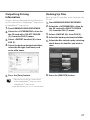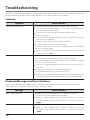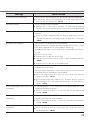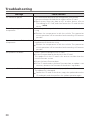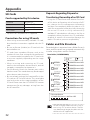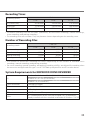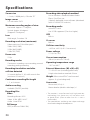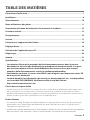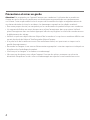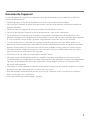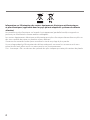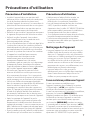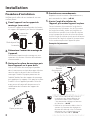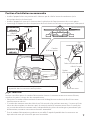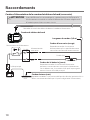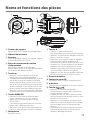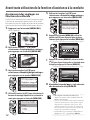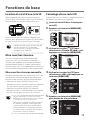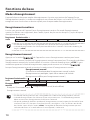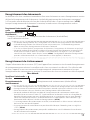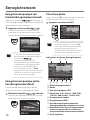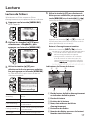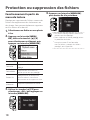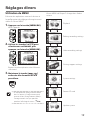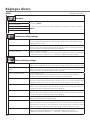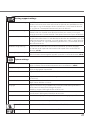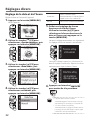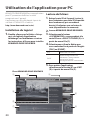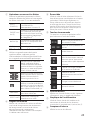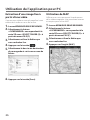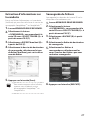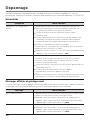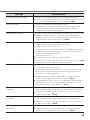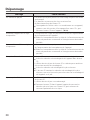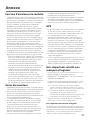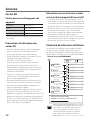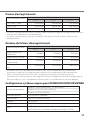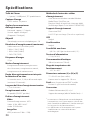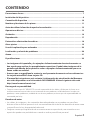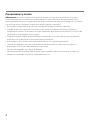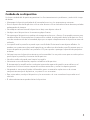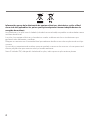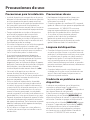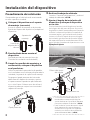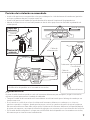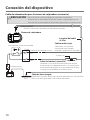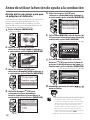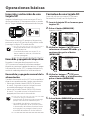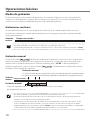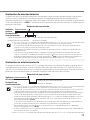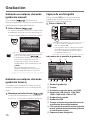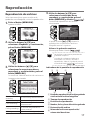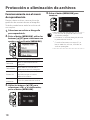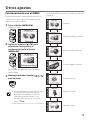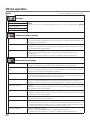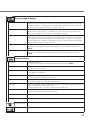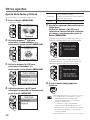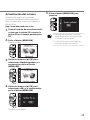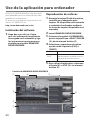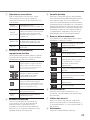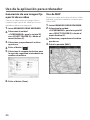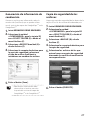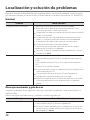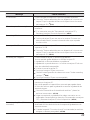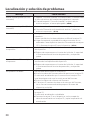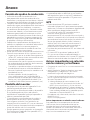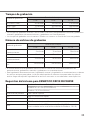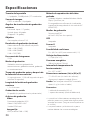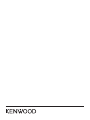B5A-0959-01 (E)© 2016 JVC KENWOOD Corporation
DRV-410
GPS Integrated Dashboard Camera
INSTRUCTION MANUAL
Camera de tableau de bord avec GPS integre
MODE D’EMPLOI
Camara de salpicadero con GPS integrado
MANUAL DE INSTRUCCIONES


I
Declaration of Conformity with regard to the RE
Directive 2014/53/EU
Declaration of Conformity with regard to the RoHS
Directive 2011/65/EU
Manufacturer:
JVC KENWOOD Corporation
3-12, Moriya-cho, Kanagawa-ku, Yokohama-shi, Kanagawa,
221-0022, Japan
EU Representative:
JVCKENWOOD NEDERLAND B.V.
Amsterdamseweg 37, 1422 AC UITHOORN, The Netherlands
English
Hereby, JVCKENWOOD declares that the radio equipment
“DRV-410” is in compliance with Directive 2014/53/EU.
The full text of the EU declaration of conformity is available at
the following internet address:
http://www.kenwood.com/cs/ce/eudoc/
Français
Par la présente, JVCKENWOOD déclare que l’équipement radio
«DRV-410» est conforme à la directive 2014/53/UE.
L’intégralité de la déclaration de conformité UE est disponible à
l’adresse Internet suivante:
http://www.kenwood.com/cs/ce/eudoc/
Deutsch
Hiermit erklärt JVCKENWOOD, dass das Funkgerät “DRV-410”
der Richtlinie 2014/53/EU entspricht.
Der volle Text der EU-Konformitätserklärung steht unter der
folgenden Internetadresse zur Verfügung:
http://www.kenwood.com/cs/ce/eudoc/
Nederlands
Hierbij verklaart JVCKENWOOD dat de radioapparatuur
“DRV-410” in overeenstemming is met Richtlijn 2014/53/EU.
De volledige tekst van de EU-verklaring van overeenstemming
is te vinden op het volgende internetadres:
http://www.kenwood.com/cs/ce/eudoc/
Italiano
Con la presente, JVCKENWOOD dichiara che l’apparecchio radio
“DRV-410” è conforme alla Direttiva 2014/53/UE.
Il testo integrale della dichiarazione di conformità UE è
disponibile al seguente indirizzo internet:
http://www.kenwood.com/cs/ce/eudoc/
Español
Por la presente, JVCKENWOOD declara que el equipo de radio
“DRV-410” cumple la Directiva 2014/53/EU.
El texto completo de la declaración de conformidad con la UE
está disponible en la siguiente dirección de internet:
http://www.kenwood.com/cs/ce/eudoc/
Português
Deste modo, a JVCKENWOOD declara que o equipamento
de rádio “DRV-410” está em conformidade com a Diretiva
2014/53/UE.
O texto integral da declaração de conformidade da UE está
disponível no seguinte endereço de internet:
http://www.kenwood.com/cs/ce/eudoc/
Polska
Niniejszym, JVCKENWOOD deklaruje, że sprzęt radiowy
“DRV-410” jest zgodny z dyrektywą 2014/53/UE.
Pełny tekst deklaracji zgodności EU jest dostępny pod adresem:
http://www.kenwood.com/cs/ce/eudoc/
Český
Společnost JVCKENWOOD tímto prohlašuje, že rádiové zařízení
“DRV-410” splňuje podmínky směrnice 2014/53/EU.
Plný text EU prohlášení o shodě je dostupný na následující
internetové adrese:
http://www.kenwood.com/cs/ce/eudoc/
Magyar
JVCKENWOOD ezennel kijelenti, hogy a „DRV-410“
rádióberendezés megfelel a 2014/53/EU irányelvnek.
Az EU konformitási nyilatkozat teljes szövege az alábbi
weboldalon érhető el:
http://www.kenwood.com/cs/ce/eudoc/
Svenska
Härmed försäkrar JVCKENWOOD att radioutrustningen
“DRV-410” är i enlighet med direktiv 2014/53/EU.
Den fullständiga texten av EU-försäkran om överensstämmelse
nns på följande Internetadress:
http://www.kenwood.com/cs/ce/eudoc/
Suomi
JVCKENWOOD julistaa täten, että radiolaite “DRV-410” on
direktiivin 2014/53/EU mukainen.
EU-vaatimustenmukaisuusvakuutusvaatimus löytyy
kokonaisuudessaan seuraavasta internetosoitteesta:
http://www.kenwood.com/cs/ce/eudoc/

II
Slovensko
S tem JVCKENWOOD izjavlja, da je radijska oprema »DRV-410«
v skladu z Direktivo 2014/53/EU.
Celotno besedilo direktive EU o skladnosti je dostopno na tem
spletnem naslovu:
http://www.kenwood.com/cs/ce/eudoc/
Slovensky
Spoločnosť JVCKENWOOD týmto vyhlasuje, že rádiové
zariadenie „DRV-410“ vyhovuje smernici 2014/53/EÚ.
Celý text EÚ vyhlásenia o zhode nájdete na nasledovnej
internetovej adrese:
http://www.kenwood.com/cs/ce/eudoc/
Dansk
Herved erklærer JVCKENWOOD, at radioudstyret “DRV-410” er i
overensstemmelse med Direktiv 2014/53/EU.
EU-overensstemmelseserklæringens fulde ordlyd er
tilgængelig på følgende internetadresse:
http://www.kenwood.com/cs/ce/eudoc/
Ελληνικά
Με το παρόν, η JVCKENWOOD δηλώνει ότι ο ραδιοεξοπλισμός
«DRV-410» συμμορφώνεται με την Οδηγία 2014/53/ΕΕ.
Το πλήρες κείμενο της δήλωσης συμμόρφωσης της ΕΕ είναι
διαθέσιμο στην ακόλουθη διεύθυνση στο διαδίκτυο:
http://www.kenwood.com/cs/ce/eudoc/
Eesti
Käesolevaga JVCKENWOOD kinnitab, et „DRV-410“
raadiovarustus on vastavuses direktiiviga 2014/53/EL.
ELi vastavusdeklaratsiooni terviktekst on kättesaadav järgmisel
internetiaadressil:
http://www.kenwood.com/cs/ce/eudoc/
Latviešu
JVCKENWOOD ar šo deklarē, ka radio aparatūra „DRV-410”
atbilst direktīvas 2014/53/ES prasībām.
Pilns ES atbilstības deklarācijas teksts ir pieejams šādā tīmekļa
adresē:
http://www.kenwood.com/cs/ce/eudoc/
Lietuviškai
Šiuo JVCKENWOOD pažymi, kad radijo įranga „DRV-410“
atitinka 2014/53/EB direktyvos reikalavimus.
Visą EB direktyvos atitikties deklaracijos tekstą galite rasti šiuo
internetiniu adresu:
http://www.kenwood.com/cs/ce/eudoc/
Malti
B’dan, JVCKENWOOD jiddikjara li t-tagħmir tar-radju “DRV-410”
huwa konformi mad-Direttiva 2014/53/UE.
It-test kollu tad-dikjarazzjoni ta’ konformità huwa disponibbli
-indirizz intranet li ġej:
http://www.kenwood.com/cs/ce/eudoc/
HRVATSKI / SRPSKI JEZIK
JVCKENWOOD ovim izjavljuje da je radio oprema “DRV-410” u
skladu s Direktivom 2014/53/EU.
Cjeloviti tekst deklaracije Europske unije o usklađenosti
dostupan je na sljedećoj internet adresi:
http://www.kenwood.com/cs/ce/eudoc/
ROMÂNĂ
Prin prezenta, JVCKENWOOD declară că echipamentul radio
“DRV-410” este în conformitate cu Directiva 2014/53/UE.
Textul integral al declarației de conformitate UE este disponibil
la urmatoarea adresă de internet:
http://www.kenwood.com/cs/ce/eudoc/
БЪЛГАРСКИ
С настоящото JVCKENWOOD декларира, че
радиооборудването на “DRV-410” е в съответствие с
Директива 2014/53/ЕС.
Пълният текст на ЕС декларацията за съответствие е
достъпен на следния интернет адрес:
http://www.kenwood.com/cs/ce/eudoc/
Turkish
Burada, JVCKENWOOD “DRV-410” radyo ekipmanının 2014/53/
AB Direktine uygun olduğunu bildirir.
AB uyumluluk deklarasyonunun tam metni aşağıdaki internet
adresinde mevcuttur.
http://www.kenwood.com/cs/ce/eudoc/
Русский
JVCKENWOOD настоящим заявляет, что радиооборудование
«DRV-410» соответствует Директиве 2014/53/EU.
Полный текст декларации соответствия ЕС доступен по
следующему адресу в сети Интернет:
http://www.kenwood.com/cs/ce/eudoc/
Українська
Таким чином, компанія JVCKENWOOD заявляє, що
радіообладнання «DRV-410» відповідає Директиві
2014/53/EU.
Повний текст декларації про відповідність ЄС можна
знайти в Інтернеті за такою адресою:
http://www.kenwood.com/cs/ce/eudoc/



3
CONTENTS
•
Thescreenimagesandoperationexamplesinthisdocumentwerecreatedfor
explainingtheoperatingprocedures.Theremaybescreenimagesthatdierfromthe
actualscreensorexamplesofoperationsnotactuallyperformed.
•
Unlessotherwisespecied,microSDHCcardsarereferredtoasSDcardsinthis
document.
•
Thelatestinstructionmanual,rmwareupdateinformation,etc.areavailableattheJVC
KENWOODwebsite.Pleasevisitthefollowingwebsite.
http://www.kenwood.com/cs/ce/
Disclaimer
•
Please note that JVC KENWOOD shall not be responsible for any damages suered by the customer or
a third party as a result of incorrectly using this product, a failure during use of this product, or other
trouble, or due to the use of this product, unless such liability is acknowledged by law.
Copyrights
•
Recorded video, image, and audio content cannot be used for other than personal enjoyment
without the consent of the copyright holder as specied in the Copyright Act.
•
Please note that the recording of an event such as a show, performance, or exhibition may be
restricted even when doing so for personal enjoyment.
PrecautionsforUse................................................................................................................... 7
HowtoInstall............................................................................................................................. 8
HowtoWire.............................................................................................................................. 10
NamesandFunctionsofParts................................................................................................ 11
BeforeUsingtheDrivingSupportFunction.......................................................................... 12
BasicOperations...................................................................................................................... 13
Recording................................................................................................................................. 16
Playback................................................................................................................................... 17
ProtectingorDeletingFiles.................................................................................................... 18
VariousSettings....................................................................................................................... 19
UsingthePCApplication........................................................................................................ 24
Troubleshooting...................................................................................................................... 28
Appendix.................................................................................................................................. 31
Specifications........................................................................................................................... 34
English

4
Precautionsandnotices
Warning! Do not operate the device while driving. Using this product does not change the
requirement for a driver to take full responsibility for his or her behavior. This responsibility includes
observing all trac rules and regulations in order to avoid accidents, personal injury or property
damage.
•
For your own safety, do not operate the controls of the product while driving.
•
A window mount is needed when using the recorder in a car. Make sure that you place the
recorder in an appropriate place, so as not to obstruct the driver’s view or deployment of airbags.
•
Make sure that no object is blocking the camera lens and no reective material is placed near the
lens. Please keep the lens clean.
•
If the car’s windscreen is tinted with a coating, it may impact the recording quality.
•
Connect the charger to a proper power source. The voltage requirements are found on the
product case and/or packaging.
•
Do not use the charger if the cord becomes damaged.
•
Do not attempt to service the unit. There are no serviceable parts inside. Replace the unit if it is
damaged or exposed to excess moisture.

5
Caringforyourdevice
Taking good care of your device will ensure trouble-free operation and reduce the risk of damage.
•
Keep your device away from excessive moisture and extreme temperatures.
•
Avoid exposing your device to direct sunlight or strong ultraviolet light for extended periods of
time.
•
Do not place anything on top of your device or drop objects on your device.
•
Do not drop your device or subject it to severe shock.
•
Do not subject your device to sudden and severe temperature changes. This could cause
moisture condensation inside the unit, which could damage your device. In the event of moisture
condensation, allow the device to dry out completely before use.
•
The screen surface can easily be scratched. Avoid touching it with sharp objects. Nonadhesive
generic screen protectors designed specically for use on portable devices with LCD panels may
be used to help protect the screen from minor scratches.
•
Never clean your device with it powered on. Use a soft, lint-free cloth to wipe the screen and the
exterior of your device.
•
Do not use paper towels to clean the screen.
•
Never attempt to disassemble, repair or make any modications to your device.
Disassembly, modication or any attempt at repair could cause damage to your device and even
bodily injury or property damage and will void any warranty.
•
Do not store or carry ammable liquids, gases or explosive materials in the same compartment as
your device, its parts or accessories.
•
To discourage theft, do not leave the device and accessories in plain view in an unattended
vehicle.
•
Overheating may damage the device.

6
InformationonDisposalofOldElectricalandElectronicEquipmentandBatteries
(applicableforcountriesthathaveadoptedseparatewastecollectionsystems)
Products and batteries with the symbol (crossedout wheeled bin) cannot be disposed as household
waste.
Old electrical and electronic equipment and batteries should be recycled at a facility capable of
handling these items and their waste by products.
Contact your local authority for details in locating a recycle facility nearest to you.
Proper recycling and waste disposal will help conserve resources whilst preventing detrimental
eects on our health and the environment.
Notice: The sign “Pb” below the symbol for batteries indicates that this battery contains lead.

7
Precautions for Use
PrecautionsforInstallation
•
Install the device in a position where it will
not block the front view of the driver (position
where hidden by the rear-view mirror).
•
Install the device so that it is within the wiping
range of the wiper.
•
Install the device in a position where it will not
interfere with the movement of the rear-view
mirror.
•
Take care not to install the device over the
vehicle inspection sticker or other sticker.
•
Take care not to install the device where it will
interfere with driving or airbag operation.
•
When installing the device in a vehicle
equipped with a driving support system, check
the instruction manual of the vehicle and then
select an installation location that will not
interfere with the driving support system.
•
If the device is installed incorrectly, event
recording or parking recording may not work
correctly. Refer to "How to Install" for the
loosening of xing knob, installation orientation,
installation angle, and other information and
then install the device correctly.
(
Á
P. 8 )
•
Do not install the device near a digital terrestrial
television antenna or an electrical component.
Doing so may reduce television receiver
sensitivity or cause ickering and noise.
•
Use a commercially available cleaning cloth
or the like to wipe off all dirt and grease on
the mounting surface and then x the mount
base in place. If the device is re-affixed or
mounted using, for example, general-purpose
double-sided tape, the adhesion strength may
weaken and cause the device to fall.
•
After mounting the device, leave it for 24
hours before use to enable the mounting
strength of the mount bracket to improve.
Failing to do so may result in the adhesion of
the mount bracket becoming weak and the
device falling.
•
Fix the cord in place with tape or the like so
that it does not interfere with driving.
PrecautionsforUse
•
Do not block the camera lens, get dirt on it, or
place a reective object near it.
•
When LED trac lights are recorded, video in
which they appear to be ickering or ashing
may be recorded. JVC KENWOOD assumes no
responsibility with regard to the distinguishing
or recording of trac lights.
•
If coating is used on the windshield of the
vehicle, recording quality may be aected.
•
There is no guarantee that the device can
record video in all conditions.
CleaningtheDevice
•
When the device is dirty, wipe it with a dry
silicone cloth or other soft cloth. If the device
is very dirty, remove the dirt with a cloth
with neutral cleaner on it and then wipe off
the cleaner. Wiping the device with a hard
cloth or using using a volatile substance such
as thinner or alcohol may cause scratches,
deformation, deterioration, or other damage.
•
When the lens is dirty, gently wipe it with a soft
cloth dampened with water. Rubbing the lens
strongly with a dry cloth may cause scratches.
IfYouNoticeaProblemwiththe
Device
If you notice a problem with the device, first
refer to "Troubleshooting" (
Á
P.28) and check
whether there is a way to resolve the problem.
If you are unable to find a way to resolve the
problem, press the [MENU/OK] button on
the device for at least 25 seconds to reset the
device. When the power turns o after resetting
the device, press the [MENU/OK] button for at
least 1 second to turn on the power. (
Á
P.11)
If the device does not return to normal after the
reset, turn o the power of the device and then
contact your dealer or nearest JVC KENWOOD
service center.

8
How to Install
InstallationProcedure
Check that the vehicle is parked on a level
surface.
1.
Attachthedevicetothemount
bracket.(accessory)
Insert the mount bracket into the bracket
attachment part of the device and attach it to
the device.
Camera lens side
Mount bracket
2.
Determinewheretomountthe
device.
Determine the mounting position in reference
to "Recommended installation position."
3.
Cleanthemountingsurfaceandthen
axthedevicetothewindshield.
Use a commercially available cleaning cloth or
the like to wipe off all dirt and grease on the
mounting surface. Peel o the release paper of
the double-sided tape on the mount bracket
and push the bracket against the windscreen
to ax it in place. Leave the device for 24 hours
before use to enable the mounting strength of
the mount bracket to improve.
Release paper
4.
Performthecordwiringwork.
Refer to "How to Wire" and then perform the
wiring work. (
Á
P.10)
5.
Adjusttheinstallationangleofthe
deviceandthenxthedeviceinplace.
Turn the angle adjustment knob clockwise before
adjustment. When adjusting the installation angle,
check that the camera eld of view is parallel to a level
ground surface and that the ratio of the sky and ground
are the same. After adjusting the installation angle, turn
the angle adjustment knob of the adjustment bracket
counterclockwise to x the device in place.
Adjustmentexample
Angle
adjustment knob
Windshield
Rear-view mirror
•
If you will use the driving support
function, you need to make the
adjustments described in "Adjusting the
Settings to Match the Vehicle." (
Á
P.12)
•
Make the adjustments described in
"Adjusting the Settings to Match the
Vehicle" in a location with a level surface and
a sight distance of about 200 m. (
Á
P.12)

9
Recommendedinstallationposition
•
Install the device in a position where it will not block the front view of the driver (position where hidden
by the rear-view mirror).
•
Install the device so that it is within the wiping range of the wiper.
•
Mounting the device to the center of the windshield behind the rear-view mirror will facilitate optimal
video recording.
CAUTION
When passing the power cord through the front pillar or another part, observe the following points when
performing the wiring work.
•
Wire the power cord farther forward or farther rearward than the airbag so that it does not interfere with the airbag.
•
In the case of a vehicle in which the front pillar cover is xed in place with special clips or the like, the
clips may need to be replaced after you remove the front pillar cover. For how to remove the front pillar
cover, the availability of replacement parts, and other information, contact the vehicle dealer.
•
Fix the power cord in place with commercially available soft tape or the like so that it does not interfere with driving.
Windshield
Double-
sided tape
Inside
vehicle
Outside
vehicle
Front pillar cover
Clip
Airbag
Front pillar
Power cord
Soft tape*
* Fix the power cord in place with commercially available soft
tape or the like.
Rear-view
mirror
Power cord
Ceramic part

10
How to Wire
Before performing the connection work, rst check that the engine key
is removed and then be sure to disconnect the negative terminal of the
battery to prevent a short accident.
CAUTION
PowercordforDashboardCamera(accessory)
Groundcord(Black)
Connect to a metal part of the vehicle (part of the chassis with an electrical
connection to the negative side of the power supply).
Ignition key switch
Fuse
Battery
Main fuse
GND
Accessorycord(Red)
Connect to a power supply that can
be turned on and o with the switch.
Batterycord(Yellow)
Connect to a power supply with a voltage always applied
regardless of whether or not the engine key is on or o at
a point after the power has passed through the main fuse.
Accessory power supply
Fuse (2 A)
DashboardCamera
Connect the Dashboard Camera and power cord.
Cordlength(3.5m)
ACC
BAT T

11
Names and Functions of Parts
1
Bracketattachmentpart
Attach the supplied mount bracket.
2
Cameralens
3
Speaker
Outputs voice guidance, warning sounds, and
le playback audio.
4
Powercordconnectorterminal
Connect the supplied cigarette lighter plug
cord or the Dashboard Camera power cable.
5
J
button
•
Press this button during playback to play the
previous le.
•
Hold down this button during playback to
rewind, and hold it down while playback is
paused to play slowly in the reverse direction.
Release this button during rewinding to play, and
release it during reverse slow playback to pause.
•
Press this button during menu display to
return to the previous item.
6
MENU/OKbutton
•
Hold down this button to turn on or o the
power of the device.
•
Press this button to display the MENU screen.
•
This button functions as the OK button
during menu display.
•
Hold down this button for at least 25
seconds to reset the device.
7
Microphone
Records audio.
1
8
2
9
3
!
0
@
7
5
4
6
8
K
button
•
Press this button during continuous
recording to take a photo.
•
Press this button during playback to play the
next le.
•
Hold down this button during playback
to fast-forward, and hold it down while
playback is paused to play slowly in the
forward direction. Release this button during
fast-forwarding to play, and release it during
forward slow playback to pause.
•
Press this button during menu display to go
to the next item.
9
Monitorscreen
0
SDcardslot
Insert an SD card for recording.
!
Indicator
Lights when the power of the device turns on.
@
button
•
Press this button during continuous
recording to start manual recording.
•
Each press of this button during playback
switches between the paused and playback
states.
•
Press and hold this button during playback
or menu setting to return to continuous
recording.
•
This button functions as the cancel, back, or
exit button during menu display.

12
AdjustingtheSettingstoMatchtheVehicle
Before using the driving support function, set
the mounting height of the device from the road
surface and adjust the horizon and bonnet front
edge position settings to match the vehicle.
1.
Pressthe[MENU/OK]button.
MENU appears.
2.
Usethe[
J
]/[K]buttonstoselect
<Driving support settings>andthen
pressthe[MENU/OK]button.
2
1
1
3.
Usethe[
J
]/[K]buttonstoselect
<Mounting height settings>and
thenpressthe[MENU/OK]button.
2
1
1
4.
Usethe[
J
]/[K]buttonstoselectthe
mountingheightfromtheroadsurface
andthenpressthe[MENU/OK] button.
2
1
1
5.
Usethe[
J
]/[K]buttonstoselect
<Detection range settings>andthen
pressthe[MENU/OK]button.
2
1
1
6.
Pressthe[MENU/OK]button,usethe[
J
]/[K]
buttonstoaligntheguidelinewiththehorizon,
andthenpressthe[MENU/OK]button.
Adjust as shown in the gure.
1
2
2
3
7.
Pressthe[MENU/OK]button,usethe
[
J
]/[K]buttonstoaligntheguide
linewiththebonnetfrontedge,and
thenpressthe[MENU/OK]button.
Adjust as shown in the gure.
1
2
2
3
8.
Holddownthe[ ]buttonto
endtheprocedure.
•
For the mounting height setting, set the
nearest height among the setting options.
•
In the case of a vehicle for which the bonnet
front edge cannot be seen, lower the guide line
to the lowest position at which the center of the
road surface is not hidden by the body or a part
of the vehicle and then set the setting.
•
The driving support function is set to
"OFF" by default (
Á
P.21).
Before Using the Driving Support Function

13
InsertingandRemovinganSDCard
Turn o the power of the device and then insert
an SD card into the SD card slot until you hear
a clicking sound. Be careful with regard to the
orientation of the card.
To remove the SD card, turn o the power of the
device and then press the SD card so that it pops
up and remove the SD card by pulling it out.
•
Be sure to format an SD card with the
device.
•
When an SD card is formatted, all files
including protected les are deleted.
TuringthePowerOn/Off
Turning on the accessories power (ACC) switch
or starting the engine of the vehicle turns on
the power of the device and starts continuous
recording. Turning off the accessories power
(ACC) turns off the power of the device and
switches to parking recording mode.
ToTurnthePowerOn/OffManually
When the accessories power (ACC) is on, the power
of the device can be turned on or o manually.
•
Hold down the [MENU/OK] button for at least 3
seconds while the device is on to turn o the power.
•
Hold down the [MENU/OK] button for at least 1
second while the device is o to turn on the power.
•
When the power has been turned off
manually, power is consumed because the
device is in standby.
•
There are vehicle models such as some
imported vehicles for which the power
to the cigarette lighter is not cut o even
when the engine is turned o. To protect
the battery, remove the cigarette lighter
plug when you get out of the vehicle.
FormattinganSDCard
Before using an SD card, rst format (initialize) it
with the device.
1.
InserttheSDcardintotheSDcardslot.
2.
Pressthe[MENU/OK]button.
MENU appears.
3.
Usethe[
J
]/[K]buttonstoselect
<Format SD card>andthenpressthe
[MENU/OK]button.
2
1
1
4.
Usethe[
J
]/[K]buttonstoselect
<OK>andthenpressthe[MENU/OK]
button.
2
1
1
5.
Pressthe[MENU/OK]buttontoend
theprocedure.
Basic Operations

14
RecordingModes
The device has four recording modes. Turning on the power of the device starts continuous
recording. The recorded video is recorded as les to the SD card. The recording les are sorted into a
separate folder for each recording mode.
Continuousrecordings
Turning on the power of the device starts continuous recording. In continuous recording mode,
les are deleted in order from the oldest to record when there is no recording area remaining.
Continuous
recording
Elapsedtime
→
•
The recording data is saved to the continuous recordings folder.
•
The recording time of one le can be set in "Continuous recording le length" (
Á
P.20).
Manualrecording
Pressing the [ ] button on the device during continuous recording starts manual
recording. The recording time of manual recording is the 10 seconds before manual recording plus
the time set in "Manual recording time" (
Á
P.20). If you wish to extend the recording time, press
the [ ] button again. When manual recording ends, the mode returns to continuous
recording.
Elapsedtime
→
Continuous
recording
Records 10 seconds before
manual recording
Manualrecording
Manualrecording
(If the button is pressed during manual recording, the recording time is extended
from that point by the amount of recording time set for manual recording.)
Manual recording (set time)
•
The recording data is saved to the manual recordings folder.
•
The recording time of one le is a maximum of one minute. If the recording time exceeds one minute,
the le is split to record.
•
When 10 les will be exceeded, manual recording cannot be performed (when 8 GB SD card). When
"Overwrite (manual)" is set to "ON," les are deleted in order from the oldest to record (
Á
P.20). Back
up the recording data you wish to keep to a PC or other device if necessary.
Basic Operations

15
Eventrecording
The detection of a sudden collision, unexpected collision, or other event during continuous
recording starts event recording. The recording time of event recording is the 10 seconds before
collision detection plus the time set in "Event recording time" (
Á
P.20). When event recording ends,
the mode returns to continuous recording.
•
The recording data is saved to the event recordings folder.
•
The recording time of one le is a maximum of one minute. If the recording time exceeds one minute,
the le is split to record.
•
If a collision is detected during event recording, event recording is extended.
•
When ve les will be exceeded, event recording cannot be performed (when 8 GB SD card). When
"Overwrite (event)" is set to "ON," les are deleted in order from the oldest to record (
Á
P.20). Back
up the recording data you wish to keep to a PC or other device if necessary.
Parkingrecording
Turning o the accessories power (ACC) turns o the power of the device and switches to parking
recording mode to perform vehicle collision monitoring. If the vehicle is subjected to a collision, the
power of the device turns on and parking recording starts. When parking recording ends, vehicle
collision monitoring resumes.
Parkingrecording
Collisiondetected
Collision
monitoring
Parking recording (set time)
Elapsedtime
→
•
The recording data is saved to the parking recordings folder.
•
Parking recording starts a few seconds after the vehicle is subjected to a collision.
•
The monitor screen is not displayed during parking recording.
•
When 20 files will be exceeded, parking recording cannot be performed (when 8 GB SD card).
Delete any unnecessary data or back up the recording data you wish to keep to a PC or other device
if necessary. You can conrm whether there is an excess number of les with the "
8 Number of
les exceeded" indicator on the recording screen (
Á
P.16).
•
If parking recording is performed, a notication on the screen informs you that parking recording
has been performed when the power turns on.
•
Parking recording cannot be performed when "Recording time" is set to "OFF" (
Á
P.20).
•
Parking recording may sometimes be performed as result of detecting vibration when a door is
closed.
Elapsedtime
→
Continuous
recording
Collisiondetected
Records 10 seconds before
collision detection
Event recording (set time)
Eventrecording

16
RecordingatAnyLocation(Manual
Recording)
Pressing the
[
]
button on the device
during continuous recording allows you to
record manually whenever you wish.
1.
Pressthe[ ]button.
Manual recording starts and then the mode
returns to continuous recording after the time
set for the recording time of manual recording
elapses.
•
If you wish to extend the recording time,
press the [ ] button again.
•
The recording time of manual recording
is the 10 seconds before manual
recording plus the time set in "Manual
recording time." (
Á
P.20)
•
Recording cannot be performed during
folder or le selection, playback, deletion,
and setting.
Recording
TakingaPhoto
Pressing the [K] button on the device during continuous
recording allows you to take a photo whenever you wish.
1.
Pressthe[K]button.
•
If you wish to take another photo, press
the [K] button again.
•
A photo cannot be taken when the device
is not recording such as during playback
or when conguring menu settings.
Recordingscreenindicators
1
4 5 6 7 9
2 3
8
1
Recordingmode
2
Time
3
GPSreceptionstate
4
Resolution(3M:2304x1296,FHD:
1920x1080,orHD:1280x720)
5
Audiorecording
6
HDRrecording
7
Remainingmanualrecordingorevent
recordingtime
8
Numberoflesexceeded(manualrecording,
eventrecording,parkingrecording,orphotos)
9
Phototaking
RecordingatAnyLocation(Forcibly
Recording)
Forcibly start recording even during playback or
menu display.
1.
Holddownthe[ ]button.
Playback or menu display stops and continuous
recording resumes.
Page is loading ...
Page is loading ...
Page is loading ...
Page is loading ...
Page is loading ...
Page is loading ...
Page is loading ...
Page is loading ...
Page is loading ...
Page is loading ...
Page is loading ...
Page is loading ...
Page is loading ...
Page is loading ...
Page is loading ...
Page is loading ...
Page is loading ...
Page is loading ...
Page is loading ...
Page is loading ...
Page is loading ...
Page is loading ...
Page is loading ...
Page is loading ...
Page is loading ...
Page is loading ...
Page is loading ...
Page is loading ...
Page is loading ...
Page is loading ...
Page is loading ...
Page is loading ...
Page is loading ...
Page is loading ...
Page is loading ...
Page is loading ...
Page is loading ...
Page is loading ...
Page is loading ...
Page is loading ...
Page is loading ...
Page is loading ...
Page is loading ...
Page is loading ...
Page is loading ...
Page is loading ...
Page is loading ...
Page is loading ...
Page is loading ...
Page is loading ...
Page is loading ...
Page is loading ...
Page is loading ...
Page is loading ...
Page is loading ...
Page is loading ...
Page is loading ...
Page is loading ...
Page is loading ...
Page is loading ...
Page is loading ...
Page is loading ...
Page is loading ...
Page is loading ...
Page is loading ...
Page is loading ...
Page is loading ...
Page is loading ...
Page is loading ...
Page is loading ...
Page is loading ...
Page is loading ...
Page is loading ...
Page is loading ...
Page is loading ...
Page is loading ...
Page is loading ...
Page is loading ...
Page is loading ...
Page is loading ...
Page is loading ...
Page is loading ...
Page is loading ...
Page is loading ...
-
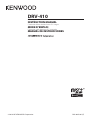 1
1
-
 2
2
-
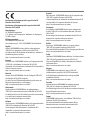 3
3
-
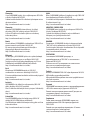 4
4
-
 5
5
-
 6
6
-
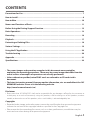 7
7
-
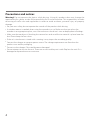 8
8
-
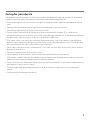 9
9
-
 10
10
-
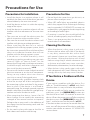 11
11
-
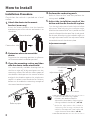 12
12
-
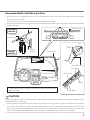 13
13
-
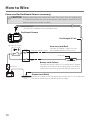 14
14
-
 15
15
-
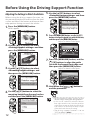 16
16
-
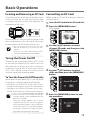 17
17
-
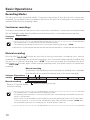 18
18
-
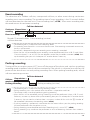 19
19
-
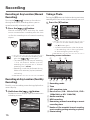 20
20
-
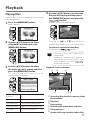 21
21
-
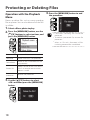 22
22
-
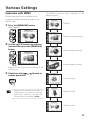 23
23
-
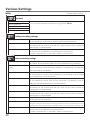 24
24
-
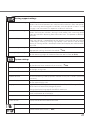 25
25
-
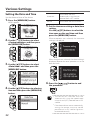 26
26
-
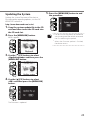 27
27
-
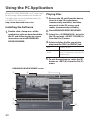 28
28
-
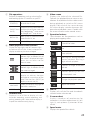 29
29
-
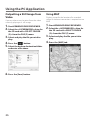 30
30
-
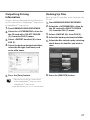 31
31
-
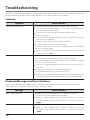 32
32
-
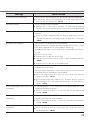 33
33
-
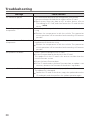 34
34
-
 35
35
-
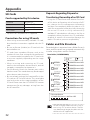 36
36
-
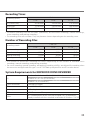 37
37
-
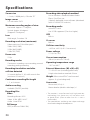 38
38
-
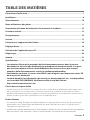 39
39
-
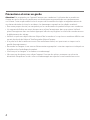 40
40
-
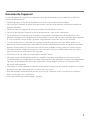 41
41
-
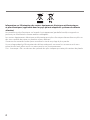 42
42
-
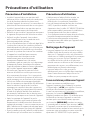 43
43
-
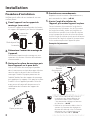 44
44
-
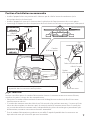 45
45
-
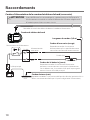 46
46
-
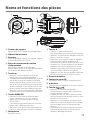 47
47
-
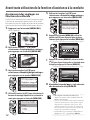 48
48
-
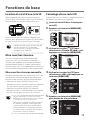 49
49
-
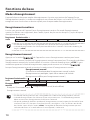 50
50
-
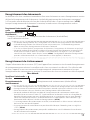 51
51
-
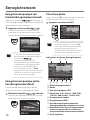 52
52
-
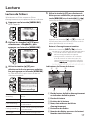 53
53
-
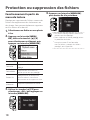 54
54
-
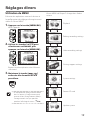 55
55
-
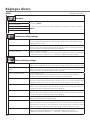 56
56
-
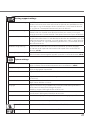 57
57
-
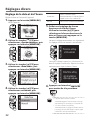 58
58
-
 59
59
-
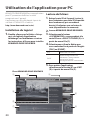 60
60
-
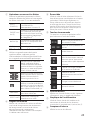 61
61
-
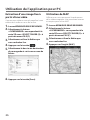 62
62
-
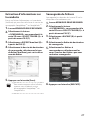 63
63
-
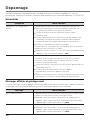 64
64
-
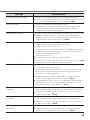 65
65
-
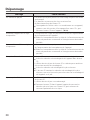 66
66
-
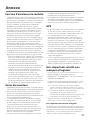 67
67
-
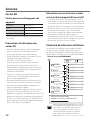 68
68
-
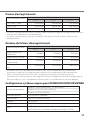 69
69
-
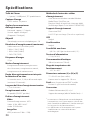 70
70
-
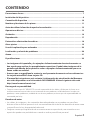 71
71
-
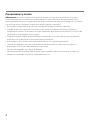 72
72
-
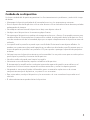 73
73
-
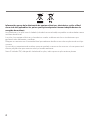 74
74
-
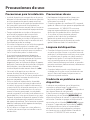 75
75
-
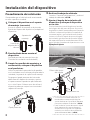 76
76
-
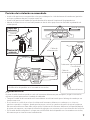 77
77
-
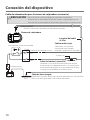 78
78
-
 79
79
-
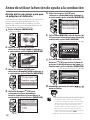 80
80
-
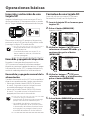 81
81
-
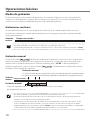 82
82
-
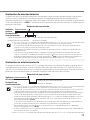 83
83
-
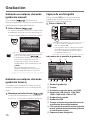 84
84
-
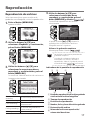 85
85
-
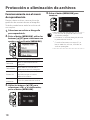 86
86
-
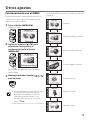 87
87
-
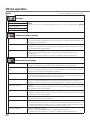 88
88
-
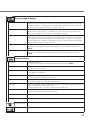 89
89
-
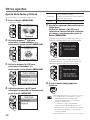 90
90
-
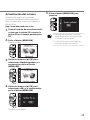 91
91
-
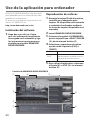 92
92
-
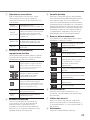 93
93
-
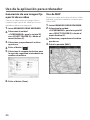 94
94
-
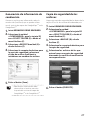 95
95
-
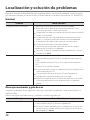 96
96
-
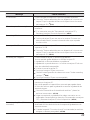 97
97
-
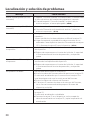 98
98
-
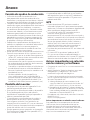 99
99
-
 100
100
-
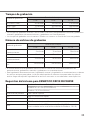 101
101
-
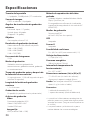 102
102
-
 103
103
-
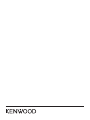 104
104
Ask a question and I''ll find the answer in the document
Finding information in a document is now easier with AI
in other languages
- italiano: Kenwood DRV-410 Manuale del proprietario
- français: Kenwood DRV-410 Le manuel du propriétaire
- español: Kenwood DRV-410 El manual del propietario
Related papers
-
Kenwood DRV-N520 User manual
-
Kenwood DRV 410 User guide
-
Kenwood DRV 410 Owner's manual
-
Kenwood DRV-410 Owner's manual
-
Kenwood DRV 410 Operating instructions
-
Kenwood DRV-A201 User guide
-
Kenwood DRV-A700W User guide
-
Kenwood DRV-A210 Operating instructions
-
Kenwood DRV-A501W Operating instructions
-
Kenwood DRV-A301W Operating instructions