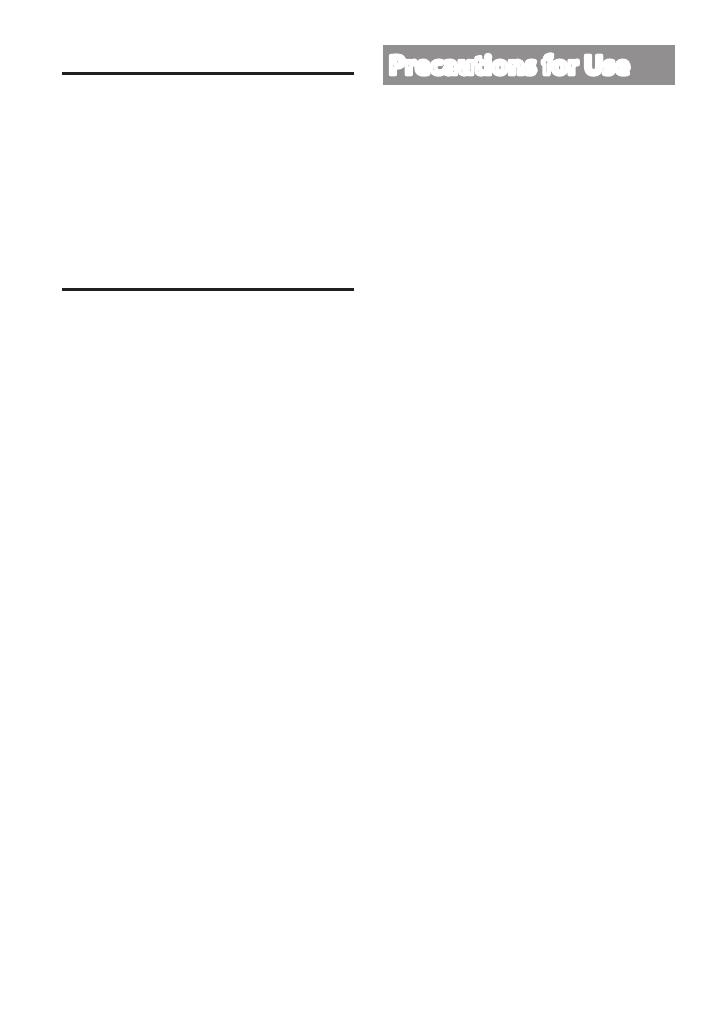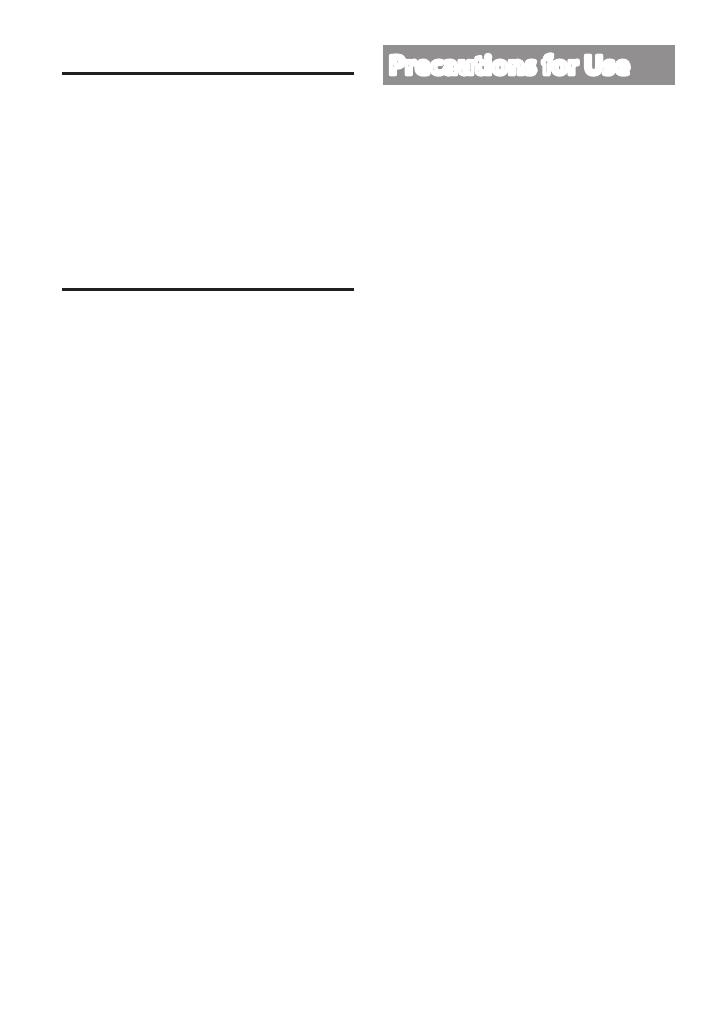
4
FCC WARNING
This equipment may generate or use
radio frequency energy. Changes or
modifications to this equipment may
cause harmful interference unless the
modifications are expressly approved
in the instruction manual. The user
could lose the authority to operate this
equipment if an unauthorized change or
modification is made.
FCC NOTE
This equipment has been tested and
found to comply with the limits for a Class
B digital device, pursuant to Part 15 of
the FCC Rules. These limits are designed
to provide reasonable protection against
harmful interference in a residential
installation.
This equipment may cause harmful
interference to radio communications, if
it is not installed and used in accordance
with the instructions. However, there
is no guarantee that interference will
not occur in a particular installation.
If this equipment does cause harmful
interference to radio or television
reception, which can be determined
by turning the equipment off and on,
the user is encouraged to try to correct
the interference by one or more of the
following measures:
• Reorient or relocate the receiving
antenna.
• Increase the separation between the
equipment and receiver.
• Connect the equipment into an outlet
on a circuit different from that to which
the receiver is connected.
• Consult the dealer or an experienced
radio/TV technician for help.
Precautions for Use
Precautions for Installation
• Install the device in a position where
it will not block the front view of the
driver (position where hidden by the
rear-view mirror).
• Install the device so that it is within the
wiping range of the wiper.
• Install the device in a position where it
will not interfere with the movement of
the rear-view mirror.
• Take care not to install the device over
the vehicle inspection sticker or other
sticker.
• Take care not to install the device where
it will interfere with driving or airbag
operation.
• When installing the device in a vehicle
equipped with a driving support system,
check the instruction manual of the
vehicle and then select an installation
location that will not interfere with the
driving support system.
• If the device is installed incorrectly,
event recording or parking recording
may not work correctly. Refer to "How to
Install" for the loosening of fixing knob,
installation orientation, installation angle,
and other information and then install
the device correctly.(P.8)
• Do not install the device near an
electrical component. Doing so may
cause flickering and noise.
• Use a commercially available cleaning
cloth or the like to wipe off all dirt and
grease on the mounting surface and
then fix the mount base in place. If the
device is re-affixed or mounted using,
for example, general-purpose double-
sided tape, the adhesion strength may
weaken and cause the device to fall.
• After mounting the device, leave it
for 24 hours before use to enable
the mounting strength of the mount
DRV-N520W_EN301.indd 4 2017/03/08 14:05