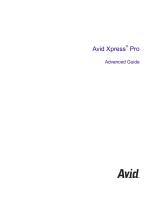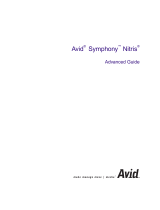Page is loading ...

make manage move | media
™
Avid
®
Avid
®
NewsCutter
®
Products
Input and Output Guide

Copyright and Disclaimer
Product specifications are subject to change without notice and do not represent a commitment on the part
of Avid Technology, Inc.
The software described in this document is furnished under a license agreement. You can obtain a copy of
that license by visiting Avid's Web site at www.avid.com. The terms of that license are also available in the
product in the same directory as the software. The software may not be reverse assembled and may be
used or copied only in accordance with the terms of the license agreement. It is against the law to copy the
software on any medium except as specifically allowed in the license agreement.
Avid products or portions thereof are protected by one or more of the following United States patents:
4,746,994; 4,970,663; 5,045,940; 5,267,351; 5,309,528; 5,355,450; 5,396,594; 5,440,348; 5,452,378;
5,467,288; 5,513,375; 5,528,310; 5,557,423; 5,568,275; 5,577,190; 5,584,006; 5,640,601; 5,644,364;
5,654,737; 5,715,018; 5,724,605; 5,726,717; 5,729,673; 5,745,637; 5,752,029; 5,754,851; 5,781,188;
5,799,150; 5,812,216; 5,852,435; 5,905,841; 5,929,836; 5,929,942; 5,930,445; 5,930,797; 5,946,445;
5,987,501; 5,999,190; 6,016,152; 6,018,337; 6,023,531; 6,023,703; 6,031,529; 6,058,236; 6,061,758;
6,091,778; 6,105,083; 6,118,444; 6,128,001; 6,134,607; 6,137,919; 6,141,691; 6,157,929; 6,160,548;
6,167,404; 6,198,477; 6,201,531; 6,223,211; 6,249,280; 6,269,195; 6,317,158; 6,317,515; 6,330,369;
6,351,557; 6,353,862; 6,357,047; 6,392,710; 6,404,435; 6,407,775; 6,417,891; 6,426,778; 6,449,019;
6,473,094; 6,477,271; 6,489,969; 6,512,522; 6,532,043; 6,539,163; D396,853; D398,912. Additional U.S.
and foreign patents pending.
No part of this document may be reproduced or transmitted in any form or by any means, electronic or
mechanical, including photocopying and recording, for any purpose without the express written permission
of Avid Technology, Inc.
Copyright © 2003 Avid Technology, Inc. and its licensors. All rights reserved.
The following disclaimer is required by Apple Computer, Inc.
APPLE COMPUTER, INC. MAKES NO WARRANTIES WHATSOEVER, EITHER EXPRESS OR IMPLIED,
REGARDING THIS PRODUCT, INCLUDING WARRANTIES WITH RESPECT TO ITS
MERCHANTABILITY OR ITS FITNESS FOR ANY PARTICULAR PURPOSE. THE EXCLUSION OF
IMPLIED WARRANTIES IS NOT PERMITTED BY SOME STATES. THE ABOVE EXCLUSION MAY NOT
APPLY TO YOU. THIS WARRANTY PROVIDES YOU WITH SPECIFIC LEGAL RIGHTS. THERE MAY BE
OTHER RIGHTS THAT YOU MAY HAVE WHICH VARY FROM STATE TO STATE.
The following disclaimer is required by Sam Leffler and Silicon Graphics, Inc. for the use of
their TIFF library:
Copyright © 1988–1997 Sam Leffler
Copyright © 1991–1997 Silicon Graphics, Inc.
Permission to use, copy, modify, distribute, and sell this software [i.e., the TIFF library] and its
documentation for any purpose is hereby granted without fee, provided that (i) the above copyright notices
and this permission notice appear in all copies of the software and related documentation, and (ii) the
names of Sam Leffler and Silicon Graphics may not be used in any advertising or publicity relating to the
software without the specific, prior written permission of Sam Leffler and Silicon Graphics.
THE SOFTWARE IS PROVIDED “AS-IS” AND WITHOUT WARRANTY OF ANY KIND, EXPRESS,
IMPLIED OR OTHERWISE, INCLUDING WITHOUT LIMITATION, ANY WARRANTY OF
MERCHANTABILITY OR FITNESS FOR A PARTICULAR PURPOSE.
IN NO EVENT SHALL SAM LEFFLER OR SILICON GRAPHICS BE LIABLE FOR ANY SPECIAL,
INCIDENTAL, INDIRECT OR CONSEQUENTIAL DAMAGES OF ANY KIND, OR ANY DAMAGES
WHATSOEVER RESULTING FROM LOSS OF USE, DATA OR PROFITS, WHETHER OR NOT ADVISED
OF THE POSSIBILITY OF DAMAGE, AND ON ANY THEORY OF LIABILITY, ARISING OUT OF OR IN
CONNECTION WITH THE USE OR PERFORMANCE OF THIS SOFTWARE.
The following disclaimer is required by the Independent JPEG Group:
Portions of this software are based on work of the Independent JPEG Group.
The following disclaimer is required by Paradigm Matrix:
Portions of this software licensed from Paradigm Matrix.

The following disclaimer is required by Ray Sauers Associates, Inc.:
“Install-It” is licensed from Ray Sauers Associates, Inc. End-User is prohibited from taking any action to
derive a source code equivalent of “Install-It,” including by reverse assembly or reverse compilation, Ray
Sauers Associates, Inc. shall in no event be liable for any damages resulting from reseller’s failure to
perform reseller’s obligation; or any damages arising from use or operation of reseller’s products or the
software; or any other damages, including but not limited to, incidental, direct, indirect, special or
consequential Damages including lost profits, or damages resulting from loss of use or inability to use
reseller’s products or the software for any reason including copyright or patent infringement, or lost data,
even if Ray Sauers Associates has been advised, knew or should have known of the possibility of such
damages.
The following disclaimer is required by Videomedia, Inc.:
“Videomedia, Inc. makes no warranties whatsoever, either express or implied, regarding this product,
including warranties with respect to its merchantability or its fitness for any particular purpose.”
“This software contains V-LAN ver. 3.0 Command Protocols which communicate with V-LAN ver. 3.0
products developed by Videomedia, Inc. and V-LAN ver. 3.0 compatible products developed by third parties
under license from Videomedia, Inc. Use of this software will allow “frame accurate” editing control of
applicable videotape recorder decks, videodisc recorders/players and the like.”
The following disclaimer is required by Altura Software, Inc. for the use of its Mac2Win
software and Sample Source Code:
©1993–1998 Altura Software, Inc.
The following disclaimer is required by Ultimatte Corporation:
Certain real-time compositing capabilities are provided under a license of such technology from Ultimatte
Corporation and are subject to copyright protection.
The following disclaimer is required by 3Prong.com Inc.:
Certain waveform and vector monitoring capabilities are provided under a license from 3Prong.com Inc.
Attn. Government User(s). Restricted Rights Legend
U.S. GOVERNMENT RESTRICTED RIGHTS. This Software and its documentation are “commercial
computer software” or “commercial computer software documentation.” In the event that such Software or
documentation is acquired by or on behalf of a unit or agency of the U.S. Government, all rights with
respect to this Software and documentation are subject to the terms of the License Agreement, pursuant to
FAR §12.212(a) and/or DFARS §227.7202-1(a), as applicable.
Trademarks
888 I/O, AirPlay, AirSPACE, AirSPACE HD, AniMatte, AudioSuite, AudioVision, AutoSync, Avid, AVIDdrive,
AVIDdrive Towers, AvidNet, AvidNetwork, AVIDstripe, Avid Unity, Avid Xpress, AVoption, AVX, CamCutter,
ChromaCurve, ChromaWheel, DAE, D-Fi, D-fx, Digidesign, Digidesign Audio Engine, Digidesign Intelligent
Noise Reduction, DigiDrive, DigiTranslator, DINR, D-Verb, Equinox, ExpertRender, FieldPak,
Film Composer, FilmScribe, FluidMotion, HIIP, HyperSPACE, HyperSPACE HDCAM, IllusionFX,
Image Independence, Intraframe, iS9, iS18, iS23, iS36, Lo-Fi, Magic Mask, make manage move | media,
Marquee, Matador, Maxim, MCXpress, Media Composer, MediaDock, MediaDock Shuttle, Media Fusion,
Media Illusion, MediaLog, Media Reader, Media Recorder, MEDIArray, MediaShare, Meridien, MetaSync,
NaturalMatch, Nearchive, NetReview, NewsCutter, OMF, OMF Interchange, OMM,
Open Media Framework, Open Media Management, ProEncode, Pro Tools, QuietDrive, Recti-Fi,
RetroLoop, rS9, rS18, Sci-Fi, Softimage, Sound Designer II, SPACE, SPACEShift, Symphony, the Avid|DS
logo, Trilligent, UnityRAID, Vari-Fi, Video Slave Driver, VideoSPACE, and Xdeck are either registered
trademarks or trademarks of Avid Technology, Inc. in the United States and/or other countries.
iNEWS, iNEWS ControlAir, and Media Browse are trademarks of iNews, LLC.

Aaton is a registered trademark of Aaton S.A. Abekas is a registered trademark of Accom, Inc. Acrobat,
Acrobat Reader, Adobe, After Effects, and Photoshop are either registered trademarks or trademarks of
Adobe Systems, Incorporated in the United States and/or other countries. Alias is a registered trademark
and Alias|Wavefront and Wavefront are trademarks of Alias|Wavefront, a division of Silicon Graphics
Limited. Amiga is a registered trademark of Amiga, Inc. Apple, Bento, FireWire, Macintosh, and QuickDraw
are trademarks of Apple Computer, Inc., registered in the U.S. and other countries. Betacam, Betacam SP,
Hi8, I-LINK, and Sony are trademarks and/or service marks of Sony Corporation. Chyron is a registered
trademark of Chyron Corporation. Cineon, Keykode, and Photo CD are trademarks of Eastman Kodak
Company. cleaner and media cleaner are either registered trademarks or trademarks of Discreet Logic
Inc./Autodesk, Inc. in the USA and/or other countries. DVDit! is a trademark of Sonic Solutions. Express,
V-LAN, and VLXi are registered trademark of Videomedia, Inc. FaderMaster Pro is a trademark of JL
Cooper, a division of Sound Technology. Focusrite is a registered trademark of Focusrite Audio Engineering
Ltd. GIF is a Service Mark property of CompuServe Incorporated. IBM and OS/2 are registered trademarks
of International Business Machines Corporation. IEEE is a registered trademark of the Institute of Electrical
and Electronics Engineers, Inc. Ikegami is a registered trademark and Editcam is a trademark of Ikegami
Tsushinki Co., LTD. Jaz and Zip are registered trademarks of Iomega Corporation. Microsoft, Windows, and
Windows Media, are either registered trademarks or trademarks of Microsoft Corporation in the United
States and/or other countries. Norton AntiVirus is a registered trademark of Symantec Corporation.
Paintbrush is a trademark of Zsoft Corporation. Panasonic is a registered trademark of Matsushita Electric
Industrial Company, Limited. Pixar is a registered trademark of Pixar Animation Studios. QuickTime and the
QuickTime logo are trademarks used under license from Apple Computer, Inc. RealSystem is either a
registered trademark or trademark of Real Networks, Inc. in the United States and/or other countries.
Silicon Graphics is a registered trademark of Silicon Graphics, Inc. Sound Forge is a registered trademark
of Sonic Foundry, Inc. Sun is a registered trademark and Sun Raster is a trademark of Sun Microsystems,
Inc. in the United States or other countries. TARGA is a trademark of Pinnacle Systems, Inc., registered in
the U.S. and other countries. Video Toaster is a trademark of NewTek. X Window System is trademark of X
Consortium, Inc. Yamaha is a registered trademark of Yamaha Corporation of America. All other
trademarks contained herein are the property of their respective owners.
Footage
Arizona Images — KNTV Production — Courtesy of Granite Broadcasting, Inc.,
Editor/Producer Bryan Foote.
Canyonlands — Courtesy of the National Park Service/Department of the Interior.
Tornadoes + Belle Isle footage - Courtesy of KWTV News 9
WCAU Fire Story — Courtesy of NBC-10, Philadelphia, PA.
Women in Sports – Paragliding — Courtesy of Legendary Entertainment, Inc.
GOT FOOTAGE?
Editors — Filmmakers — Special Effects Artists — Game Developers — Animators — Educators —
Broadcasters — Content creators of every genre — Just finished an incredible project and want to
share it with the world?
Send us your reels and we may use your footage in our show reel or demo!*
For a copy of our release and Avid’s mailing address, go to www.avid.com/footage.
*Note: Avid cannot guarantee the use of materials submitted.
Avid NewsCutter Products Input and Output Guide • 0130-05728-01 • May 2003

Contents
Using This Guide . . . . . . . . . . . . . . . . . . . . . . . . . . . . . . . . . . . . 17
Who Should Use This Guide . . . . . . . . . . . . . . . . . . . . . . . . . . . . . . . . . 17
About This Guide . . . . . . . . . . . . . . . . . . . . . . . . . . . . . . . . . . . . . . . . . . 17
Symbols and Conventions . . . . . . . . . . . . . . . . . . . . . . . . . . . . . . . . . . . 18
If You Need Help . . . . . . . . . . . . . . . . . . . . . . . . . . . . . . . . . . . . . . . . . . 19
Accessing the Online Library . . . . . . . . . . . . . . . . . . . . . . . . . . . . . . . . . 20
If You Have Documentation Comments . . . . . . . . . . . . . . . . . . . . . . . . . 20
How to Order Documentation. . . . . . . . . . . . . . . . . . . . . . . . . . . . . . . . . 21
Avid Educational Services . . . . . . . . . . . . . . . . . . . . . . . . . . . . . . . . . . . 21
Chapter 1 Planning a Project . . . . . . . . . . . . . . . . . . . . . . . . . . . . . . . . . . . 23
Types of Projects . . . . . . . . . . . . . . . . . . . . . . . . . . . . . . . . . . . . . . . . . . 23
Project Resolutions. . . . . . . . . . . . . . . . . . . . . . . . . . . . . . . . . . . . . . . . . 24
Working with Mixed-Resolution Projects . . . . . . . . . . . . . . . . . . . . . . . . 27
NTSC and PAL Image Sizes . . . . . . . . . . . . . . . . . . . . . . . . . . . . . . . . . 27
Software-Only Avid Editing Systems . . . . . . . . . . . . . . . . . . . . . . . . . . . 28
Sample Workflow . . . . . . . . . . . . . . . . . . . . . . . . . . . . . . . . . . . . . . . . . . 29
Video and Film Projects . . . . . . . . . . . . . . . . . . . . . . . . . . . . . . . . . . . . . 30
Chapter 2 Logging. . . . . . . . . . . . . . . . . . . . . . . . . . . . . . . . . . . . . . . . . . . . 31
Logging Tips. . . . . . . . . . . . . . . . . . . . . . . . . . . . . . . . . . . . . . . . . . . . . . 32
Logging Preroll. . . . . . . . . . . . . . . . . . . . . . . . . . . . . . . . . . . . . . . . . 32
Logging Timecode . . . . . . . . . . . . . . . . . . . . . . . . . . . . . . . . . . . . . . 33
Naming Tapes . . . . . . . . . . . . . . . . . . . . . . . . . . . . . . . . . . . . . . . . . 35
Double-Checking the Logs. . . . . . . . . . . . . . . . . . . . . . . . . . . . . . . . 35
Adding a Memory Mark . . . . . . . . . . . . . . . . . . . . . . . . . . . . . . . . . . 36

6
Preparing Logs for Import . . . . . . . . . . . . . . . . . . . . . . . . . . . . . . . . . . . . 37
Creating Avid Logs . . . . . . . . . . . . . . . . . . . . . . . . . . . . . . . . . . . . . . 37
Importing Shot Log Files. . . . . . . . . . . . . . . . . . . . . . . . . . . . . . . . . . 38
Setting the Pulldown Phase . . . . . . . . . . . . . . . . . . . . . . . . . . . . . . . . . . 41
Converting Log Files with Avid Log Exchange . . . . . . . . . . . . . . . . . . . . 43
Converting a Log File to an ALE File . . . . . . . . . . . . . . . . . . . . . . . . 44
Using Drag-and-Drop Conversion . . . . . . . . . . . . . . . . . . . . . . . . . . 48
Logging Directly to a Bin . . . . . . . . . . . . . . . . . . . . . . . . . . . . . . . . . . . . . 50
Logging with an Avid-Controlled Camera or Deck . . . . . . . . . . . . . . 50
Pausing a Deck While Logging. . . . . . . . . . . . . . . . . . . . . . . . . . . . . 54
Logging with a Non-Avid-Controlled Camera or Deck . . . . . . . . . . . 56
Logging Film Information. . . . . . . . . . . . . . . . . . . . . . . . . . . . . . . . . . . . . 58
Displaying Film Columns . . . . . . . . . . . . . . . . . . . . . . . . . . . . . . . . . 59
Entering Pulldown Information . . . . . . . . . . . . . . . . . . . . . . . . . . . . . 60
Determining the Pulldown Phase . . . . . . . . . . . . . . . . . . . . . . . . 62
Modifying the Pulldown Phase Before Capturing. . . . . . . . . . . . 63
Entering Frames-per-Second Rates for PAL Transfers . . . . . . . . . . 65
Entering Key Numbers . . . . . . . . . . . . . . . . . . . . . . . . . . . . . . . . . . . 65
Entering Additional Timecodes (Option). . . . . . . . . . . . . . . . . . . . . . 66
Entering the Ink Number (Option). . . . . . . . . . . . . . . . . . . . . . . . . . . 67
Entering Additional Film Data . . . . . . . . . . . . . . . . . . . . . . . . . . . . . . 67
Modifying Clip Information Before Capturing . . . . . . . . . . . . . . . . . . . . . 68
The Modify Command . . . . . . . . . . . . . . . . . . . . . . . . . . . . . . . . . . . 68
Using the Modify Command . . . . . . . . . . . . . . . . . . . . . . . . . . . . . . . 69
Options for Modifying Bin Information. . . . . . . . . . . . . . . . . . . . . . . . 70
Modifying in the Bin . . . . . . . . . . . . . . . . . . . . . . . . . . . . . . . . . . . . . 71
Exporting Shot Log Files . . . . . . . . . . . . . . . . . . . . . . . . . . . . . . . . . . . . . 72
Chapter 3 Preparing to Capture . . . . . . . . . . . . . . . . . . . . . . . . . . . . . . . . . 75
Understanding Digital Video (DV) . . . . . . . . . . . . . . . . . . . . . . . . . . . . . . 76
Preparing the Hardware . . . . . . . . . . . . . . . . . . . . . . . . . . . . . . . . . . . . . 77
Selecting Settings . . . . . . . . . . . . . . . . . . . . . . . . . . . . . . . . . . . . . . . . . . 77
Using General Settings. . . . . . . . . . . . . . . . . . . . . . . . . . . . . . . . . . . 77
Transfer Settings for Film Projects . . . . . . . . . . . . . . . . . . . . . . . . . . 78
Selecting Capture Settings . . . . . . . . . . . . . . . . . . . . . . . . . . . . . . . . 80

7
Creating a GPI Trigger. . . . . . . . . . . . . . . . . . . . . . . . . . . . . . . . . . . 81
Deleting a GPI Setting . . . . . . . . . . . . . . . . . . . . . . . . . . . . . . . . . . . 83
Editing an Existing GPI Setting . . . . . . . . . . . . . . . . . . . . . . . . . . . . 84
Configuring Decks . . . . . . . . . . . . . . . . . . . . . . . . . . . . . . . . . . . . . . . . . 84
Deck Settings Options . . . . . . . . . . . . . . . . . . . . . . . . . . . . . . . . . . . 89
Deleting Deck Configurations . . . . . . . . . . . . . . . . . . . . . . . . . . . . . 92
Setting Deck Preferences . . . . . . . . . . . . . . . . . . . . . . . . . . . . . . . . 92
Understanding Drop-Frame and Non-Drop-Frame Timecodes . . . . . . . 93
Setting Up the Capture Tool. . . . . . . . . . . . . . . . . . . . . . . . . . . . . . . . . . 94
Opening the Capture Tool . . . . . . . . . . . . . . . . . . . . . . . . . . . . . . . . 95
Setting the Video and Audio Input . . . . . . . . . . . . . . . . . . . . . . . . . . 95
Selecting Video Input. . . . . . . . . . . . . . . . . . . . . . . . . . . . . . . . . 96
Selecting Audio Input. . . . . . . . . . . . . . . . . . . . . . . . . . . . . . . . . 96
Selecting a Deck . . . . . . . . . . . . . . . . . . . . . . . . . . . . . . . . . . . . . . . 97
Selecting a Tape . . . . . . . . . . . . . . . . . . . . . . . . . . . . . . . . . . . . . . . 98
Selecting Source Tracks . . . . . . . . . . . . . . . . . . . . . . . . . . . . . . . . . 99
Setting the Video and Audio Input . . . . . . . . . . . . . . . . . . . . . . . . . 100
Setting the Pulldown Switch . . . . . . . . . . . . . . . . . . . . . . . . . . 101
Film Project Pulldown and Transfer Settings. . . . . . . . . . . . . . 102
Selecting a Resolution in the Capture Tool . . . . . . . . . . . . . . . . . . 103
Selecting a Format in the Capture Tool . . . . . . . . . . . . . . . . . . . . . 104
Selecting a Draft Resolution for DV Media . . . . . . . . . . . . . . . . . . 104
Selecting a Target Bin . . . . . . . . . . . . . . . . . . . . . . . . . . . . . . . . . . 104
Selecting the Target Drives . . . . . . . . . . . . . . . . . . . . . . . . . . . . . . 105
Targeting a Single Drive . . . . . . . . . . . . . . . . . . . . . . . . . . . . . 105
Targeting Separate Drives for Audio and Video . . . . . . . . . . . 106
Interpreting the Time Remaining Display. . . . . . . . . . . . . . . . . . . . 107
Capturing to Multiple Media Files. . . . . . . . . . . . . . . . . . . . . . . . . . 108
Selecting the Preroll Method . . . . . . . . . . . . . . . . . . . . . . . . . . . . . 111
Capturing Across Timecode Breaks . . . . . . . . . . . . . . . . . . . . . . . 112
Preparing for Audio Input . . . . . . . . . . . . . . . . . . . . . . . . . . . . . . . . . . . 113
Selecting the Audio File Format. . . . . . . . . . . . . . . . . . . . . . . . . . . 113
Establishing Sync for Audio-Only Input . . . . . . . . . . . . . . . . . . . . . 115
Checking for a Valid Digital Sync Signal . . . . . . . . . . . . . . . . . . . . 115
Adjusting Audio Project Settings . . . . . . . . . . . . . . . . . . . . . . . . . . 116

8
Configuring the Sound Card . . . . . . . . . . . . . . . . . . . . . . . . . . . . . . 117
Using the Audio Tool . . . . . . . . . . . . . . . . . . . . . . . . . . . . . . . . . . . 119
Resizing the Audio Tool . . . . . . . . . . . . . . . . . . . . . . . . . . . . . . 120
Adjusting the Reference Level . . . . . . . . . . . . . . . . . . . . . . . . . 121
Selecting a Peak Hold Option . . . . . . . . . . . . . . . . . . . . . . . . . 121
Adjusting Audio Input Levels . . . . . . . . . . . . . . . . . . . . . . . . . . 122
Creating Tone Media . . . . . . . . . . . . . . . . . . . . . . . . . . . . . . . . 124
Calibrating Input Channels for the Audio I/O Device . . . . . . . . 126
Calibrating Output Channels for the Audio I/O Device. . . . . . . 127
Using the Passthrough Mix Tool. . . . . . . . . . . . . . . . . . . . . . . . . . . 128
Resizing the Passthrough Mix Tool . . . . . . . . . . . . . . . . . . . . . 129
Monitoring Audio with the Passthrough Mix Tool . . . . . . . . . . . 129
Changing an Audio Level in the Passthrough Mix Tool . . . . . . 130
Adjusting Pan Values in the Passthrough Mix Tool . . . . . . . . . 131
Audio Meters in the Timeline. . . . . . . . . . . . . . . . . . . . . . . . . . . . . . . . . 131
Using the Meter Menu . . . . . . . . . . . . . . . . . . . . . . . . . . . . . . . . . . 132
Adjusting Volume Control . . . . . . . . . . . . . . . . . . . . . . . . . . . . . . . . 133
Using the Console Window to Check Audio Levels . . . . . . . . . . . . 135
Calibrating for Video Input. . . . . . . . . . . . . . . . . . . . . . . . . . . . . . . . . . . 136
Manually Calibrating for Video Input. . . . . . . . . . . . . . . . . . . . . . . . 137
Limitation When Using Consumer Decks or Decks Without
Time-Base Correctors . . . . . . . . . . . . . . . . . . . . . . . . . . . . . . . . . 142
Capturing from Unstable Time-Base Sources . . . . . . . . . . . . . 142
Green Line in VHS Video . . . . . . . . . . . . . . . . . . . . . . . . . . . . . 143
Saving Video Input Settings . . . . . . . . . . . . . . . . . . . . . . . . . . . . . . 143
Saving a Custom Default Setting for the Video Input Tool . . . . . . . 145
Adjusting Video Levels Without Color Bars . . . . . . . . . . . . . . . . . . 146
Compression Resolutions and Storage Requirements . . . . . . . . . . . . . 146
Screen Resolution . . . . . . . . . . . . . . . . . . . . . . . . . . . . . . . . . . . . . 147
Digital Video Resolutions . . . . . . . . . . . . . . . . . . . . . . . . . . . . . . . . 148
JFIF Compression and Resolutions . . . . . . . . . . . . . . . . . . . . . . . . 148
Compression Groups and Image Quality . . . . . . . . . . . . . . . . . 149
Video Streams . . . . . . . . . . . . . . . . . . . . . . . . . . . . . . . . . . . . . 149

9
Compression Specifications . . . . . . . . . . . . . . . . . . . . . . . . . . 149
Mixing Resolutions . . . . . . . . . . . . . . . . . . . . . . . . . . . . . . . . . 151
Setting Media Creation Resolutions and Selecting Drives. . . . . . . 152
Chapter 4 Capturing Media. . . . . . . . . . . . . . . . . . . . . . . . . . . . . . . . . . . . 155
Before You Begin Capturing. . . . . . . . . . . . . . . . . . . . . . . . . . . . . . . . . 156
Adding Clip Names and Comments On-the-Fly . . . . . . . . . . . . . . . . . . 157
Adding Extra Text Fields in the Capture Tool. . . . . . . . . . . . . . . . . . . . 157
Adding Locators On-the-Fly . . . . . . . . . . . . . . . . . . . . . . . . . . . . . . 160
Creating Subclips On-the-Fly. . . . . . . . . . . . . . . . . . . . . . . . . . . . . 160
DV Capture Offset . . . . . . . . . . . . . . . . . . . . . . . . . . . . . . . . . . . . . . . . 161
Capturing and Logging at the Same Time . . . . . . . . . . . . . . . . . . . . . . 163
Capturing from One Point to Another. . . . . . . . . . . . . . . . . . . . . . . 164
Capturing from an IN Point to an OUT Point . . . . . . . . . . . . . . 164
Setting Both Marks . . . . . . . . . . . . . . . . . . . . . . . . . . . . . . . . . 165
Setting Only One Mark . . . . . . . . . . . . . . . . . . . . . . . . . . . . . . 166
Capturing On-the-Fly . . . . . . . . . . . . . . . . . . . . . . . . . . . . . . . . . . . 167
Autocapture . . . . . . . . . . . . . . . . . . . . . . . . . . . . . . . . . . . . . . . . . . 169
Capturing with Time-of-Day Timecode . . . . . . . . . . . . . . . . . . . . . 172
Capturing in Satellite Mode or No Device Control . . . . . . . . . . . . . 172
Setting a Timed Capture . . . . . . . . . . . . . . . . . . . . . . . . . . . . . . . . 176
Capturing Audio from a Music CD . . . . . . . . . . . . . . . . . . . . . . . . . . . . 179
Capturing to the Timeline . . . . . . . . . . . . . . . . . . . . . . . . . . . . . . . . . . . 181
Patching When Capturing to the Timeline . . . . . . . . . . . . . . . . . . . 182
Batch Capturing from Logged Clips . . . . . . . . . . . . . . . . . . . . . . . . . . . 183
Preparing to Batch Capture . . . . . . . . . . . . . . . . . . . . . . . . . . . . . . 183
Batch Capturing Clips . . . . . . . . . . . . . . . . . . . . . . . . . . . . . . . . . . 184
Modifying the Pulldown Phase After Capturing . . . . . . . . . . . . . . . . . . 187
DV Scene Extraction . . . . . . . . . . . . . . . . . . . . . . . . . . . . . . . . . . . . . . 189
Setting Up DV Scene Extraction Before Capturing . . . . . . . . . . . . 190
Setting Up DV Scene Extraction After Capturing. . . . . . . . . . . . . . 192
Recapturing Your Material . . . . . . . . . . . . . . . . . . . . . . . . . . . . . . . . . . 193
Recapturing Master Clips and Subclips . . . . . . . . . . . . . . . . . . . . . 193

10
Recapturing Sequences . . . . . . . . . . . . . . . . . . . . . . . . . . . . . . . . . 194
Saving Two Versions of a Sequence When Recapturing . . . . 194
Recapturing the Sequence. . . . . . . . . . . . . . . . . . . . . . . . . . . . 194
Other Capture Functions. . . . . . . . . . . . . . . . . . . . . . . . . . . . . . . . . . . . 196
Working in Quick Record Mode . . . . . . . . . . . . . . . . . . . . . . . . . . . 196
Controlling Decks from the Keyboard. . . . . . . . . . . . . . . . . . . . . . . 198
Naming a New Tape from the Keyboard . . . . . . . . . . . . . . . . . . . . 199
Ejecting Tapes with a Button or Key. . . . . . . . . . . . . . . . . . . . . . . . 199
Returning to the Previous Place in the Select Tape Dialog Box. . . 200
Chapter 5 Importing Files. . . . . . . . . . . . . . . . . . . . . . . . . . . . . . . . . . . . . 201
Preparing to Import Files. . . . . . . . . . . . . . . . . . . . . . . . . . . . . . . . . . . . 201
Working with Mixed-Resolution Projects. . . . . . . . . . . . . . . . . . . . . . . . 202
Creating and Using Import Settings . . . . . . . . . . . . . . . . . . . . . . . . . . . 202
Importing Files. . . . . . . . . . . . . . . . . . . . . . . . . . . . . . . . . . . . . . . . . . . . 205
Using the Drag-and-Drop Method to Import Files . . . . . . . . . . . . . . . . . 209
Importing Photoshop Graphics . . . . . . . . . . . . . . . . . . . . . . . . . . . . . . . 210
Importing Single-Layer Photoshop Graphics . . . . . . . . . . . . . . . . . 210
Importing Multilayered Photoshop Graphics. . . . . . . . . . . . . . . . . . 211
Understanding Multilayered Graphics Import. . . . . . . . . . . . . . 211
Importing Multilayered Files . . . . . . . . . . . . . . . . . . . . . . . . . . . 215
Importing Editcam Files. . . . . . . . . . . . . . . . . . . . . . . . . . . . . . . . . . . . . 217
Reimporting Files . . . . . . . . . . . . . . . . . . . . . . . . . . . . . . . . . . . . . . . . . 219
The Batch Import Dialog Box . . . . . . . . . . . . . . . . . . . . . . . . . . . . . 219
Selected Clips Section . . . . . . . . . . . . . . . . . . . . . . . . . . . . . . . 220
Import Target Section. . . . . . . . . . . . . . . . . . . . . . . . . . . . . . . . 221
Import Options Section. . . . . . . . . . . . . . . . . . . . . . . . . . . . . . . 221
Starting the Reimport Process . . . . . . . . . . . . . . . . . . . . . . . . . . . . 221
Chapter 6 Output Options. . . . . . . . . . . . . . . . . . . . . . . . . . . . . . . . . . . . . 225
Preparing for Output . . . . . . . . . . . . . . . . . . . . . . . . . . . . . . . . . . . . . . . 226
Selecting Video Output. . . . . . . . . . . . . . . . . . . . . . . . . . . . . . . . . . 226
Establishing Sync for Output . . . . . . . . . . . . . . . . . . . . . . . . . . . . . 227
Calibrating for Video Output . . . . . . . . . . . . . . . . . . . . . . . . . . . . . . 227
Using the Factory Preset Buttons . . . . . . . . . . . . . . . . . . . . . . 228

11
Basic Video Output Calibration . . . . . . . . . . . . . . . . . . . . . . . . 228
Using Test Patterns. . . . . . . . . . . . . . . . . . . . . . . . . . . . . . . . . 233
Adjusting Phase Controls . . . . . . . . . . . . . . . . . . . . . . . . . . . . 234
Calibrating the System with Passthrough Signals. . . . . . . . . . 234
Calibrating for Audio Output. . . . . . . . . . . . . . . . . . . . . . . . . . . . . . 236
Setting the Calibration Tone . . . . . . . . . . . . . . . . . . . . . . . . . . 236
Calibrating Global Output Levels. . . . . . . . . . . . . . . . . . . . . . . 237
Adjusting Audio Output . . . . . . . . . . . . . . . . . . . . . . . . . . . . . . 237
Preparing Record Tapes . . . . . . . . . . . . . . . . . . . . . . . . . . . . . . . . 240
Frame-Accurate Capture. . . . . . . . . . . . . . . . . . . . . . . . . . . . . 240
Manual Recording . . . . . . . . . . . . . . . . . . . . . . . . . . . . . . . . . . 241
Recording Bars and Tone . . . . . . . . . . . . . . . . . . . . . . . . . . . . 241
Enabling Assemble-Edit Recording . . . . . . . . . . . . . . . . . . . . . . . . 242
Using the Digital Cut Tool. . . . . . . . . . . . . . . . . . . . . . . . . . . . . . . . . . . 244
Selecting a Deck in the Digital Cut Tool. . . . . . . . . . . . . . . . . . . . . 246
Previewing a Digital Cut. . . . . . . . . . . . . . . . . . . . . . . . . . . . . . . . . 247
Outputting Directly to a DV Device . . . . . . . . . . . . . . . . . . . . . . . . 249
Performing a Digital Cut to Tape (Remote Mode) . . . . . . . . . . . . . 250
Performing a Digital Cut to Tape (Local Mode) . . . . . . . . . . . . . . . 254
DV Digital Cut Delay. . . . . . . . . . . . . . . . . . . . . . . . . . . . . . . . . . . . . . . 257
Understanding Passthrough. . . . . . . . . . . . . . . . . . . . . . . . . . . . . . . . . 258
Using EDL Manager . . . . . . . . . . . . . . . . . . . . . . . . . . . . . . . . . . . . . . . 258
Chapter 7 Exporting and Exchanging Material. . . . . . . . . . . . . . . . . . . . 259
Exporting Files . . . . . . . . . . . . . . . . . . . . . . . . . . . . . . . . . . . . . . . . . . . 260
Preparing to Export a Sequence . . . . . . . . . . . . . . . . . . . . . . . . . . . . . 261
Mixing Down Video Tracks. . . . . . . . . . . . . . . . . . . . . . . . . . . . . . . . . . 262
Exporting Frames, Clips, or Sequences. . . . . . . . . . . . . . . . . . . . . . . . 264
Using the Drag-and-Drop Method for Export . . . . . . . . . . . . . . . . . 266
Using ProEncode . . . . . . . . . . . . . . . . . . . . . . . . . . . . . . . . . . . . . . . . . 268
Using AvidLinks . . . . . . . . . . . . . . . . . . . . . . . . . . . . . . . . . . . . . . . . . . 269
Creating Files for a DVD. . . . . . . . . . . . . . . . . . . . . . . . . . . . . . . . . . . . 271
Exporting Video in DV Stream Format . . . . . . . . . . . . . . . . . . . . . . . . . 274

12
Customizing Export Settings . . . . . . . . . . . . . . . . . . . . . . . . . . . . . . . . . 276
Preset Export Templates . . . . . . . . . . . . . . . . . . . . . . . . . . . . . . . . 276
Creating a New Export Setting . . . . . . . . . . . . . . . . . . . . . . . . . . . . 277
Exporting OMFI and AAF Files . . . . . . . . . . . . . . . . . . . . . . . . . . . . . . . 278
Exporting Through OMF Interchange . . . . . . . . . . . . . . . . . . . . . . . 279
Exporting Through AAF . . . . . . . . . . . . . . . . . . . . . . . . . . . . . . . . . 280
Selecting an OMFI or an AAF Transfer Method . . . . . . . . . . . . . . . 280
Exporting OMFI or AAF Files . . . . . . . . . . . . . . . . . . . . . . . . . . . . . 281
Exchanging Titles in OMFI Format . . . . . . . . . . . . . . . . . . . . . . . . . . . . 283
QuickTime Reference Movies. . . . . . . . . . . . . . . . . . . . . . . . . . . . . . . . 284
Exporting as a QuickTime Reference Movie . . . . . . . . . . . . . . . . . 284
Exporting as a QuickTime Movie . . . . . . . . . . . . . . . . . . . . . . . . . . 286
Selecting QuickTime Codecs . . . . . . . . . . . . . . . . . . . . . . . . . . . . . 289
Exporting As an AVI File . . . . . . . . . . . . . . . . . . . . . . . . . . . . . . . . . . . . 291
Avid Codecs . . . . . . . . . . . . . . . . . . . . . . . . . . . . . . . . . . . . . . . . . . . . . 296
Using the Avid Codecs for QuickTime . . . . . . . . . . . . . . . . . . . . . . 296
Exporting with the Avid DV Codec or an
Avid Meridien Codec. . . . . . . . . . . . . . . . . . . . . . . . . . . . . . . 297
Exporting with the Avid ABVB NuVista Codec
for QuickTime . . . . . . . . . . . . . . . . . . . . . . . . . . . . . . . . . . . . 300
Installing an Avid Codec on Other Systems . . . . . . . . . . . . . . . . . . 303
Copying an Avid Codec for QuickTime to a
Windows System . . . . . . . . . . . . . . . . . . . . . . . . . . . . . . . . . 303
Downloading Avid Codecs for QuickTime . . . . . . . . . . . . . . . . 304
Exporting from a Third-Party Application . . . . . . . . . . . . . . . . . . . . 305
Exporting Tracks As Audio Files . . . . . . . . . . . . . . . . . . . . . . . . . . . . . . 305
Exporting As a Graphics File. . . . . . . . . . . . . . . . . . . . . . . . . . . . . . . . . 307
Transferring a Project Between Systems . . . . . . . . . . . . . . . . . . . . . . . 309
Methods for Transferring Files Between Avid Editing Systems . . . 309
Compatibility Requirements for Transfer . . . . . . . . . . . . . . . . . . . . 310
Transferring a Project and Associated Media Files . . . . . . . . . . . . 310
Transferring Projects, User Profiles, and Site Settings. . . . . . . . . . 312
Transferring Projects and Bins Using AFE Files. . . . . . . . . . . . . . . 313
Transferring Media to and from a Video Server . . . . . . . . . . . . . . . . . . 315
Setting Up a Video Server . . . . . . . . . . . . . . . . . . . . . . . . . . . . . . . 316

13
Configuring the Video Server . . . . . . . . . . . . . . . . . . . . . . . . . 316
Configuring the Video Server As a Deck. . . . . . . . . . . . . . . . . 316
Transferring from the Avid Editing System to the Video Server. . . 317
Transferring from the Video Server to the Avid Editing System. . . 319
Chapter 8 Using the NRCS Tool. . . . . . . . . . . . . . . . . . . . . . . . . . . . . . . . 321
Configuring the NRCS Tool . . . . . . . . . . . . . . . . . . . . . . . . . . . . . . . . . 322
Configuring the ENPS Server for Avid Clients . . . . . . . . . . . . . . . . 322
Configuring the NRCS Settings . . . . . . . . . . . . . . . . . . . . . . . . . . . 325
Starting the NRCS Tool . . . . . . . . . . . . . . . . . . . . . . . . . . . . . . . . . . . . 328
Understanding the NRCS Tool. . . . . . . . . . . . . . . . . . . . . . . . . . . . . . . 329
Using the Directory Panel. . . . . . . . . . . . . . . . . . . . . . . . . . . . . . . . . . . 332
Opening a Story . . . . . . . . . . . . . . . . . . . . . . . . . . . . . . . . . . . . . . . 333
Creating a Shortcut to a Directory (iNEWS Only) . . . . . . . . . . . . . 334
Removing a Shortcut to a Directory (iNEWS Only) . . . . . . . . . . . . 334
Deleting a Story (iNEWS Only) . . . . . . . . . . . . . . . . . . . . . . . . . . . 334
Changing the Text Display . . . . . . . . . . . . . . . . . . . . . . . . . . . . . . . . . . 335
Editing Story Text (iNEWS Only) . . . . . . . . . . . . . . . . . . . . . . . . . . . . . 335
Rearranging Text in a Story (iNEWS Only) . . . . . . . . . . . . . . . . . . 336
Marking Text As Presenter Instructions (iNEWS Only) . . . . . . . . . 336
Marking Text As Closed Caption (iNEWS Only) . . . . . . . . . . . . . . 337
Adding a Production Cue (iNEWS Only) . . . . . . . . . . . . . . . . . . . . 338
Deleting a Production Cue (iNEWS Only) . . . . . . . . . . . . . . . . . . . 339
Marking Text As Machine Control (iNEWS Only) . . . . . . . . . . . . . 339
Formatting Text (iNEWS Only) . . . . . . . . . . . . . . . . . . . . . . . . . . . 339
Marking Text As Normal (iNEWS Only) . . . . . . . . . . . . . . . . . . . . . 340
Adding a Loaded Cue (iNEWS Only). . . . . . . . . . . . . . . . . . . . . . . 340
Using a Loaded Cue (iNEWS Only). . . . . . . . . . . . . . . . . . . . . . . . 341
Deleting a Loaded Cue (iNEWS Only). . . . . . . . . . . . . . . . . . . . . . 342
Finding the Read Time of a Story. . . . . . . . . . . . . . . . . . . . . . . . . . . . . 342
Building a Sequence from a Story . . . . . . . . . . . . . . . . . . . . . . . . . . . . 344
Script-Based IN and OUT Points . . . . . . . . . . . . . . . . . . . . . . . . . . 347
Setting Timeline IN and OUT Points Based on Story Timing. . . . . 347

14
Adjusting the Story Timing (iNEWS Only). . . . . . . . . . . . . . . . . . . . . . . 349
Adjusting the Story Timing with a Time Marker (iNEWS Only). . . . 350
Adjusting the Story Timing with a Time Pad (iNEWS Only) . . . . . . 350
Using Associated Sequences . . . . . . . . . . . . . . . . . . . . . . . . . . . . . . . . 352
Saving Changes to a Story (iNEWS Only) . . . . . . . . . . . . . . . . . . . . . . 354
Using the Post to Web Feature. . . . . . . . . . . . . . . . . . . . . . . . . . . . . . . 355
Processing the Script . . . . . . . . . . . . . . . . . . . . . . . . . . . . . . . . . . . 355
Creating a Web Page . . . . . . . . . . . . . . . . . . . . . . . . . . . . . . . . . . . 355
Linking Clips . . . . . . . . . . . . . . . . . . . . . . . . . . . . . . . . . . . . . . . . . . 357
Using Templates. . . . . . . . . . . . . . . . . . . . . . . . . . . . . . . . . . . . . . . 360
The Story Tag . . . . . . . . . . . . . . . . . . . . . . . . . . . . . . . . . . . . . 361
The Text Tag . . . . . . . . . . . . . . . . . . . . . . . . . . . . . . . . . . . . . . 361
The Clip Tag. . . . . . . . . . . . . . . . . . . . . . . . . . . . . . . . . . . . . . . 363
Using a Template with Post to Web . . . . . . . . . . . . . . . . . . . . . . . . 365
Posting a Story to the Web. . . . . . . . . . . . . . . . . . . . . . . . . . . . . . . 367
Sending and Receiving NRCS Mail (iNEWS Only). . . . . . . . . . . . . . . . 370
Sending NRCS Tool Mail (iNEWS only) . . . . . . . . . . . . . . . . . . . . . 370
Receiving NRCS Tool Mail (iNEWS only). . . . . . . . . . . . . . . . . . . . 371
Disconnecting from Your NRCS Server . . . . . . . . . . . . . . . . . . . . . . . . 372
Index . . . . . . . . . . . . . . . . . . . . . . . . . . . . . . . . . . . . . . . . . . . . . 373

15
Tables
Table 1 Supported Resolutions and Field Dimensions. . . . . . . . . .26
Table 2 Line Endings Options. . . . . . . . . . . . . . . . . . . . . . . . . . . . .45
Table 3 Options for Modifying Bin Information . . . . . . . . . . . . . . . .70
Table 4 GPI Settings Options . . . . . . . . . . . . . . . . . . . . . . . . . . . . .82
Table 5 GPI Node Settings Options . . . . . . . . . . . . . . . . . . . . . . . .83
Table 6 Deck Settings Options . . . . . . . . . . . . . . . . . . . . . . . . . . . .90
Table 7 Film Project Pulldown and Transfer Settings. . . . . . . . . .102
Table 8 Audio Tool Components . . . . . . . . . . . . . . . . . . . . . . . . .120
Table 9 Audio Meter Menu Options . . . . . . . . . . . . . . . . . . . . . . .132
Table 10 Luminance Settings for Video Input. . . . . . . . . . . . . . . . .139
Table 11 Video Level Adjustment Criteria . . . . . . . . . . . . . . . . . . .146
Table 12 Compression Resolution Specifications . . . . . . . . . . . . .150
Table 13 Scheduled Record Settings . . . . . . . . . . . . . . . . . . . . . . .176
Table 14 Quick Record Condition Messages . . . . . . . . . . . . . . . . .196
Table 15 Support for Photoshop Layer Options . . . . . . . . . . . . . . .214
Table 16 Support for Photoshop Special Layer Types . . . . . . . . . .215
Table 17 Video Format Output Parameters . . . . . . . . . . . . . . . . . .230
Table 18 Luminance Settings for Video Output . . . . . . . . . . . . . . .232
Table 19 Available Avid Applications for AvidLinks Export. . . . . . .270
Table 20 DVD Options . . . . . . . . . . . . . . . . . . . . . . . . . . . . . . . . . .273
Table 21 Devices for Transferring Files . . . . . . . . . . . . . . . . . . . . .310
Table 22 Default Folder and File Locations . . . . . . . . . . . . . . . . . .312
Table 23 NRCS Tool Components . . . . . . . . . . . . . . . . . . . . . . . . .331

16

Using This Guide
The Avid
®
NewsCutter
®
products help editors, journalists, Web authors,
and other professionals create broadcast-quality output. Users can
incorporate production elements from full-speed, high-resolution footage,
to multimedia artwork and animation, to computer-generated effects and
titling.
n
The documentation describes the features and hardware of all the
NewsCutter models. Therefore, your system might not contain certain
features and hardware that are covered in the documentation.
Who Should Use This Guide
This guide is intended for all Avid editors, from beginning to advanced.
You should be familiar with your Windows
®
XP operating system, and
with recording and producing news broadcasts.
About This Guide
This guide is designed to consolidate all the information you will need to
take advantage of the many options that Avid offers. This guide will lead
you through even the most complex procedures with task-oriented
instructions.
The Contents lists all topics included in the book. They are presented with
the following overall structure:
• Chapter 1 through Chapter 8 include conceptual information and step-
by-step procedures for all aspects of input and output.
• A detailed Index helps you quickly locate specific topics.

Using This Guide
18
Symbols and Conventions
Unless noted otherwise, the material in this document applies to the
Windows XP operating system.
Avid documentation uses the following symbols and conventions:
Symbol or Convention Meaning or Action
n
A note provides important related information,
reminders, recommendations, and strong
suggestions.
c
A caution means that a specific action you take could
cause harm to your computer or cause you to lose
data.
w
A warning describes an action that could cause you
physical harm. Follow the guidelines in this
document or on the unit itself when handling
electrical equipment.
> This symbol indicates menu commands (and
subcommands) in the order you select them. For
example, File > Import means to open the File menu
and then select the Import command.
t
This symbol indicates a single-step procedure.
Multiple arrows in a list indicate that you perform
one of the actions listed.
Margin tips In the margin, you will find tips that help you
perform tasks more easily and efficiently.
Italic font Italic font is used to emphasize certain words and to
indicate variables.
Courier Bold font
Courier Bold font identifies text that you type.
Click Quickly press and release the left mouse button.
Double-click Click the left mouse button twice rapidly.

If You Need Help
19
If You Need Help
If you are having trouble using NewsCutter, you should:
1. Retry the action, carefully following the instructions given for that task
in this guide. It is especially important to check each step of your
workflow.
2. Check the ReadMe installed with your Avid application for the latest
information that might have become available after the hardcopy
documentation was printed.
3. Check the documentation that came with your Avid application or your
hardware for maintenance or hardware-related issues.
4. Visit the online Knowledge Center at www.avid.com/support. Online
services are available 24 hours per day, 7 days per week. Search this
online Knowledge Center to find answers, to view error messages, to
access troubleshooting tips, to download updates, and to read/join
online message-board discussions.
5. For Technical Support, please call 800-800-AVID (800-800-2843).
For Broadcast On-Air Sites and Call Letter Stations, call
800-NEWSDNG (800-639-7364).
Right-click Quickly press and release the right mouse button.
Drag Press and hold the left mouse button while you move
the mouse.
Ctrl+key Press and hold the first key while you press the
second key.
Symbol or Convention Meaning or Action

Using This Guide
20
Accessing the Online Library
The Avid NewsCutter Products Online Library CD-ROM contains all the
product documentation in PDF format. You can access the library from the
Online Library CD-ROM or from the Help menu.
n
You will need Adobe
®
Acrobat
®
Reader
®
installed to view the
documentation online. The Acrobat folder on your CD-ROM contains an
installer for Acrobat Reader. The effects reference guide requires Apple’s
QuickTime
®
application to view the QuickTime movies. You can download
the latest version of QuickTime from the Apple
®
Web site.
To access the online library from the Online Library CD-ROM:
1. Insert the Online Library CD-ROM into the CD-ROM drive.
2. Double-click the Mainmenu file.
To access the online library from the Help:
1. Insert the Online Library CD-ROM into the CD-ROM drive.
2. In your Avid application, select Help > Online Library.
n
For the latest product information, see the Avid Knowledge Center:
www.avid.com/support
If You Have Documentation Comments
We’d appreciate any comments or suggestions you may have about this
document or any other piece of documentation. Please restrict your
comments to documentation issues.
Please e-mail your documentation comments to:
TechPubs@avid.com
Include the title of the document, its part number, and the specific section
you are commenting on in all correspondence.
/