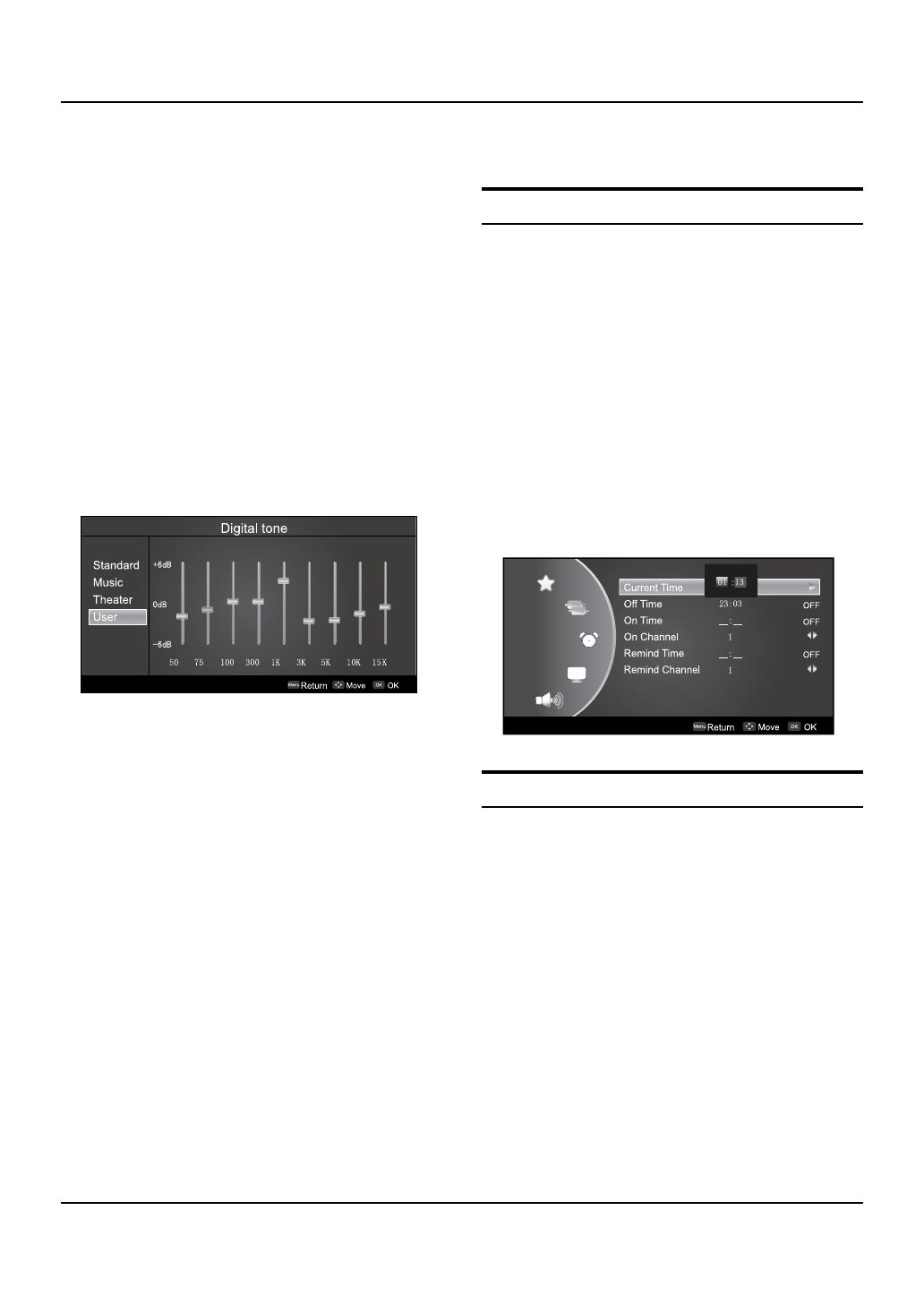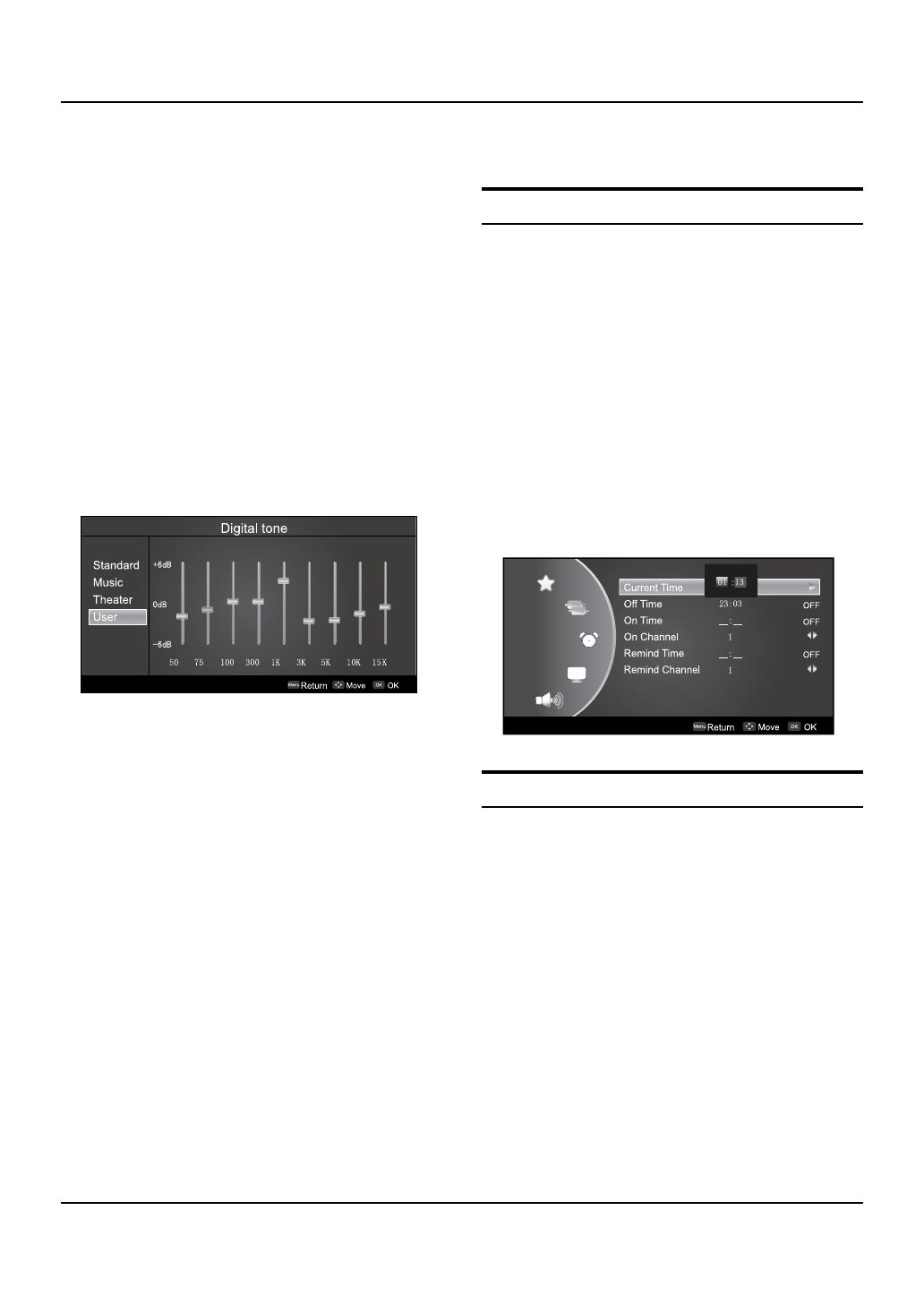
Basic Receiving and Playing Operations
LCD television Owner’s Manual 17
The intermediate value is 0. When indication value
of Balance increases toward +10, sound of the right
and left speakers becomes stronger and weaker,
respectively. When indication value of Balance
decreases toward -10, sound of the right and left
speakers becomes weaker and stronger.
Digital tone ▲
This select the modes for sound reproduction dependent
on the broadcast signals or signals from external inputs
received.
Select the mode of sound (Standard/Music/Theater/User).
If the
User
mode is selected, press OK to enter the
digital tone menu,(as shown in the below figure),
and then press VOL-
/
VOL+ to select a benchmark in
the range of 50~15K from bass to treble, afterwards
press CH+ /CH- to adjust, if a dierent benchmark is
selected for adjustment, the original adjustment data
will be automatically cleared.
Surround ▲
The surround sound feature expands the audio
listening field wider and deeper to create exceptional
sound quality from the TV’s speakers. Press VOL-
/
VOL+ to select On or O.
AVL (Automatic Volume Limit) ▲
This will reduces the dierences in volume level
among broadcasters.
Bass ▲
To adjust the super bass. Press VOL-
/
VOL+ to select
super bass O/Low/High.
Spatial ▲
Select the sound mode adapt to your space. press
OK/VOL+ to enter the menu bar. Press CH+ /CH- to
select Stereo/1M/2M/4M.
Reset ▲
Return to factory default settings. Press VOL-
/
VOL+to
select OK or Cancel, Press OK to armance.
Timer Functions
Setting of Current Time
The current time is calculated from the moment upon
turning the TV on. At first, check whether the time
indicated on the TV's clock is consistent with the standard
time of your time zone; if not, adjust the clock as follows:
Press A MENU on the remote control unit or MENU
on the TV’s front panel to display the main menu, and
then press
CH+ /CH-
to select the Timer menu, Press
OK/VOL+
to enter, afterwards press
CH+ /CH-
to
select the Current Time option.
PressB VOL-
/
VOL+to set hour and minute.
Press
C CH+ /CH- to adjust the time.
After finishing time setting, press D OK or MENU to confirm.
Setting of ON/OFF Time
This function allows the TV to automatically turn on or
enter standby mode upon reaching the preset time.
Press A MENU on the remote control unit or MENU on
the TV's front panel to display the main menu, and
then press CH+ /CH- to select the Timer menu,
press
OK or
VOL+
to enter,
afterwards press CH+ /CH- to
select the On Time or O Time option.
Press OK to enter the setting screen, and then press
B
CH+ /CH- to select ON or OFF, if you select ON, press
VOL-
/
VOL+ to set hour and minute. ON indicates
the On/O Time function is enabled while OFF
indicates the function is disabled.