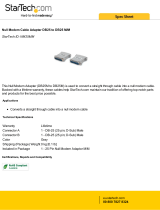Page is loading ...

HOTWIRE
MODEL 7900
BASIC MAINTENANCE
PROCESSOR
USER’S GUIDE
Document No. 7900-A2-GB20-00
March 1998

Printed on recycled paper
A
7900-A2-GB20-00
March 1998
Copyright 1998 Paradyne Corporation.
All rights reserved.
Printed in U.S.A.
Notice
This publication is protected by federal copyright law. No part of this publication may be copied or distributed,
transmitted, transcribed, stored in a retrieval system, or translated into any human or computer language in any form
or by any means, electronic, mechanical, magnetic, manual or otherwise, or disclosed to third parties without the
express written permission of Paradyne Corporation, 8545 126th Ave. N., Largo, FL 33773.
Paradyne Corporation makes no representation or warranties with respect to the contents hereof and specifically
disclaims any implied warranties of merchantability or fitness for a particular purpose. Further, Paradyne Corporation
reserves the right to revise this publication and to make changes from time to time in the contents hereof without
obligation of Paradyne Corporation to notify any person of such revision or changes.
Changes and enhancements to the product and to the information herein will be documented and issued as a new
release to this manual.
Trademarks
All products and services mentioned herein are the trademarks, service marks, registered trademarks or registered
service marks of their respective owners.
Warranty, Sales, and Service Information
Contact your local sales representative, service representative, or distributor directly for any help needed. For
additional information concerning warranty, sales, service, repair, installation, documentation, training, distributor
locations, or Paradyne worldwide office locations, use one of the following methods:
Via the Internet: Visit the Paradyne World Wide Web site at http://www.paradyne.com
Via Telephone: Call our automated call system to receive current information via fax or to speak with a
company representative.
— Within the U.S.A., call 1-800-870-2221
— Outside the U.S.A., call 1-727-530-2340

Important Regulatory Information
B
7900-A2-GB20-00 March 1998
Important Safety Instructions
1. Read and follow all warning notices and instructions marked on the product or included in the manual.
2. Slots and openings in the cabinet are provided for ventilation. To ensure reliable operation of the product and to
protect it from overheating, these slots and openings must not be blocked or covered.
3. Do not allow anything to rest on the power cord and do not locate the product where persons will walk on the
power cord.
4. Do not attempt to service this product yourself, as opening or removing covers may expose you to dangerous
high voltage points or other risks. Refer all servicing to qualified service personnel.
5. General purpose cables are provided with this product. Special cables, which may be required by the regulatory
inspection authority for the installation site, are the responsibility of the customer.
6. When installed in the final configuration, the product must comply with the applicable Safety Standards and
regulatory requirements of the country in which it is installed. If necessary, consult with the appropriate regulatory
agencies and inspection authorities to ensure compliance.
7. A rare phenomenon can create a voltage potential between the earth grounds of two or more buildings. If
products installed in separate buildings are interconnected, the voltage potential may cause a hazardous
condition. Consult a qualified electrical consultant to determine whether or not this phenomenon exists and, if
necessary, implement corrective action prior to interconnecting the products.
8. In addition, if the equipment is to be used with telecommunications circuits, take the following precautions:
— Never install telephone wiring during a lightning storm.
— Never install telephone jacks in wet locations unless the jack is specifically designed for wet locations.
— Never touch uninsulated telephone wires or terminals unless the telephone line has been disconnected at the
network interface.
— Use caution when installing or modifying telephone lines.
— Avoid using a telephone (other than a cordless type) during an electrical storm. There may be a remote risk of
electric shock from lightning.
— Do not use the telephone to report a gas leak in the vicinity of the leak.

Important Regulatory Information
C
7900-A2-GB20-00
March 1998
EMI Warnings
!
WARNING:
This equipment has been tested and found to comply with the limits for a Class A digital device,
pursuant to Part 15 of the FCC rules. These limits are designed to provide reasonable protection against
harmful interference when the equipment is operated in a commercial environment. This equipment
generates, uses, and can radiate radio frequency energy and, if not installed and used in accordance
with the instruction manual, may cause harmful interference to radio communications. Operation of this
equipment in a residential area is likely to cause harmful interference in which case the user will be
required to correct the interference at his own expense.
The authority to operate this equipment is conditioned by the requirements that no modifications will be
made to the equipment unless the changes or modifications are expressly approved by Paradyne
Corporation.
In order to maintain compliance with FCC Part 15 Rules, the ferrite choke must be installed on the V.35
cable. Refer to the installation instructions.
!
WARNING:
To Users of Digital Apparatus in Canada:
This Class A digital apparatus meets all requirements of the Canadian interference-causing equipment
regulations.
Cet appareil numérique de la classe A respecte toutes les exigences du règlement sur le matérial
brouilleur du Canada.

i
7900-A2-GB20-00
March 1998
Contents
About This Guide
H Document Purpose and Intended Audience v. . . . . . . . . . . . . . . . . . . . . . . . .
H Document Summary v. . . . . . . . . . . . . . . . . . . . . . . . . . . . . . . . . . . . . . . . . . . . .
H Product-Related Documents vi. . . . . . . . . . . . . . . . . . . . . . . . . . . . . . . . . . . . . .
1 About the Hotwire Model 7900 Basic Maintenance Processor
H What is the MTU-M 1-1. . . . . . . . . . . . . . . . . . . . . . . . . . . . . . . . . . . . . . . . . . . . . .
H MTU-M Standard Features 1-3. . . . . . . . . . . . . . . . . . . . . . . . . . . . . . . . . . . . . . .
H User Interface Types 1-3. . . . . . . . . . . . . . . . . . . . . . . . . . . . . . . . . . . . . . . . . . . .
2 MTU-M Installation Procedures
H Package Checklist 2-1. . . . . . . . . . . . . . . . . . . . . . . . . . . . . . . . . . . . . . . . . . . . . .
H Installing the MTU-M 2-1. . . . . . . . . . . . . . . . . . . . . . . . . . . . . . . . . . . . . . . . . . . .
H Connecting the Primary Nest to Additional Nests 2-3. . . . . . . . . . . . . . . . . . . .
Expansion Nest Numbering Sequence 2-4. . . . . . . . . . . . . . . . . . . . . . . . .
H Connecting External Alarms 2-4. . . . . . . . . . . . . . . . . . . . . . . . . . . . . . . . . . . . . .
3 Initial Setup Instructions
H Accessing the System for the First Time 3-1. . . . . . . . . . . . . . . . . . . . . . . . . . .
H Entering Initial Network Configuration (Netconfig) Parameters 3-2. . . . . . . .
H Entering Initial System Configuration (Sysconfig) Parameters 3-3. . . . . . . . .
H Additional Sysconfig Setup Considerations 3-4. . . . . . . . . . . . . . . . . . . . . . . . .
4 System Terminal Interface
H Connecting a System Terminal 4-1. . . . . . . . . . . . . . . . . . . . . . . . . . . . . . . . . . . .
Connecting Your System Terminal Through the MTU-M
Front Panel 4-2. . . . . . . . . . . . . . . . . . . . . . . . . . . . . . . . . . . . . . . . . . . . . . . . .
Accessing the MTU-M Through a Modem 4-3. . . . . . . . . . . . . . . . . . . . . . .
H MTU-M Main Menu 4-4. . . . . . . . . . . . . . . . . . . . . . . . . . . . . . . . . . . . . . . . . . . . . .
Menu On/Off Feature 4-5. . . . . . . . . . . . . . . . . . . . . . . . . . . . . . . . . . . . . . . .

Contents
ii
7900-A2-GB20-00
March 1998
5 MTU-M Status and Performance Functions
H Viewing Status from your System Terminal 5-1. . . . . . . . . . . . . . . . . . . . . . . . .
Viewing the General Status of all xTU-Cs 5-2. . . . . . . . . . . . . . . . . . . . . . .
Viewing the Detailed Status of a specific xTU-C 5-4. . . . . . . . . . . . . . . . .
H Accessing Performance Functions 5-7. . . . . . . . . . . . . . . . . . . . . . . . . . . . . . . .
6 MTU-M Maintenance Functions
H Accessing MTU-M Maintenance Menu Functions 6-1. . . . . . . . . . . . . . . . . . . .
Viewing the MTU-M Date and Time (date) 6-2. . . . . . . . . . . . . . . . . . . . . .
Changing MTU-M Date and Time (time_set) 6-3. . . . . . . . . . . . . . . . . . . .
Changing MTU-M Operational Parameters (sysconfig) 6-4. . . . . . . . . . .
Changing MTU-M Network Parameters (netconfig) 6-7. . . . . . . . . . . . . . .
Silencing External Alarms (ACO) 6-9. . . . . . . . . . . . . . . . . . . . . . . . . . . . . .
Clearing MTU-M Alarms and Status Information (clear) 6-10. . . . . . . . . . .
Clearing XTU-C Alarms from the MTU-M (al_clear) 6-11. . . . . . . . . . . . . .
Taking the xTU-C out of the MTU-M Polling Cycle (stoppoll) 6-12. . . . . . .
Placing the xTU-C Back into the MTU-M Polling Cycle (pollstart) 6-12. . .
7 MTU-M Front Panel
H What to Monitor 7-1. . . . . . . . . . . . . . . . . . . . . . . . . . . . . . . . . . . . . . . . . . . . . . . . .
H MTU-M Front Panel LEDs 7-2. . . . . . . . . . . . . . . . . . . . . . . . . . . . . . . . . . . . . . . .
H Alarm Cut Off (ACO) 7-2. . . . . . . . . . . . . . . . . . . . . . . . . . . . . . . . . . . . . . . . . . . .
H Reset 7-2. . . . . . . . . . . . . . . . . . . . . . . . . . . . . . . . . . . . . . . . . . . . . . . . . . . . . . . . . .
8 MTU-M Alarms
H Overview 8-1. . . . . . . . . . . . . . . . . . . . . . . . . . . . . . . . . . . . . . . . . . . . . . . . . . . . . .
H Accessing MTU-M Alarm Functions 8-2. . . . . . . . . . . . . . . . . . . . . . . . . . . . . . .
Alarm On/Off Options 8-3. . . . . . . . . . . . . . . . . . . . . . . . . . . . . . . . . . . . . . . .
Display Alarm Option 8-3. . . . . . . . . . . . . . . . . . . . . . . . . . . . . . . . . . . . . . . .
H Alarm Definitions 8-6. . . . . . . . . . . . . . . . . . . . . . . . . . . . . . . . . . . . . . . . . . . . . . . .
Major Alarms 8-6. . . . . . . . . . . . . . . . . . . . . . . . . . . . . . . . . . . . . . . . . . . . . . .
Clearing Major Alarms 8-7. . . . . . . . . . . . . . . . . . . . . . . . . . . . . . . . . . . . . . .
Abnormal Alarms 8-7. . . . . . . . . . . . . . . . . . . . . . . . . . . . . . . . . . . . . . . . . . . .
Clearing Abnormal Alarms 8-7. . . . . . . . . . . . . . . . . . . . . . . . . . . . . . . . . . . .
H Resetting the MTU-M 8-8. . . . . . . . . . . . . . . . . . . . . . . . . . . . . . . . . . . . . . . . . . . .
H Resetting the xTU-C/R 8-8. . . . . . . . . . . . . . . . . . . . . . . . . . . . . . . . . . . . . . . . . . .

Contents
iii
7900-A2-GB20-00
March 1998
9 Testing
H Detecting a Problem 9-1. . . . . . . . . . . . . . . . . . . . . . . . . . . . . . . . . . . . . . . . . . . . .
H Understanding Loopbacks 9-1. . . . . . . . . . . . . . . . . . . . . . . . . . . . . . . . . . . . . . . .
H Accessing Loopback Functions 9-2. . . . . . . . . . . . . . . . . . . . . . . . . . . . . . . . . . .
Running a Local Loopback 9-3. . . . . . . . . . . . . . . . . . . . . . . . . . . . . . . . . . .
Running a Remote Loopback 9-3. . . . . . . . . . . . . . . . . . . . . . . . . . . . . . . . .
H Ending a Loopback 9-3. . . . . . . . . . . . . . . . . . . . . . . . . . . . . . . . . . . . . . . . . . . . . .
H HDSL T1 Loopback Tests 9-4. . . . . . . . . . . . . . . . . . . . . . . . . . . . . . . . . . . . . . . .
Local Loopback Test 9-4. . . . . . . . . . . . . . . . . . . . . . . . . . . . . . . . . . . . . . . . .
Remote Loopback Test 9-5. . . . . . . . . . . . . . . . . . . . . . . . . . . . . . . . . . . . . . .
H HDSL E1 Loopback Tests 9-6. . . . . . . . . . . . . . . . . . . . . . . . . . . . . . . . . . . . . . . .
Local Loopback Test 9-6. . . . . . . . . . . . . . . . . . . . . . . . . . . . . . . . . . . . . . . . .
Remote Loopback Test 9-7. . . . . . . . . . . . . . . . . . . . . . . . . . . . . . . . . . . . . . .
H SDSL E1 Loopback Tests 9-8. . . . . . . . . . . . . . . . . . . . . . . . . . . . . . . . . . . . . . . .
Local loopback Test 9-8. . . . . . . . . . . . . . . . . . . . . . . . . . . . . . . . . . . . . . . . . .
Remote Loopback Test 9-9. . . . . . . . . . . . . . . . . . . . . . . . . . . . . . . . . . . . . . .
H SDSL T1 Loopback Tests 9-10. . . . . . . . . . . . . . . . . . . . . . . . . . . . . . . . . . . . . . . .
Local loopback Test 9-10. . . . . . . . . . . . . . . . . . . . . . . . . . . . . . . . . . . . . . . . . .
Remote Loopback Test 9-11. . . . . . . . . . . . . . . . . . . . . . . . . . . . . . . . . . . . . . .
A Cable Pin Assignments
H Terminal Connection Cable Pin Assignments A-1. . . . . . . . . . . . . . . . . . . . . . .
B Netconfig and Sysconfig Menu Values
C SNMP Traps
H SNMP Traps C-1. . . . . . . . . . . . . . . . . . . . . . . . . . . . . . . . . . . . . . . . . . . . . . . . . . .
warmStart C-1. . . . . . . . . . . . . . . . . . . . . . . . . . . . . . . . . . . . . . . . . . . . . . . . . .
linkUp and linkDown C-2. . . . . . . . . . . . . . . . . . . . . . . . . . . . . . . . . . . . . . . . .
Glossary
Index

Contents
iv
7900-A2-GB20-00
March 1998
This page intentionally left blank.

v
7900-A2-GB20-00
March 1998
About This Guide
Document Purpose and Intended Audience
This guide contains information needed to install, configure, and operate the
Hotwire Model 7900 Basic Maintenance Processor (also known as an MTU-M
nest card) for nest-mounted Hotwire 7900 termination units.
It is expected that readers of this document are central office/site (CO) or special
service installation technicians or network engineers who have an understanding
of digital subscriber line systems and High-bit-rate Digital Subscriber Loop
(HDSL) and Symmetric Digital Subscriber Loop (SDSL) transmission systems
plus the deployment of such systems in a telephone company or private network
environment.
Document Summary
Section Description
Chapter 1
About the Hotwire Model 7900 Basic Maintenance
Processor
. Describes the features of the Model
7900-F1-500 and typical configurations.
Chapter 2
MTU-M Installation Procedures
. Describes how to install the
MTU-M in the Hotwire Model 7900 Nest and connect
multiple adjacent nests.
Chapter 3
Initial Setup Instructions
. Provides initial setup instructions
for the MTU-M, including initial IP addressing and system
operational settings.
Chapter 4
System Terminal Interface.
Provides procedures for
connecting a VT100-compatible system terminal to the
MTU-M front panel or nest rear panel. This chapter also
provides procedures to access MTU-M functions through a
modem.
Chapter 5
MTU-M Status and Performance Functions.
Describes how
to monitor the status and performance of nest card
termination units.

About This Guide
vi
7900-A2-GB20-00
March 1998
Section Description
Chapter 6
MTU-M Maintenance Functions.
Describes how to view and
change MTU-M operational parameters.
Chapter 7
MTU-M Front Panel.
Describes how to monitor nest card
termination unit alarms using the MTU-M front panel LEDs.
Chapter 8
MTU-M Alarms.
Describes how to access, display, and reset
MTU-M alarm functions.
Chapter 9
Testing
. Provides procedures for performing loopback
testing on xTU-C/R pairs.
Appendix A
Cable Pin Assignments.
Contains connector and interface
details.
Appendix B
Standards Compliance for SNMP Traps.
Contains SNMP
trap information.
Appendix C
Netconfig and Sysconfig Menu Values Table.
Contains a
table with default MTU-M settings and a column to record
your initial system configuration.
Glossary Defines acronyms and terms used in this document.
Index Lists key terms, acronyms, concepts, and sections in
alphabetical order.
Product-Related Documents
Document Number Document Title
7900-A2-GN20
Hotwire Model 7900 Nest and Options Installation
Guide
7910-A2-GB20
Hotwire Model 7914 and 7915 T1 and E1 SDSL Nest
Card Termination Units User’s Guide
7914-A2-GB20
Hotwire Model 7914 Standalone T1 SDSL
Termination Unit User’s Guide
7915-A2-GB20
Hotwire Model 7915 Standalone E1 SDSL
Termination Unit User’s Guide
7920-A2-GB20
Hotwire Models 7924 and 7925 T1 and E1 HDSL
Nest Card Termination Units User’s Guide
7924-A2-GB20
Hotwire Model 7924 Standalone T1 HDSL
Termination Unit User’s Guide
7925-A2-GB20
Hotwire Model 7925 Standalone E1 HDSL
Termination Unit User’s Guide
7925-A2-GB22
Hotwire Model 7925 Standalone T1 HDSL
Termination Unit, G.703 Interface, User’s Guide
Contact your sales or service representative to order additional product
documentation.
Paradyne documents are also available on the World Wide Web at:
http://www.paradyne.com
Select
Service & Support
→
Technical Manuals

1-1
7900-A2-GB20-00
March 1998
About the Hotwire Model 7900
Basic Maintenance Processor
1
What is the MTU-M
The Hotwiret Model 7900 Basic Maintenance Processor (MTU-M) card is a
processor circuit card assembly (CCA) that mounts into a Hotwire Model 7900
Nest. It is used to monitor the status of the Hotwire Digital Subscriber Line (DSL)
cards and Hotwire Remote Termination Units (RTUs) from either of the following:
H A Network Management System using Simple Network Management
Protocol (SNMP) through the Ethernet port located on the Model 7900 Nest
back panel
H A local asynchronous terminal through the MTU-M’s VT100 serial port
located on the MTU-M front panel
The MTU-M is installed in Slot 1 of the Hotwire Model 7900 Nest and monitors
the performance and status of the following models of nest card termination units
and their associated remote termination units:
Model Number Description
7914-B1-xxx SDSL T1 DSX-1
7915-B1-xxx SDSL E1 G.703
7924-B1-xxx HDSL T1 DSX-1
7925-B1-xxx HDSL E1 G.703
The Hotwire Model 7900 19-inch nest holds up to 16 nest-mounted termination
units (15 with the MTU-M installed). A standard 19-inch by 72-inch equipment
rack can house four nests for a total of 64 nest cards.
MTU-M
POWER
FAIL
NMS LINK
MODEMS
ALARMS
MAJOR
MINOR
ABNML
ACO
ACTIVE
97-15665
C
O
N
S
O
L
E
RESET

About the Hotwire Model 7900 Basic Maintenance Processor
1-2
7900-A2-GB20-00
March 1998
If you have multiple nests, the MTU-M is installed in the top nest (Nest 1) and that
nest is then referred to as the primary nest. Additional expansion nests are
connected to the primary nest through RJ48 connectors located on the nest rear
panel (refer to Chapter 2,
MTU-M Installation Procedures
).
Nest card termination units are referred to as xTU-C/Rs. The
x
refers to either H
for HDSL termination units or S for SDSL termination units. The xTUs configured
as central office/site (CO) are referred to as xTU-Cs. The xTU-C’s associated
CP-configured units are referred to a xTU-Rs. The MTU-M monitors only those
xTUs configured as CO. The status of the associated CP-configured unit
(
xTU-R),
nest-mounted or standalone, is monitored through the xTU-C.
The Hotwire Model 7900 Nest and nest card termination units are described in
separate user’s guides. Refer to
Product-Related Documents
in
About this Guide
for information on other manuals.
NETWORK
LOS/AIS/BER
LOCAL
REMOTE
LOOP BK
SYSTEM
PWR
FAIL
HDSL
LOS / BER
LOOP 1
LOOP 2
NETWORK
LOS/AIS/BER
LOCAL
REMOTE
LOOP BK
SYSTEM
PWR
FAIL
HDSL
LOS / BER
LOOP 1
LOOP 2
NETWORK
LOS/AIS/BER
LOCAL
REMOTE
LOOP BK
SYSTEM
PWR
FAIL
HDSL
LOS / BER
LOOP 1
LOOP 2
NETWORK
LOS/AIS/BER
LOCAL
REMOTE
LOOP BK
SYSTEM
PWR
FAIL
HDSL
LOS / BER
LOOP 1
LOOP 2
NETWORK
LOS/AIS/BER
LOCAL
REMOTE
LOOP BK
SYSTEM
PWR
FAIL
HDSL
LOS / BER
LOOP 1
LOOP 2
NETWORK
LOS/AIS/BER
LOCAL
REMOTE
LOOP BK
SYSTEM
PWR
FAIL
HDSL
LOS / BER
LOOP 1
LOOP 2
NETWORK
LOS/AIS/BER
LOCAL
REMOTE
LOOP BK
SYSTEM
PWR
FAIL
SDSL
LOS / BER
LOOP
NETWORK
LOS/AIS/BER
LOCAL
REMOTE
LOOP BK
SYSTEM
PWR
FAIL
SDSL
LOS / BER
LOOP
NETWORK
LOS/AIS/BER
LOCAL
REMOTE
LOOP BK
SYSTEM
PWR
FAIL
SDSL
LOS / BER
LOOP
NETWORK
LOS/AIS/BER
LOCAL
REMOTE
LOOP BK
SYSTEM
PWR
FAIL
SDSL
LOS / BER
LOOP
NETWORK
LOS/AIS/BER
LOCAL
REMOTE
LOOP BK
SYSTEM
PWR
FAIL
SDSL
LOS / BER
LOOP
NETWORK
LOS/AIS/BER
LOCAL
REMOTE
LOOP BK
SYSTEM
PWR
FAIL
SDSL
LOS / BER
LOOP
NETWORK
LOS/AIS/BER
LOCAL
REMOTE
LOOP BK
SYSTEM
PWR
FAIL
SDSL
LOS / BER
LOOP
98-15632-0
1
Nest Card
Termination Units (xTU-C/R)
NETWORK
LOS/AIS/BER
LOCAL
REMOTE
LOOP BK
SYSTEM
PWR
FAIL
HDSL
LOS / BER
LOOP 1
LOOP 2
NETWORK
LOS/AIS/BER
LOCAL
REMOTE
LOOP BK
SYSTEM
PWR
FAIL
HDSL
LOS / BER
LOOP 1
LOOP 2
MTU-M
POWER
FAIL
NMS LINK
MODEMS
ALARMS
MAJOR
MINOR
ABNML
ACO
ACTIVE
C
O
N
S
O
L
E
RESET

About the Hotwire Model 7900 Basic Maintenance Processor
1-3
7900-A2-GB20-00
March 1998
MTU-M Standard Features
The MTU-M allows you to:
H Monitor and display network and loop performance statistics for up to 79 nest
card termination units and their associated remote termination units (Refer to
Chapter 5,
MTU-M Status and Performance Functions
).
H Monitor network status remotely from an SNMP manager (Refer to
Chapter 5,
MTU-M Status and Performance Functions
)
H Monitor system (MTU-M) and network alarms (Refer to Chapter 8,
MTU-M
Alarms
)
H Perform loopback testing on the nest cards and their associated remote
termination units (Refer to Chapter 9,
Testing
)
H Reset the system (MTU-M) or individual nest card termination units (Refer to
Chapter 8,
MTU-M Alarms
)
H Connect external alarms to the Model 7900 nest (Refer to Chapter 2,
MTU-M
Installation Procedures
)
User Interface Types
There are three types of user interfaces to the MTU-M card:
H System terminal (refer to Chapter 4,
System Terminal Interface
) – Provides
a menu-driven interface to the MTU-M that allows you to monitor and test
HDSL and SDSL nest card termination units configured as CO. The system
maintenance terminal can be any VT100-compatible terminal.
H MTU-M front panel (refer to Chapter 7,
MTU-M Front Panel
) – Provides
LEDs and push buttons to allow you to monitor system alarms, reset the
MTU-M and silence external alarms.
H Ethernet Port (10BaseT) – Provides the MTU-M with an interface, through
the Hotwire Model 7900 Nest back panel, to your Network Management
System using SNMP.

About the Hotwire Model 7900 Basic Maintenance Processor
1-4
7900-A2-GB20-00
March 1998
This page intentionally left blank.

2-1
7900-A2-GB20-00
March 1998
MTU-M Installation Procedures
2
Package Checklist
Verify that your package contains the following:
- A Hotwire Model 7900 MTU-M
- System terminal cable (9 pin-to-9 pin)
- Warranty card
Installing the MTU-M
The procedures in this guide assume that you have already installed the Hotwire
Model 7900 Nest. Installation of the Hotwire Model 7900 Nest and nest card
termination units is described in separate user’s guides. Refer to
Product-Related
Documents
in
About this Guide
.
!
HANDLING PRECAUTIONS FOR
STATIC-SENSITIVE DEVICES
This product is designed to protect sensitive components from damage
due to electrostatic discharge (ESD) during normal operation. When
performing installation procedures, however, take proper static control
precautions to prevent damage to equipment. If you are not sure of the
proper static control precautions, contact your nearest sales or service
representative.
496-15104

MTU-M Installation Procedures
2-2
7900-A2-GB20-00
March 1998
" Procedure
To install the MTU-M:
NOTE:
A maximum of four Hotwire Model 7900 nests can be installed into one
standard 72-inch equipment rack. If more than one nest is installed in the
same equipment rack, install the MTU-M in slot 1 of the top nest. The nest
containing the MTU-M is referred to as the primary nest.
1. Remove the MTU-M from any protective packaging.
2. Align the circuit board with the top and bottom card guides of Slot 1.
NETWORK
LOS/AIS/BER
LOCAL
REMOTE
REMOTE
LOOP BK
SYSTEM
POWER
FAIL
SDSL
LOS / BER
LOOP
OK
FAIL
SELECT
NEXT
ALARMS
MAJOR
MINOR
ABNORM
ACO
ACTIVE
97-15598
MTU-M Slot 1
MTU-M
POWER
FAIL
NMS LINK
MODEMS
ALARMS
MAJOR
MINOR
ABNML
ACO
ACTIVE
C
O
N
S
O
L
E
RESET
3. Slide the MTU-M into the slot until the backplane connector plug is seated
firmly into the backplane.
4. Tighten the retaining screws at the top and bottom of the MTU-M front panel.

MTU-M Installation Procedures
2-3
7900-A2-GB20-00
March 1998
Connecting the Primary Nest to Additional Nests
Connections between nests are only made from the primary nest (Nest 1) to each
expansion nest (Nests 2, 3, and 4). Connecting the primary nest to an expansion
nest allows the MTU-M to monitor the nest card termination units in Nests 2, 3,
and 4.
" Procedure
To connect the primary nest to each expansion nest:
1. Connect the primary nest and Nest 2 by connecting the nest expansion cable
between J28 (TO 2) on the primary nest to J26 (FROM 1) on Nest 2.
2. Connect the primary nest and Nest 3 by connecting the nest expansion cable
between J29 (TO 3) on the primary nest to J26 (FROM 1) on Nest 3.
3. Connect the primary nest and Nest 4 by connecting the nest expansion cable
between J27 (TO 4) on the primary nest to J26 (FROM 1) on Nest 4.
97-15414
TO 4
TO 2
TO 3
FROM 1
POWER
Bgnd
–48vB
Agnd
–48vA
TO 4
TO 2
TO 3
FROM 1
POWER
J27
–48vB
Agnd
–48vA
P6
P5
Alarms
RS232
Modem
DB25
Network
Management
10BaseT
AUI
DB15
Local Loop
Nest 1
(Primary)
Nest 2
TO 4
TO 2
TO 3
FROM 1
POWER
Bgnd
–48vB
Agnd
–48vA
TO 4
TO 2
TO 3
FROM 1
POWER
Bgnd
–48vB
Agnd
–48vA
TO 4
TO 2
TO 3
FROM 1
POWER
Bgnd
–48vB
Agnd
–48vA
Nest 3
Nest 4
J27
J28
J29
J26
J28
J29
J26
J27
J28
J29
J26
J27
J28
J29
J26
J27
J28
J29
J26

MTU-M Installation Procedures
2-4
7900-A2-GB20-00
March 1998
Expansion Nest Numbering Sequence
A fully populated equipment rack with four 19-inch Hotwire Model 7900 nests and
one MTU-M holds 63 nest card termination units. There are 15 nest card
termination units in the first nest (primary nest with MTU-M installed) and 16 in
each adjacent nest. Nest card termination units are numbered from left to right
(from the front of the nest) as follows:
In Nest . . .
Nest Cards are Numbered . . .
1 (primary) 2–16
2 21–36
3 41–56
4 61–76
NOTE:
MTU-M menus allow you to select xTU IDs from 2–80. This number reflects a
potential 23-inch nest option. Each 23-inch nest would hold up to 20 nest
card termination units. A fully populated equipment rack (with four 23-inch
nests) could contain up to 80 nest cards (a single MTU-M and 79 termination
units).
Connecting External Alarms
The MTU-M provides dry alarm contacts that allow you to connect external
alarms to the nest rear panel at J21. The Alarm contacts are energized by the
MTU-M upon detection of an alarm condition. Each alarm relay, when closed,
connects your alarm power to your common to complete your Major and
Abnormal alarm circuits. The Minor alarm relay is not currently supported.
" Procedure
To connect your external alarms to the rear panel alarm terminal (J21):
1. Connect alarm ground to the terminal labeled COM.
97-15654
TO 4
TO 2
TO 3
FROM 1
POWER
Bgnd
48vB
Agnd
48vA
P6
P5
Alarm s
RS232
Modem
DB25
Network
Management
10BaseT
AUI
DB15
Local Loop
P7
J27
J28
J29
J26
J21
Alarms
MAJ
MIN
ABNM
COM
2. Connect your abnormal alarm circuit to the terminal labeled ABNM.
3. Connect your major alarm circuit to the terminal labeled MAJ.

3-1
7900-A2-GB20-00
March 1998
Initial Setup Instructions
3
Accessing the System for the First Time
When you install the MTU-M for the first time you must enter network
configuration and system operational parameters for the MTU-M. This chapter
provides the setup procedures needed to initially configure the MTU-M.
NOTE:
MTU-M initial setup procedures must be performed locally from a VT100
connected through the DB9 Console port on the MTU-M front panel.

Initial Setup Instructions
3-2
7900-A2-GB20-00
March 1998
Entering Initial Network Configuration (Netconfig)
Parameters
The recommended order for entering network configuration parameters is:
H MTU-M IP address
H Subnet Mask
H Default Gateway
H SNMP Manager Address
H Default Gateway Address
H System Name, Contact, and Location
NOTE:
The default values are recorded in Appendix B,
Netconfig and Sysconfig
Menu Values
. When changing network configuration values, it is helpful to
write the values down in the table provided in Appendix B for future
reference. Default values have ben provided.
" Procedure
To enter initial network configuration parameters information:
1. At the MTU-M–> prompt, type m.
The Maintenance menu displays.
2. At the maint–> prompt, type net.
The Netconfig menu displays. This screen contains the current network
management information.
3. At the netconfig–> prompt, press Enter.
A prompt appears asking you if you wish to change the current values.
4. Type y at the yes/no prompt and press Enter.
The system displays the default settings.
5. Type new at the password prompt. You can change your password from the
Network Parameters menu.
The changes you make at the Netconfig menu are stored in a working buffer.
If you make an error or are unsure of your changes, do not save your
changes. The system will return to the previous values.
6. Change Netconfig menu option values as required. Refer to
Changing
MTU-M Network Parameters (netconfig)
in Chapter 6,
MTU-M Maintenance
Functions
.
7. Type q to exit the Netconfig menu.
8. At the yes/no prompt, type
y and press Enter to save your changes.
/