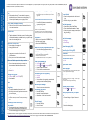Quick Guide for
OpenTouch Office Cloud
Alcatel-Lucent 8068/8038/8028/8039/8029 Premium DeskPhone
www.iconcloud.com
Alcatel-Lucent 8068/8038/8028/8039/8029 Premium DeskPhone Quick Guide
enterprise.alcatel-lucent.com
Alcatel-Lucent 8068/8038/8028/8039/8029 Premium DeskPhone
Function keys
Mute. Turns off outbound audio from the station.
Volume Control. Increase or decrease the handset, headset and speaker volume.
Speakerphone. Press to switch to handsfree mode. Lights blue when active.
Programmable keys (F1 and F2 keys): Lit when the function associated
with the key is activated. A service or a direct call can be associated to
these keys.
Pre-programmed function keys are disabled in “safe “ mode.
The F1 and F2 keys are line keys.
Redial key: Press to access the 'Redial' feature.
Guide : Press this key plus any other key to display the key description text.
Messaging key to access various mail services. This key is lit when you have
received a new voicemail, text message or callback request.
Handsfree key To make or answer a call without lifting the receiver.
END key To terminate a call.
Bluetooth® wireless handset (8068 Premium DeskPhone)
Off-hook/On-hook
Volume/Mute:
Short successive presses to change the handset
volume level (3 levels)
Long press to ensure your caller no longer hears you
Welcome screens
Contains several lines and pages providing information on calls
and the features that can be accessed by pressing the keys
associated to the labels on the display (10 keys for 8068/38/39
phones and 6 keys for the 8028/29 phones).
Menu page: Contains all functions and applications accessible
via the keys associated with the words on the screen.
Main page: Contains call line keys (allowing supervision of
calls) and programmable call keys.
Info page: Contains information on the telephone and the
status of its functions: name, telephone number, number of
messages, activation of transfer function, appointment
reminder, etc.
Forward icon: Pressing the key next to this icon allows you to
program or change the call forward function.
Navigation
OK key: Used to validate your choices and options while
programming or configuring
Left-right navigator: Used to move from one page to another
and display information about current calls (call in progress,
calls on hold, incoming call).
Up-down navigator: Used to scroll through the content of a
page
Use this key to go back to the previous step
Use this key to go back to the homepage (long press)
Status icons / Call icons
Headset connected
Incoming call icon
Call in progress icon
Appointment programmed
Call holding icon
Alphabetic keypad
Add-on module
Cursor moving keys (left, right,
up and down).
The 8028/8029 Premium Deskphone has 4
programmable keys with LED and paper labels.
Phone capabilities can be extended with Premium
Add-on 10- and40-key modules or Premium Smart
display 14-key module.
Caps lock: to write text in
capital letters.
Alt key: to access additional
characters.
Enter key: to validate edited
text.
Backspace key: to delete one
character in an edit box.
LED
Flashing blue: incoming call
Flashing orange: alarm
Handset (a Bluetooth® wireless
handset is also available for IP
Touch 8068 Phone only)
One 3.5 mm headset jack
An adjustable and stable foot
Function keys
Alphabetic keypad
Telephone locked. Dialing and
feature access are restricted.

Related Documentation - Other languages for these Safety and Regulatory Instructions and User Documentation are available at the following Web site:
http://enterprise.alcatel-lucent.com?product=All&page=Directory. Alcatel-Lucent copyright © 2014–E2013113408 - 8AL90893ENABed01
All features are described for OpenTouch Office Cloud. The label displayed on your phone depends on the type of phone. This guide provides the labels for 8068/38/39 phones plus
8028/29 phone labels in parentheses (if different).
Call
Dial a number directly. For an outside line press an
available line key or dial an access code (typically, "9")
followed by the number you are trying to reach.
Call by name (Company directory)
Enter the first letters of contact's name and follow the
on-screen instructions.
Answer a call
Take the handset off the hook, use an off-hook key (phone
or Bluetooth handset), use hands-free key, or press the key
next to the incoming call icon
Ignore call / End the call
Redial
Long press to access the list of the last 10
dialed numbers
Short press to call the last dialed number
Press to have system attempt to connect to a
busy extension when both phones are idle.
Placing a call on hold (hold)
Press Hold
Sending DTMF signals
ÚMFcode (RCE), Send DTMF (OTCT)
Send numbers
Mute
Interphony
The phone automatically answers the call.
Before the line is taken, you hear a succession
of specific beeps.
Making a second call during a conversation
Press the hold key then follow the steps for making a
call
Answering a second call during a
conversation
Press dynamic key next to incoming call icon
at the top of your screen to place the active
call on hold and toggle to the ringing call.
Switching between calls (Broker call)
Press the dynamic key next to hold icon at top of screen to
toggle calls.
To cancel second call and recover first call:
Press End Call button to automatically
connect with first call.
Transferring a call
While on call press TRANSFER key
Dial extension, or press line key and dial outside number
When party answers, announce call then press TRANSFER
Conference
While on a call press the CONFERENCE key
Call the second contact
Press the CONFERENCE key
Make calls via your programmed call keys
Press the desired programmed call key
Perso
Modify the programmed key
Press the programmed key to be modified
Follow the on-screen instructions
If required add an access code, or 1 for long distance
Perso
Erase a programmed key
Settings Keys (RCE)
Settings Phone Key program (OTCT)
Select the key to be erased
Follow the on-screen instructions
Menu
Customizing your voice greeting
Settings
Mailbox
You can listen to the greeting, customize the
greeting and set the default greeting
Menu
Retrieve your messages
Forwarding your phone
Press the FWD key
Input the forward destination
Immediate - all calls are forwarded
Cancel forward
Press the FWD key
Cancel Forward
Do not disturb
Press the key associated to the forward
icon
DND all calls go to your mailbox.
Send text messages
Press MSG key then, SendTxtMsg
Enter the destination number or name
Select the type of message to send (fixed
Msg, New Msg,...)
Read text messages
Message
ReadTxtMsg
Instant Messaging (RCE)
Consulting the Call log (RCE)
Information
Info
Lock/unlock the phone
Lock
Menu
Adjust audio volume
Select language
Menu
Choose the tune
Menu
Adjusting screen contrast
Settings Phone: Contrast
Menu
Modify the password for your phone
set
Choose Settings > Option > Password
Menu
Homepage
Select the default page
Menu
Quick Guide for
OpenTouch Office Cloud
Alcatel-Lucent 8068/8038/8028/8039/8029 Premium DeskPhone
www.iconcloud.com
Mute ringing of incoming call.
Hang up an active call.
Make a call-back request to a busy number
Follow the on-screen instructions
Displays information about your phone.
When enabled the screen text and system audio prompts
can be changed to another language.
Select Menu > Settings > Set > Ringing > Tune to change
the ring tone.
Can also be used to change volume settings
-
 1
1
-
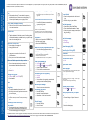 2
2
Alcatel-Lucent 8028 Quick Manual
- Category
- Telephones
- Type
- Quick Manual
Ask a question and I''ll find the answer in the document
Finding information in a document is now easier with AI
Related papers
-
Alcatel-Lucent Lucent 8038 Quick Manual
-
Alcatel-Lucent Lucent 8038 Quick Manual
-
Alcatel-Lucent 8038 Quick Manual
-
Alcatel-Lucent 8029 Owner's manual
-
Alcatel-Lucent 8038 Quick Manual
-
Alcatel-Lucent 8038 User manual
-
Alcatel-Lucent 8038 User manual
-
Alcatel-Lucent 8029 User manual
-
Alcatel-Lucent DeskPhone 8039 Quick Manual
-
Alcatel-Lucent 8038 User manual