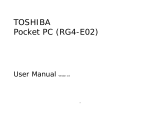Page is loading ...

GETTING STARTED
ASSEMBLY TOSHIBA TOUCH USER INTERFACE
QUICK START GUIDE
INTRODUCTION
Congratulations on your purchase of the ultra
slim Toshiba TG01.
Designed as the ultimate mobile media device,
the Toshiba TG01 brings you to the next level of
high speed internet, full length movies and social
networking.
With the Toshiba Touch user interface, you can
access the information that is important to you
quickly and easily, and take advantage of the
many other features offered to include GPS,
Microsoft
®
Office applications and many more.
Explore, engage and enjoy your new Toshiba
TG01!
CONTENTS OF SALES PACK
• Your Toshiba TG01 and stylus
• Battery
• AC charger
• USB cable
• Headset and headset adapter
• User Guide (included in CD)
•Quick Start Guide
• Legal and Safety Information leaflet
• CD (Getting Started)
PHONE LAYOUT
1. Earpiece 7. Touch Sensor (TS) key
2. LED indicator 8. Microphone
3. Touch screen 9. Home key
4. Cable, phone charging
and headset connector
(micro USB)
10. Volume Down key
5. Camera key 11. Volume Up key
6. x/ok key 12. Power key
CHARGING THE BATTERY
• Either plug the AC charger into an AC outlet
and connect it to the charger connector on
your Toshiba TG01, or
• connect your Toshiba TG01 to a PC with the
USB cable.
SWITCHING THE POWER ON AND
OFF
To switch your Toshiba TG01 on, press and
hold the Power key. If a PIN or security code is
requested, enter the code.
To switch your Toshiba TG01 off:
1. Press and hold the Power key for
approximately two seconds.
2. Tap Yes to confirm powering off the phone.
RECEIVING A CALL
To answer an incoming call, tap or Answer.
To ignore an incoming call, tap or Ignore.
To end a call, tap or End.
MAKING A CALL
1. Access the Phone screen, e.g. by tapping
.
2. Enter a phone number using the numeric
keypad.
3. Tap or Talk.
RESETTING YOUR TOSHIBA PHONE
If you still have problems after restarting your
phone, you can reset the phone.
Resetting your Toshiba phone causes it to
restart and adjusts memory allocation.
Your phone will return to the same status as the
last time you used it, though unsaved data may
be lost.
To reset your Toshiba phone, press the Power
key for approximately 15 seconds.
Operator
INSTALLING SIM CARD, MICROSD
CARD AND BATTERY
1. Move the cover of the cable, phone charging
and headset connector away from the side
of the phone.
2. Press down on the battery cover and slide it
towards the bottom of the phone. Lift the
cover upwards and remove it.
3. If the battery is installed, lift the tab at its
base, then remove the battery.
4. Align the SIM card as shown below. Push
down lightly while sliding the SIM card into
place.
5. Align the microSD card as shown. Gently
slide the card into the slot until it clicks into
place.
6. Insert the battery with the gold connectors
facing towards the top of the phone. Gently
push on the bottom of the battery to insert it
completely.
7. Gently slide the battery cover upward into
place.
The Toshiba Touch user interface is a
customisable user interface that enables you to
access information, run applications, make calls
and navigate your Toshiba TG01 in a simple and
quick way, using only one hand.
TOSHIBA HOME SCREEN
The Toshiba Home Screen adds a fast and
convenient way to navigate through your
Toshiba TG01.
1. Start icon - tap to access the Windows
Mobile Start menu.
2. Status indicators. These show information
about the current status of the phone, such
as network signal strength, battery level,
volume and call status.
3. Setting icon - enables you to edit the Clock
or Calendar settings if one of these gadgets
is selected. If an alarm has been set, the
alarm icon will be displayed here.
4. Gadget zone - displays information
according to the currently selected gadget
item (Clock, Calendar, Information prompt or
ToDo List/Tasks).
5. Tap an icon to change the item displayed in
the gadget zone. To turn off the gadget
zone, tap the icon.
6. Toshiba Menu.
7. Toshiba Menu headings.
8. Toshiba Menu thumbnails.
9. - used to make, answer and hold calls.
Tap to access the Phone screen.
10. - ends calls/operations and returns to
Toshiba Home Screen.
11. Right softkey - enables you to change the
order and colours of the Toshiba Menu
stripes, and select the thumbnails for each
stripe.
To access the Toshiba Home Screen at any
time, press the Home key or tap .
1
4
6
8
9
3
5
7
11
10
2

TOSHIBA TOUCH UI - TOSHIBA MENU SENDING A MESSAGE
TOSHIBA TOUCH UI - MOTION SENSOR & FREE PAD SYNCHRONISATION
The Toshiba Menu makes it easy to access
various applications with your fingertip.
Each stripe consists of a heading and up to
three visible thumbnails. Headings can be
specific applications or more general application
launchers. Tap a heading to access the
application or launcher directly.
Thumbnails can represent specific applications
(e.g. Calendar), functions of applications (e.g.
incoming call history), or specific items (e.g. a
picture). Tap a thumbnail to access the required
application, function or item.
To view all of the thumbnails in a stripe, slide
your finger upwards along the stripe as shown in
the diagram below.
Slide your finger down the stripe to minimise the
list of thumbnails.
To view the other stripes, slide your finger left or
right as shown below.
CUSTOMISING THE TOSHIBA
MENU
You can customise the following display settings
for the Toshiba Menu:
• The order and colours of the stripes.
• The thumbnails for each stripe.
Your Toshiba TG01 enables you to create,
send, receive, organise, delete and store the
following message types:
• Text messages (SMS, Short Message
Service)
• Multimedia messages (MMS)
•E-mail
SENDING A TEXT MESSAGE (SMS)
1. Access Text Messages.
2. Add recipient(s) using one or more of the
following methods:
• With the cursor in the To: field, tap Menu >
Add Recipient..., then tap a recipient from
the list of contacts.
• With the cursor in the To: field, enter the first
few letters of a name stored in Contacts,
then tap Menu > Check Names.
• Enter mobile phone number(s) in the To:
field. Use a semicolon to separate multiple
recipients.
• Tap To:, then tap a recipient from the list of
contacts.
• Scroll to the message area and enter your
message.
3. Tap Send.
For details of using all of the messaging features
available on your Toshiba TG01, refer to the
User Guide.
MOTION SENSOR
The Motion Sensor in your Toshiba TG01
enables you to quickly and easily carry out a
variety of operations.
Examples are:
• Change the screen orientation by turning the
phone sideways.
• Answer a call by lightly shaking the phone.
• Move forwards and backwards through web
pages by tilting the phone while pressing the
centre of the TS key.
• Starting Task Manager by tapping twice on
the back of the phone.
FREE PAD
Using the Free Pad displays a mouse pointer on
the screen so that you can operate the phone in
the same way as using a mouse with a PC.
To open the Free Pad, slide your finger upwards
on the centre of the TS key.
To move the Free Pad:
1. Slide your finger downwards from just
above the top of the Free Pad. The top bar
will turn red.
2. Drag the Free Pad to the new position.
To close the Free Pad:
Drag the Free Pad out of the touch screen.
ACTIVESYNC (FOR PCS RUNNING
WINDOWS XP OR EARLIER)
ActiveSync acts as the gateway between your
Microsoft Windows-powered PC and your
Toshiba TG01. It allows you to synchronise
Microsoft Outlook information, Microsoft Office
documents, pictures, music, videos and
applications to and from your device.
In addition to synchronising with a PC,
ActiveSync allows you to synchronise Microsoft
Outlook information directly with Microsoft
Exchange Server 2003 and Microsoft Exchange
Server 2007, so that you can keep your e-mail,
calendar data, tasks and contact information
updated wirelessly when you’re away from your
PC.
You can install ActiveSync from your Windows
Mobile Getting Started CD.
Once the software has been installed and your
Toshiba TG01 is connected to your PC, the
ActiveSync Setup Wizard is started. Simply
follow the on-screen instructions.
If you are not synchronising directly with a
Microsoft Exchange server, do not select the
option to synchronise directly with a server. The
alternative is to synchronise your Toshiba TG01
with your PC. You cannot do both at the same
time.
WINDOWS MOBILE DEVICE
CENTER (FOR PCS RUNNING
WINDOWS VISTA)
The Windows Mobile Device Center:
• Combines an efficient synchronisation
platform with a compelling user experience.
• Enables you to set up new partnerships,
synchronise content and manage music,
pictures and video with Windows Mobile
powered devices (Windows Mobile 2003 or
later).
• Helps you to synchronise information such
as e-mail, contacts and calendar
appointments, easily manage your
synchronisation settings, and transfer
documents between your device and PC.
You can install Windows Mobile Device Center
(WMDC) from your Windows Mobile Getting
Started CD.
© 2009 Toshiba Information Systems UK
Limited. Toshiba and the Toshiba logo are either
registered trademarks or trademarks of Toshiba
Corporation. Other trademarks and trade
names may be used here to refer to the
products. Toshiba disclaims proprietary interest
in the marks and the names of others.
Information is correct at the time of going to
print. Due to the continual development of our
products, Toshiba reserves the right to modify
this document.
/