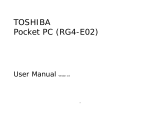2
TOSHIBA CORPORATION
IMPORTANT NOTE: PLEASE READ BEFORE USING
YOUR MOBILE PHONE
BY ATTEMPTING TO USE ANY SOFTWARE ON THE SUPPLIED
PHONE THIS CONSTITUTES YOUR ACCEPTANCE OF THESE EULA
TERMS. IF YOU REJECT OR DO NOT AGREE WITH ALL THE
TERMS OF THIS EULA, PLEASE DO NOT ATTEMPT TO ACCESS
OR USE THE SUPPLIED SOFTWARE.
End User License Agreement
This End User License Agreement (EULA) is a legal agreement
between you (as the user) and TOSHIBA CORPORATION (Toshiba)
with regard to the copyrighted software as installed in a Toshiba 3G
mobile phone supplied to you (the Phone).
Use or disposal of any software installed in the Phone and related
documentations (the Software) will constitute your acceptance of
these terms, unless separate terms are provided by the Software
supplier on the Phone, in which case certain additional or different
terms may apply. If you do not agree with the terms of this EULA, do
not use or dispose the Software.
1. License Grant
. Toshiba grants to you a personal, non-
transferable and non-exclusive right to use the Software as set
out in this EULA. Modifying, adapting, translating, renting,
copying, making available, transferring or assigning all or part
of the Software, or any rights granted hereunder, to any other
persons and removing any proprietary notices, labels or marks
from the Software is strictly prohibited, except as expressly
permitted in this EULA. Furthermore, you hereby agree not to
create derivative works based on the Software.
2. Copyright
. The Software is licensed, not sold. You acknowledge
that no title to the intellectual property in the Software is or will
be transferred to you. You further acknowledge that title and full
ownership rights to the Software will remain the exclusive
property of Toshiba, Toshibas affiliates, and/or their suppliers,
and you will not acquire any rights to the Software, except as
expressly set out in this EULA. You may keep a back-up copy of
the Software only so far as necessary for its lawful use. All
copies of the Software must contain the same proprietary
notices as contained in or on the Software and are subject to
the terms of this EULA. All rights not expressly granted under
this EULA are reserved to Toshiba, Toshibas affiliates and/or
their suppliers.
3. Reverse Engineering
. You agree that you will not attempt, and if
you are a business organisation, you will use your best efforts
to prevent your employees, servants and contractors from
attempting to reverse engineer, decompile, modify, translate or
disassemble the Software in whole or in part except to the
extent that such actions cannot be excluded by mandatory
applicable law and only if those actions are taken in
accordance with such applicable law. Any failure to comply with
the above or any other terms and conditions contained herein
will result in the automatic termination of this license and the
reversion of the rights granted hereunder to Toshiba.