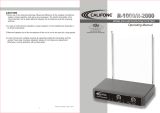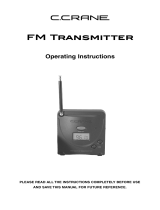Page is loading ...

PERSONAL PA
™
T35 Transmitter
Wireless FM Listening System
Transmitter Model PPA T35
Optional Receiver Models R35, R35-8
MANUAL AND USER GUIDE
MAN 110O


PERSONAL PA
™
T35 TRANSMITTER
MANUAL AND USER GUIDE
CONTENTS PAGE
SY
STEM
OV
ERVIEW
. . . . . . . . . . . . . . . . . . . . . . . . . . . . . . . . . . . . . . . . . . . . . . . . . . . . . . . . . . . . . . . . .4
QU
ICK
SE
TUP
IN
STRUCTIONS
. . . . . . . . . . . . . . . . . . . . . . . . . . . . . . . . . . . . . . . . . . . . . . . . . . . . . . .5
DETAILED INSTALLATION INSTRUCTIONS . . . . . . . . . . . . . . . . . . . . . . . . . . . . . . . . . . . . . . . . . . . . . . .6
SELECT A LOCATION . . . . . . . . . . . . . . . . . . . . . . . . . . . . . . . . . . . . . . . . . . . . . . . . . . . . . . . . . . . . . . . .6
INSTALLING THE ANTENNA . . . . . . . . . . . . . . . . . . . . . . . . . . . . . . . . . . . . . . . . . . . . . . . . . . . . . . . . . . . .6
WIRING AND CONNECTIONS . . . . . . . . . . . . . . . . . . . . . . . . . . . . . . . . . . . . . . . . . . . . . . . . . . . . . .7
R
EAR PANEL . . . . . . . . . . . . . . . . . . . . . . . . . . . . . . . . . . . . . . . . . . . . . . . . . . . . . . . . . . . . . . . . . . . . .7
CONNECTING THE POWER SUPPLY . . . . . . . . . . . . . . . . . . . . . . . . . . . . . . . . . . . . . . . . . . . . . . . . . . . . . .7
AUDIO SOURCE CONNECTIONS . . . . . . . . . . . . . . . . . . . . . . . . . . . . . . . . . . . . . . . . . . . . . . . . . . . . . . . .7
CHOOSING AN AUDIO SOURCE FOR THE HEARING IMPAIRED . . . . . . . . . . . . . . . . . . . . . . . . . . . . . . . . . . . .8
AVOIDING GROUND LOOPS . . . . . . . . . . . . . . . . . . . . . . . . . . . . . . . . . . . . . . . . . . . . . . . . . . . . . . . . . .9
CONNECTING TO A RECORDING DEVICE . . . . . . . . . . . . . . . . . . . . . . . . . . . . . . . . . . . . . . . . . . . . . . . . .9
CONTROLS AND FEATURES . . . . . . . . . . . . . . . . . . . . . . . . . . . . . . . . . . . . . . . . . . . . . . . . . . . . . . .10
FRONT PANEL CONTROLS . . . . . . . . . . . . . . . . . . . . . . . . . . . . . . . . . . . . . . . . . . . . . . . . . . . . . . . . . . .10
LCD S
CREEN MENUS . . . . . . . . . . . . . . . . . . . . . . . . . . . . . . . . . . . . . . . . . . . . . . . . . . . . . . . . . . . . .12
APPLICATION PRESETS . . . . . . . . . . . . . . . . . . . . . . . . . . . . . . . . . . . . . . . . . . . . . . . . . . . . . . . . . . . . . .13
BANDWIDTH . . . . . . . . . . . . . . . . . . . . . . . . . . . . . . . . . . . . . . . . . . . . . . . . . . . . . . . . . . . . . . . . . . . .14
FREQUENCY . . . . . . . . . . . . . . . . . . . . . . . . . . . . . . . . . . . . . . . . . . . . . . . . . . . . . . . . . . . . . . . . . . . .14
A
UDIO SOURCE . . . . . . . . . . . . . . . . . . . . . . . . . . . . . . . . . . . . . . . . . . . . . . . . . . . . . . . . . . . . . . . . .15
HIGH PASS FILTER . . . . . . . . . . . . . . . . . . . . . . . . . . . . . . . . . . . . . . . . . . . . . . . . . . . . . . . . . . . . . . . .15
LOW PASS FILTER . . . . . . . . . . . . . . . . . . . . . . . . . . . . . . . . . . . . . . . . . . . . . . . . . . . . . . . . . . . . . . . . .16
COMPRESSOR SLOPE . . . . . . . . . . . . . . . . . . . . . . . . . . . . . . . . . . . . . . . . . . . . . . . . . . . . . . . . . . . . . .16
COMPRESSOR GAIN . . . . . . . . . . . . . . . . . . . . . . . . . . . . . . . . . . . . . . . . . . . . . . . . . . . . . . . . . . . . . .17
RF OUTPUT . . . . . . . . . . . . . . . . . . . . . . . . . . . . . . . . . . . . . . . . . . . . . . . . . . . . . . . . . . . . . . . . . . . . .
18
SAFETY INFORMATION . . . . . . . . . . . . . . . . . . . . . . . . . . . . . . . . . . . . . . . . . . . . . . . . . . . . . . . . . . .19
RECYCLING INSTRUCTIONS . . . . . . . . . . . . . . . . . . . . . . . . . . . . . . . . . . . . . . . . . . . . . . . . . . . . . . .19
RECEIVER INSTRUCTIONS . . . . . . . . . . . . . . . . . . . . . . . . . . . . . . . . . . . . . . . . . . . . . . . . . . . . . . . . .20
FREQUENCY CHANGE INSTRUCTIONS . . . . . . . . . . . . . . . . . . . . . . . . . . . . . . . . . . . . . . . . . . . . . . . . . . . .23
RECEIVER MANAGEMENT . . . . . . . . . . . . . . . . . . . . . . . . . . . . . . . . . . . . . . . . . . . . . . . . . . . . . . . . . . .
24
BA
TTER
Y
INFORMA
TION
. . . . . . . . . . . . . . . . . . . . . . . . . . . . . . . . . . . . . . . . . . . . . . . . . . . . . . . . . . . . .
24
TROUBLE-SHOOTING GUIDE . . . . . . . . . . . . . . . . . . . . . . . . . . . . . . . . . . . . . . . . . . . . . . . . . . . . . .25
WARRANTY . . . . . . . . . . . . . . . . . . . . . . . . . . . . . . . . . . . . . . . . . . . . . . . . . . . . . . . . . . . . . . . . . . .28
SYSTEM SPECIFICATIONS . . . . . . . . . . . . . . . . . . . . . . . . . . . . . . . . . . . . . . . . . . . . . . . . . . . . . . . . .
29
3

4
SYSTEM OVERVIEW
The PPAT35 is an FM Wide-band / Narrow-Band transmitter which operates in the 72-76 MHz frequency
bandwidth. It is designed to be used with battery powered FM receivers: Compatible Williams Sound receivers
include the R35 and R35-8 (Wide-Band). Please contact Williams Sound Corp. for more information on avail-
able receivers: 800-843-3544. Or, visit us on the web: www.williamssound.com.
Developed for hearing assistance in places of public access, the PPAT35 is designed for those who need help
overcoming background noise, reverberation, or distance from the sound source. It includes a complete audio
processor optimized for the needs of hearing impaired persons and is easily integrated with your existing sound
system. The PPA T35 can also be used with a microphone as a stand-alone system.
Your PPA T35 transmitter operates much like an FM radio station. The transmitter picks up the live audio
directly from a microphone or sound system. Those sounds are then broadcasted over an FM radio signal. FM
receivers are worn by the listener
. The broadcast can be picked up from up to 1000 feet away*. This allows the
listener to sit anywhere in the audience and listen to the broadcast as loud as needed without disturbing anyone else.
Please read through this manual carefully. It includes important setup procedures and guidelines for proper
operation. If at any time you are having problems with this product, please contact Williams Sound toll free for
assistance: 800-843-3544.
NOTE: FCC regulations, section 15.21, requires the user to comply with the rules of transmitter operation.
Any
changes or modifications made by the user not expressly approved for compliance may result in the loss of all
privileges and authority to operate the equipment.
FIG. 1: OVERALL SYSTEM DIAGRAM
*Range may be affected by metal structures. 1000+ feet is the maximum operating range of the T35

STEP 1: Position the PPAT35 transmitter near the sound system or mixer from which it will receive audio.
STEP 2: Install the ANT 025 whip antenna. Gently thread the ANT 025 onto the stud recessed in
the hole on the top of the transmitter. The antenna length must NOT exceed 28 inches when fully extended.
It was found during test that the antenna length, when the length was greater than 28 inches, the device failed
the radiated emissions. It FAILED with the longer length.
STEP 3: Connect the power supply to the “Power In” connector (Figure 5) located in the back of the T35. Press in
the power button on the front of the T35. The “On Air” green LED indicator should illuminate. If not, go
back and check the power connections.
STEP 4: Select an application. The T35 has three pre-configured Application
Presets to choose from:
Hearing Assist, Music and Voice. The perform-
ance of the T35 is optimized for each selected application. Using the menu
control buttons on the front of the T35 (Figure 2), press the “ ” button
to access the “Application Presets” LCD screen.
Press the “+” and “-”
menu buttons to alternate between Hearing Assist, Music and
Voice
selection. When the desired Application Preset is displayed, press the
“Set” button to save the change into memory.
STEP 5:
The T35 is shipped from the factory in wideband mode with the fre-
quency set to 72.900 MHz. To change the frequency or bandwidth
on the T35, refer to the instructions on page 14.
STEP 6: Configure the T35 for the appropriate audio source. Using the menu con-
trol buttons on the front of the
T35 (Figure 2), press the “ ” button to
access the “Audio Source” LCD screen. Using the “+” and “-” menu
buttons (Figure 2), choose between MIC, SIMPLEX-MIC, or LINE.
When the desired audio input is displayed, press
the “Set” button to save
the change into memory. Lastly, connect the audio source to the audio
input jack in the rear of the T35 transmitter.
STEP 7: With the audio source playing, adjust the Audio Level control on the T35
so that the green “0 dB” LED generally lights and the red “+9 dB” LED
lights occasionally:
Press the
Audio Level “+” button
to incr
ease
the
audio level in .5dB steps. Press the
Audio Level “-” button to decrease
the audio level in .5dB steps. See Figure 3.
STEP 8: Listen with an FM receiver (see pages 20-21 for compatible Williams Sound receivers). Install the batteries,
plug in the earphone, turn on the receiver and walk around the listening area.
The signal should be clear and
quite loud when the volume is turned up.
IMPOR
TANT: The FM receiver being used with the T35 transmitter will need to be on the same frequency
and bandwidth as the transmitter. To retune the receiver, see page 23.
Please read through this manual carefully for detailed instructions and setup procedures.
5
^
^
FIG.2:LCD Menu Controls
Frontpanel of the T35
Set
S
^
^
-
+
FIG.3:Audio Input Controls
Frontpanel of the T35
Aud io
L
evel
Input
Overload
O
+
–
+9
+6
+3
0
-3
-6
-9
-12
-15
-18
QUICK SETUP INSTRUCTIONS

6
SETTING UP THE T35 - DETAILED INSTRUCTIONS
þ
SELECT A LOCATION
The transmitter is usually located near the sound system amplifier or mixer for easy access to an audio
output signal. Position the transmitter on a level surface. It should be free from metallic objects that
might interfere with the antenna signal.
For permanent installation, the PPAT35 transmitter can be rack mounted. Use the Williams Sound RPK
005 or RPK 006 rack mount kits. Make sure there is good electrical contact between the transmitter chas-
sis and the rack cabinet.
þ
INSTALL THE ANT 025 WHIP ANTENNA
NOTE: If the T35 is going to be rack mounted, you will not be able to install the ANT 025 whip
antenna. For rack mounting, consider installing a remote antenna (see following section).
The PPAT35 is shipped standard with a single ANT 025 whip antenna. The ANT 025 threads on to
a stud recessed in a hole on the top of the transmitter. Screw the antenna clockwise until the connec-
tion is secure (Figure 4). Do not use excessive force to tighten the antenna.
The antenna length
must NOT exceed 28 inches when fully extended. It was found during test that the antenna length,
when the length was greater than 28 inches, the device failed the radiated emissions. It FAILED
with the longer length.
þ
REMOTE ANTENNA:
FCC rules allow only the use of antennas provided by Williams Sound Corp. To use a remote antenna
supplied by WSC, the antenna cap may be removed by turning it counter-clockwise with a pliers or
wrench.
Please call customer service 800.843.3544 if you have any questions.
The external antenna impedance is 75 ohms.
FIG. 4: INSTALLING THE ANTENNA
(T35 REAR VIEW)

7
þ
POWER SUPPLY CONNECTION FOR U.S. APPLICATION
Connect the TFP 016 power supply to the “Power In” jack located
on the rear of the T35 transmitter.
NOTE: The power on the T35 will not be activated until the power button
on the front of the T35 is pressed into the “on” position.
AUDIO SOURCE CONNECTIONS
The T35 transmitter will accept the following audio sources:
1) Balanced Microphone on a 3-pin (XLR) connector without simplex power
.
2)
Balanced Microphone with 12 volt simplex power (DIN 45596) on a 3-pin (XLR) connector.
3) Balanced/Unbalanced microphone without power on 1/4 inch jack
4) Balanced/Unbalanced Line on a 3-pin (XLR) connector.
5) Balanced/Unbalanced Line on 1/4 inch jack.
WARNING: The T35 is not designed to accept 70 volt speaker signals! This may result in damage
to your system. The sound source should come directly from the system mixer or amplifier as an
unprocessed signal.
IMPORTANT: When a suitable audio source has been selected, you MUST configure the audio source
controls on the front panel of the
T35.
There are three possible selections to choose from: MIC, SIMPLEX-
MIC and LINE. SEE PAGE 15
FOR AUDIO SOURCE CONTROLS. After the audio source selection
has been made, plug in the appropriate audio source into the “Audio Input” jack in the rear of the T35.
FIG. 5: REAR VIEW OF T35
TFP 016
Power
Supply Plug
WIRING AND CONNECTIONS

8
I
n Phase
Balanced Line Using 1/4' Connector
Unbalanced Line Using 1/4" Connector
4.7 K
4
.7 K
S
ource A
Source B
Connecting to a Multi-Channel or
Stereo Source
I
n Phase
From Microphone
1
2
3
3 Pin Connector
Low Impedance Microphone
I
n Phase
3
Pin Connector
12
3
Balanced Line Using 3–Pin Connector
3
Pin Connector
1
2
3
Unbalanced Line Using
3–Pin Connector
FIG. 6: AUDIO SOURCE CONNECTORS
SELECTING AN AUDIO SOURCE APPROPRIATE FOR HEARING IMPAIRED LISTENERS
If the T35 is going to be used specifically for the accommodation of hearing impaired listeners, we rec-
ommend following these general guidelines:
The PPAT35 transmits audio with excellent fidelity. Therefore, the audio source signal should be of the
highest audio quality and not subject to a compressor, limiter, reverberation, or other signal processing
equipment. The T35 has an effective audio processor. If compression is desired in the audio, refer to
page 16-17 for features and controls. Excessive compression is not helpful to the hearing impaired and
can contribute to excessive noise in the receiver outputs.
The
T35 audio source signal is usually connected to a mixer
’
s “line output” signal which is behind the
mixer’s parametric equalizers but ahead of any equalization used for house loudspeakers.
If audio delay is available for use in large auditoriums, it’s usually best to use it. Because radio signals
travel faster than sound, delaying the transmitted audio so that an average listener (in the middle of the
listening area) hears the transmitted audio a few milliseconds after audio from the main sound reinforce
-
ment system speaker is helpful. This will also help audience members who lip read.
MULTI–CHANNEL SOURCES
By constructing a simple resistive mixer, stereo (or 3 channel) sources can be connected to the T35.
Additional channels can be accommodated by adding a resistor for each source. Necessary resistors can
be obtained from Williams Sound (Part Number RFC 472) or from any local electronics parts supplier.
See Figure 6.

AVOIDING HUM IN THE AUDIO (AS A RESULT OF A GROUND LOOP)
Ahum created by a ground loop can often be eliminated by connecting a capacitor in series with the audio
line shield to the transmitter’s ground. This method also maintains good RF shielding. Determining the
effectiveness of this method for your installation usually requires some experimentation. See Figure 7.
CONNECTING THE T35 TO A RECORDING DEVICE
Use the Audio Line Out jack for monitoring, recording, or routing processed audio to another sound system.
9
.01 uF Ceramic
Disc Capacitor
I
n Phase
3–Pin Connector
.01 uF Ceramic
D
isc Capacitor
12
3
B
reaking A Ground Loop when
Connecting to a Unbalanced Line
B
reaking A Ground Loop when
Connecting to a Balanced Line
FIG. 7: CONNECTING TO A BALANCE/UNBALANCED LINE
FIG. 8: AUDIO LINE OUTPUT

POWER BUTTON
Push-button switch turns the transmitter on or off. The wall mounted power supply stays on at all times.
ON AIR INDICATOR
Indicates when power is on and radio frequency is transmitting.
AUDIO LEVEL INDICATOR
The bar graph indicator shows audio level in 3dB steps at the input of the audio level processing circuit.
The indicator is peak responding and is calibrated so that optimum level is reached when the 0dB LED
generally lights and +9dB lights occasionally. Use the
Audio Level controls to set the audio levels.
INPUT OVERLOAD INDICATOR
A red LED indicator will illuminate each time the audio signal exceeds the capacity of the input circuit.
(The source of the audio coming in to the T35 needs to be adjusted to correct this.)
NOTE: Direct Access Buttons (Figure 9) allow the user to change configurations on the transmitter immediately
without having to scroll through the menu controls (Page 12). When a direct access button is pressed, the change
is immediately displayed on the LCD Menu Display.
AUDIO LEVEL (DIRECT ACCESS)
Pressing or holding down the Audio Level “+” button increases the audio input level in .5dB steps.
Pressing or holding down the audio level “-” button decr
eases
the audio input level in .5dB steps.
Holding down an Audio Level button continuously will automatically increase or decrease the audio
input in .5dB increments until the button is released or the upper and lower limits are reached. Each
action is immediately displayed on the LCD default display (Figure 10).
10
Power
Phones
S
et
Source
Volume
Aud io
Level
I
nput
O
verload
O
n Air
+
–
+9
+6
+
3
0
-3
-6
-
9
-12
-
15
-
18
^
^
+
-
-
+
PPA T35
Direct Access
Buttons
Direct Access
Buttons
Power
Button
Menu Control
Buttons
LCD Menu
Display
D
igital Frequency Synthesized
FIG. 9: PPA T35 FRONT VIEW
CONTROLS &FEATURES

PHONES JACK AND SOURCE BUTTON
A headset plugged into the “Phones” jack allows monitoring either the audio output as it is processed
and transmitted by the T35 or the T35 audio input before it gets processed. By default, the phone jack
audio is set for “TRANSMITTED” audio. Pressing and holding down the “Source” button will select
“INPUT” audio. The setting is immediately displayed on the LCD menu screen. Releasing the
“Source” button will immediately return the selection to “TRANSMITTED” audio. If there is no
further action by the user, after five seconds, the LCD menu screen will return to the default display
(Figure 10).
HE
ADPHONE
VO
LUME
(DI
RECT
AC
CESS
)
The headphone level can be increased or decreased by using the “Volume” direct access buttons next to
the headphone jack. Pressing or holding down the volume control “+” button increases the headphone
level in +0.5dB steps. Pressing or holding down the volume control “-” button decreases the head-
phones level in -0.5dB steps. Holding down a Volume button continuously will automatically
increase/decrease the input level in .5dB increments until the button is released or the limit is reached.
Each action is immediately displayed on the LCD menu screen as the buttons are pressed. If there is no
further action by the user, after five seconds, the LCD menu screen will return to the default display
(Figure 10).
LCD MENU DISPLAY
The LCD display is used with the menu control buttons for configuring and setting up the T35.
When the power of the unit is first turned on, the LCD screen displays a “Williams Sound” start-up
screen. (NOTE: If the transmitter is not fully functional, the transmitter will stay on the start-up screen
and the transmitter will not transmit.)
After seven seconds, the “On Air” LED will illuminate and the
default screen will be displayed (Figure 10). The T35 is now fully operational. If the “On Air” indica-
tor does not illuminate, go back and double-check the connections (page 7). Make sure the power supply
is properly installed, and the power button is in the “on” position.
The default display will always show the following information: Operating Frequency
, Bandwidth,
Audio Input Level, Transmitting Power and Application Preset. In some cases the Menu Lock Icon
will be displayed.
This indicates that the menu screens (page 12) are locked, which prevents any func
-
tions from being accidentally changed (except for the direct access functions). To lock or unlock the
menu screens, press and hold the SET button on the front of the T35 for five seconds. NOTE: This will
only work from the default display
.
Operating Frequency
Audio Input Level
Menu Screen Number
Transmitting Power
Menu Lock Icon
Application Preset
11
FIG. 10: DEFAULT DISPLAY MENU

12
LCD SCREEN MENUS (QUICK REFERENCE)
The first screen (M0) gives important overall system settings. The following nine menu screens (M1-M9) are
used to configure and setup the T35. To make a screen selection, navigate to the desired LCD menu by press-
ing the “ ” (down) button on the front of the T35. Press the “Set” button to save the change into memory.
Any changes not “set” will be lost. After 30 seconds of inactivity, the LCD will return to the default display.
Digital Frequency Synthesized
PPooww erer
P
honesPhones
SourSourcece
VVolumeolume
AAudioudio
L
eLevvelel
InputInput
OvOvererloadload
On AirAir
++
––
+
9+9
+6+6
+3+3
0
0
-3-3
-6-6
-9-9
-12-12
-15-15
-18-18
--
+
+
PPPPA T35
Set
S
^
^
-
+
Default
Audio Source
High Pass Filter
Low Pass Filter
Compressor Slope
Compressor Gain
RF Output
LED Menu Controls
Frequency
Bandwidth
Application Presets
FI
G
. 11: SE
LECTING AN
LCD M
ENU
^

13
APPLICATION PRESETS (M1)
The Application Presets screen allows the user to quickly and easily configure the T35 for common applica-
tions. In some cases, the Application Presets will be the only setup needed for properly configuring the T35
transmitter.
There are three Application Presets to choose from:
Hearing Assist, Music and Voice. When one of these
selections is “set,” the performance of the T35 is immediately optimized for the needs of that application (an
adjustment is automatically made to the Low/High Pass Filter, and Compressor Slope control). Refer to the
chart below for a comparison of the Application Preset configurations.
By default, the T35 is shipped
in the Music mode. For music, concerts, and other applications where the
highest audio quality is desirable,
Music is the recommended mode of operation. For hearing assistance
applications, or applications where the message is critical for listening,
Hearing Assist is the recommended
mode of operation. For speaking and other voice applications, Voice is the preferred mode of operation.
To select an Application Preset:
1) Press the “ ” menu button (Figure 12) to access the LCD
“Application Presets” screen (M1).
2) Press the “+” or “-” menu buttons to select between
Hearing Assist, Music and Voice.
3) When the desired Application Preset is displayed, press the “Set” button to
save the change into memory.
No additional action is necessary. After 30 seconds of inactivity, the LCD screen
will return to the default screen, where the selected
Application Preset will be
displayed. NOTE: After an Application Preset has been selected, any of the
configurations can manually be changed if necessary
.
The Application Presets are designed to take the guess work out of common setup procedures.
There will be times when manual adjustments will need to be made (i.e. to select a different operat-
ing frequency, bandwidth, to adjust the compression ratio, etc.). For these requirements, please read
through the manual and follow the corresponding menu control instructions. If you are unsure of
how these changes will impact the performance of the T35 transmitter, or how it will affect your
hearing assistance application, please contact
W
illiams Sound for assistance at 800-843-3544.
Parameters: Hearing Assist Music Voice Hearing Assist Music
Voice
Low Pass Filter 8.0 kHz 16 kHz 6.3 kHz 6.3 kHz 6.3 kHz 6.3 kHz
High Pass Filter 500 Hz 22 Hz 125 Hz 500 Hz 22 Hz 125 Hz
Compressor Slope 2.0: 1 1.0:1 1.0:1 2.0:1 1.0:1 1.0:1
Set
^
^
-
+
LCD Menu Controls
FIGURE 12:
Frontpanel of the T35
^
Wide Band Narr
ow Band
A
PPLICATION PRESET CONFIGURATION TABLE
RF Output = Full Power, Compressor Gain = Normal
LCD SCREEN MENUS (DETAILED)

14
BANDWIDTH (M2)
The default LCD menu screen (as shown on page 11, Figure 10) will always display the user selected
bandwidth as “Wideband” or “Narrowband.” The T35 is shipped from the factory in Wideband mode.
First determine the bandwidth of the associated receiver, then set the T35 to that bandwidth:
1) Press the “ ” menu button (Figure 12) to access the LCD “Bandwidth” (M2) screen.
2) Press the “+” or “-” menu buttons to select between Narrowband and Wideband.
3) When the desired bandwidth is displayed, press the “Set” button to save the change into memory.
No additional action is necessary. After 30 seconds of inactivity, the LCD screen will return to the default
screen, where the selected bandwidth will be displayed.
FREQUENCY (M3)
First determine the bandwidth and frequency of the associated receiver, then set the T35 to that bandwidth
(see above) and frequency:
A
vailable Frequencies:
1 If the wideband operation is selected, 10 wideband frequencies and 7 non-standard wideband
frequencies are available. Standard Frequencies:
72.100 (CH A), 72.300 (CH B), 72.500 (CH C), 72.700 (CH D), 72.900 (CH E), 74.700 (CH I),
75.300 (CH
J), 75.500 (CH F), 75.700 (CH G) and 75.900 MHz (CH H).
Non-standard Frequencies:
72.2 (CH K), 72.4 (CH N), 72.6 (CH 0), 72.8 (CH P), 75.4 (CH R), 75.6 (CH S), 75.8 (CH T).
2
If the narrowband operation is selected, seventy-seven narrowband frequencies are available:
72.025, 72.050, 72.075, 72.100, 72.125, 72.150, 72.175, 72.200, 72.225, 72.250, 72.275, 72.300,
72.325, 72.350, 72.375, 72.400, 72.425, 72.450, 72.475, 72.500, 72.525, 72.550, 72.575, 72.600,
72.625, 72.650, 72.675, 72.700, 72.725, 72.750, 72.775, 72.800, 72.825, 72.850, 72.875, 72.900,
72.925, 72.950, 72.975, 74.625, 74.650, 74.675, 74.700, 74.725, 74.750, 74.775, 75.225, 75.250,
75.275, 75.300, 75.325, 75.350, 75.375, 75.400, 75.425, 75.450, 75.475, 75.500, 75.525, 75.550,
75.575, 75.600, 75.625, 75.650, 75.675, 75.700, 75.725, 75.750, 75.775, 75.800, 75.825, 75.850,
75.875, 75.900, 75.925, 75.950, and 75.975 MHz.
The
T35 is shipped from the factory with the frequency pre-set to 72.900 MHz.
T
o change the frequency:
1) Press the “ ” menu button to select the LCD
“Frequency” (M3)
screen.
2) To increase the frequency, press the “+” menu button.
To decrease the frequency, press the “-” menu button.
Holding down the “+” or “-” menu buttons will change the frequency automatically until the highest
or lowest available frequency has been met.
3) When the desired frequency is displayed, press the “Set” button to save the change into memory.
No additional action is necessary
.
A
new adjustment may now be made, or after 30 seconds of
inactivity, the LCD screen will return to the default screen, where the selected frequency will be
displayed.
NOTE:
The
T35 will not broadcast on the newly selected frequency until the “set” button has been pressed.
REMINDER: If the lock icon is displayed on the default display
, the menu screens are locked, and you will not be
able to make changes. To unlock the menu screens, refer to the instructions on page 11.
^
^

15
AUDIO SOURCE (M4)
The Audio Source control menu is used to configure the T35 for a proper audio source connection. The
transmitter will accept the following audio sources:
1) Balanced Microphone on a 3-pin (XLR) connector without simplex power.
2)
Balanced Microphone with 12 volt simplex power (DIN 45596) on a 3-pin (XLR) connector.
3) Balanced/Unbalanced microphone without power on 1/4 inch jack
4) Balanced/Unbalanced Line on a 3-pin (XLR) connector.
5) Balanced/Unbalanced Line on 1/4 inch jack.
The Audio Source menu has three possible selections to choose from: MIC, SIMPLEX-MIC, or LINE.
To select the audio input:
1) Press the “ ” menu button (Figure 12) to access the LCD “Audio Source” (M4) screen.
2) Press the “+” or “-” menu buttons to select between MIC, SIMPLEX-MIC, or LINE.
3) When the desired audio input is displayed, press the “Set” button to save the change into memory
.
No additional action is necessary. After 30 seconds of inactivity, the LCD screen will return to the default
display.
HIGH PASS FILTER (M5)
The high pass filter will help to remove low frequency “noise” from the transmitted audio signal. This is
typically used when there is room noise, a line hum, or breath accents picked up from an improperly
installed microphone.
To select a High Pass Filter cutoff frequency:
1) Press the down “ ” menu button (Figure 12) to select the LCD “High Pass Filter” (M5) screen.
2) Press the “+” menu button to increase the cutoff frequency.
Each time the “+” button is pressed, the cutof
f frequency will be raised by 1/2 octave. This can be
repeated until the cutoff frequency reaches the maximum 700 Hz.
Press the “-” menu button to decrease the cutoff frequency. Each time the “-” button is pressed, the
cutof
f frequency will be lowered by 1/2 octave.
This can be repeated until the cutoff frequency
reaches the minimum 22 Hz.
3) When the desired cutoff frequency is displayed, press the “Set” button to save the change into
memory.
No additional action is necessary. After 30 seconds of inactivity, the LCD screen will return to the
default display.
^
^
IMPORTANT: Listen to the transmitted audio through the headphone jack, especially when decid-
ing on an appropriate high pass filter. This is a good way to ensure the listening audience is going to
r
eceive the highest audio quality.

16
LOW PASS FILTER (M6)
The low pass filter will help to remove high frequency “noise” from the transmitted audio signal. This is typ-
ically used when there is a hiss in the audio line as a result of room noise, speech sibilants, or other high fre-
quency unpleasantries.
To select a Low Pass Filter cutoff frequency:
1) Press the down “ ” menu button (Figure 12) to select the LCD “Low Pass Filter” (M6) screen.
2) Press the “+” menu button to increase the cutoff frequency selection.
The cutoff frequency can be increased to a maximum of 16.0 kHz.
Press the “-” menu button to decrease the cutoff frequency selection.
The cutoff frequency can be decreased to a minimum of 3.2 kHz.
3) When the desired cutoff frequency is displayed, press the “Set” button to save the change
into memory.
No additional action is necessary
. After 30 seconds of inactivity, the LCD screen will return to the
default display.
COMPRESSOR SLOPE (M7)
Compression is typically used for voice and hearing assistance applications. It reduces the dynamic
range: For a listener who has difficulty hearing the quiet sounds of an audio broadcast, compression
will boost the quiet sounds to louder listening levels. For listening to music programs, concerts, etc.,
lower compression ratios or no compression is generally used.
The Compressor Slope has the following selectable compression ratios:
1.0:1 and 2.0:1
NOTE: The T35 is shipped from the factory at a 1.0:1 compression ratio (no compression).
To select a compression ratio:
1) Press the “ ” menu button (Figure 12) to select the LCD “Compressor Slope” (M7) screen.
2) Press the “+” menu button to increase the compression to 2.0:1.
This produces generally loud out
put, even at very low audio level signals.
Press the left “-” menu button to decrease the compression to 1.0:1, which is no compression.
3) When the desired compression ratio is displayed, press the “Set” button to save the
change into memory. No additional action is necessary.
NOTE: The installer of the T35 needs to take care in using compression, because some hearing
impaired people cannot tolerate as loud of a sound as those with normal hearing.
^
^
IMPOR
TANT: Listen to the transmitted audio thr
ough the headphone jack, especially when
deciding on an appropriate low pass filter. This is a good way to ensure the listening audi-
ence is going to receive the highest audio quality.

COMPRESSOR GAIN (M8)
The T35 has two selectable modes of compressor gain: Normal and Reduced. For applications such as
music and voice, where high audio quality is desirable, Reduced is the recommended mode of operation.
Reduced compression gain minimizes the amount of low input level boost and alteration in the sound
which compression can cause.
For hearing assistance or applications where the transmitting message is critical for listening, the T35 can
be set to Normal Compression gain. Normal compression gain boosts the “soft” audio sounds for a more
understandable, consistent delivery. This may be appropriate for applications where the listening audience
has moderate to severe hearing loss. Compression is generally not desirable for applications such as music,
concerts, etc. In this case, compression can be turned off by setting the compression “slope” to 1.0:1.
NOTE: The T35 is shipped from the factory in the Reduced mode.
To select Reduced or Normal Compression:
1) Press the “ ” menu button (Figure 12) to access the LCD “Compressor Gain” (M8) screen.
2) Press the “+” or “-” menu buttons to select between Reduced and Normal compressor gain.
3) When the desired compressor gain is displayed, press the “Set” button to save the change into memory.
No additional action is necessary
. After 30 seconds of inactivity, the LCD screen will return to the
default display.
NOTE: The installer must take care in using compression. Compression may contribute to excessive
noise in the listener’s receivers.
17
IMPORTANT: Listen to the transmitted audio through the headphone jack, especially when
deciding on an appropriate compressor gain and slope. This is a good way to ensure the lis-
tening audience is going to r
eceive the highest audio quality.
^

18
RF OUTPUT (M9)
The T35 has three selectable transmitter power levels: FULL, MEDIUM, LOW POWER, or OFF AIR.
By default the T35 is set to “Full” power mode. For general listening applications, FULL power is the
preferred mode of operation. “Full power” provides the T35 with an operating range of up to 1000 ft.
For special listening applications, it may be desirable to reduce the overall operating range on the T35 if:
1) The audio transmission is to be contained to a “smaller” listening area; 2) The signal is too strong
and it is overloading the receiver; or 3) Multiple T35 transmitters are used in adjacent classrooms where
the FM signals overlap each other. In these cases, the power level on the T35 can be reduced to MEDI-
UM or LOW. The RF output may be set to OFF AIR (no power) to help troubleshoot interfering or
overlapping RF signals.
To select a power level:
1) Press the “ ” menu button (Figure 12) to access the “RF Output” (M9) screen.
2) Press the “+” and “-” menu button to select between: FULL POWER, MEDIUM POWER,
LOW POWER and OFF AIR.
3) When the desired power level is displayed, press the “Set” button to save the change into memory.
No additional action is necessary. After 30 seconds of inactivity, the LCD screen will return to the default
display, where the selected power level will be displayed.
^

19
CAUTION!
CAUTION!
CAUTION!
RECEIVER SAFETY INFORMATION
HEARING SAFETY
This product is designed to amplify sounds to a high volume level which could poten-
tially cause hearing damage if used improperly. To protect your hearing and the
hearing of others:
Make sure the volume is turned down before putting on the earphone or headphone before
adjusting the volume to a comfortable level.
Set the volume level at the minimum setting that you need to hear.
If you experience feedback (a squealing or howling sound), reduce the volume setting and
move the microphone away from the earphone or headphone.
Do not allow children
or other unauthorized persons to have access to this product.
1.
2.
3.
4.
BATTERY SAFETY AND DISPOSAL
This product is supplied with disposable Alkaline batteries. Do not attempt to recharge
disposable batteries, which may explode, release dangerous chemicals, cause burns, or
other serious harm to the user or product.
PACEMAKER SAFETY:
Before using this product with a pacemaker or other medical device, consult your physician
or the manufacturer of your pacemaker or other medical device.
If you have a pacemaker or other medical device, make sure that you are using this
product in accordance with safety guidelines established by your physician or the
pacemaker manufacturer.
1.
2.
BATTERY SAFETY AND DISPOSAL
Help
W
illiams Sound protect the environment! Please take the time to dispose of your
equipment properly
.
Product Recycling:
Please do NOT dispose of your Williams Sound equipment in the household trash. Please
take the equipment to a electronics recycling center; OR return the product to the factory for
proper disposal.
Batter
y Recycling:
Please do NOT dispose of used batteries in the household trash. Please take the batteries to a
retail or community collection point for recycling.
RECYCLING INSTRUCTIONS
12/20/07

20
WIDEBAND FM RECEIVERS (OPTIONAL)
RECEIVER MODEL PPA R35
The PPAR35 is a single-channel receiver operating on the 72-76 MHz bandwidth. It features volume on/off
control, LED power and low battery indicator, and an earphone jack (see Figure 14). Instructions:
BATTERY INSTALLATION
Install two (2) AA
alkaline or NiMH rechargeable batteries. Open the battery compartment by lifting the
tab on the back of the receiver with a finger. To remove depleted batteries, pull up on the fabric strip.
IMPORTANT: If Alkaline (non-rechargeable) batteries are being installed, slide the battery selection
switch above the battery compartment to the “Alkaline” position. If installing NiMH (or rechargeable)
batteries, slide the battery selection switch to the “NiMH” position. Press the batteries into place over
the fabric strip. Be sure to observe proper polarity (+/-). Damage due to improper battery installation
may void the warranty on the product. Close the battery door
. When the sound becomes weak or distort-
ed, replace or recharge the batteries.
NOTE: The ON indicator will illuminate RED to indicate low battery.
CONNECTING EARPHONES
Plug the earphone into the “EAR” jack on the top of the unit. Only monophonic earphones will operate
properly. If stereo headphones are used, sound will be heard only in one side. Williams Sound evaluates
each earphone and headphone used with the PPAR35 receiver; we can only assure optimum perform-
ance when Williams Sound earphones and headphones are used.
OPERATING THE RECEIVER
NOTE: Check to make sure the
T35 transmitter is on and receiving good audio input.
Also, make sure the
T35 is operating in
Wideband mode, and transmitting on the same frequency as the receiver. If the R35
receiver needs to be re-tuned (most Williams Sound receivers are set at the factory at 72.9 MHz), see page
23 for
frequency change instructions.
Turn the receiver on by rotating the volume control knob clockwise. The receiver’s ON indicator should
illuminate green.
Adjust the volume control for your comfort.
T
o turn the receiver of
f, rotate the volume
control knob counter
-clockwise until it clicks of
f.
The receiver
’s ON indicator should go dark.
To maximize battery life, remember to turn the receiver of
f when it’
s not in use.
R35 Front
R35 Top
On/Off
Volume Switch
Earphone
Jack
"On" Indicator
LED
R35 Front
R
35 Top
On/Off
Volume Switch
E
arphone
Jack
"
On" Indicator
LED
FIG. 14
R35 Top
R35 Front
/