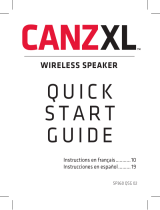Page is loading ...

English
3
2
First things first
Make sure you have an Android, iOS
or Windows 7+ PC and an Internet-
connected wireless network.
Unpack your speaker
Remove your Wren Speaker from the
packaging. Place the speaker anywhere
in the normal range of your WiFi router.
Note: If you have none of these devices and want to connect only a Mac or a PC
running iTunes on an older version of Windows, see “Connect to your network
using a Mac or Windows
®
PC running iTunes” in the Setup Guide.

English
5
4
Connect the power cable Power on to enter set up mode
AC INPUT
100-240 VOLT
Connect power cord to AC outlet.
Connect power cord to power
input on rear of speaker.
The power indicator in the center of the power button will flash white for
about 10 seconds, then turn off.
Press power button.
The power indicator will blink white until the system is ready. When the
system is ready, the power indicator will remain solid white.
solid white
Turn on your speaker(s).
The first time you turn on the Wren V5US, it will start up in WiFi Connect
Mode (indicated by the WiFi indicator slowly blinking amber). In this mode,
the speaker is broadcasting a signal telling source devices that it is ready
to connect.
amber

English
7
6
Hit play and enjoy!
Choose from a world of music options.
Control music playback.
Add more rooms and speakers.
Customize your settings and more.
Use the app to complete set up
If you need any help with set-up, consult the Setup Guide included with
your speaker or visit our website at http://wrensound.com/support/V5us
to view troubleshooting or to contact our customer support.
* IMPORTANT: To download the Play-Fi App for Apple iOS devices from the Apple
App Store, search using the term "DTS Play-Fi." DO NOT download the app titled
"wrensoundsystemv5ap", as it is designed to work with the Wren V5AP and will
not work with your V5US.
If you are using an Android device, download the
Wren Play-Fi App from the Google Play Store
or Amazon App Store. If you are using an Apple
iOS device, download the Play-Fi App* from the
Apple App Store. If you are using a PC running
Windows 7 or higher, download the PC driver
from https://play-fi.com/apps/windows.

English
9
8
Connecting with Apple’s AirPlay Connecting with Bluetooth
Your Wren US-Series speaker is
fully certified as an Apple
AirPlay speaker.
Once your Wren speaker has been set up on your network using the Play-Fi
App for iOS, you can exit the Play-Fi App and use Apple’s AirPlay for wireless
streaming. Just go to your Apple iOS device’s speaker settings and select
your Wren speaker’s name.
Using the source selector on your
Wren speaker or remote control,
select Bluetooth.
Press and hold the Setup button (Fig. 1) on the back of your speaker until
the Bluetooth indicator light begins blinking amber (Fig. 2).
For more information on connecting with and using AirPlay, see the AirPlay
section in in the Setup Guide.
blinking
amber
Figure 1 Figure 2
Continued
®

English
11
10
Connecting with Bluetooth (Continued)
Troubleshooting tips
Go to the Bluetooth settings of
your device and select the Play-Fi
speaker name.
The Bluetooth indicator will begin blinking two times per second when
pairing is in progress (Fig. 3).
When the connection is successful, the Bluetooth indicator on the Wren
speaker will turn solid blue (Fig. 4).
Once your device has paired with the Wren speaker, you will not need to
pair it again. You will be able to connect and disconnect using your device’s
Bluetooth settings.
For more information on connecting with and using Bluetooth, see the
section on Bluetooth in the Setup Guide.
Figure 3 • Pairing
blinking
amber
Figure 4 • Connected
solid
blue
WiFi light is not blinking
amber slowly (once per
second) during setup.
Solution
WiFi indicator is solid white.
The speaker is already connected to your WiFi network. Go to
the speaker settings in the app and select your Wren Speaker.
WiFi indicator is blinking
faster than once per second.
Put the speaker into setup mode by holding the setup button
on the back panel for about 7 seconds. Release when the
amber light blinks slowly (once per second).
WiFi light is double-blinking
two times every second.
The speaker is in WPS setup mode; if you are not using WPS
for setup, press and release the source button once. (For more
on WPS, see the Setup Guide.)
Setup Fails Solution
If setup fails multiple times,
the speaker may be too far
from your router.
Move your speaker closer to the router.
If you need any help with set-up, consult the Setup Guide included with your speaker or visit
our website at http://wrensound.com/support/V5us to view troubleshooting or to contact our
customer support.

Contact Information | Comment nous joindre
Wren Sound Systems | Customer Service/Technical Support
Phone: 1-855-GET-WREN (438-9736)
Email: support@wrensound.com
Web: wrensound.com/support
© 2015 Wren Sound Systems, LLC USC.QSG.050515
/