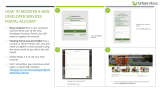Page is loading ...

Polycom Inc. `
ADMINISTRATORS’ GUIDE
RealPresence
®
CloudAXIS
™
Suite
Software 1.2.1 | June 2013 | 3725-03273-001 Rev C

Polycom Inc. 2
RealPresence
®
CloudAXIS
™
Suite Administrators’ Guide
Copyright ©2013, Polycom, Inc. All rights reserved.
6001 America Center Drive
San Jose, CA 95002
USA
No part of this document may be reproduced or transmitted in any form or by any means, electronic or mechanical,
for any purpose, without the express written permission of Polycom, Inc. Under the law, reproducing includes
translating into another language or format.
As between the parties, Polycom, Inc., retains title to and ownership of all proprietary rights with respect to the
software contained within its products. The software is protected by United States copyright laws and international
treaty provision. Therefore, you must treat the software like any other copyrighted material (e.g., a book or sound
recording).
Every effort has been made to ensure that the information in this manual is accurate. Polycom, Inc., is not
responsible for printing or clerical errors. Information in this document is subject to change without notice.
Trademarks
©2013, Polycom, Inc. All rights reserved.
POLYCOM®, the Polycom "Triangles" logo and the names and marks associated with Polycom products are
trademarks and/or service marks of Polycom, Inc. and are registered and/or common law marks in the United States
and various other countries. All other trademarks are property of their respective owners. No portion hereof may be
reproduced or transmitted in any form or by any means, for any purpose other than the recipient's personal use,
without the express written permission of Polycom.
Disclaimer
While Polycom uses reasonable efforts to include accurate and up-to-date information in this document, Polycom
makes no warranties or representations as to its accuracy. Polycom assumes no liability or responsibility for any
typographical or other errors or omissions in the content of this document.
Limitation of Liability
Polycom and/or its respective suppliers make no representations about the suitability of the information contained in
this document for any purpose. Information is provided "as is" without warranty of any kind and is subject to change
without notice. The entire risk arising out of its use remains with the recipient. In no event shall Polycom and/or its
respective suppliers be liable for any direct, consequential, incidental, special, punitive or other damages whatsoever
(including without limitation, damages for loss of business profits, business interruption, or loss of business
information), even if Polycom has been advised of the possibility of such damages.
Customer Feedback
We are striving to improve the quality of our documentation and we appreciate your feedback. Email your opinions
and comments to www.support.polycom.com.
Visit www.support.polycom.com for software downloads, product documents, product licenses, troubleshooting tips,
service requests, and more.

Polycom Inc. 3
Contents
About This Guide ................................................................................... 5
Who Should Read This Guide? ........................................................................................... 5
Conventions Used in This Guide ......................................................................................... 5
How This Guide is Organized ............................................................................................. 8
Chapter 1: Getting Started ..................................................................... 9
Understanding the Polycom RealPresence Platform ..........................................................10
Understanding the Minimum Requirements .......................................................................13
Learning the Port Usage ....................................................................................................15
Completing the Setup Worksheets .....................................................................................17
Chapter 2: Deploying and Configuring the Services and Experience
Portals ................................................................................................... 23
Deploying the Services Portal and Experience Portal Packages ........................................23
Accessing the Services Portal ............................................................................................24
Accessing the Experience Portal........................................................................................26
Configuring the Services Portal ..........................................................................................28
Configuring the Experience Portal ......................................................................................52
Chapter 3: Creating and Managing User Accounts ........................... 87
Understanding Account Roles ............................................................................................87
Creating Accounts .............................................................................................................89
Editing Accounts ................................................................................................................93
Deleting Accounts ..............................................................................................................97
Changing Your Password ..................................................................................................98
Resetting a Password ........................................................................................................99
Chapter 4: Providing Secure Guest Access ..................................... 101
Securing SIP Guest Access ............................................................................................. 101
Securing Web Access ...................................................................................................... 102
Chapter 5: Troubleshooting the Services Portal ............................. 105
User Cannot Create Meetings .......................................................................................... 105
User Cannot Launch the Welcome Screen ...................................................................... 105
Configured Components are Not Responding .................................................................. 106
Super Admins and Admins Cannot Add an Active Directory User .................................... 106
User Cannot Send Email Notifications ............................................................................. 106

Polycom Inc. 4
User Receives “Unable to Create a Conference with a Personal VMR” Message ............ 106
User Receives “External Server Not Set” Message .......................................................... 106
Obtaining Services Portal Log Files ................................................................................. 106
Appendix A: Creating a Google Talk™ App ..................................... 107
Appendix B: Creating a Facebook App ............................................ 115
Appendix C: DMA Factory Conference Settings Impact on Web
Client Operation ................................................................................. 119
Appendix D: Third-Party Software .................................................... 122

Polycom Inc. 5
About This Guide
This Administrators’ Guide uses a number of conventions that help you to understand
information and perform tasks.
Who Should Read This Guide?
System administrators and network engineers should read this guide to learn how to properly
set up the Services Portal. This guide describes administration-level tasks and is not intended
for end users.
Conventions Used in This Guide
This administrators’ guide contains terms, graphical elements, and a few typographic
conventions. Familiarizing yourself with these terms, elements, and conventions will help you
perform the administrator’s tasks.
Terms and Writing Conventions
As you read this guide, you will notice the same terms and conventions are used repeatedly.
Make sure you familiarize yourself with these terms and conventions so you understand how to
perform administration tasks.
Apache Tomcat An open source web server and application container to run the
Services Portal application.
Experience Portal The meeting conference interface.
Services Portal The backend for scheduling meetings, adding users, and adding
contacts.
NGINX An HTTP Server used to render static content and delegate requests to Apache
Tomcat.
FQDN Fully Qualified Domain Name. Example of an FQDN: dma.example.com
Network Time Protocol Server (NTP) The NTP server sets the time and date settings
for the Services Portal

About This Guide
Polycom Inc. 6
VMR Virtual Meeting Rooms (VMR) A virtual meeting space that users and endpoints
can join to participate in a multi-party videoconference. VMRs are identified and
addressed by numeric IDs. A VMR may be personal or temporary. A personal VMR (also
known as a persistent VMR) remains in existence indefinitely and can be used for different
individual meeting events over time. A temporary VMR is created for a specific meeting or
time period and is deleted once the meeting or time period has ended. Also see the
Polycom DMA 7000 System Operations Guide on the Polycom Support site.
VMR Prefix Specifying a VMR prefix value allows the Services Portal and Experience
Portal to know where to direct requests concerning a particular VMR Id. For example, if
DMA-1 had the dialing prefix specified as “1” and DMA-2 had no dialing prefix specified,
all portal requests concerning VMRs with Id “1xxxx” would be directed to DMA-1 and
requests concerning any other VMR Id would be directed to DMA-2.
Information Elements
The following icons are used to alert you to various types of important information in this guide:
Icons Used in this Guide
Name
Icon
Description
Note
The Note icon highlights information of interest or important information
needed to successfully accomplish a procedure or to understand a
concept.
Administrator
Tip
The Administrator Tip icon highlights techniques, shortcuts, or
productivity related tips.
Caution
The Caution icon highlights information you need to know to avoid a
hazard that could potentially impact device performance, application
functionality, or successful feature configuration.
Warning
The Warning icon highlights an action you must perform (or avoid) to
prevent issues that may cause you to lose information or your
configuration setup, and/or affect phone or network performance.
Web Info
The Web Info icon highlights supplementary information available online
such as documents or downloads on support.polycom.com or other
locations.
Timesaver
The Timesaver icon highlights a faster or alternative method for
accomplishing a method or operation.
Power Tip
The Power Tip icon highlights faster, alternative procedures for
advanced administrators already familiar with the techniques being
discussed.

About This Guide
Polycom Inc. 7
Name
Icon
Description
Troubleshooting
The Troubleshooting icon highlights information that may help you solve
a relevant problem or to refer you to other relevant troubleshooting
resources.
Settings
The Settings icon highlights settings you may need to choose for a
specific behavior, to enable a specific feature, or to access
customization options.
A few typographic conventions, listed next, are used in this guide to distinguish types of in-text
information.
Typographic Conventions
Convention
Description
Bold
Highlights interface items such as menus, soft keys, file names, and
directories. Also used to represent menu selections and text entry to the
phone.
Italics
Used to emphasize text, to show example values or inputs, and to show
titles of reference documents available from the Polycom Support Web
site and other reference sites.
Underlined Blue
Used for URL links to external Web pages or documents. If you click on
text in this style, you will be linked to an external document or Web page.
Blue Text
Used for cross references to other sections within this document. If you
click on text in this style, you will be taken to another part of this
document.
Fixed-width-font
Used for code fragments and parameter names.
This guide also uses a few writing conventions to distinguish conditional information.
Writing Conventions
Convention
Description
<MACaddress>
Indicates that you must enter information specific to your installation,
phone, or network. For example, when you see <MACaddress>, enter
your phone’s 12-digit MAC address. If you see <installed-directory>, enter
the path to your installation directory.

About This Guide
Polycom Inc. 8
Convention
Description
>
Indicates that you need to select an item from a menu. For example,
Settings > Basic indicates that you need to select Basic from the
Settings menu.
Parameter.*
Used for configuration parameters. If you see a parameter name in the
form parameter.*, the text is referring to all parameters beginning with
parameter.
How This Guide is Organized
This guide is organized into four chapters:
Chapter 1: Getting Started Gives you a brief overview of the Services Portal and
Experience Portal, the deployment prerequisites, and Setup Worksheets to assist you with
configuring the Services Portal and Experience Portal.
Chapter 2: Deploying and Configuring the Services and Experience Portals Shows
you how to deploy and configure the Services Portal and the Experience Portal.
Chapter 3: Creating and Managing User Accounts Shows you how to create, edit,
and delete Active Directory and local user accounts.
Chapter 4: Providing Secure Guest Access Gives you suggestions for enabling
secure access to users located outside of your organization’s firewall.
Chapter 5: Troubleshooting the Services Portal Gives you troubleshooting
procedures to resolve errors experienced by users.
Appendix A: Creating a Google Talk™ App Shows you how to create a Google
Talk™ app for enabling access to Google Talk™ contacts from the Experience Portal.
Appendix B: Creating a Facebook App Shows you how to create a Facebook app for
enabling access to Facebook contacts from the Experience Portal.
Appendix C: DMA Factory Conference Settings Impact on Web Client Operation
Uses a table to show you how DMA factory conference template settings impact
CloudAXIS web client behavior.
Appendix D: Third-Party Software Gives you the license details for third-party software
mentioned in this guide.

Polycom Inc. 9
Chapter 1: Getting Started
The CloudAXIS™ Suite extends and enhances the Polycom® RealPresence® Platform by
providing access to a shared meeting and collaboration experience that can include users from
the hosting business and guests from outside the business. The key components of the suite
are two virtualized server components deployed by the business: the Services Portal and the
Experience Portal.
The Services Portal enables users to create and participate in online video conference
meetings. Users create meetings by logging into the Services Portal, selecting the type of
meeting they want to create, setting the meeting parameters, and entering a list of participants
to invite. The Services Portal also provides administrative capabilities for creating and managing
users and for configuring the components that enable the online video conference meetings.
The Experience Portal provides the meeting interface, enabling users to interact with features
such as content sharing, group chat, and privacy settings. This guide shows you how to deploy
and configure the Services Portal and Experience Portal packages and create and manage user
accounts.
This chapter gives you an overview of the RealPresence Platform, lists the deployment
requirements for the Services Portal and the Experience Portal, and provides worksheets to
complete before starting the deployment and configuration. When you are ready to deploy and
configure the Services Portal, see
Deploying and Configuring the Services and Experience Portal.
This chapter is organized as follows:
Understanding the Polycom RealPresence Platform
Understanding the Minimum Requirements
Learning the Port Usage
Completing the Setup Worksheets

Getting Started
Polycom Inc. 10
Understanding the Polycom RealPresence Platform
The Polycom RealPresence Platform is a suite of products used to enable and enhance
standards-based videoconference collaboration between hardware and software endpoints from
Polycom and optionally other vendors.
In this implementation, it may include one or more of the components listed in the following
table.
Table 1: RealPresence Platform Components
Required or Optional
Polycom Platform Component
Purpose
Required
Polycom DMA
Signaling, call control, and
bridge virtualization.
Required
RealPresence Collaboration Server™
MCU for hosting conferences.
Optional
RealPresence Resource Manager
Provisioning and managing
endpoints
Optional
RealPresence Access Director™ solution*
Firewall traversal
Optional
RSS™ recording and streaming server
Media recording
*An Acme Packet Net-Net Enterprise Session Director may alternately be used to secure firewall
traversal.
The Services and Experience Portals interoperate with the RealPresence Platform components
along with the following standard IT infrastructure elements that the deploying organization
should provide:
Dynamic Host Configuration Protocol (DHCP) Server Allows the portals to obtain
their IP addresses.
Domain Name System (DNS) Server Allows the portals and other RealPresence
Platform components to be found and referenced using domain names rather than IP
addresses.
Lightweight Directory Access Protocol (LDAP) Server The portals can be integrated
with an LDAP-compatible directory (e.g., a Microsoft Active Directory server) to facilitate
user management and authentication.
Simple Mail Transport Protocol (SMTP) Server Enables sending meeting invitations
and other user notifications, including login information and password reset/updates, via
e-mail.
HTTP Reverse Proxy Server Provides web clients with secure access to the
CloudAXIS portals from outside the organizational firewall. For best results, a proxy server
should be used that supports the Web Sockets protocol (RFC 6455).

Getting Started
Polycom Inc. 11
Use the host name selected (e.g., meet.contoso.com and schedule.contoso.com) where
both DNS records point to the same IP; the Reverse Proxy separates traffic based on the
host.
Note: Diagram Legend
The components in the following diagram are specified as follows:
CloudAXIS Components Identified by light blue.
Third-Party Components Identified by orange.
RealPresence Components Identified by bright red.
End-Points Identified by dark red.
Figure 1: Polycom RealPresence Platform
The RealPresence Platform components work with the CloudAXIS Suite to enable users to
create and participate in video conference meetings accessed from a web browser or other
hardware and software video endpoints, including mobile devices running the Polycom
RealPresence Mobile application. The meetings are scheduled in the Services Portal and joined
via the Experience Portal. The Services Portal and Experience Portal run on one or more
VMware ESXi 5.x hosts. Scheduling a meeting in the Services Portal requires user or admin

Getting Started
Polycom Inc. 12
account access (see Understanding Account Roles). Participating in meetings, however, only
requires access to the Experience Portal via a URL link sent in an email or instant message and
a downloaded plug-in.
Users may be added to the Services Portal locally or through integration with an enterprise
Lightweight Directory Access Protocol (LDAP) server. If LDAP integration is configured,
enterprise users may use their network credentials to access and host meetings on the Services
Portal and to log into the Experience Portal.
To create a scheduled meeting, users log in to the Services Portal, select the Schedule option,
choose their meeting options, list the participants they want to invite, and then click on the
Schedule button. The Services Portal then contacts the DMA system to create a Virtual Meeting
Room (VMR) on an MCU for all participants to join and sends out email notifications to each
invited participant via the configured SMTP server. The invitation contains a URL, but can also
contain information for SIP, H.323, and ISDN access. When the meeting takes place, the DMA
system validates the VMR and routes the call to the destination RealPresence Collaboration
Server.
When a user creates a meeting that starts immediately (ad-hoc), the user’s Experience Portal
launches and enables the user to begin inviting participants. The participants may be invited
from an aggregated list of the meeting creator’s Facebook, Google Talk™, and/or Skype™
contacts. Accessing Facebook or Google Talk™ contacts requires that the Services Portal
administrator has enabled and provisioned app-user credentials on the relevant service. A user
may then download and install a social plug-in to enable social integration by performing the
following:
Google Talk™ Log into Google Talk™ service via the Experience Portal.
Facebook Log into Facebook service via the Experience Portal.
Skype™ Run the Skype™ software, log in to the Skype™ service via the Skype™
software, instruct the Portal to integrate with the Skype™ session and allow that
integration in the Skype™ client.
All of the meeting creator’s contacts that are currently online populate the contacts list in the
Experience Portal. When a contact is selected, a URL is sent to the contact on that particular
social IM service. The invited participants click the URL or paste it in to their browser to gain
access to the meeting.
If a Polycom RSS server has been configured for the environment hosting the meeting, the
creator of the meeting may select the record meeting option, which records all aspects of the
meeting including all video streams, audio streams, and shared content.
The Services Portal and the Experience Portal are each packaged in an .OVA file which must
be deployed on VMware ESXi hosts using vSphere tools (e.g., VMware vCenter using the
vSphere client). Before deployment, be sure all minimum requirements are met as outlined in
the next section.

Getting Started
Polycom Inc. 13
Understanding the Minimum Requirements
Before deploying the Services Portal and the Experience Portal, you must complete the setup
worksheets and meet the requirements listed in Table 2. To complete the setup worksheets, see
Completing the Setup Worksheets.
Table 2: Minimum Requirements
Component
Description
RealPresence Platform
Functioning RealPresence Platform with DMA and sufficient MCU
capacity to meet your requirements. For more information, see
Understanding the Polycom RealPresence Platform.
.OVA
Latest Experience Portal .OVA file, downloaded to your local
machine from the Polycom support site.
Latest Services Portal .OVA file, downloaded to your local
machine from the Polycom support site.
One or more ESXi hosts
Must be version 5.0 or higher and support 64-bit VM installations.
Using a vSphere client, you must be able to access and administer
your VMware ESXi hosts either directly or via a vCenter controlling
the hosts.
VMware vSphere vCenter
controller
Optional
Dynamic Host Configuration
Protocol (DHCP)
Allows the portals to obtain their IP addresses.
LDAP Server
(Optional) Enables Enterprise user’s authentication using their
network credentials. Note that the Services Portal currently supports
integration with only Microsoft Active Directory.
This feature also enables administrators to import Enterprise LDAP
server users. The administrator can edit the imported user’s role or
set the user status as inactive. For information on user roles, see
Understanding Account Roles. For information on changing
imported user accounts, see Editing Accounts Created from the
Active Directory.
SMTP Server
Enables the Services Portal to deliver email meeting invites and
other notifications such as user onboarding.
Edge Proxy
If providing access to external guests, a functioning firewall/NAT
traversal element such as RealPresence Access Director or Acme
Packet Net-Net Enterprise Session Director is required (see
Understanding the Polycom RealPresence Platform). This element
should be provisioned to allow SIP guest access (required) and
H.323 access (optional) to your DMA and MCUs.

Getting Started
Polycom Inc. 14
Component
Description
HTTP Reverse Proxy
If providing access to external guests, a functioning HTTP reverse
proxy is required. This element should be provisioned to allow
HTTPS and web socket access to the Experience Portal and HTTPS
access to the Services Portal (optional).
End User License Agreement
(EULA)
Access the EULA for your product at
http://support.polycom.com/PolycomService/home/home.htm
Minimum Server Requirements
The Services Portal and Experience Portal in the Polycom® RealPresence® CloudAXIS™ Suite
are deployed as two virtual machine instances (one for the Services Portal and one for the
Experience Portal). Each instance must meet the requirements in the following table.
Table 3: Server Components per VM Instance
Component
Description
CPU
Each instance must be hosted on a physical CPU with the following
clock-speed characteristics:
>=2.0 GHz (Intel Xeon E5 Series or better CPU)
>=2.5 GHz (Intel Xeon 5500 Series or better CPU)
Support 64-bit installations
Virtual Cores
Each instance must have 8 virtual cores.
RAM
8 GB
Accessible Storage
100 GB

Getting Started
Polycom Inc. 15
Learning the Port Usage
This section lists the ports used to ensure successful network traversal for the Services Portal.
Figure 2: Port Usage Diagram
Table 4: Port Usage Inbound
Protocol/Function
Communication
Ports
HTTP/HTTPS
To provide access to the UI and
REST APIs.
80 is enabled but redirects to
443.
Table 5: Port Usage Outbound
Protocol/Function
Communication
Ports
SMTP
Between the Services Portal and
the organization’s SMTP server
TCP 25 for non-secure
(SMTP).
TCP 587/465 for secure
(SMTP-S).

Getting Started
Polycom Inc. 16
Protocol/Function
Communication
Ports
LDAP
Between the Services Portal and
the organization’s LDAP server.
TCP 389 for non-secure
(LDAP).
TCP 636 for secure
(LDAP-S).
XMPP
Between web clients and external
social media services.
TCP 5222
The CloudAXIS Social Plug-in
running on a host-user's PC
uses this port to communicate
with Google Talk™ and
Facebook services to get contact
presence information and deliver
instant message invites.
SIP
Between client endpoints and DMA
or the intermediate Edge Proxy
(RPAD or Acme.)
5060 (UDP/TCP) /5061 (TLS)
SIP is the signaling protocol
used by the CloudAXIS Web
Client, RealPresence Mobile,
and other SIP endpoints.
RTP/RTCP/SRTP/SRTCP
Between client endpoints and the
MCU or the intermediate Edge
Proxy (RPAD or Acme).
CloudAXIS Web Client: UDP
ports 3200 – 3701
For the
RTP/RTCP/SRTP/SRTCP port
range used by other Polycom
and third-party products, please
see the appropriate product
documentation.
RTP and SRTP are used to
carry visual and audio media
between web-based clients and
the RMX.
RTCP and SRTCP provide out-
of-band statistics and control
information for an associated
RTP or SRTP flow..

Getting Started
Polycom Inc. 17
Completing the Setup Worksheets
Before you begin the Services Portal deployment, complete the fields in the My System Values
column of the Setup Worksheets. As you progress through the configuration, use the
information in these worksheets as a reference.
Table 6: Setup Worksheet for the LDAP Server Configuration
LDAP Options
My System Values
Description
Server
Enter the FQDN or IP address of the LDAP
Server.
Secure
Select to establish a secure connection to the
LDAP Server.
Note: If Secure is selected, upload the trust
certificate of the LDAP server in the Service
Portal. See Uploading Certificates or
Certificate Chain.
Port
Enter the port number to connect to the LDAP
Server. Typical values:
389 for non-secure (LDAP).
636 for secure (LDAP-S).
BaseDN
Specify the distinguished name (DN) of a
subset of the Active Directory hierarchy. This
determines the set of users that are able to
schedule meetings via the Services Portal.
Username
Enter the LDAP service account user ID.
Password
Enter the login password for the service
account user ID.
Table 7: Setup Worksheet for the SMTP Server Configuration
Server Settings
My System Values
Description
Server
Enter the FQDN or IP address of the SMTP
Server.
Secure
Select to establish a secure connection to the
SMTP Server.

Getting Started
Polycom Inc. 18
Server Settings
My System Values
Description
Port
After deployment, enter the port to use
connect to SMTP Server. Typical values:
25 for non-secure (SMTP).
587/465 for secure (SMTP-S).
Login Id
After deployment, enter the SMTP service
account user ID.
Password
Enter the login password for the service
account user ID.
Sender Mail Id
Enter the email ID to be used as the return
address for notifications sent by the Services
Portal. This will typically be configured as a
“null” or “no reply” address.
Table 8: Setup Worksheet for the Server Settings
SMTP Options
My System Values
Description
MEA Server
https://
Enter the URL, including the FQDN assigned
to the IP address of the Experience Portal.
See Accessing the Experience Portal.
This information is used in constructing the
meeting links. Please make sure that this
domain name is accessible to all users of the
solution including any that may be located
outside of the organization.
WSP Server
https://
Enter the UR,L including the FQDN assigned
to the IP address of the Services Portal. See
Accessing the Services Portal.
This domain name is used in constructing the
login link to Services Portal. Please make
sure that this domain name is accessible to all
users who will access the Services Portal.

Getting Started
Polycom Inc. 19
Table 9: Setup Worksheet for the DMA Configuration
System Configuration
Information
My System Values
Description
Name
Enter a ‘nickname’ to assign to the DMA
system to distinguish it in the Services Portal
configuration.
Host
Enter the FQDN or IP address of an individual
DMA or the FQDN of the supercluster's virtual
address if the DMA is part of a supercluster.
Port
Enter the TCP port number to use when
communicating with the DMA system.
Typically, you will specify port 8443
(corresponding to the https REST API for the
DMA system).
VMR Prefix
Enter the VMR prefix that corresponds to this
DMA system. This is optional and for use in
environments where dialing plans are used to
assign different VMR IDs to be handled by a
peered set of DMA systems. Specifying this
value allows the portals to know where to
direct API requests concerning a particular
VMR ID. For example, if DMA-1 had the
dialing prefix specified as “1” and DMA-2 had
no dialing prefix specified, all portal requests
for VMRs with ID “1xxxx” would be directed to
DMA-1 and requests concerning any other
VMR ID would be directed to DMA-2.
Note that the VMR prefix must match what is
on the DMA. To set up this value, see the
Polycom DMA 7000 System Operations
Guide on the Polycom Support site.

Getting Started
Polycom Inc. 20
System Configuration
Information
My System Values
Description
Default Admin
Enter a user account name with an
administrative role that exists on the DMA
system.
Note that if the DMA system is configured to
have multiple domains, make sure that the
admin user account has access to all the
domains and hence can search the VMRs of
all users. This typically requires a domain
account rather than a local DMA account.
Also note that the DMA system must have an
MCU Pool order named ‘Factory Pool Order’.
See the Polycom DMA 7000 System
Operations Guide for more detail on adding
MCU Pool orders.
Admin Password
Enter the password value defined on the DMA
system for the Default Admin account.
Owner Domain
Enter the domain of the user account
assigned for creating meetings in the DMA
system. For local domains, enter “LOCAL.”
Owner Username
Enter the username assigned for creating
meetings in the DMA system. The username
must match the name of a user account
defined on the DMA system. The user does
not need to be an administrator.
For information on how to create a username
for the DMA system, see the Polycom DMA
7000 System Operations Guide on the
Polycom Support site.
/