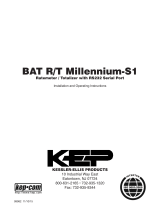Page is loading ...

www.omega.com
e-mail: [email protected]
omega.com
TM
OMEGA
®
User’s Guide
OBT2 SERIES
Flow Batcher
Shop online at
USA
MADE
IN
M-#### 01/23/07
DPF-310 SERIES
Rate Indicator/Batcher

Servicing North America:
USA: One Omega Drive, P.O. Box 4047
Stamford CT 06907-0047
TEL: (203) 359-1660 FAX: (203) 359-7700
e-mail: [email protected]
Canada: 976 Bergar
Laval (Quebec) H7L 5A1
TEL: (514) 856-6928 FAX: (514) 856-6886
e-mail: [email protected]
For immediate technical or application assistance:
USA and Canada: Sales Service: 1-800-826-6342 / 1-800-TC-OMEGA
®
Customer Service: 1-800-622-2378 / 1-800-622-BEST
®
Engineering Service: 1-800-872-9436 / 1-800-USA-WHEN
®
TELEX: 996404 EASYLINK: 62968934 CABLE: OMEGA
Mexico: En Espan˜ol: (001) 203-359-7803 e-mail: [email protected]
FAX: (001) 203-359-7807 [email protected]
Servicing Europe:
Benelux: Postbus 8034, 1180 LA Amstelveen, The Netherlands
TEL: +31 (0)20 3472121 FAX: +31 (0)20 6434643
Toll Free in Benelux: 0800 0993344
e-mail: [email protected]
Czech Republic: Rudé armády 1868, 733 01 Karviná 8
TEL: +420 (0)69 6311899 FAX: +420 (0)69 6311114
Toll Free: 0800-1-66342 e-mail: [email protected]
France: 9, rue Denis Papin, 78190 Trappes
TEL: +33 (0)130 621 400 FAX: +33 (0)130 699 120
Toll Free in France: 0800-4-06342
e-mail: [email protected]
Germany/Austria: Daimlerstrasse 26, D-75392 Deckenpfronn, Germany
TEL: +49 (0)7056 9398-0 FAX: +49 (0)7056 9398-29
Toll Free in Germany: 0800 639 7678
e-mail: [email protected]
United Kingdom: One Omega Drive, River Bend Technology Centre
Northbank, Irlam, Manchester
M44 5BD United Kingdom
TEL: +44 (0)161 777 6611 FAX: +44 (0)161 777 6622
Toll Free in United Kingdom: 0800-488-488
e-mail: [email protected]
omega.com
TM
OMEGA
®
OMEGAnet
®
Online Service Internet e-mail
www.omega.com [email protected]
It is the policy of OMEGA to comply with all worldwide safety and EMC/EMI regulations that
apply. OMEGA is constantly pursuing certification of its products to the European New Approach
Directives. OMEGA will add the CE mark to every appropriate device upon certification.
The information contained in this document is believed to be correct, but OMEGA Engineering, Inc. accepts
no liability for any errors it contains, and reserves the right to alter specifications without notice.
WARNING: These products are not designed for use in, and should not be used for, patient-connected applications.

39
1. INTRODUCTION
1-1 General Description ..................................................................................................1
1-2 Typical Application ....................................................................................................1
1-3 Principles of Operation .............................................................................................1
1-4 STD PRE and EZ PRE Operation Modes ................................................................3
1-5 Specifications ...........................................................................................................4
1-6 Dimensions ...............................................................................................................5
2. INSTALLATION
2-1 Receipt of Equipment ...............................................................................................6
2-2 Return Shipment ......................................................................................................6
2-3 Panel Mounting .........................................................................................................6
2-4 Electrical Connections ..............................................................................................6
2-5 Wiring Connections and Diagrams ...........................................................................7
3. OPERATION
3-1 Front Panel Operation ..............................................................................................8
3-2 VER 8.7 Programming ..............................................................................................9
3-3 VER 8.7 K-Factor Programming ...............................................................................9
3-4 Software Version 8.7 Programming Flow Chart ......................................................10
3-5 VER 12.0 Programming ..........................................................................................11
3-6 VER 12.0 16 Point Linearization Notes ..................................................................11
3-7 Software Version 12.0 16 Pt. Programming Flow Chart .........................................12
3-8 How to Program ......................................................................................................13
3-9 Frequently Asked Questions About Setting Up The DPF-310 ................................13
3-10 Setup Procedure ...................................................................................................14
3-11 Run Mode .............................................................................................................25
3-12 Internal Operation .................................................................................................27
4. INPUTS
4-1 Digital Pulse Inputs .................................................................................................28
4-2 Analog Inputs ..........................................................................................................28
4-3 DC Power Inputs .....................................................................................................30
4-4 AC Power Inputs .....................................................................................................30
5. OUTPUTS
5-1 Frequency Output ...................................................................................................30
5-2 Control Outputs ......................................................................................................31
5-3 Optional Analog Output ..........................................................................................31
CONTENTS

6. TROUBLE SHOOTING AND MAINTENANCE GUIDE
6-1 Warning Messages .................................................................................................32
6-2 Troubleshooting ......................................................................................................33
6-3 Removing The Case ...............................................................................................34
6-4 Maintenance ...........................................................................................................34
7. CALCULATING THE K FACTORS
7-1 General ...................................................................................................................34
7-2 Calculating the K Factors ........................................................................................35
7-3 Calculating 16 Point K Factors................................................................................37
8. Programming Worksheet ................................................................................................38
CONTENTS

1
123456
Flowmeter
Computer
Solenoid Valve
Remote
Totalizer
Strip Chart
Recorder
Pulse Output
RS232
Output
Analog
Output
SECTION 1 INTRODUCTION
1-1 General Description
Sections 1 through 8 of this manual describe
the wiring, programming and functionality of
the standard DPF-310. Section 9 describes
the wiring, programming and functionality of
the DPF-310 with software version 8.7 (Option
6). Software version 8.7 incorporates Remote
Start, Stop & Reset with EZ PRE (easy pre-
set). EZ PRE is a useful tool for applications
that require frequent changes to the Preset
amount.
The DPF-310 uses the following software ver-
sions:
VER 8.7 (Basic unit; Remote Start, Stop
& Reset with EZ PRE “Easy
Preset”)
VER 12.0 (Option 4; 16 point linearization)
1-2 Typical Application
The above application involves liquid flow.
The start button is pushed and the DPF-310
receives pulses from the flowmeter. The puls-
es are scaled by the K Factor and sent out via
the pulsed output to an external counter. The
Analog output is directed to a strip chart re-
corder which gives a hardcopy of the rate. As
the Prewarn is reached, the control valve par-
tially closes. When the final Preset is reached
the valve shuts down completely. At any time
the flow can be suspended by hitting the stop
button. Through the serial communications, a
computer keeps a record of the daily events.
1-3 Principles of Operation
Presets
When the start button is pushed, two relays
engage simultaneously to start flow. When
the prewarn number is reached, one re-
lay drops out. When the preset number is
reached, the other relay drops out. The user
may enter the two numbers when setting up
the batch counter. The prewarn is set a cer-
tain number of counts less than the preset
number. If the prewarn is set larger than the
preset, the message “PREWRONG” will ap-
pear on the display.
Ratemeter
Accurate to 5 1/2 digits (±1 display digit).
The ratemeter can be programmed to ac-
cept almost any number of pulses per unit of
measurement, sample from 2 to 24 seconds
maximum, and auto range up to 6 digits of
significant information. The ratemeter with a
K Factor of 1 displays the rate of pulses per
second. Simply dial in the proper K Factor
to display in minutes, hours or other units of
measurement. Press the C button, while the
unit is displaying the batch, to display the rate;
‘R’ is displayed on the left side of the display.
K Factor
The K Factor is used to convert the input
pulses or analog input into workable units.
The 8 digit K Factor is a divider with a range
of 0.00011 to 99999999 (the decimal point
may be keyed into any position). Separate
K Factors may be entered into the count and
rate sections of the DPF-310. Thus, you may
batch in gallons and display rate in liters per
hour. The maximum factored count speed is
20000 Hz. The maximum factored rate is 7
digits.
16 Point Linearization (-LIN option)
This option extends the accurate range by al-
lowing users to dial in different K Factors for
different input rates. This option may be used
with digital or analog inputs. (See Section 7-
3.)

2
1-3 Principles of Operation (continued)
Counter
The maximum count is 99999999. In the
setup mode choose “RO” (Reset to Zero) for
adding (count up) operation or “SP” (Set to
Preset) for subtracting (count down) opera-
tion. At any time, the display can be made
to flash the Grand Total by pressing the ENT
button while in the run mode. Activating the
CLR button while the Grand Total is flashing,
resets the Grand Total counter.
Lockout
Unauthorized front panel changes can be pre-
vented by entering a user selected, four digit
code, in the “Lockout” mode. The status of
the unit can be observed but “LOCK ON” ap-
pears if changes are attempted. Entering the
code again returns the unit to “LOCK OFF”
status.
Analog Output (-A option)
The Analog Output option is controlled by an
Open Collector transistor, it gives a 4 to 20mA
output which corresponds to predefined rate
or total readings. In the Setup mode the user
is prompted to set the low and high (4 to 20
mA) values and also decide if the analog sig-
nal will correspond to the ratemeter or total-
izer.
A sinking driver generates a linear current
across the user’s external device (such as a
strip chart recorder, PLC, computer, external
meter, etc). The DPF-310 can supply the 24
VDC to power the current loop. (Connect pin
15 to 13, Pin 16 is now +24 VDC with respect
to pin 12.) Connect Pin 16 to the + DC side of
the external device and connect Pin 3 to -DC
side of the external device.
Frequency out
The DPF-310 generates a pulse out for each
factored count. An NPN transistor output (Pin
2), can drive external devices at rates of 10,
200, 2000 or 20000 counts per second as se-
lected through the keypad menu. If the K Fac-
tor scaled inputs generate pulses faster than
the output speed selected, an internal buffer
will store up to 9,999 counts before “DATA-
LOST” flashes on the screen. This indicates
that the counts being totaled and the scaled
outputs may be incorrect. Note that all counts
stored in the internal buffer will be pulsed out
at the selected frequency even if the counter
is reset.

3
STD PRE and EZ PRE Operation Modes
Version 8.7 of the DPF-310 software allows the user to choose between STD PRE (Standard
Preset) and EZ PRE (Easy Preset) operation modes. STD PRE operation is well suited for batch
amounts that do not change, since the program mode must be entered to change the preset and
the batch count must be cleared before starting a new batch. EZ PRE has been designed for users
who frequently change the batch amount. During EZ PRE operation, the preset can be viewed and
changed without entering the program mode and another batch can be started without resetting the
unit.
Note: Before a batch is started and after a batch is complete, the unit will continue to totalize all
inputs.
Note: EZ PRE is not available on units with 16 Point Linearization.
Using STD PRE
Programming
Select STD PRE - Go into the Program Mode and
select STD PRE in the PRE TYP sub menu.
Set the PRESET and PREWARN - Go into the
Program Mode and enter the desired values for
the PRESET and the PREWARN.
Program the Counter - Go into the Program
Mode and set up the counter in the COUNT sub
menu.
Operation
Start a Batch - In the Run Mode, reset the total by
pressing “CLR”, then press “A” to start. When
started, both relays energize and the counter
begins to count. When the batch is complete,
the relays drop out and the unit displays the
amount that was batched (0 if in Set to Preset
mode).
Stop a Batch - Press “B”, to temporarily stop
process by de-energizing the PRESET and
PREWARN relays. Press start, “A”, to continue
process.
Repeat a Batch - In the Run Mode, reset the total
and press the start button.
Change the Batch Size - Go to the Program
Mode and enter new PRESET and PREWARN
values.
Using EZ PRE
Programming
Select EZ PRE - Go into the Program Mode and
select EZ PRE in the PRE TYP sub menu.
Set the PRESET and PREWARN - Go into the
Program Mode and enter the desired values
for the PRESET and the PREWARN.
Program the Counter - Go into the Program
Mode and set up the counter in the COUNT
sub menu.
Operation
Start a Batch - In the Run Mode, press “A” to
start. When started, both relays energize and
the counter begins to total. When complete,
the relays drop out and the display flashes the
current PRESET value.
Stop a Batch - Press “B”, to temporarily stop
process by de-energizing the PRESET and
PREWARN relays. Press start, “A”, to continue
process.
Repeat a Batch - Press the start button.
Change the Batch Size - With the current
PRESET flashing on the display, type a
new number using the keypad. This number
becomes the PRESET.
Display Batch Total or Rate - With the current
PRESET flashing, press “ENT” to place the
PRESET value in memory and use the “C”
button to toggle between the Batch Total and
the Rate.
1-4 STD PRE and EZ PRE Operation Modes

4
1-5 Specifications
Housing:
High impact plastic case with NEMA 4X front
panel.
Dimensions:
See Section 1-5, Page 4.
Display:
8 Digit, 0.55” High, 15 Segment, Red Orange,
LED.
Input Power:
A: 110 VAC ± 15% or 12 to 27 VDC
B: 220 VAC ± 15% or 12 to 27 VDC
NOTE: AC Inputs are internally fused with a
160mA slow blow fuse.
Current:
Maximum 280 mA DC or 5.3 VA at rated AC
voltage.
Output Power:
(On AC powered units only): +12 VDC at 100
mA. Separate Isolated 12 VDC at 100 mA to
allow ± 12 VDC or +24 VDC, regulated ± 5%
worst case.
Temperature:
Operating: +32°F (0° C) to +130 ° F (+54° C)
Storage: -40°F (-40° C) to +200 ° F (+93° C)
(Extended operating temperature range
available, consult factory)
Memory:
EEPROM stores all program, display mode
and count data for a minimum of 10 years if
power is lost.
Reset
Front push button: “CLR” resets displayed
number and control output.
Remote Input (Terminal 5): Open or 0 to 1
VDC (low), 3 to 30 VDC (high), 10K ohm input
impedance to ground. Minimum pulse on /
off time 5 msec.
Accuracy over full temperature range:
Analog - Zero error: ±0.175% full scale max.
Overall error: ±0.5% full scale max.
Digital - 100% (within specified voltage
ranges)
Pulse Inputs (DPF-311):
Sourcing (standard): High impedance pulse
input. Open or 0 to 1 VDC (low), 3 to 30 VDC
(high), 10K ohm input impedance. 20 KHz
maximum speed (min. on / off 25 usec).
Sinking (dip switch selectable): Same as
above with 4.7 K ohm pull up resistor to +5
VDC with respect to Terminal 12.
Analog Inputs (DPF-312):
The 4-20mA current is converted to a highly lin-
ear 0 to 10 KHz frequency. This frequency can
then be scaled by 8 digit K-factors to display rate
or count in the appropriate engineering units.
Input Range: 4-20 mA
Input impedance: 250 Ω

5
1-5 Specifications (continued)
Factored Output:
One pulse per each factored count
Sinking (NPN Transistor)
Open Collector sinks 250 mA maximum to 1
volt maximum from 30 VDC maximum
Internal buffer: 9999 pulses
Output speed: user selectable (see table
below)
Speed (Hz) 10 200 2000 20000
Min. on/off (msec) 47.5 2.0 0.2 0.013
Analog output (-A option):
4-20 mA
Sinking, (NPN transistor), Open Collector
Compliance voltage: 3-24 VDC, non-inductive
Accuracy: ±100 uA worst case
Update Rate: Follows ratemeter
Control Outputs:
SPDT Relays
Contact rating: 10 A 120/240 VAC or 28 VDC.
PANEL
CUTOUT
2.50 -0, +0.02
(63.5 -0, +0.5)
7.375 -0, +0.04
(187.3 -0, +1)
7.375
(187.3)
(NOM.)
0.53
(13.5)
6.0
(152.4)
2.48
(63)
(NOM.)
(NOM.)
A B C D
1 2 3
4 5 6
7 8 9
CLR
0
SET
8.17
(207.5)
3.31
(84)
1-6 Dimensions
All Dimensions in inches (mm)

6
Full Size Panel Cutout Template
(copy before using)
SECTION 2 INSTALLATION
2-1 Receipt of Equipment
When the equipment is received, the outside
packing case should be checked for damage
incurred during shipment. If the packing case
is damaged, the local carrier should be notified
at once regarding his liability. A report should
be submitted to the factory.
Carefully remove the equipment from the pack-
ing case and inspect for damaged or missing
parts.
2-2 Return Shipment
Do not return assembly or part without an
Authorization Return number (AR). The AR is
obtained by calling Omega customer service.
2-3 Panel Mounting
The controller should be located in an area with
a clean, dry atmosphere which is relatively free
of shock and vibration. The DPF-310 is installed
in a 7.365” (187 mm) wide by 2.495” (63.4 mm)
high panel cutout. To mount the controller pro-
ceed as follows:
a. Prepare the panel opening.
b. Slip the gasket (provided) over the rear of
the counter case and slide it forward until it
engages the inner surface of the front be-
zel.
c. Install the screws (provided) in the mounting
brackets and insert in the holes located on
both sides of the DPF-310.
d. Tighten the screws firmly to attach the coun-
ter bezel to the panel.
2-4 Electrical Connections (Reference Figures
2-1 to 2-3)
All connections are completed at terminal blocks
located at the rear of the case. Make sure all
power is disconnected before making any elec-
trical connections. In cases where cables are
situated in areas with heavy electrical fields,
1-5 Dimensions (continued)

7
2-5 Wiring Connections and Diagrams
Figure 2-2
Typical Digital Wiring Connections
Figure 2-3
Typical Analog Wiring Connections
2-4 Electrical Connections (continued)
shielding is required for maximum noise im-
munity. One end of the shielding should be
connected to earth ground. Relays or induc-
tive coils connected to or located in the imme-
diate area should be arc suppressed with ap-
propriate diodes, MOV’s or resistor capacitor
networks.
Caution: An external fuse is required:
DC Power: 0.5 Amp
AC Power: 0.125 Amp
2-5 Wiring Connections and Diagrams
1 - Not Used
2 - Scaled Pulse Output O.C.
3 - Analog Output (optional)
4 - Input A (Pulse/Analog)
5 - Remote Stop/Reset Input
6 - Not Used
7 - Not Used
8 - Not Used
9 - Not Used
10 - Remote Start Input
11 - Ground (-DC), Input Common
12 - Ground (-DC), Input Common
13 - +12 Volts Out
14 - DC Power In (12 - 27 VDC)
15 - Isolate -12 Volts
16 - Isolate +12 Volts
17 - AC In
18 - AC In
19-Prewarn Transistor O.C.
20-Preset Transistor O.C.
R1-N.O
R2-N.C. Preset
R3-Common
R4-N.O
R5-N.C. Prewarn
R6-Common
Figure 2-1 Terminal Block Connections
&,/7-%4%2
3()%,$
'2/5.$
3)'.!,
4"
!-0,)&)%2
4"
)NPUT!
'ROUND$#
6OLTS/UT
)SOLATE6OLTS
)SOLATE6OLTS
!#)N
!#)N
6$#
'2/5.$
6! # &53%
(Z
!
&,/7-%4%2
!.!,/'3)'.!,
)NPUT!
'ROUND$#
6OLTS/UT
)SOLATE6OLTS
)SOLATE6OLTS
!#)N
!#)N
6$#
6! # &53%
(Z

8
3-1 Front Panel Operation
START - Pressing “A”, starts the
process by energizing the PRESET and
PREWARN relays. Press “CLR” to reset
Batch Total before starting new batch.
STOP - Pressing “B”, will temporarily
stop the process by de-energizing the
PRESET and PREWARN relays. Use
START to continue the process from
where it stopped.
RATE/TOTAL - Pressing “C” toggles
between rate and total count displays.
The rate display has an “R” on the left
side of the screen.
MENU - Pressing “D” takes the unit out of
the Run Mode and into the Programming
Mode (See Programming, Page 43 and
45). “D” is also used make to some
programming selections.
ENT - With Count showing in the Run
Mode, pressing “ENT” displays the
Grand Total, which begins flashing on
the screen. Press “ENT” again to return
to the Count. In the Programming Mode,
“ENT” is used to accept a selection (See
Programming, Page 43 and 45).
CLR - When the count total is displayed,
pressing “CLR” will reset the counter to 0
or to Preset A depending on how it was
programmed. When the Grand Total is
displayed, pressing “CLR” will reset it to
0. When the Preset or Program Mode
values are displayed, pressing “CLR” will
reset them to 0, so that new values can
be entered.
A
B
C
D
ENT
CLR
Weighted Averaging
Version 8.7 of the DPF-310 software includes
weighted averaging of the rate display. Weighted
averaging is not available on units with 16 Point
Linearization.
Weighted averaging can be used to create a more
stable display when the rate input is fluctuating.
A weight, “W”, from 00 to 99 is applied to the old
rate data before the new rate data is sent to the
display. The following equation is used:
W = Weight (00-99)
If a weight of 00 is used, the new rate data will
go directly to the display without being averaged.
If a number other than 00 is entered for the
weight, then the new data will be averaged with
the old data before being sent to the display.
Higher weight numbers will create a more stable
rate display. Small rate changes will be more
noticeable when lower weight numbers are used.
Programming Weighted Averaging
1. In the Program Mode, got to the RATE sub menu
and program the K-FACTOR, the WINDOW, and
the SIG FIG parameters.
2. When the display shows WEIGHTXX (XX
represents the current WEIGHT value), either
accept the current value and return to the Run
Mode by pressing “ENT” or clear the current value
by pressing “CLR”.
3. If the current value was cleared, the display
shows WEIGHT00. Using the keypad, enter a
new WEIGHT value from 00 to 99. Press “ENT” to
accept the new value and return to the Run Mode.
(Old Data x W + New Data)
(W + 1)
Rate Display =
Remote Start, Stop, and Reset
(not available on DPF-312-A)
A 4 to 30 VDC positive pulse will activate these
inputs.
START (Pin 10): When activated, the unit will
START as described in Front Panel Operation.
STOP/RESET (Pin 5): When activated, the unit will
STOP (If the unit is started and the batch is not
complete). A second pulse to pin 5 will reset the
counter (When the unit is stopped or when the
batch is complete). If pin 5 is held high (4 to 30
VDC), the display will flash “STOPPED” and any
start inputs will be inhibited.
STOP
D
START
RATE/TOTAL
MENU
CBA
ENT
0
7
4
1
2
3
6
5
8
9
CLR

9
3-2 VER 8.8 Programming
Overview:
This Section of the manual provides an outline of
programming procedures for the DPF-310 software
version 8.7. Detailed descriptions and programming
instructions for this unit are available in previous
sections of this manual. Page number references are
included to help you find related information in this
manual.
Programming Procedures:
Enter Program Mode - Press the MENU button,
“D”, in the Run Mode.
Choosing a Sub Menu - Once in the Program
Mode, continue pressing the “D” button until the
desired Sub Menu is displayed. Press “ENT” to
enter the selected Sub Menu.
Making a Selection - An arrow, “↓”, appearing over
only the “D” button indicates that “D” is used to
change the selection. When an arrow appears
over “B” and “D”, one must be selected.
Entering a Value - The keypad is used to enter a
number. Use the “D” button to enter a decimal.
(Ex: 34.5 would be entered by pressing “3”, “4”,
“D”, and “5”)
Accept a Value or Selection - Press “ENT” to ac-
cept the value and go to next step.
Exit Program Mode - Program or skip each step
of one of the menus to return to the Run Mode.
Pressing “ENT” allows a step to be skipped with-
out changing its value.
Key to Programming Flow Chart:
■
Display - This box represents the unit’s dis-
play. In the Run Mode, the flow rate, the batch
total, or the grand total will be displayed.
XX Current Value - The number that is currently
programmed for that step. It must be cleared
(CLR button) before entering a new value.
00 No Value - Indicates that programmed value
for that step has been cleared, and a new
number may be entered.
Keypad - Use the front panel keypad to enter
a value or select a decimal point location for
this step.
3-3 VER 8.8 K-Factor Programming
(See Programming Flow Chart, Page 10)
The average sensor K-Factor is usually provided in
pulses per unit volume, and will have to be modified
before entering it into the instrument. On most flow-
meters, the average sensor K-Factor is stamped
on the nameplate or provided on its documenta-
tion. (see section 7 for Calculating K-Factors, for a
complete example)
Count K-Factor:
The Count K-Factor must be modified to allow for
the decimal point location chosen in the ”DEC LOC“
step.
DPF - The Decimal Point Factor is a divider to com-
pensate for the displayed decimal point.
DPF Table
DPF Decimal
1 XXXXXX.
10 XXXXX.X
100 XXXX.XX
1000 XXX.XXX
10000 XX.XXXX
100000 X.XXXXX
Rate K-Factor:
The Rate K-Factor must be determined to dis-
play the rate in the desired time unit. The floating
decimal point displayed by the Rate Meter floats
according to the significant figure setting used in
the SIG FIG step.
Where:
TF - The Time Factor is a divider to adjust the
time units that the Rate Meter shows.
TF Table
TF Time Units Rate Display
1 Seconds Units per Second
60 Minutes Units per Minute
3600 Hours Units per Hour
86400 Days Units per Day
(For information on entering a K-Factor on a unit
with 16 Point Linearization (-LIN option), see 16
Point Linearization Notes, page 11)
Sensor K-Factor
TF
= Rate K-Factor
Sensor K-Factor
DPF
= Count K-Factor

10
10
4.%
$
%4!2
n
$
4.%
2/4#!&+
8888
2,#
887/$.)7
2,#
88')&')3
2,#
884(')%7
45/+#/,
n
4.%
$
8825#%3
2,#
%$/#
8888
2,#
45/',!
n
1%2&45/
n
4.%
$
4.%
$
$
42',.!
n
4#',.!
n
4.%
7/,4%3
8888
2,#
(')(4%3
$
n
n
4.%
n
n
4.%
7/$.)7
4.%
')&')3
4.%
25#%3
4.%
4.%
4.5/#
n
4.%
$
2/4#!&+
8888
2,#
2 n 03 n
4.%
$
"
#/,#%$
4.%
4.%
4%3%20
n
4.%
$
8888
2,#
.2!7%20
n
$
8888
2,#
4.%
094%20
n
4.%
$
$
%20:%
n
%20$43
n
4.%
4.%
4.%
5.%-
$
EDO-NU2
TRAH#WOL&GNIMMARGOR0NOISRE6ERAWTFO3
NOITAREPOCISABROFDEMMARGORPEBTSUMETA2EHTRODNATNUO#EHTNOITAZIRAENI,TNIO0TUOHTI7TINUDRADNAT3AN/
REBMU.LEDO-KCEH#TINUEHTNIDEDULCNIEBTONYAMERUTAEFTUBRAEPPASYAWLALLIWUNEMBU3e
EGA0
e EGA0
EGA0
EGA0
EGA0
EGA0
EGA0
EGA0
$2!#45/
n
2,#
8888
2,#
4(')%7
4.%
4.%
4.%
4

11
3-5 VER 12.0 Programming
Unit with 16 Point Linearization (-LIN option)
Overview:
This Section of the manual provides an outline
of programming procedures for the software ver-
sion 12.0. Detailed descriptions and programming
instructions for this unit are available in the following
sections of this manual. Page number references
are included to help you find related information in
this manual.
Programming Procedures:
Enter Program Mode - Press the MENU button,
“D”, in the Run Mode.
Choosing a Sub Menu - Once in the Program
Mode, continue pressing the “D” button until the
desired Sub Menu is displayed. Press “ENT” to
enter the selected Sub Menu.
Making a Selection - An arrow, “↓”, appearing over
only the “D” button indicates that “D” is used to
change the selection. When an arrow appears
over “B” and “D”, one must be selected.
Entering a Value - The keypad is used to enter a
number. Use the “D” button to enter a decimal.
(Ex: 34.5 would be entered by pressing “3”, “4”,
“D”, and “5”)
Accept a Value or Selection - Press “ENT” to ac-
cept the value and go to next step.
Exit Program Mode - Program or skip each step
of one of the menus to return to the Run Mode.
Pressing “ENT” allows a step to be skipped with-
out changing its value. (Note: “B” or “D” must be
pressed on the first step in the DEV TYP menu)
Key to Programming Flow Chart:
■
Display - This box represents the unit’s dis-
play. In the Run Mode, the flow rate, the batch
total, or the grand total will be displayed.
XX Current Value - The number that is currently
programmed for that step. It must be cleared
(CLR button) before entering a new value.
00 No Value - Indicates that programmed value
for that step has been cleared, and a new
number may be entered.
Keypad - Use the front panel keypad to enter
a value or select a decimal point location for
this step.
3-6 VER 12.0 16 Point Linearization (-LIN
option) Notes
(See Programming Flow Chart, Page 12)
A K-Factor and a Frequency must be entered for at
least three points on a unit with Linearization.
Linearization K-Factor: The K-Factor for each
Linearization point must be modified to allow for the
display decimal point location chosen in the “DEC
LOC” step of the “DEV TYP” menu. Modify each
K-Factor using the following equation:
DPF - The Decimal Point Factor is a divider to
compensate for the displayed decimal point.
DPF Table
Desired Total
Decimal Location: DPF
XXXXXX. 1
XXXXX.X 10
XXXX.XX 100
XXX.XXX 1000
XX.XXXX 10000
X.XXXXX 100000
Example: for X.X, DPF = 10
Calculating K-Factors and Frequencies: If a
Linearization table is not available, the K-Factor
and the frequency for each point can be calculated
using the Test Mode on the unit. Refer to Section 7-
3.2, Test Mode Operation and K-Factor Calculation,
on page 37.
Entering K-Factors and Frequencies: Refer to
Section 7-3, Calculating 16 Point K-Factors, on
page 37 and the programming step listing on page
25.
K-Factor
DPF
= Linearization K-Factor

12
12
$2!#45/
n
%
$
45/+#/,
n
4.%
$
45/',!
n
1%2&45/
n
4.%
$
4.%
$
$
42',.!
n
4#',.!
n
4.%
7/,4%3
8888
2,#
(')(4%3
8888
2,#
$
n
n
4.%
n
n
4.%
4.%
4%3%20
n
4.%
$
8888
2,#
.2!7%20
n
$
8888
2,#
4.%
0946%$
n
4.%
$
4.%
4.%
5.%-
$
EDO-NU2
TRAH#WOL&GNIMMARGOR0NOITAZIRAENI,TNIO0NOISRE6ERAWTFO3
42 n 4.# n
2 n 03 n
4.%
$
"
#/,#%$
4.%
$
"
887/$.)7
2,#
88')&')3
2,#
7/$.)7
4.%
')&')3
4.%
4.)/0
n
4.%
$
$
3%45.)-
n
325/(
n
4.%
3$./#%3
n
43%4
n
4.)/0
4.)/0
4.%
88&
2,#
&
4.%
88+
2,#
+
4.%
4.%
2,#
TIX%O4
CT%4.)/04.)/0X%TNIOPTXENOTTNEMERCN)
SNOITAREPOCISABROFDEMMARGORPEBTSUMUNEMBUSNOITAZIRAENI,TNIO0EHTNISTNIOPEERHTTSAELT!
TNIOPTAHTOTPUDERETNEATADLLAPEEPUTTESTNIO0EHTTIXEOTTNIOPYNATAvhFOTNIO0ARETN%
REBMU.LEDO-KCEH#TINUEHTNIDEDULCNIEBTONYAMERUTAEFTUBRAEPPASYAWLALLIWUNEMBU3e
%$/#
8888
2,#
4.%

13
3-9 Frequently Asked Questions About
Setting Up The DPF-310
Q. Is there any way to backspace if the wrong
button is hit by accident?
A. No, you can depress the CLR button and
start entering the number all over again or
press ENT repeatedly until back in the Run
mode and start over again from there.
Q. Is there any way to put a decimal point in a
number such as a preset or K Factor?
A. Yes, simply press the D button after the
digit that you would like the decimal point.
It will appear to the right of the digit.
Q. Is there any way to enter a negative number
for one of the Presets or K Factors?
A. No, negative values are not allowed.
Q. Is there any way to ruin the unit or completely
erase it by entering a bad number?
A. No, if a number or entry is not valid the unit
will ignore it or flash an error message.
Q. If the unit does not have serial communica-
tions or analog out, does the OUTCARD and
ALG OUT sections of the menu still have to
be set up?
A. No, there are default settings from the fac-
tory already in the unit. No setup of these
menu items is necessary for normal opera-
tion.
Q. Does the DPF-310 have to be told what type
of input it has connected to it?
A. No, The input signals are conditioned in
hardware. This allows the input cards to
be interchanged without modifying the soft-
ware.
Q. If CLR is not pressed, numbers can still be
written over the Presets or K Factors. Will
these numbers be accepted if the ENT but-
ton is pushed?
A. No, in order for a Preset or K Factor to be
changed, the old number must be cleared
out first by depressing the CLR button.
3-8 How to Program
The initial programming of the unit is accom-
plished by first depressing the MENU button.
After pressing the MENU button once, the
display will read preset. To cycle to the next
control parameter option, merely press the
MENU button and Prewarn will appear on the
display. If the user does not wish to choose
this section of the menu, depress MENU but-
ton again and the next control or parameter
will appear.
Selection of all MENU control parameters is
accomplished through the routine described
for Preset.
The following is the sequence for entering a
Preset quantity.
1. Depress the Menu D button once. The
display will read MENU. After a one sec-
ond pause the display will read PRESET.
2. Depress the Enter ENT button; the dis-
play will flash indicating that you are not in
the Run Mode and not displaying the cur-
rent batch total.
3. If the batch size is satisfactory, depress
the ENT button. This value will be entered
into memory. Simultaneously, the unit will
return to the Run Mode.
4. To change the preset value, depress the
CLR button and enter new number. Ex-
ample: Suppose “250” is the new batch
size. Press CLR, then 2 , then 5 , then 0 .
When the display holds the desired value,
depress the ENT button. The new batch
size will be stored in memory and simulta-
neously the DPF-310 will return to the Run
Mode.

14
3-10 Setup Procedure
MENU ITEM 1 PRESET
PRESS DISPLAY
PRESET ↓
Menu Button.
Flashing PRESET number.
Enters Preset Routine.
0 Flashes.
Clears out existing PRESET.
1234 PRESET Flashes.
Sample Preset.
Last count, unit now in run mode.
Store new Preset.
Final Preset is Set.
MENU ITEM 2 PREWARN
The Prewarn value is the amount before the Preset value that the Prewarn relay will deactivate. For example, if
you want the Prewarn relay to drop out 10 counts before the Preset and your Preset is 1234, then set your Prewarn
at 10 (not at 1224). Enter a Prewarn of “0” for the Prewarn and Preset relays to activate together. To disable the
Prewarn relay, enter the same value for Preset and Prewarn.
PRESS DISPLAY
PRESET ↓
MENU Button.
PREWARN ↓
Flashing PREWARN number.
Enters Prewarn Routine.
0 Flashes.
Clears out existing PREWARN.
1234 Prewarn Flashes.
Sample Prewarn.
Last count, unit now in Run Mode.
Store new Prewarn.
The Prewarn is Set.
Note: Remember, if the prewarn is a larger number than the preset, then the warning “PREWRONG” will flash on
the display. Enter a prewarn value that is less than or equal to the preset to clear this warning.
D
CLR
ENT
1 2 3 4
ENT
D
D
ENT
CLR
1 2 3 4
ENT

15
3-10 Setup Procedure (continued)
MENU ITEM 3 PRE TYP
This menu item is used to set up the Preset Type.
PRESS DISPLAY
PRESET ↓
PREWARN ↓
PRE TYP ↓
STD PRE ↓ EZ PRE↓
Press D toggle between selections.
Enters displyed selection Run Mode
The PRE TYP is Set.
MENU ITEM 4 COUNT
Setting the Counter
PRESS DISPLAY
PRESET ↓
PREWARN ↓
PRE TYP ↓
COUNT↓
K FACTOR
K FACTOR flashes then shows the current K Factor.
Note: The K Factor setup is skipped if the unit has 16 Point option. The unit goes di-
rectly to R0 SP.
0 Flashes.
Clears out existing K FACTOR.
37.6 Flashes.
Sample K Factor, or enter calculated value from notes or worksheet.
continued on next page
D
D
D
ENT
ENT
D
D
D
ENT
D
CLR
3 7 D 6

16
3-10 Setup Procedure (continued)
MENU ITEM 4 COUNT (continued)
PRESS DISPLAY
R0 ↓ SP ↓
Store new K Factor.
RO is Reset to zero. SP is Reset to Preset. This selection determines whether the unit
counts up or counts down. If RO is selected ( B is pressed), the unit will count in the “up”
direction towards the Preset (dropping out the Prewarn, if passed). If SP is selected ( D
is pressed), the unit starts at the Preset and counts “down” towards zero (dropping out
the Prewarn at its set value.)
or Selects by moving the cursor under the
arrow by R0 or SP
DEC LOC
Store R0 or SP.
DEC LOC allows the user to choose where the decimal point will be located when
the Batch Count or Grand Total are displayed. The decimal point is for display only
and does not affect K Factors. (The K Factor must be scaled to reflect the DEC LOC,
see Section 7 for calculating the K Factors) Simply press the keypad numbers to move
the decimal point. Only one decimal point can be displayed, multiple decimal points are
not available. Pressing 0 turns off the decimal point.
DEC LOC
As an example, the decimal point will move to the right of the fourth digit from the right
(displays units and thousandths).
Run Mode.
Store new DEC LOC.
The Counter portion of the DPF-310 is now set up.
ENT
B
B
B
B
D
ENT
1 2 3 4
ENT
/