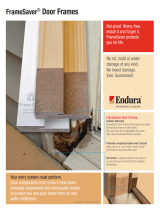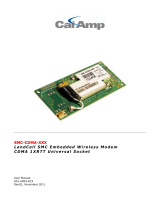Page is loading ...

TM
1
FrameSaver 9620
Network Access Module (NAM)
Installation Instructions
Document Number 9621-A2-GN10-10
July 1998
Before You Begin
Make sure you have:
A small flat-blade screwdriver.
A small Phillips screwdriver if transferring an ISDN BRI DBM to the replacement
NAM (for use in 1-slot housing only), or if installing the NAM in a 9000 Series
Access Carrier.
1-Slot Assembled Access Unit Installation Instructions
(Document
No. 9000-A2-GN10) to install the 1-slot access unit once the NAM is installed, or
9000 Series Access Carrier Installation Instructions
(Document
No. 9000-A2-GN1D) for power-up verification procedures, if using an access
carrier.
ISDN BRI Dial Backup Module (DBM) Installation Instructions
(Document No.
9000-A2-GN19) to uninstall, then reinstall a DBM if one is currently installed on the
NAM being replaced.
Configuration information for the NAM being installed or replaced.
If an ISDN BRI DBM is installed on a NAM being replaced, the DBM must be
uninstalled, then reinstalled onto the replacement NAM (1-slot housings only).
Package Checklist
Verify that your package contains the following:
NAM
NAM I/O card, if installing the NAM in an access carrier
Warranty card
Training card
FrameSaver 962x Safety and Regulatory, Warranty and Service Information
(Document No. 9621-A2-GX40)
Appropriate cables

496-15149
2
Safety Instructions
Please read the EMI warning and Important Safety Instructions that come with this unit.
!
HANDLING PRECAUTIONS FOR STATIC-SENSITIVE DEVICES
This product is designed to protect sensitive
components from damage due to electrostatic
discharge (ESD) during normal operation. When
performing installation procedures, however,
take proper static control precautions to prevent
damage to equipment. If you are not sure of the
proper static control precautions, contact your
nearest sales or service representative.
Removing a NAM from a 1-Slot Housing
Before replacing a NAM, locate or record the access unit’s configuration options, or
transfer the configuration using the FTP (file transfer protocol) feature. This is useful
when setting up the replacement NAM, verifying operation, or troubleshooting. See the
FrameSaver 9620 Technical Reference
(Document No. 9621-A2-GH30) for FTP
instructions.
1. Disconnect the power cord/transformer, first from the ac outlet, then from the rear
of the access unit.
2. Disconnect the other cables.
3. Open the 1-slot housing using a small flat-head screwdriver. Gently pry open the
housing at each of the four connecting tab points. However, if the screwdriver is
too big or you do not open carefully, you could cause damage to the housing.
496-1504
3
4. Remove the cover.

496-1504
5
3
5. Lift the NAM and the integrated I/O card/backplane (rear panel) from the base.
496-15044
Integrated
I/O Card/Backplane
NAM
Base
6. Work the NAM away from the I/O card (not the backplane,
since the backplane might bend) by very carefully and
gently pulling and rocking the NAM connectors
away from the I/O card connectors. Work
first from one side, then the other,
until the NAM is separated from the
I/O card. Set the NAM aside.
If an ISDN BRI DBM is Installed
1. Remove the DBM from the NAM being replaced.
2. Reinstall the DBM onto the replacement NAM.
Refer to the
ISDN BRI Dial Backup Module (DBM) Installation Instructions
to uninstall
and reinstall the DBM.

496-1504
6
496-1504
7
496-1504
8
Guide
4
Installing a NAM in a 1-Slot Housing
1. Remove the NAM from its shipping box.
2. Carefully align the NAM connectors with the
integrated I/O card/backplane (rear panel)
connectors. (See Step 3 of
Removing a
NAM from a 1-Slot Housing
on page 2
if you need to open the housing first.)
3. Gently, but firmly press the connectors
together until they are fully seated.
Be careful not to force or bend
any pins.
4. Place the NAM and integrated I/O card/backplane
into the 1-slot housing’s base. Make sure the
backplane rests inside the guides on the
base at the rear of the access unit.
5. Place the cover over the base, aligning the four connecting tabs. Make sure the
backplane rests inside the guides on the cover at the rear of the access unit.
6. Press the cover and base together until all four connecting tabs snap into place.
7. Reconnect the power cord/transformer, verifying that the faceplate’s OK LED lights
once the self-test is passed.
Refer to the
1-Slot Assembled Access Unit Installation Instructions
before
reinstalling the cables.

56/64K
NET
DBM
PORT 1
PORT 2
COM
NET
Port 1
Port 2
COM
98-16063
NAM
I/O
5
Recommended Order for Installing a NAM into an Access
Carrier
1. Install the I/O card.
2. Connect all cables into the I/O card.
3. Install the NAM.
4. Go to the
9000 Series Access Carrier Installation Instructions
for power-up
verification procedures.
Installing the I/O Card into the Access Carrier
The NAM’s I/O card provides the COM port, network, and
DTE connections. The I/O card inserts directly behind the NAM
that it supports.
1. Remove the I/O card from the shipping box. Handle only
by the top and bottom edges to avoid damaging the card.
2. At the rear of the carrier, align the I/O card with the
upper and lower tracks of the slot. Push gently towards
the midplane until it stops and you cannot push the card
any further.
98-1606
4
Rear View
Screws
3. There are two captive screws on the I/O card. Using a
screwdriver, alternately tighten each screw until the
screws are all the way in.

COM
56/64K
NET
DBM
PORT 1
PORT 2
Port 1
98-16061
DTE
Cable
DTE
Cable
V.35 Adapter
Cable
DTE
DTE
Port 2
6
Connecting to the Network
1. Insert the 8-pin connector on the
RJ48S network cable into the NET
interface.
2. Insert the other end of the cable into
the RJ48S modular jack.
Connecting to a DTE
If the DTE cable type is V.35:
1. Connect the plug to the
V.35 end of the adapter cable.
2. Connect the EIA-232E
end of the adapter cable
to PORT 1 or PORT 2.
If the DTE cable type is
EIA-232E:
1. Connect the EIA-232E
end of the DTE cable to
PORT 1 or PORT 2.
RJ48S
Jack
56/64K
NET
DBM
NET
98-16060

7
Connecting the COM Port to a User Interface
1. Configure the async or VT100-compatible terminal or PC to be compatible with the
access unit:
— Baud Rate set to 19.2 kbps.
— Character length set to 8 data bits.
— Parity set to none.
— Stop bit set to 1.
— Flow Control set to None.
2. Insert the 8-pin end of the cable into the COM port.
3. Insert the other end of the cable into the user interface (VT100-compatible terminal
emulation) connector.
PORT 2
COM
COM
98-16094
COM Port-to-Terminal/Printer
Cable or
COM Port-to-PC Cable
*
4. Press Return on the keyboard to display the Main Menu. If you need to configure
for other than a direct link, see the
FrameSaver 9620 Technical Reference
(Document No. 9621-A2-GH30).

8
Installing the NAM into the Access Carrier
CAUTION:
Be sure that you install the NAM in the correct slot so that it mates with its
matching I/O card. Otherwise, you could damage your card.
1. Remove the NAM from the shipping box. Handle only by the top and bottom edges
to avoid damaging the card.
2. At the front of the carrier, align the NAM with the upper and lower tracks of
the appropriate slot.
97-1575
4
Ejector
Latches
Front View
3. Slide the NAM into the tracks until it seats with the midplane connectors. Use care
not to force the card or bend any pins.
4. Close both the upper and lower ejector latches on the carrier to lock the card in
place, then tighten the captive screws on the ejector latches.

9
Removing/Replacing a Card in the Access Carrier
Card removal procedures differ, depending on whether you are removing the card from
the front or rear of the carrier.
Removing/Replacing the NAM
1. Unscrew the captive screws from the ejector latches on front of the carrier.
2. Press open the ejector latches to disengage the card.
3. Supporting the card by its edges, pull straight out until the card clears the carrier.
4. Align the replacement card with the upper and lower tracks of the slot. Slide
forward until the NAM seats. Be careful not to force or bend any pins.
5. Close both the upper and lower ejector latches on the carrier to lock in place, then
tighten the captive screws.
Removing/Replacing the I/O Card
1. Remove the NAM from the carrier (see
Removing/Replacing the NAM
).
2. Remove the network, DTE and COM port cables from the I/O card (if applicable).
3. Using a screwdriver, loosen the upper and lower screws fastening the card to the
carrier’s frame.
4. Gently pull the I/O card away from the midplane until it clears the carrier.
5. Reinstall the NAM.
6. Align the replacement I/O card with the upper and lower tracks of the slot. Push
gently towards the midplane until it stops and you cannot push the card any further.
7. Alternately tighten each captive screw until the screws are all the way in.
8. Reattach the cables as appropriate.

10
Troubleshooting
Symptom Possible Cause Solutions
No power, or none of the
system LEDs are lit.
The power cord is not
securely plugged into the
wall receptacle, or into the
rear panel connector.
Check that the power cord
is securely attached at both
ends.
The wall receptacle has no
power.
1. Check the wall
receptacle power by
plugging in some
equipment that is known
to be working.
2. Check the circuit
breaker.
LED is burned out. Run the Lamp Test. If the
LED in question does not
flash with the other LEDs,
then contact your service
representative.
Power supply is defective. Contact your sales or
service representative.
Power-Up Self-Test fails.
Only Alarm LED is on
after power-up.
The access unit has
detected an internal
hardware failure.
1. Reset the access unit
and try again.
2. Contact your service
representative.

CTS
OK
ALM
TST
BKP
DM
OOS
OOF/NS
P1/P2
TXD
RXD
DTR
9621
98-16054
LEDs
11
LEDs
CTS
OK
ALM
TST
BKP
DM
OOS
OOF/NS
P1/P2
TXD
RXD
DTR
9621
496-1495
7
Faceplate for 1-Slot Housing
The access unit’s faceplate includes 12 LEDs (light-emitting
diodes) that provide status on the access unit, and its
network and DTE interfaces.
Faceplate for Access Carrier

12
Access Unit LEDs
Label Indication Color What It Means
OK Power and
Operational
Status
Green ON – Access unit has power and is
operational.
OFF – Access unit is in a power-up
self-test, or there is a failure.
Blinking ON and OFF (Rate: 1 Hz) –
Software is being downloaded.
ALM Operational
Alarm (Fail)
Red ON – Access unit has just been reset, or
an error or fault has been detected.
OFF – No failures have been detected.
TST Test Mode Yellow ON – Loopback or test pattern in
progress, initiated locally, remotely,
or from the network.
OFF – No tests are active.
BKP
1
Backup Yellow ON – Access unit is in Backup mode; that
is, the backup link has been
established, and backup is in
progress through the specified
Alternate Destination Link.
OFF – Access unit is not in Backup mode.
Blinking ON and OFF (Rate: 1 Hz) –
Alternate Destination Link is being
established, but no data has been
passed.
1
The BKP LED indicates backup for an ISDN BRI DBM or external backup device.

13
Network Interface LEDs
Label Indication Color What It Means
DM Data Mode Green ON – Access unit is sending or receiving
data, or is in DMI (data mode idle –
an all 1’s condition).
OFF – Access unit in CMI (control mode
idle – an all 0’s condition), or no
signal is being detected.
OOS Out of Service Red ON – Network is not in service and the
access unit is receiving an
out-of-service indicator.
OFF – Access unit is not receiving an
out-of-service indicator.
OOF/NS Out of Frame/
No Signal
Red ON – No signal is being received from the
network, the cable is not connected
to the network, or the TX and RX
pairs are cross-connected.
OFF – A signal is present, and no out-of-
frame conditions have been
detected during the sampling
interval.
Blinking ON and OFF (Rate: 1 Hz) –
At least one OOF has been
detected during the sampling
interval.

14
Technical Specifications
Specification Criteria
Weight 2.59 lbs. (1.18 kg)
Power
Power consumption
Normal service voltage ranges
120 Vac, 60 Hz, 60 mA,
Average power 9.5 watts
120 Vac12, 60 Hz 3
Physical Environment
Operating temperature
Storage temperature
Relative humidity
Shock and vibration
35°F to 122°F (1.7°C to 50°C)
4°F to 158°F (20°C to 70°C)
Up to 90% (noncondensing)
Withstands normal shipping and handling
Approvals
FCC Part 15
FCC Part 68
Industry Canada
UL
CSA – Safety
Class A digital device
Refer to the equipment’s label for the
Registration Number.
Refer to the equipment’s label for the
Certification Number.
Refer to the equipment’s label for the UL listing.
Refer to the equipment’s label for CSA safety
information.

15
Pin Assignments
COM Port/Interface
Signal Direction Pin #
DCE Transmit Clock (TXC) From DCE (Out) 1
DCE Received Data (RXD) From DCE (Out) 2
Signal Ground (SG) — 3
DCE Transmit Data (TXD) To DCE (In) 4
DCE Data Terminal Ready (DTR) To DCE (In) 5
DCE Carrier Detect (CD) From DCE (Out) 6
DCE Request to Send (RTS) To DCE (In) 7
DCE Received Clock (RXC) From DCE (Out) 8
EIA-232E DTE Ports/Interfaces
Signal
Circuit
Mnemonic
ITU/
CCITT #
Direction
25-Pin
EIA-232E
Pin #
Shield — — — 1
Transmitted Data (TXD) BA 103 To DCE 2
Received Data (RXD) BB 104 From DCE 3
Request to Send (RTS) CA 105 To DCE 4
Clear to Send (CTS) CB 106 From DCE 5
Data Set (or DCE) Ready
(DSR)
CC 107 From DCE 6
Signal Ground/Common (SG) AB 102A — 7
Received Line Signal Detector
(RLSD or LSD)
CF 109 From DCE 8
Reserved for future use — — — 9
Not used — — — 10
Reserved for future use — — — 11
Reserved for future use — — — 12

16
EIA-232E DTE Ports/Interfaces (continued)
Signal
Circuit
Mnemonic
ITU/
CCITT #
Direction
25-Pin
EIA-232E
Pin #
Not used — — — 13
Reserved for future use — — — 14
Transmitter Signal Element
Timing (TXC)
DB 114 From DCE 15
Reserved for future use — — — 16
Receiver Signal Element
Timing (RXC)
DD 115 From DCE 17
Local Loopback (LL) LL 141 To DCE 18
Not used — — — 19
Data Terminal (or DTE)
Ready (DTR)
CD 108/1, /2 To DCE 20
Not used — — — 21
Ring Indicator (RI) RI 125 From DCE 22
Not used — — — 23
Transmitter Signal Element
Timing (TT)
DA 113 To DCE 24
Test Mode Indicator (TM) TM 142 From DCE 25

17
NET Port/Interface
Function Circuit Pin #
Transmit ring to the network R 1
Transmit tip to the network T 2
Receive tip from the network T1 7
Receive ring from the network R1 8
BKP Port/Interface (1-Slot Housing Only)
Function Circuit Pin #
Transmit/Receive ring to/from the local loop R/R1 4
Transmit/Receive tip to/from the local loop T/T1 5
Copyright 1998 Paradyne Corporation
/