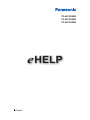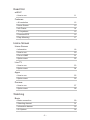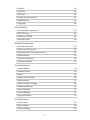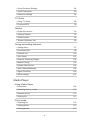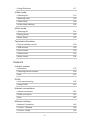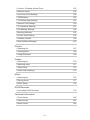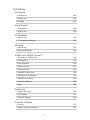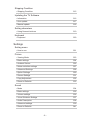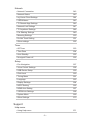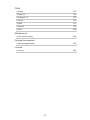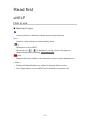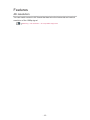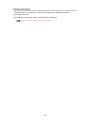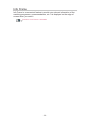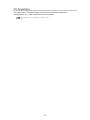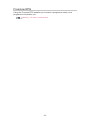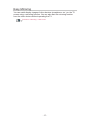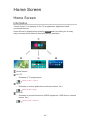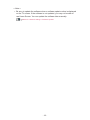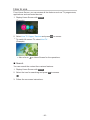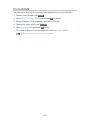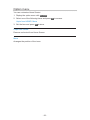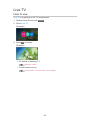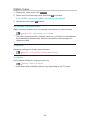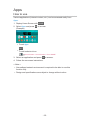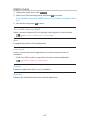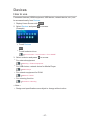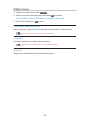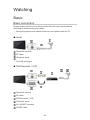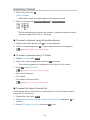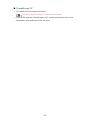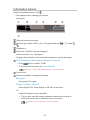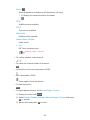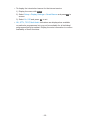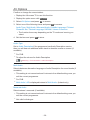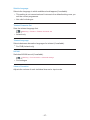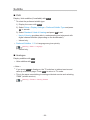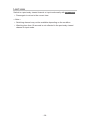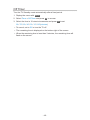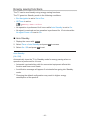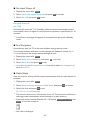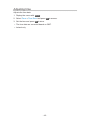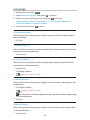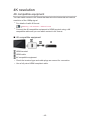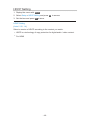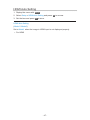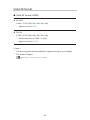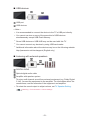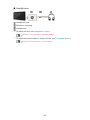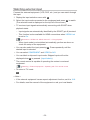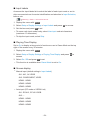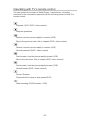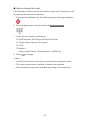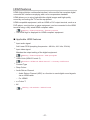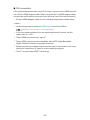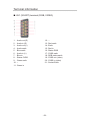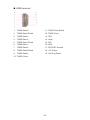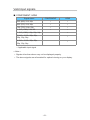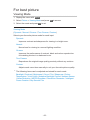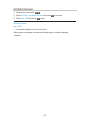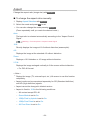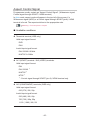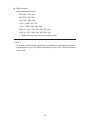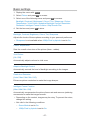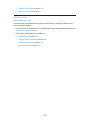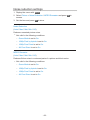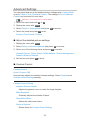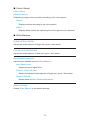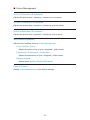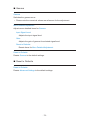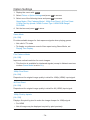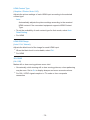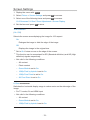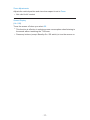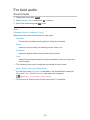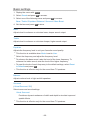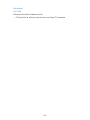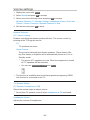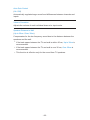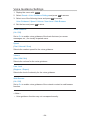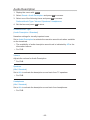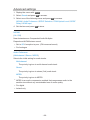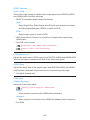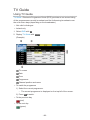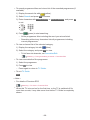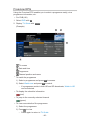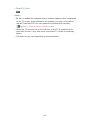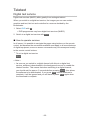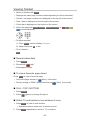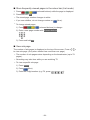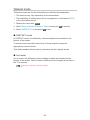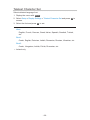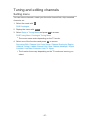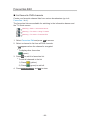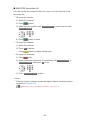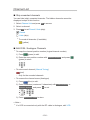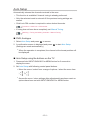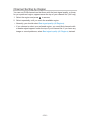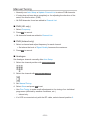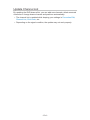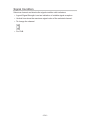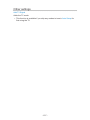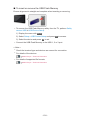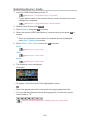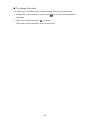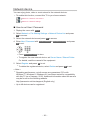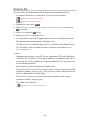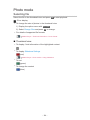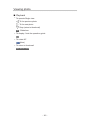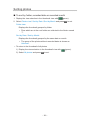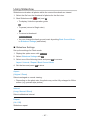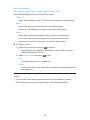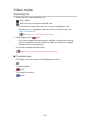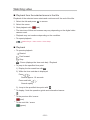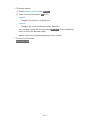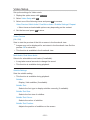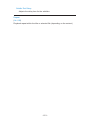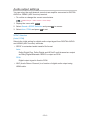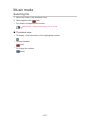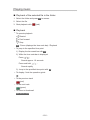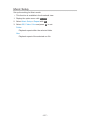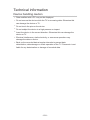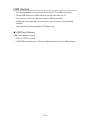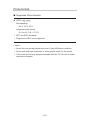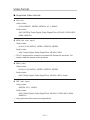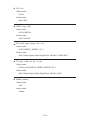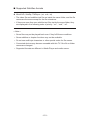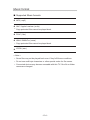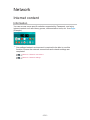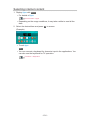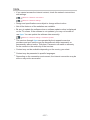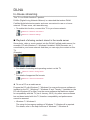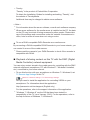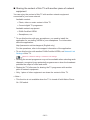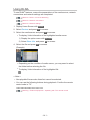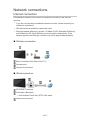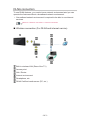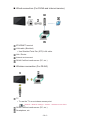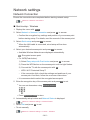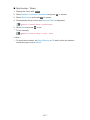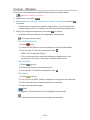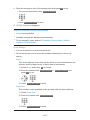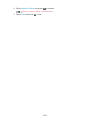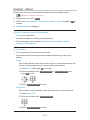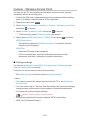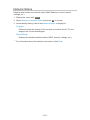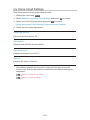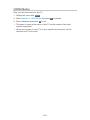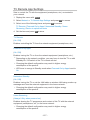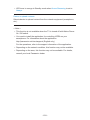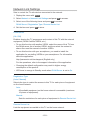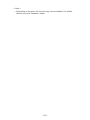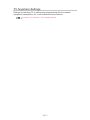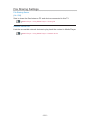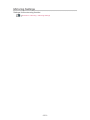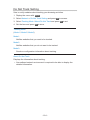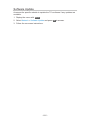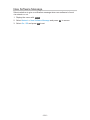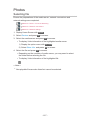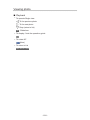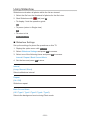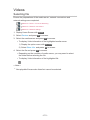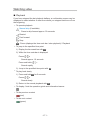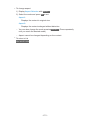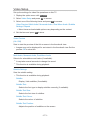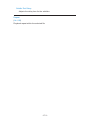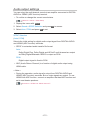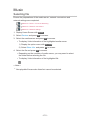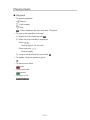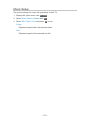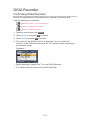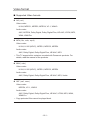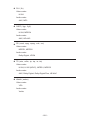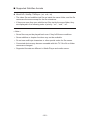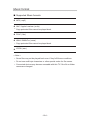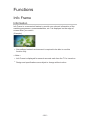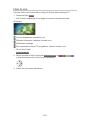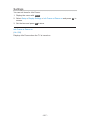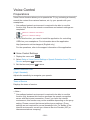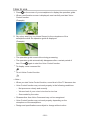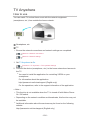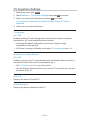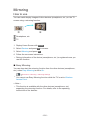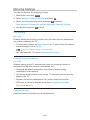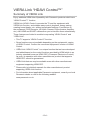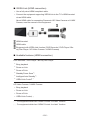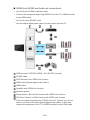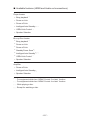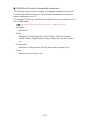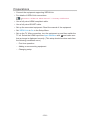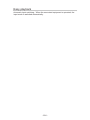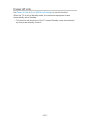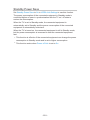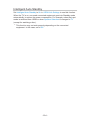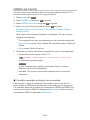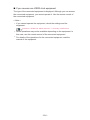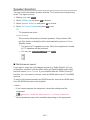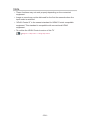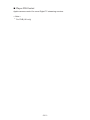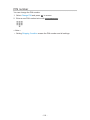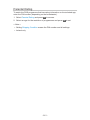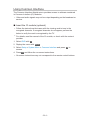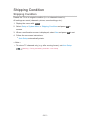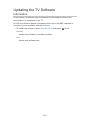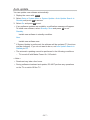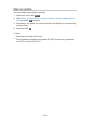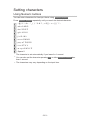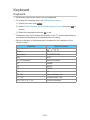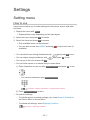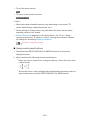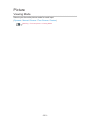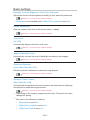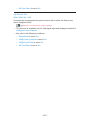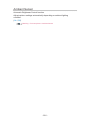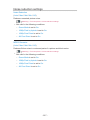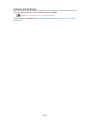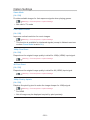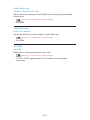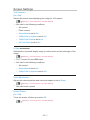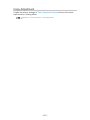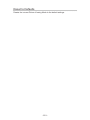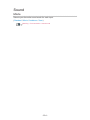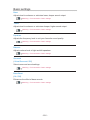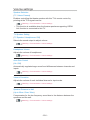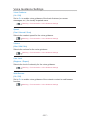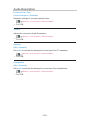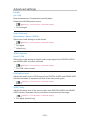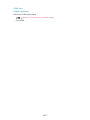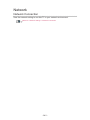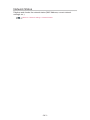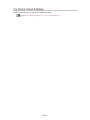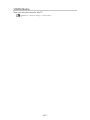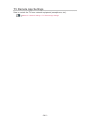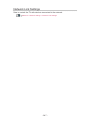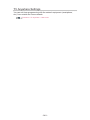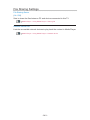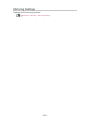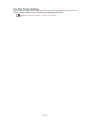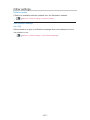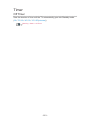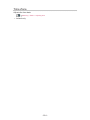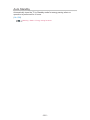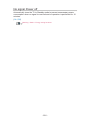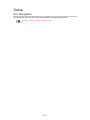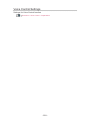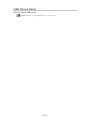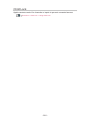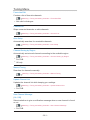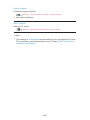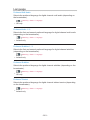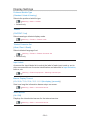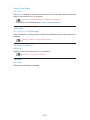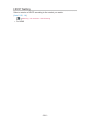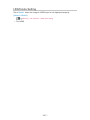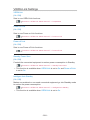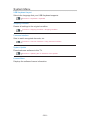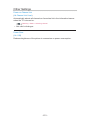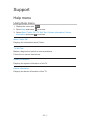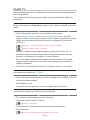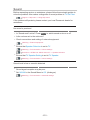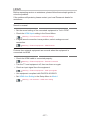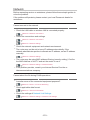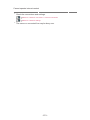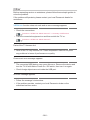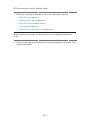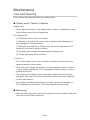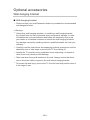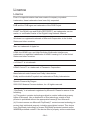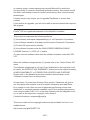Panasonic TX55CX680B Operating instructions
- Category
- LCD TVs
- Type
- Operating instructions
This manual is also suitable for

TX-40CX680B
TX-50CX680B
TX-55CX680B
e
HELP
English

- 2 -
Read first
eHELP
•How to use 11
Features
•4K resolution 12
•Home Screen 13
•Info Frame 14
•TV Anywhere 15
•Freeview EPG 16
•Easy Mirroring 17
Home Screen
Home Screen
•Information 18
•How to use 20
•Pin to HOME 21
•Option menu 22
Live TV
•How to use 23
•Option menu 24
Apps
•How to use 25
•Option menu 26
Devices
•How to use 27
•Option menu 28
Watching
Basic
•Basic connection 29
•Selecting channel 31
•Information banner 33
•AV Options 36

- 3 -
•Subtitle 38
•Last view 39
•Off Timer 40
•Energy saving functions 41
•Adjusting time 43
•Language 44
4K resolution
•4K compatible equipment 45
•HDCP Setting 46
•HDMI Auto Setting 47
•Valid 4K format 48
External equipment
•External connection 49
•Watching external input 53
•Operating with TV’s remote control 55
•HDMI features 57
•Terminal information 59
•Valid input signals 61
For best picture
•Viewing Mode 62
•Ambient Sensor 63
•Aspect 64
•Aspect Control Signal 65
•Basic settings 67
•Noise reduction settings 69
•Advanced Settings 70
•Option Settings 74
•Screen Settings 76
•Copy Adjustment 78
For best audio
•Sound mode 79
•Basic settings 80
•Volume settings 82

- 4 -
•Voice Guidance Settings 84
•Audio Description 85
•Advanced settings 86
TV Guide
•Using TV Guide 88
•Freeview EPG 90
Teletext
•Digital text service 92
•Viewing Teletext 93
•Teletext mode 95
•Teletext Character Set 96
Tuning and editing channels
•Setting menu 97
•Favourites Edit 98
•Channel List 100
•Auto Setup 101
•Channel Sorting by Region 102
•Manual Tuning 103
•Update Channel List 104
•New Channel Message 105
•Signal Condition 106
•Other settings 107
Media Player
Using Media Player
•Information 108
•Selecting device / mode 110
•Network device 112
•Sharing file 113
Photo mode
•Selecting file 114
•Viewing photo 115
•Sorting photos 116

- 5 -
•Using Slideshow 117
Video mode
•Selecting file 119
•Watching video 120
•Video Setup 122
•Audio output settings 124
Music mode
•Selecting file 125
•Playing music 126
•Music Setup 127
Technical information
•Device handling caution 128
•USB devices 129
•Photo format 130
•Video format 131
•Music format 134
Network
Internet content
•Information 135
•Selecting internet content 136
•Note 137
DLNA
•In-House streaming 138
•Using DLNA 141
Network connections
•Internet connection 142
•DLNA connection 143
•Note 145
Network settings
•Network Connection 146
•Custom - Wireless 148
•Custom - Wired 151

- 6 -
•Custom - Wireless Access Point 153
•Network Status 154
•my Home Cloud Settings 155
•VIERA Name 156
•TV Remote App Settings 157
•Network Link Settings 159
•TV Anywhere Settings 161
•File Sharing Settings 162
•Mirroring Settings 163
•Do Not Track Setting 164
•Software Update 165
•New Software Message 166
Photos
•Selecting file 167
•Viewing photo 168
•Using Slideshow 169
Videos
•Selecting file 170
•Watching video 171
•Video Setup 173
•Audio output settings 175
Music
•Selecting file 176
•Playing music 177
•Music Setup 178
DIGA Recorder
•Controlling DIGA Recorder 179
Technical information
•Photo format 180
•Video format 181
•Music format 184

- 7 -
Functions
Info Frame
•Information 185
•How to use 186
•Settings 187
Voice Control
•Preparations 188
•How to use 189
TV Anywhere
•How to use 190
•TV Anywhere Settings 191
Mirroring
•How to use 192
•Mirroring Settings 193
VIERA Link “HDAVI Control™”
•Summary of VIERA Link 194
•Preparations 199
•Easy playback 200
•Power on Link 201
•Power off Link 202
•Standby Power Save 203
•Intelligent Auto Standby 204
•VIERA Link Control 205
•Speaker Selection 207
•Note 208
Child Lock
•Using Child Lock 209
•PIN number 211
•Parental Rating 212
Common Interface
•Caution 213
•Using Common Interface 214

- 8 -
Shipping Condition
•Shipping Condition 215
Updating the TV Software
•Information 216
•Auto update 217
•Manual update 218
Setting characters
•Using Numeric buttons 219
Keyboard
•Keyboard 220
Settings
Setting menu
•How to use 221
Picture
•Viewing Mode 223
•Basic settings 224
•Ambient Sensor 226
•Noise reduction settings 227
•Advanced Settings 228
•Option Settings 229
•Screen Settings 231
•Copy Adjustment 232
•Reset to Defaults 233
Sound
•Mode 234
•Basic settings 235
•Volume settings 236
•Voice Guidance Settings 237
•Audio Description 238
•Advanced settings 239
•Reset to Defaults 241

- 9 -
Network
•Network Connection 242
•Network Status 243
•my Home Cloud Settings 244
•VIERA Name 245
•TV Remote App Settings 246
•Network Link Settings 247
•TV Anywhere Settings 248
•File Sharing Settings 249
•Mirroring Settings 250
•Do Not Track Setting 251
•Other settings 252
Timer
•Off Timer 253
•Time Zone 254
•Auto Standby 255
•No signal Power off 256
Setup
•Eco Navigation 257
•Voice Control Settings 258
•USB Device Setup 259
•Child Lock 260
•Tuning Menu 261
•Language 263
•Display Settings 264
•HDCP Setting 266
•HDMI Auto Setting 267
•VIERA Link Settings 268
•System Menu 269
•Other Settings 270
Support
Help menu
•Using Help menu 271

Read first
eHELP
How to use
■ Meaning of signs
OK :
Letters enclosed in brackets indicate remote control buttons.
Menu :
Letters in cyan indicate on-screen display items.
:
References in this eHELP
When the icon (
- ) is displayed, you can jump to the page for
detailed descriptions pressing Numeric buttons.
(red) :
Displays the menu related to the description (only for some descriptions)
= Note =
●
Design and Specifications are subject to change without notice.
●
The images shown in this eHELP are for illustrative purposes only.
- 11 -

Home Screen
Home Screen
Information
“Home Screen” is a gateway to the TV programmes, applications and
connected devices.
Home Screen is displayed by pressing HOME and it provides you an easy
way to access all the features as shown below (example).
Home Screen
Live TV
– Gateway to TV programmes
Home Screen > Live TV
Apps
– Gateway to various applications (internet content, etc.)
Home Screen > Apps
Devices
– Gateway to connected devices (HDMI equipment, USB device, network
device, etc.)
Home Screen > Devices
- 18 -

How to use
From Home Screen, you can access all the features such as TV programmes,
applications and connected devices.
1. Display Home Screen with HOME.
(Example)
2. Select Live TV / Apps / Devices and press OK to access.
●
To watch full-screen TV, select Live TV.
(Example)
●
Also refer to on Home Screen for the operations.
■ Search
You can search the content from various features.
1. Display Home Screen with HOME.
2. Select the icon for searching and press OK to access.
3. Follow the on-screen instructions.
- 20 -
Page is loading ...
Page is loading ...
Page is loading ...
Page is loading ...
Page is loading ...
Page is loading ...
Page is loading ...
Page is loading ...
Page is loading ...
Page is loading ...
Page is loading ...
Page is loading ...
Page is loading ...
Page is loading ...
Page is loading ...
Page is loading ...
Page is loading ...
Page is loading ...
Page is loading ...
Page is loading ...
Page is loading ...
Page is loading ...
Page is loading ...
Page is loading ...
Page is loading ...
Page is loading ...
Page is loading ...
Page is loading ...
Page is loading ...
Page is loading ...
Page is loading ...
Page is loading ...
Page is loading ...
Page is loading ...
Page is loading ...
Page is loading ...
Page is loading ...
Page is loading ...
Page is loading ...
Page is loading ...
Page is loading ...
Page is loading ...
Page is loading ...
Page is loading ...
Page is loading ...
Page is loading ...
Page is loading ...
Page is loading ...
Page is loading ...
Page is loading ...
Page is loading ...
Page is loading ...
Page is loading ...
Page is loading ...
Page is loading ...
Page is loading ...
Page is loading ...
Page is loading ...
Page is loading ...
Page is loading ...
Page is loading ...
Page is loading ...
Page is loading ...
Page is loading ...
Page is loading ...
Page is loading ...
Page is loading ...
Page is loading ...
Page is loading ...
Page is loading ...
Page is loading ...
Page is loading ...
Page is loading ...
Page is loading ...
Page is loading ...
Page is loading ...
Page is loading ...
Page is loading ...
Page is loading ...
Page is loading ...
Page is loading ...
Page is loading ...
Page is loading ...
Page is loading ...
Page is loading ...
Page is loading ...
Page is loading ...
Page is loading ...
Page is loading ...
Page is loading ...
Page is loading ...
Page is loading ...
Page is loading ...
Page is loading ...
Page is loading ...
Page is loading ...
Page is loading ...
Page is loading ...
Page is loading ...
Page is loading ...
Page is loading ...
Page is loading ...
Page is loading ...
Page is loading ...
Page is loading ...
Page is loading ...
Page is loading ...
Page is loading ...
Page is loading ...
Page is loading ...
Page is loading ...
Page is loading ...
Page is loading ...
Page is loading ...
Page is loading ...
Page is loading ...
Page is loading ...
Page is loading ...
Page is loading ...
Page is loading ...
Page is loading ...
Page is loading ...
Page is loading ...
Page is loading ...
Page is loading ...
Page is loading ...
Page is loading ...
Page is loading ...
Page is loading ...
Page is loading ...
Page is loading ...
Page is loading ...
Page is loading ...
Page is loading ...
Page is loading ...
Page is loading ...
Page is loading ...
Page is loading ...
Page is loading ...
Page is loading ...
Page is loading ...
Page is loading ...
Page is loading ...
Page is loading ...
Page is loading ...
Page is loading ...
Page is loading ...
Page is loading ...
Page is loading ...
Page is loading ...
Page is loading ...
Page is loading ...
Page is loading ...
Page is loading ...
Page is loading ...
Page is loading ...
Page is loading ...
Page is loading ...
Page is loading ...
Page is loading ...
Page is loading ...
Page is loading ...
Page is loading ...
Page is loading ...
Page is loading ...
Page is loading ...
Page is loading ...
Page is loading ...
Page is loading ...
Page is loading ...
Page is loading ...
Page is loading ...
Page is loading ...
Page is loading ...
Page is loading ...
Page is loading ...
Page is loading ...
Page is loading ...
Page is loading ...
Page is loading ...
Page is loading ...
Page is loading ...
Page is loading ...
Page is loading ...
Page is loading ...
Page is loading ...
Page is loading ...
Page is loading ...
Page is loading ...
Page is loading ...
Page is loading ...
Page is loading ...
Page is loading ...
Page is loading ...
Page is loading ...
Page is loading ...
Page is loading ...
Page is loading ...
Page is loading ...
Page is loading ...
Page is loading ...
Page is loading ...
Page is loading ...
Page is loading ...
Page is loading ...
Page is loading ...
Page is loading ...
Page is loading ...
Page is loading ...
Page is loading ...
Page is loading ...
Page is loading ...
Page is loading ...
Page is loading ...
Page is loading ...
Page is loading ...
Page is loading ...
Page is loading ...
Page is loading ...
Page is loading ...
Page is loading ...
Page is loading ...
Page is loading ...
Page is loading ...
Page is loading ...
Page is loading ...
Page is loading ...
Page is loading ...
Page is loading ...
Page is loading ...
Page is loading ...
Page is loading ...
Page is loading ...
Page is loading ...
Page is loading ...
Page is loading ...
Page is loading ...
Page is loading ...
Page is loading ...
Page is loading ...
Page is loading ...
Page is loading ...
Page is loading ...
Page is loading ...
Page is loading ...
Page is loading ...
Page is loading ...
Page is loading ...
Page is loading ...
Page is loading ...
Page is loading ...
Page is loading ...
Page is loading ...
Page is loading ...
Page is loading ...
Page is loading ...
Page is loading ...
Page is loading ...
Page is loading ...
Page is loading ...
Page is loading ...
Page is loading ...
Page is loading ...
Page is loading ...
Page is loading ...
Page is loading ...
-
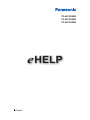 1
1
-
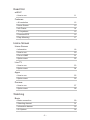 2
2
-
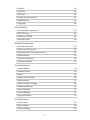 3
3
-
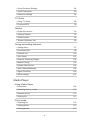 4
4
-
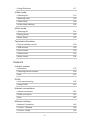 5
5
-
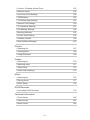 6
6
-
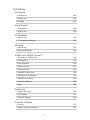 7
7
-
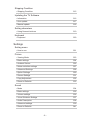 8
8
-
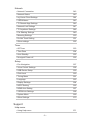 9
9
-
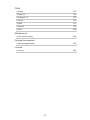 10
10
-
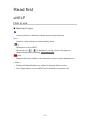 11
11
-
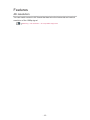 12
12
-
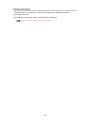 13
13
-
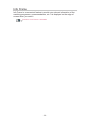 14
14
-
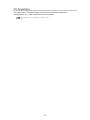 15
15
-
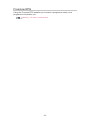 16
16
-
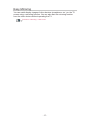 17
17
-
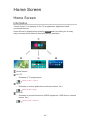 18
18
-
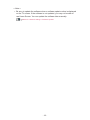 19
19
-
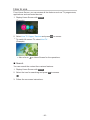 20
20
-
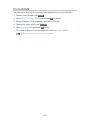 21
21
-
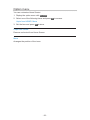 22
22
-
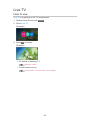 23
23
-
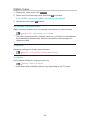 24
24
-
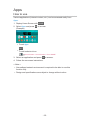 25
25
-
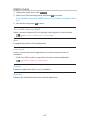 26
26
-
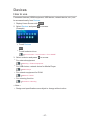 27
27
-
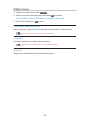 28
28
-
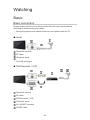 29
29
-
 30
30
-
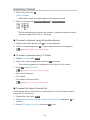 31
31
-
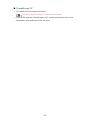 32
32
-
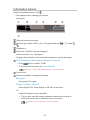 33
33
-
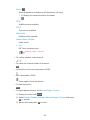 34
34
-
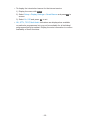 35
35
-
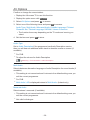 36
36
-
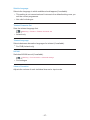 37
37
-
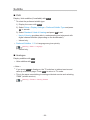 38
38
-
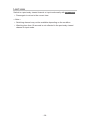 39
39
-
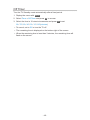 40
40
-
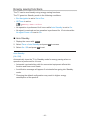 41
41
-
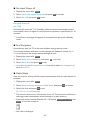 42
42
-
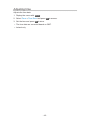 43
43
-
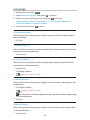 44
44
-
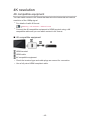 45
45
-
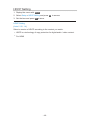 46
46
-
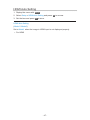 47
47
-
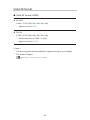 48
48
-
 49
49
-
 50
50
-
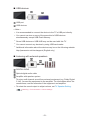 51
51
-
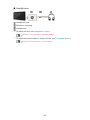 52
52
-
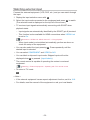 53
53
-
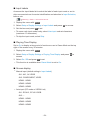 54
54
-
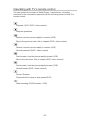 55
55
-
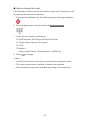 56
56
-
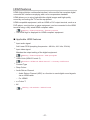 57
57
-
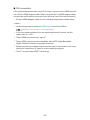 58
58
-
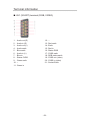 59
59
-
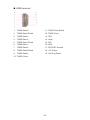 60
60
-
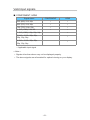 61
61
-
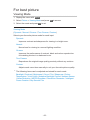 62
62
-
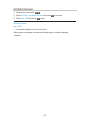 63
63
-
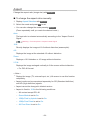 64
64
-
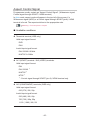 65
65
-
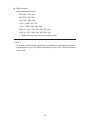 66
66
-
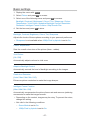 67
67
-
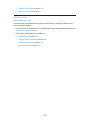 68
68
-
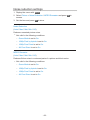 69
69
-
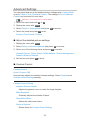 70
70
-
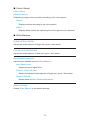 71
71
-
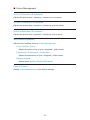 72
72
-
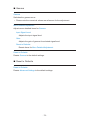 73
73
-
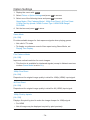 74
74
-
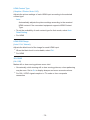 75
75
-
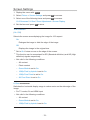 76
76
-
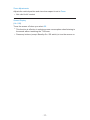 77
77
-
 78
78
-
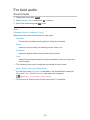 79
79
-
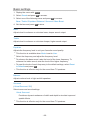 80
80
-
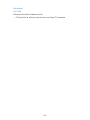 81
81
-
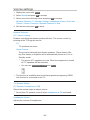 82
82
-
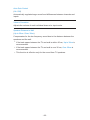 83
83
-
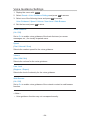 84
84
-
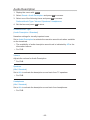 85
85
-
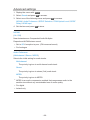 86
86
-
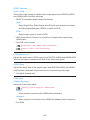 87
87
-
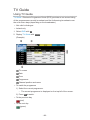 88
88
-
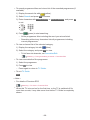 89
89
-
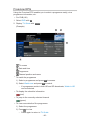 90
90
-
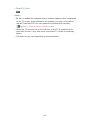 91
91
-
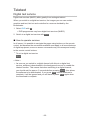 92
92
-
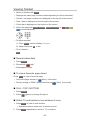 93
93
-
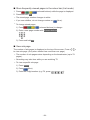 94
94
-
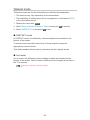 95
95
-
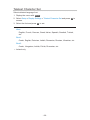 96
96
-
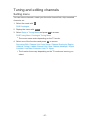 97
97
-
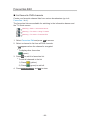 98
98
-
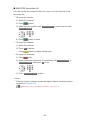 99
99
-
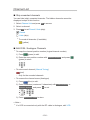 100
100
-
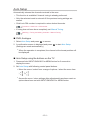 101
101
-
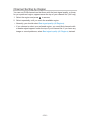 102
102
-
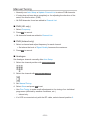 103
103
-
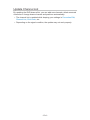 104
104
-
 105
105
-
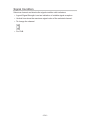 106
106
-
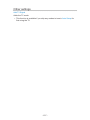 107
107
-
 108
108
-
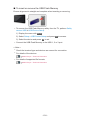 109
109
-
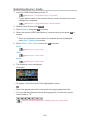 110
110
-
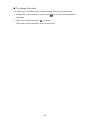 111
111
-
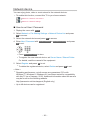 112
112
-
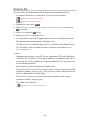 113
113
-
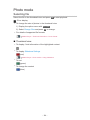 114
114
-
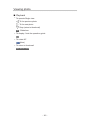 115
115
-
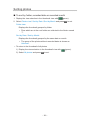 116
116
-
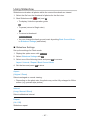 117
117
-
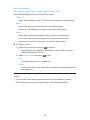 118
118
-
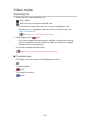 119
119
-
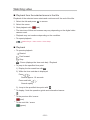 120
120
-
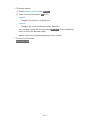 121
121
-
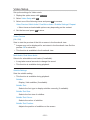 122
122
-
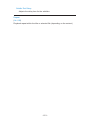 123
123
-
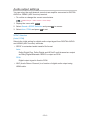 124
124
-
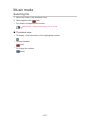 125
125
-
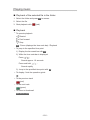 126
126
-
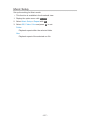 127
127
-
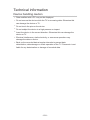 128
128
-
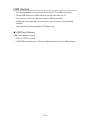 129
129
-
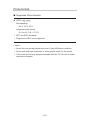 130
130
-
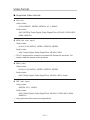 131
131
-
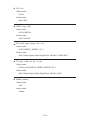 132
132
-
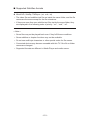 133
133
-
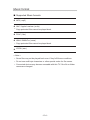 134
134
-
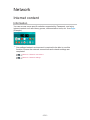 135
135
-
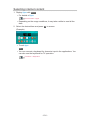 136
136
-
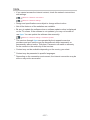 137
137
-
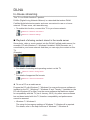 138
138
-
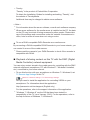 139
139
-
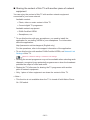 140
140
-
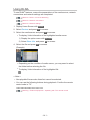 141
141
-
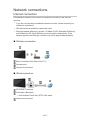 142
142
-
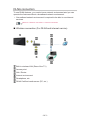 143
143
-
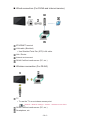 144
144
-
 145
145
-
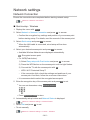 146
146
-
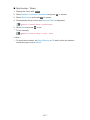 147
147
-
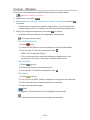 148
148
-
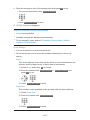 149
149
-
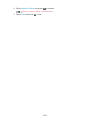 150
150
-
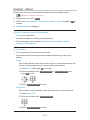 151
151
-
 152
152
-
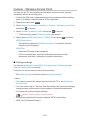 153
153
-
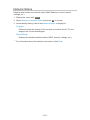 154
154
-
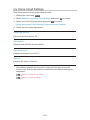 155
155
-
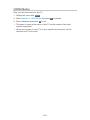 156
156
-
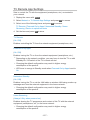 157
157
-
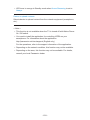 158
158
-
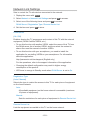 159
159
-
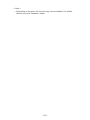 160
160
-
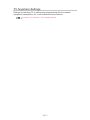 161
161
-
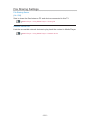 162
162
-
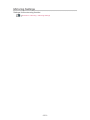 163
163
-
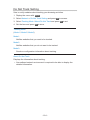 164
164
-
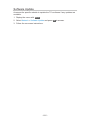 165
165
-
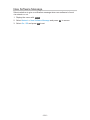 166
166
-
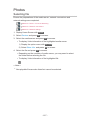 167
167
-
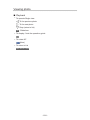 168
168
-
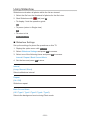 169
169
-
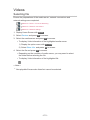 170
170
-
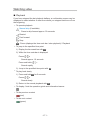 171
171
-
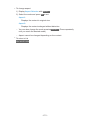 172
172
-
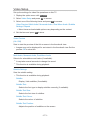 173
173
-
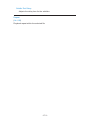 174
174
-
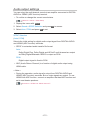 175
175
-
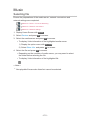 176
176
-
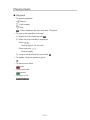 177
177
-
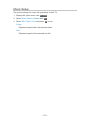 178
178
-
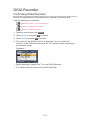 179
179
-
 180
180
-
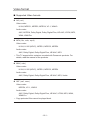 181
181
-
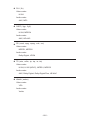 182
182
-
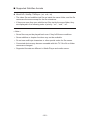 183
183
-
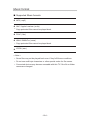 184
184
-
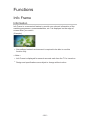 185
185
-
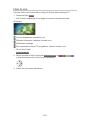 186
186
-
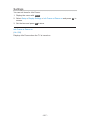 187
187
-
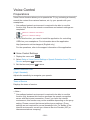 188
188
-
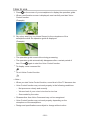 189
189
-
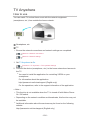 190
190
-
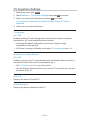 191
191
-
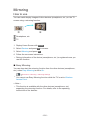 192
192
-
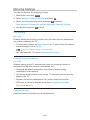 193
193
-
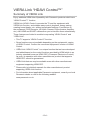 194
194
-
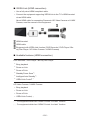 195
195
-
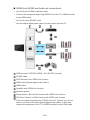 196
196
-
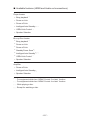 197
197
-
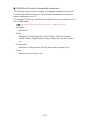 198
198
-
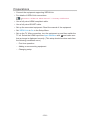 199
199
-
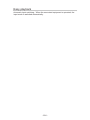 200
200
-
 201
201
-
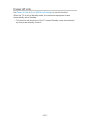 202
202
-
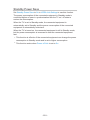 203
203
-
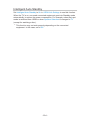 204
204
-
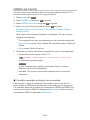 205
205
-
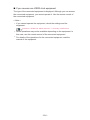 206
206
-
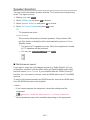 207
207
-
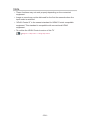 208
208
-
 209
209
-
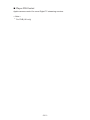 210
210
-
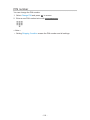 211
211
-
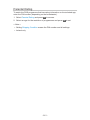 212
212
-
 213
213
-
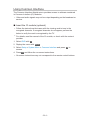 214
214
-
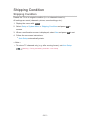 215
215
-
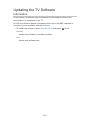 216
216
-
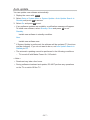 217
217
-
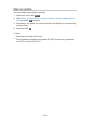 218
218
-
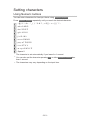 219
219
-
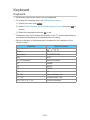 220
220
-
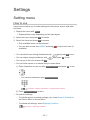 221
221
-
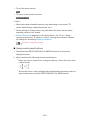 222
222
-
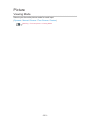 223
223
-
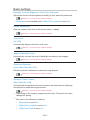 224
224
-
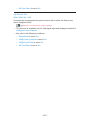 225
225
-
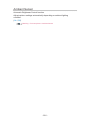 226
226
-
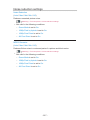 227
227
-
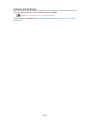 228
228
-
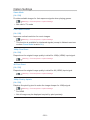 229
229
-
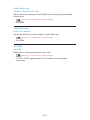 230
230
-
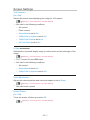 231
231
-
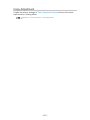 232
232
-
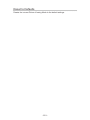 233
233
-
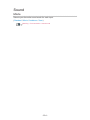 234
234
-
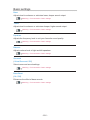 235
235
-
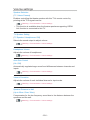 236
236
-
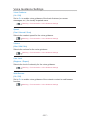 237
237
-
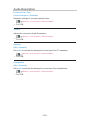 238
238
-
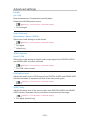 239
239
-
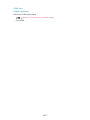 240
240
-
 241
241
-
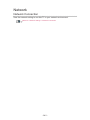 242
242
-
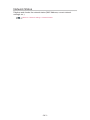 243
243
-
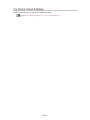 244
244
-
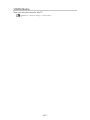 245
245
-
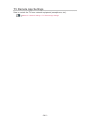 246
246
-
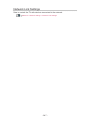 247
247
-
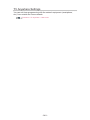 248
248
-
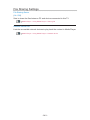 249
249
-
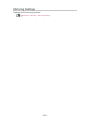 250
250
-
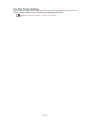 251
251
-
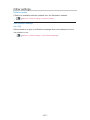 252
252
-
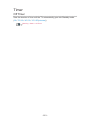 253
253
-
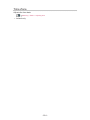 254
254
-
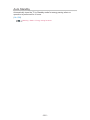 255
255
-
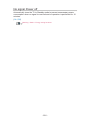 256
256
-
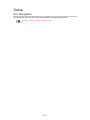 257
257
-
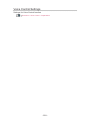 258
258
-
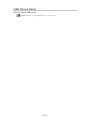 259
259
-
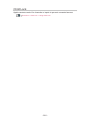 260
260
-
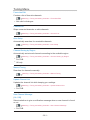 261
261
-
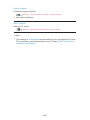 262
262
-
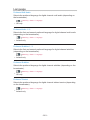 263
263
-
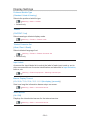 264
264
-
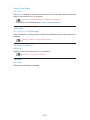 265
265
-
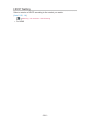 266
266
-
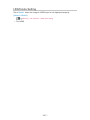 267
267
-
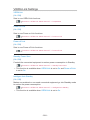 268
268
-
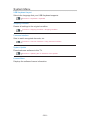 269
269
-
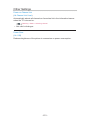 270
270
-
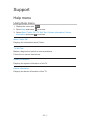 271
271
-
 272
272
-
 273
273
-
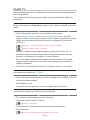 274
274
-
 275
275
-
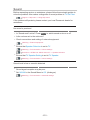 276
276
-
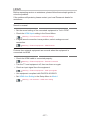 277
277
-
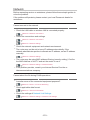 278
278
-
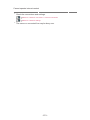 279
279
-
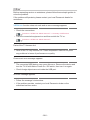 280
280
-
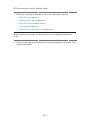 281
281
-
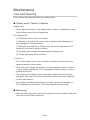 282
282
-
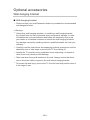 283
283
-
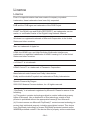 284
284
-
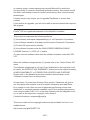 285
285
-
 286
286
Panasonic TX55CX680B Operating instructions
- Category
- LCD TVs
- Type
- Operating instructions
- This manual is also suitable for
Ask a question and I''ll find the answer in the document
Finding information in a document is now easier with AI