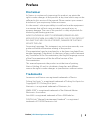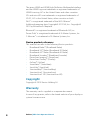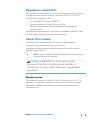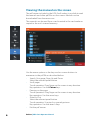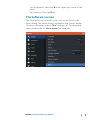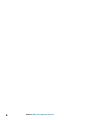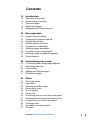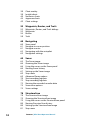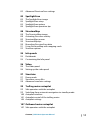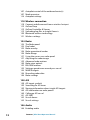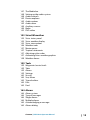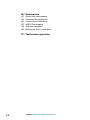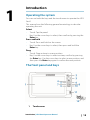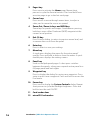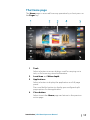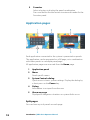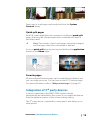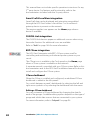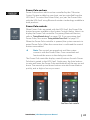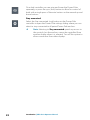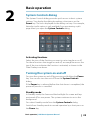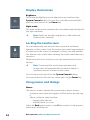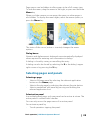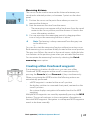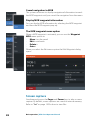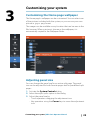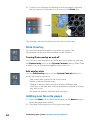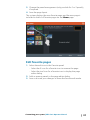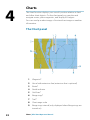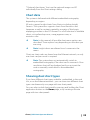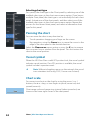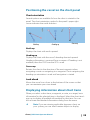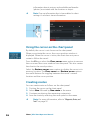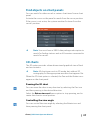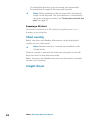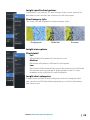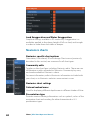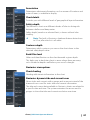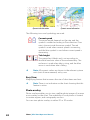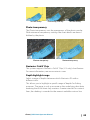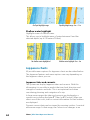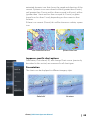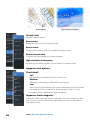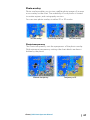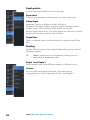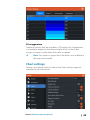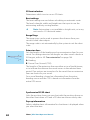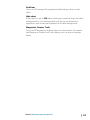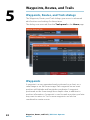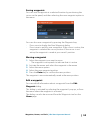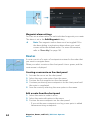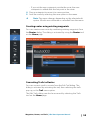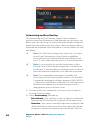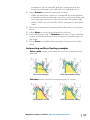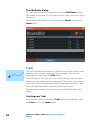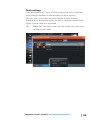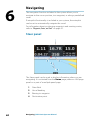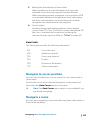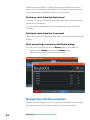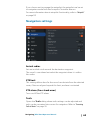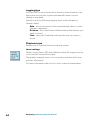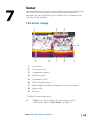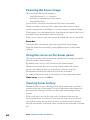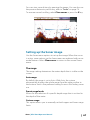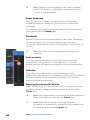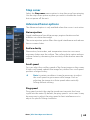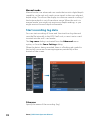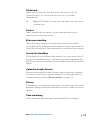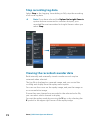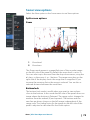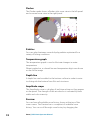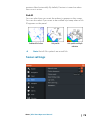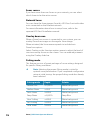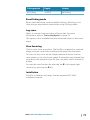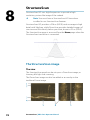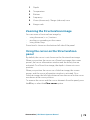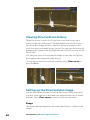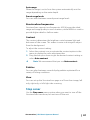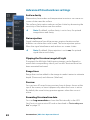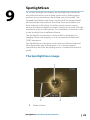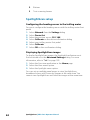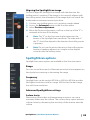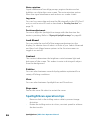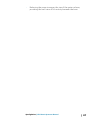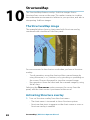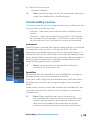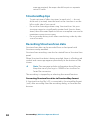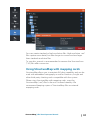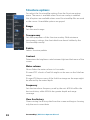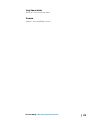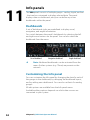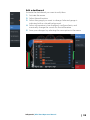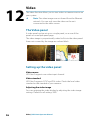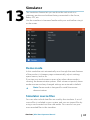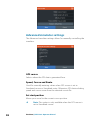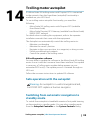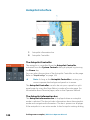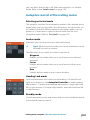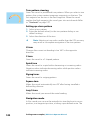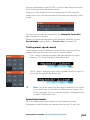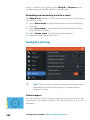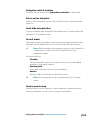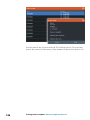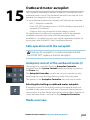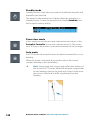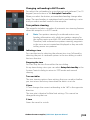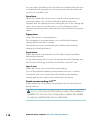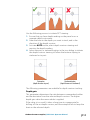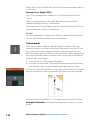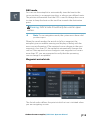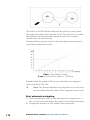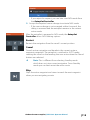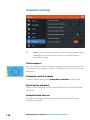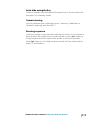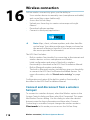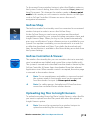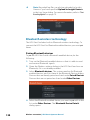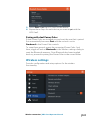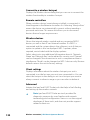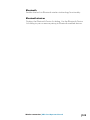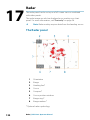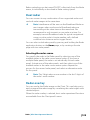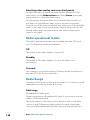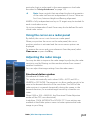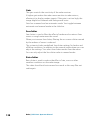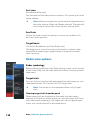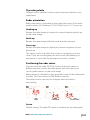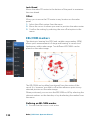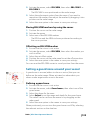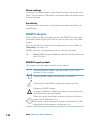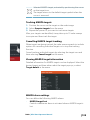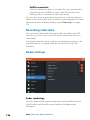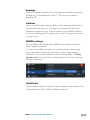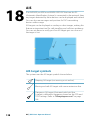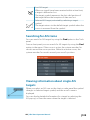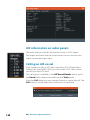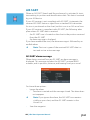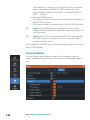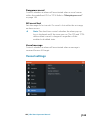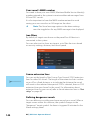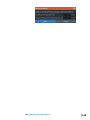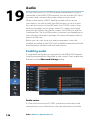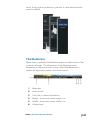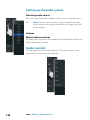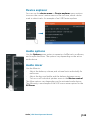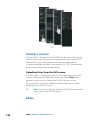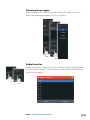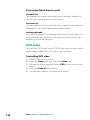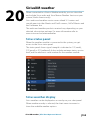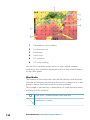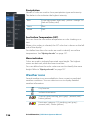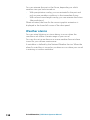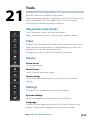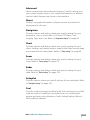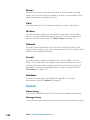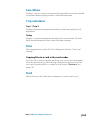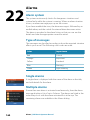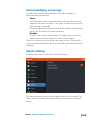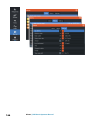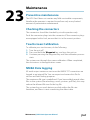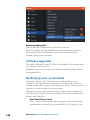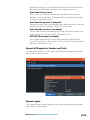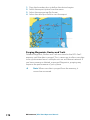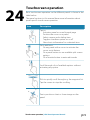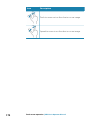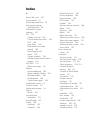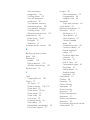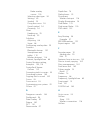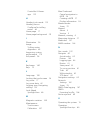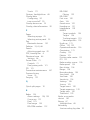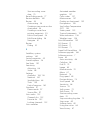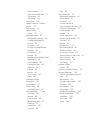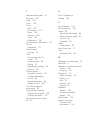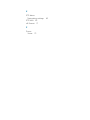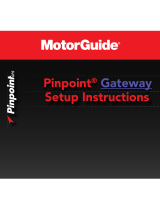Lowrance HDS-12 Gen3 Owner's manual
- Category
- Car navigation systems
- Type
- Owner's manual
This manual is also suitable for

ENGLISH
HDS Gen3
Operator Manual
lowrance.com


Preface
Disclaimer
As Navico is continuously improving this product, we retain the
right to make changes to the product at any time which may not be
reflected in this version of the manual. Please contact your nearest
distributor if you require any further assistance.
It is the owner’s sole responsibility to install and use the equipment
in a manner that will not cause accidents, personal injury or
property damage. The user of this product is solely responsible for
observing safe boating practices.
NAVICO HOLDING AS AND ITS SUBSIDIARIES, BRANCHES AND
AFFILIATES DISCLAIM ALL LIABILITY FOR ANY USE OF THIS PRODUCT
IN A WAY THAT MAY CAUSE ACCIDENTS, DAMAGE OR THAT MAY
VIOLATE THE LAW.
Governing Language: This statement, any instruction manuals, user
guides and other information relating to the product
(Documentation) may be translated to, or has been translated from,
another language (Translation). In the event of any conflict between
any Translation of the Documentation, the English language version
of the Documentation will be the official version of the
Documentation.
This manual represents the product as at the time of printing.
Navico Holding AS and its subsidiaries, branches and affiliates
reserve the right to make changes to specifications without notice.
Trademarks
Lowrance
®
and Navico
®
are registered trademarks of Navico.
Fishing Hot Spots
®
is a registered trademark of Fishing Hot Spots Inc.
Copyright© 2012 Fishing Hot Spots.
Navionics
®
is a registered trademark of Navionics, Inc.
NMEA 2000
®
is a registered trademark of the National Marine
Electronics Association.
SiriusXM
®
is a registered trademark of Sirius XM Radio Inc.
FUSION-Link
™
Marine Entertainment Standard
™
is a registered
trademark of FUSION Electronics Ltd.
Preface | HDS Gen3 Operator Manual
3

The terms HDMI and HDMI High-Definition Multimedia Interface,
and the HDMI Logo are trademarks or registered trademarks of
HDMI Licensing LLC in the United States and other countries.
SD
™
and microSD
™
are trademarks or registered trademarks of
SD-3C, LLC in the United States, other countries or both.
Wi-Fi
®
is a registered trademark of the Wi-Fi Alliance
®
.
Additional mapping data: Copyright© 2012 NSI, Inc.: Copyright©
2012 by Richardson’s Maptech.
Bluetooth
®
is a registered trademark of Bluetooth SIG, Inc.
Power-Pole
®
is a registered trademark of JL Marine Systems, Inc.
C-Monster
™
is a trademark of JL Marine Systems, Inc.
Navico product references
This manual can refer to the following Navico products:
• Broadband Radar™ (Broadband Radar)
• Broadband 3G™ Radar (Broadband 3G Radar)
• Broadband 4G™ Radar (Broadband 4G Radar)
• Broadband Sounder™ (Broadband Sounder)
• DownScan Imaging™ (DownScan)
• DownScan Overlay™ (Overlay)
• GoFree™ (GoFree)
• SmartSteer™ (SmartSteer)
• SonicHub® (SonicHub)
• StructureMap™ (StructureMap)
• StructureScan® (StructureScan)
• StructureScan® HD (StructureScan HD)
Copyright
Copyright © 2015 Navico Holding AS.
Warranty
The warranty card is supplied as a separate document.
In case of any queries, refer to the brand website of your display or
system: lowrance.com.
4
Preface | HDS Gen3 Operator Manual

Regulatory statements
This equipment is intended for use in international waters as well as
coastal sea areas administered by countries of the E.U. and E.E.A.
The HDS Gen3 complies with:
• CE under R&TTE directive 1999/5/EC
• The requirements of level 2 devices of the
Radiocommunications (Electromagnetic Compatibility)
standard 2008
The relevant Declaration of conformity is available in the HDS Gen3
section on the following website: lowrance.com.
About this manual
The manual assumes that the user has basic knowledge of
navigation, nautical terminology and practices.
Important text that requires special attention from the reader is
emphasized as follows:
Ú
Note: Used to draw the reader’s attention to a comment or
some important information.
Warning: Used when it is necessary to warn
personnel that they should proceed carefully to
prevent risk of injury and/or damage to equipment/
personnel.
Manual version
This manual is written for the HDS Gen3 software version 2.0. The
manual is continuously updated to match new software releases.
The latest available manual version can be downloaded from
lowrance.com.
Preface | HDS Gen3 Operator Manual
5

Viewing the manual on the screen
The pdf viewer included in the HDS Gen3 makes it possible to read
the manuals and other pdf files on the screen. Manuals can be
downloaded from lowrance.com.
The manuals can be read from a card inserted in the card reader or
copied to the unit’s internal memory.
Use the menu options or the keys and on-screen buttons to
maneuver in the pdf file as described below:
• Search, Goto page, Page Up and Down
Select the relevant panel button.
• Scroll pages
Touch operation: Drag finger on the screen in any direction.
Key operation: Use the Cursor keys.
• Panning on the page
Touch operation: Drag finger on the screen in any direction.
Key operation: Use the arrow keys.
• Zoom In/Out
Select the relevant panel button.
Touch operation: Use pinch or spread gestures.
Key operation: Use the + and - keys.
• Exit the pdf viewer
6
Preface | HDS Gen3 Operator Manual

Touch operation: Select the X in the upper right corner of the
panel.
Key operation: Press the X key.
The Software version
The software version currently on this unit can be found in the
About dialog. The About dialog is available in the System Settings.
For more information, refer to "About" on page 161. For upgrading
your software, refer to "Software upgrades" on page 168.
Preface | HDS Gen3 Operator Manual
7

8
Preface | HDS Gen3 Operator Manual

Contents
15 Introduction
15 Operating the system
15 The front panel and keys
17 The Home page
18 Application pages
19 Integration of 3
rd
party devices
23 Basic operation
23 System Controls dialog
23 Turning the system on and off
24 Display illumination
24 Locking the touchscreen
24 Using menus and dialogs
25 Selecting pages and panels
26 Using the cursor on the panel
27 Creating a Man Overboard waypoint
28 Screen capture
29 Customizing your system
29 Customizing the Home page wallpaper
29 Adjusting panel size
30 Data Overlay
30 Adding new favorite pages
31 Edit favorite pages
32 Charts
32 The Chart panel
33 Chart data
33 Showing dual chart types
34 Panning the chart
34 Vessel symbol
34 Chart scale
35 Positioning the vessel on the chart panel
35 Displaying information about chart items
36 Using the cursor on the chart panel
36 Creating routes
37 Find objects on chart panels
37 3D charts
Contents | HDS Gen3 Operator Manual
9

38 Chart overlay
38 Insight charts
40 Navionics charts
44 Jeppesen charts
49 Chart settings
52 Waypoints, Routes, and Trails
52 Waypoints, Routes, and Trails dialogs
52 Waypoints
54 Routes
58 Trails
60 Navigating
60 Steer panel
61 Navigate to cursor position
61 Navigate a route
62 Navigating with the autopilot
63 Navigation settings
65 Sonar
65 The Sonar image
66 Zooming the Sonar image
66 Using the cursor on the Sonar panel
66 Viewing Sonar history
67 Setting up the Sonar image
69 Stop sonar
69 Advanced Sonar options
70 Start recording log data
72 Stop recording log data
72 Viewing the recorded sounder data
73 Sonar view options
75 Sonar settings
78 StructureScan
78 The StructureScan image
79 Zooming the StructureScan image
79 Using the cursor on the StructureScan panel
80 Viewing StructureScan history
80 Setting up the StructureScan image
81 Stop sonar
10
Contents | HDS Gen3 Operator Manual

82 Advanced StructureScan settings
83 SpotlightScan
83 The SpotlightScan image
84 SpotlightScan setup
85 SpotlightScan options
86 SpotlightScan operation tips
88 StructureMap
88 The StructureMap image
88 Activating Structure overlay
89 StructureMap sources
90 StructureMap tips
90 Recording StructureScan data
91 Using StructureMap with mapping cards
92 Structure options
94 Info panels
94 Dashboards
94 Customizing the Info panel
96 Video
96 The Video panel
96 Setting up the video panel
97 Simulator
97 Demo mode
97 Simulator source files
98 Advanced simulator settings
99 Trolling motor autopilot
99 Safe operation with the autopilot
99 Switching from automatic navigation to standby mode
100 Autopilot interface
101 Autopilot control of the trolling motor
104 Autopilot settings
107 Outboard motor autopilot
107 Safe operation with the autopilot
Contents | HDS Gen3 Operator Manual
11

107 Autopilot control of the outboard motor(s)
107 Mode overview
116 Autopilot settings
118 Wireless connection
118 Connect and disconnect from a wireless hotspot
119 GoFree Shop
119 GoFree Controller & Viewer
119 Uploading log files to Insight Genesis
120 Bluetooth wireless technology
121 Wireless settings
124 Radar
124 The Radar panel
125 Dual radar
125 Radar overlay
126 Radar operational modes
126 Radar Range
127 Using the cursor on a radar panel
127 Adjusting the radar image
129 Advanced radar options
130 Radar view options
132 EBL/VRM markers
133 Setting a guard zone around your vessel
134 MARPA targets
136 Recording radar data
136 Radar settings
138 AIS
138 AIS target symbols
139 Searching for AIS items
139 Viewing information about single AIS targets
140 AIS information on radar panels
140 Calling an AIS vessel
141 AIS SART
142 Vessel alarms
143 Vessel settings
146 Audio
146 Enabling audio
12
Contents | HDS Gen3 Operator Manual

147 The Media bar
148 Setting up the audio system
148 Audio controls
149 Device explorer
149 Audio options
149 Audio mixer
150 Auxiliary sources
150 Radio
152 DVD video
153 SiriusXM weather
153 Sirius status panel
153 Sirius weather display
155 Sirius view options
156 Weather icons
157 Marine zones
157 Tropical statements
157 Adjusting color codes
157 Animating Sirius weather graphics
158 Weather alarms
159 Tools
159 Waypoints/routes/trails
159 Tides
159 Alarms
159 Settings
162 Vessels
163 Sun, Moon
163 Trip calculator
163 Files
163 Find
164 Alarms
164 Alarm system
164 Type of messages
164 Single alarms
164 Multiple alarms
165 Acknowledging a message
165 Alarms dialog
Contents | HDS Gen3 Operator Manual
13

Introduction
Operating the system
You can use both the keys and the touchscreen to operate the HDS
Gen3.
This manual uses the following general terminology to describe
operating the unit:
Select
• Touch: Tap the panel
• Key: Use the cursor keys to select, then confirm by pressing the
Enter key
Press and hold
• Touch: Press and hold on the screen
• Key: Use the cursor keys to select, then press and hold the
Enter key
Drag
• Touch: Drag an item to a new position
• Key: Use the cursor keys to select an item, confirm by pressing
the Enter key. Use the cursor keys to select a new position, and
then press the Enter key again to confirm the new position.
The front panel and keys
1 Touchscreen
1
Introduction | HDS Gen3 Operator Manual
15

2 Pages key
Press once to activate the Home page. Repeat short
presses to cycle the favorite buttons. Press and hold from
an active page to go to the last used page.
3 Cursor keys
Press arrows to move through menu items, to adjust a
value, and to move the cursor on a panel.
4 Zoom Out / Zoom In keys and MOB key
Zoom keys for panels and images. Simultaneous pressing
both keys saves a Man Overboard (MOB) waypoint at the
current vessel position.
5 Exit (X) key
Press to exit a dialog, to return to previous menu level, and
to remove the cursor from the panel.
6 Enter key
Press to select or save your settings.
7 Menu key
A single press displays the menu for the active panel/
overlay. Press and hold to hide or show the menu. A quick
double-press displays the settings menu.
8 Panel key
Used on multiple-panel pages. A short press switches
between the panels, a long press expands active panel to a
full page panel and back again.
9 Waypoint key
Press to display the dialog for saving new waypoints. Press
twice to quick save a waypoint. Press and hold to access the
Find menu.
10 Power key
Press once to display the System Controls dialog. Repeat
short presses to cycle the backlight brightness. Press and
hold to turn the unit ON/OFF.
11 Card reader door
12 microSD Card readers
16
Introduction | HDS Gen3 Operator Manual

The Home page
The Home page is accessed from any operation by a short press on
the Pages key.
1 Tools
Select a button to access dialogs used for carrying out a
task, or for browsing stored information.
2 Local time and Water depth
3 Applications
Select a button to display the application as a full page
panel.
Press and hold a button to display pre-configured split
page options for the application.
4 Close button
Select to exit the Home page and return to the previous
active page.
Introduction | HDS Gen3 Operator Manual
17

5 Favorites
Select a button to display the panel combination.
Press and hold a favorite button to enter edit mode for the
Favorites panel.
Application pages
Each application connected to the system is presented on panels.
The application can be presented as a full page, or in combination
with other panels in a multiple panel page.
All application pages are accessed from the Home page.
1 Application panel
2 Menu
Panel specific menu.
3 System Controls dialog
Quick access to basic system settings. Display the dialog by
a short press on the Power key.
4 Dialog
Information to or input from the user.
5 Alarm message
Displayed if dangerous situations or system faults occur.
Split pages
You can have up to 4 panels on each page.
18
Introduction | HDS Gen3 Operator Manual

2 panels page 3 panels page 4 panels page
Panel sizes in a split page can be adjusted from the System
Controls dialog.
Quick split pages
Each full screen application has several pre-configured quick split
pages, featuring the selected application combined with each of
the other panels.
Ú
Note: The number of quick split pages cannot be changed,
and the pages cannot be customized or deleted.
Access a quick split page by pressing and holding the application
button on the Home page.
Favorite pages
All preconfigured favorite pages can be modified and deleted, and
you can create your own. You can have a total of 12 favorite pages.
For more information, refer to "Adding new favorite pages" on page 30.
Integration of 3
rd
party devices
A device connected to the NMEA 2000 network should
automatically be identified by the system. If not, enable the feature
from the advanced option in the System settings dialog.
The 3
rd
party device is operated by using menus and dialogs as on
other panels.
Introduction | HDS Gen3 Operator Manual
19

This manual does not include specific operation instructions for any
3
rd
party device. For features and functionality, refer to the
documentation included with the 3
rd
party device.
SmartCraft VesselView integration
SmartCraft data can be displayed and interaction are enabled
through the HDS Gen3 when a VesselView 7 or VesselView 4
gateway device is present on the network.
The engine supplier icon appears on the Home page when a
device is available.
FUSION-Link integration
The FUSION-Link devices appear as additional sources when using
the audio function. No additional icons are available.
Refer to "Audio" on page 146 for more information.
BEP CZone integration
The HDS Gen3 integrates with BEP’s CZone system used for
controlling and monitoring a distributed power system on your
vessel.
The CZone icon is available in the Tools panel on the Home page
when a CZone system is available on the network.
A separate manual is provided with your CZone system. Refer to this
documentation and to the HDS Gen3 Installation manual for how to
install and configure the CZone system.
CZone dashboard
When the CZone is installed and configured, an additional CZone
dashboard is added to the Info panels.
You switch between a panel’s dashboards by selecting the left and
right arrow symbols or by selecting the dashboard from the menu.
Editing a CZone dashboard
You can customize a CZone dashboard by changing the data for
each of the gauges. Available editing options depend on the type of
gauge and which data sources that are connected to your system.
For more information, refer to "Info panels" on page 94.
20
Introduction | HDS Gen3 Operator Manual
Page is loading ...
Page is loading ...
Page is loading ...
Page is loading ...
Page is loading ...
Page is loading ...
Page is loading ...
Page is loading ...
Page is loading ...
Page is loading ...
Page is loading ...
Page is loading ...
Page is loading ...
Page is loading ...
Page is loading ...
Page is loading ...
Page is loading ...
Page is loading ...
Page is loading ...
Page is loading ...
Page is loading ...
Page is loading ...
Page is loading ...
Page is loading ...
Page is loading ...
Page is loading ...
Page is loading ...
Page is loading ...
Page is loading ...
Page is loading ...
Page is loading ...
Page is loading ...
Page is loading ...
Page is loading ...
Page is loading ...
Page is loading ...
Page is loading ...
Page is loading ...
Page is loading ...
Page is loading ...
Page is loading ...
Page is loading ...
Page is loading ...
Page is loading ...
Page is loading ...
Page is loading ...
Page is loading ...
Page is loading ...
Page is loading ...
Page is loading ...
Page is loading ...
Page is loading ...
Page is loading ...
Page is loading ...
Page is loading ...
Page is loading ...
Page is loading ...
Page is loading ...
Page is loading ...
Page is loading ...
Page is loading ...
Page is loading ...
Page is loading ...
Page is loading ...
Page is loading ...
Page is loading ...
Page is loading ...
Page is loading ...
Page is loading ...
Page is loading ...
Page is loading ...
Page is loading ...
Page is loading ...
Page is loading ...
Page is loading ...
Page is loading ...
Page is loading ...
Page is loading ...
Page is loading ...
Page is loading ...
Page is loading ...
Page is loading ...
Page is loading ...
Page is loading ...
Page is loading ...
Page is loading ...
Page is loading ...
Page is loading ...
Page is loading ...
Page is loading ...
Page is loading ...
Page is loading ...
Page is loading ...
Page is loading ...
Page is loading ...
Page is loading ...
Page is loading ...
Page is loading ...
Page is loading ...
Page is loading ...
Page is loading ...
Page is loading ...
Page is loading ...
Page is loading ...
Page is loading ...
Page is loading ...
Page is loading ...
Page is loading ...
Page is loading ...
Page is loading ...
Page is loading ...
Page is loading ...
Page is loading ...
Page is loading ...
Page is loading ...
Page is loading ...
Page is loading ...
Page is loading ...
Page is loading ...
Page is loading ...
Page is loading ...
Page is loading ...
Page is loading ...
Page is loading ...
Page is loading ...
Page is loading ...
Page is loading ...
Page is loading ...
Page is loading ...
Page is loading ...
Page is loading ...
Page is loading ...
Page is loading ...
Page is loading ...
Page is loading ...
Page is loading ...
Page is loading ...
Page is loading ...
Page is loading ...
Page is loading ...
Page is loading ...
Page is loading ...
Page is loading ...
Page is loading ...
Page is loading ...
Page is loading ...
Page is loading ...
Page is loading ...
Page is loading ...
Page is loading ...
Page is loading ...
Page is loading ...
Page is loading ...
Page is loading ...
Page is loading ...
Page is loading ...
Page is loading ...
Page is loading ...
Page is loading ...
Page is loading ...
Page is loading ...
Page is loading ...
Page is loading ...
Page is loading ...
-
 1
1
-
 2
2
-
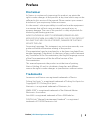 3
3
-
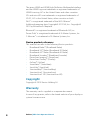 4
4
-
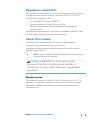 5
5
-
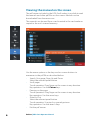 6
6
-
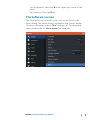 7
7
-
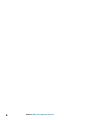 8
8
-
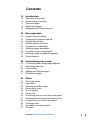 9
9
-
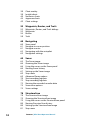 10
10
-
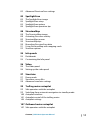 11
11
-
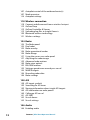 12
12
-
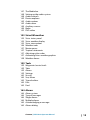 13
13
-
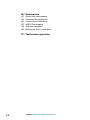 14
14
-
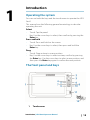 15
15
-
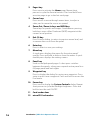 16
16
-
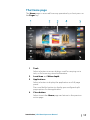 17
17
-
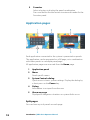 18
18
-
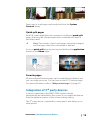 19
19
-
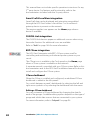 20
20
-
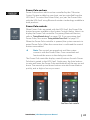 21
21
-
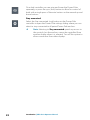 22
22
-
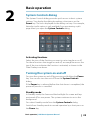 23
23
-
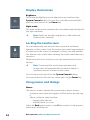 24
24
-
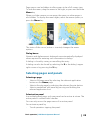 25
25
-
 26
26
-
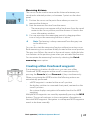 27
27
-
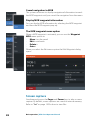 28
28
-
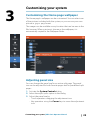 29
29
-
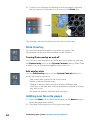 30
30
-
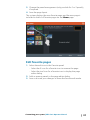 31
31
-
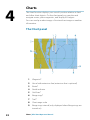 32
32
-
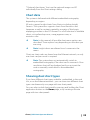 33
33
-
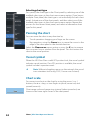 34
34
-
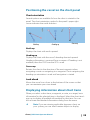 35
35
-
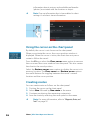 36
36
-
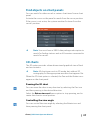 37
37
-
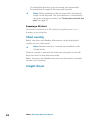 38
38
-
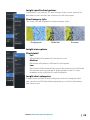 39
39
-
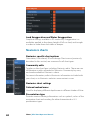 40
40
-
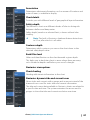 41
41
-
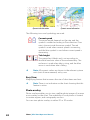 42
42
-
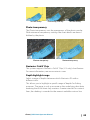 43
43
-
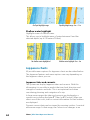 44
44
-
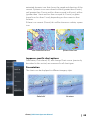 45
45
-
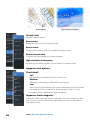 46
46
-
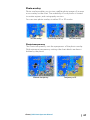 47
47
-
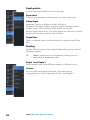 48
48
-
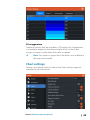 49
49
-
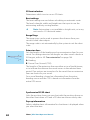 50
50
-
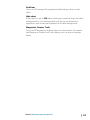 51
51
-
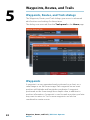 52
52
-
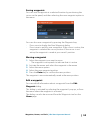 53
53
-
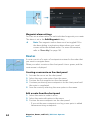 54
54
-
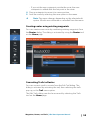 55
55
-
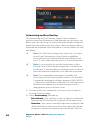 56
56
-
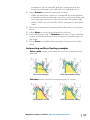 57
57
-
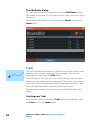 58
58
-
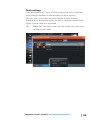 59
59
-
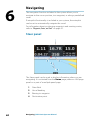 60
60
-
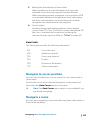 61
61
-
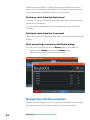 62
62
-
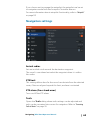 63
63
-
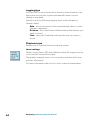 64
64
-
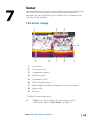 65
65
-
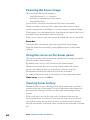 66
66
-
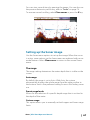 67
67
-
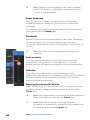 68
68
-
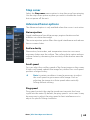 69
69
-
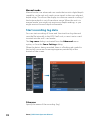 70
70
-
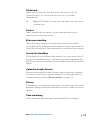 71
71
-
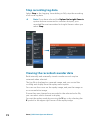 72
72
-
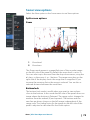 73
73
-
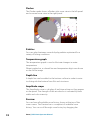 74
74
-
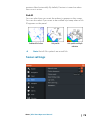 75
75
-
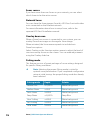 76
76
-
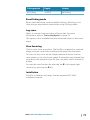 77
77
-
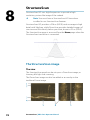 78
78
-
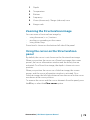 79
79
-
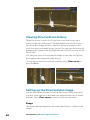 80
80
-
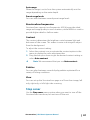 81
81
-
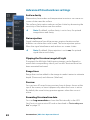 82
82
-
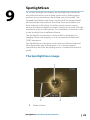 83
83
-
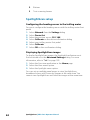 84
84
-
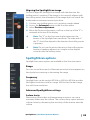 85
85
-
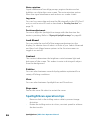 86
86
-
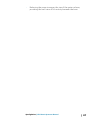 87
87
-
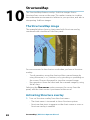 88
88
-
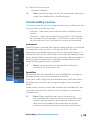 89
89
-
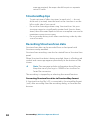 90
90
-
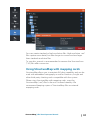 91
91
-
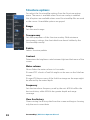 92
92
-
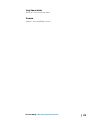 93
93
-
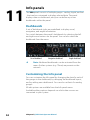 94
94
-
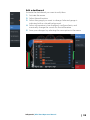 95
95
-
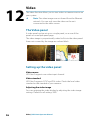 96
96
-
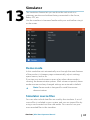 97
97
-
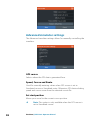 98
98
-
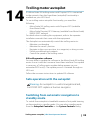 99
99
-
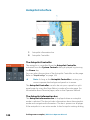 100
100
-
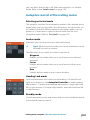 101
101
-
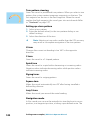 102
102
-
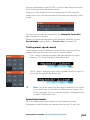 103
103
-
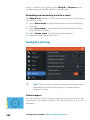 104
104
-
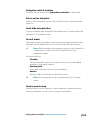 105
105
-
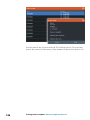 106
106
-
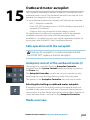 107
107
-
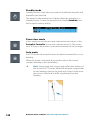 108
108
-
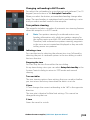 109
109
-
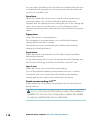 110
110
-
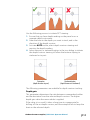 111
111
-
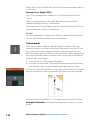 112
112
-
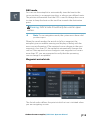 113
113
-
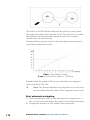 114
114
-
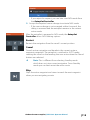 115
115
-
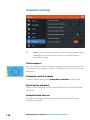 116
116
-
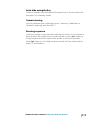 117
117
-
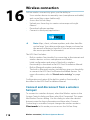 118
118
-
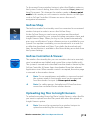 119
119
-
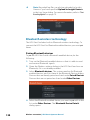 120
120
-
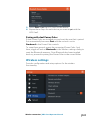 121
121
-
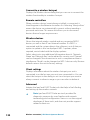 122
122
-
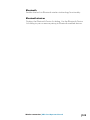 123
123
-
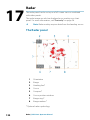 124
124
-
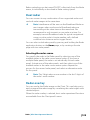 125
125
-
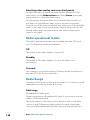 126
126
-
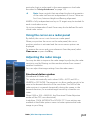 127
127
-
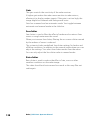 128
128
-
 129
129
-
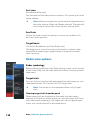 130
130
-
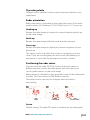 131
131
-
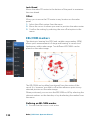 132
132
-
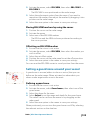 133
133
-
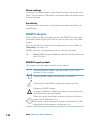 134
134
-
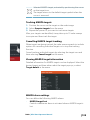 135
135
-
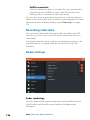 136
136
-
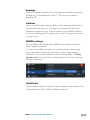 137
137
-
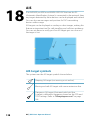 138
138
-
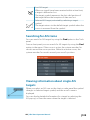 139
139
-
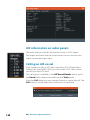 140
140
-
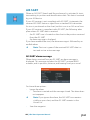 141
141
-
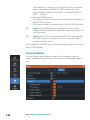 142
142
-
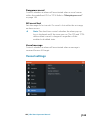 143
143
-
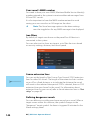 144
144
-
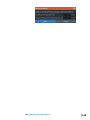 145
145
-
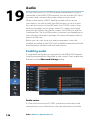 146
146
-
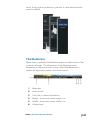 147
147
-
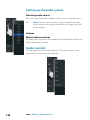 148
148
-
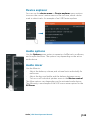 149
149
-
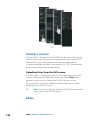 150
150
-
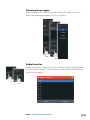 151
151
-
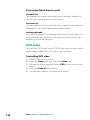 152
152
-
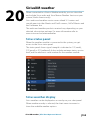 153
153
-
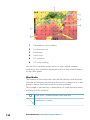 154
154
-
 155
155
-
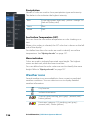 156
156
-
 157
157
-
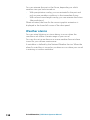 158
158
-
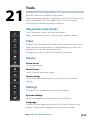 159
159
-
 160
160
-
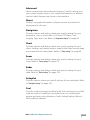 161
161
-
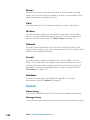 162
162
-
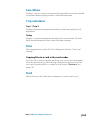 163
163
-
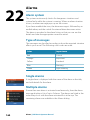 164
164
-
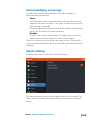 165
165
-
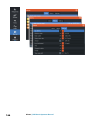 166
166
-
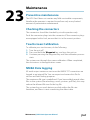 167
167
-
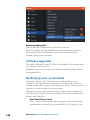 168
168
-
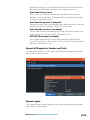 169
169
-
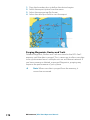 170
170
-
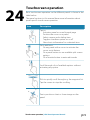 171
171
-
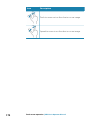 172
172
-
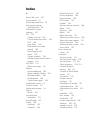 173
173
-
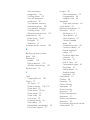 174
174
-
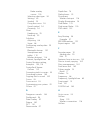 175
175
-
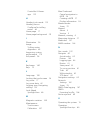 176
176
-
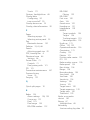 177
177
-
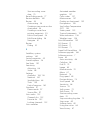 178
178
-
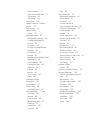 179
179
-
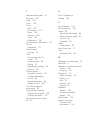 180
180
-
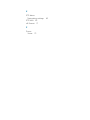 181
181
-
 182
182
-
 183
183
-
 184
184
Lowrance HDS-12 Gen3 Owner's manual
- Category
- Car navigation systems
- Type
- Owner's manual
- This manual is also suitable for
Ask a question and I''ll find the answer in the document
Finding information in a document is now easier with AI
Related papers
-
Lowrance HDS Gen3 Operating instructions
-
Lowrance Elite 5 Owner's manual
-
Lowrance HOOK² 9/7/5 TripleShot/SplitShot Operating instructions
-
Lowrance Elite Ti Quick start guide
-
Lowrance HOOK Reveal Series Operating instructions
-
Lowrance ELITE 5M User manual
-
Lowrance HOOK Reveal Quick start guide
-
Lowrance Gen2 User manual
-
Lowrance HDS Carbon Operating instructions
-
Lowrance HDS-5x Quick start guide
Other documents
-
Simrad Cruise Quick start guide
-
Vista PowerWand Quick start guide
-
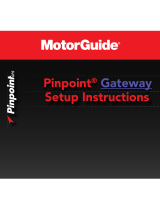 MotorGuide Pinpoint Setup Instructions
MotorGuide Pinpoint Setup Instructions
-
Simrad IDS Experience-Based Quick start guide
-
Raymarine GPS Kit Operating instructions
-
Raymarine C-Series User manual
-
Raymarine C120 Operating instructions
-
Garmin Nexus Owner's manual
-
Navman 8120 User manual
-
Simrad Cruise Operating instructions