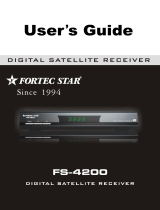Page is loading ...

TRIAX ST-HD527 CI
Digital Combo set-top box
305013 / 305014

2
Copyright
Not to be copied, used or translated in part or whole without prior consent in writing except
approval of ownership of copyright and copyright law.
Warranty
This warranty does not cover parts which may become defective due to misuse of the information
contained in this manual.
Trademark Acknowledgment and license notice
Trade Mark of the DVB Digital Video Broadcasting Project (1991 to
1996)
Declaration of Conformity No. 4296, 22nd August 2006
Manufactured under license from Dolby Laboratories.
"Dolby" and the double-D symbol are trademarks of Dolby
Laboratories.
HDMI, the HDMI Logo and High-Definition Multimedia Interface are
trademarks or registered trademarks of HDMI Licensing LLC.

3
Warning! Important Safety Instruction
CAUTION: TO REDUCE THE RISK OF ELECTRIC SHOCK, DO NOT REMOVE
COVER(OR BACK).NO USER SERVICEABLE PARTS INSIDE, REFER SERVICING TO
QUALIFIED SERVICE PERSONNEL.
Safety precautions:
The receiver has been manufactured in accordance with international safety standards .For your own safety you should
read the notes on safety precautions carefully, and take note of them ,before operating your new receiver .For your own
safety please be sure to follow these safety precautions ;
1. When installing the receiver, ensure there is a gap of approximately 5cm around
the receiver to enable air to circulate freely and prevent overheating.
2 Do not install this equipment in a confined space such as a book case or similar
unit. The ventilation should not be impeded by covering the ventilation openings with
items such as newspaper, table-cloths, curtains etc.
3, No naked flame sources, such as lighted candles, should be placed on the
apparatus;
4, The receiver shall not be exposed to dripping
or splashing;
No objects filled with liquids, such as vases.
5, The mains plug is used as disconnect device, the disconnect
device shall remain readily operable.
6, Power cord must be placed correctly. Do not touch the power
Cord and switch when your hand is dankest.
7, The normal operating temperature of the receiver is between
5ºC and 40ºC. Use the apparatus only in moderate climates
(Not in tropical climates).
8, The battery shall not be exposed to excessive heat such as sunshine, fire etc. Take attention to the environmental
aspects of battery disposal.

4
Manufacturer
Dear Customer,
Should you require technical assistance and in the event that your expert dealer is unable to help
you, please contact us.
Triax A/S
Bjørnkærvej 3
8783 Hornsyld
Danmark
Declaration of Conformity
The manufacturer declares herewith that this product meets the following directives and
standards:
Low voltage directive 2006/95/EC
European EMC Directive 2004/108/EC
• EN 55 013: 2001+A1 : 2001+A1 : 2005
• EN 55 020: 2007
• EN 61000-3-2: 2006
• EN 61000-3-3: 1995+A1 : 2001+A2 : 2005
Safety: EN 60065:2008
Svend Kristiansen
Quality Manager
Triax A/S
Bjørnkærvej 3
8783 Hornsyld
Danmark

5
Table of Contents
1. General Information…………………………………………………………………………… 7
1.1 Main Features……………………………………………………………………………… 7
1.2 For Your Safety…………………………………………………………………………… 7
1.3 Unpacking…………………………………………………………………………………… 8
1.4 General Operation of the TRIAX ST-HD527CI………………………………………… 8
1.5 RCU………………………………………………………………………………………… 9
1.6 Front Panel………………………………………………………………………………… 10
1.7 Rear Panel (connections)………………………………………………………………… 10
2. First time installation ....................................……………………………………………… 11
2.1 Terrestrial…………………………………………………………………………………… 11
2.2 Satellite.................................................................................................................... 12
3. Menu Information……………………………………………………………………………… 12
3.1 User Installation…………………………………………………………………………… 13
3.1.1 Antenna Setup :Fixed…………………………………………………………………… 13
3.2 Channel Search Page……………………………………………………………………… 14
3.3 Channel Search …………………………………………………………………………… 14
3.4 System Setting……………………………………………………………………………… 15
3.5 Parental Lock……………………………………………………………………………… 16
3.6 Factory Default……………………………………………………………………………… 16
4. Common Interface……………………………………………………………………………… 17
4.1 Preparing…………………………………………………………………………………… 17
4.2 Check Manager…………………………………………………………………………… 17
5. General Viewing Function……………………………………………………………………… 18
5.1Select Channel……………………………………………………………………………… 18
5.2 Previous Channel Recall………………………………………………………………… 18
5.3 TV & Radio Mode………………………………………………………………………… 18
5.4 TV & VCR Mode…………………………………………………………………………… 18
5.5 Channel Information……………………………………………………………………… 19
5.6 Volume & Audio Control…………………………………………………………………… 19
5.7 Favourite List……………………………………………………………………………… 19
6. Channel Manager……………………………………………………………………………… 20
6.1 Channel Manager ………………………………………………………………………… 20
6.2 Favourite Channel………………………………………………………………………… 20
6.3 Move Channel……………………………………………………………………………… 20
6.4 Lock………………………………………………………………………………………… 21
6.5 Delete Channel……………………………………………………………………………… 21
7. EPG (Electronic Program Guide)…………………………………………………………… 21

6
8. Timer…………………………………………………………………………………………… 22
8.1 Time Adjust………………………………………………………………………………… 22
8.2 Time Reservation………………………………………………………………………… 22
9. Receiver Information………………………………………………………………………… 23

7
General Information
The TRIAX ST-HD527CI allows you to view a variety of satellite programs. This user’s guide
covers the installation of the TRIAX ST-HD527CI and the necessary steps to operate various
features. It also explains special features available only in this TRIAX ST-HD527CI in detail, and
will allow you to take full advantage of these features.
1.1 Main Features
• Support MPEG-1 ISO/IEC 11172-2, MPEG-2 MP@ML and MP@HL, ISO/IEC 13818-2,
MPEG-4 AVC MP@L4 and [email protected]
• DVB-S (ETS 300 421), DVB-S2 (EN 302 307) compliant
• DVB-T(ETS 300 744)
• 2 Slot common interface for Viaccess, Irdeto, CryptoWorks, Nagravision, Conax, SECA and
more
• Digital Audio with Dolby Digital support.
• Stores up to 4000 channels
• Easy and fast software upgrade through USB port
• Automatic reserved channel moving system
• Electronic Program Guide (EPG)
• OSD Teletext (DVB ETS 300 706) and Subtitle function support
• Multi video output –Component Video Y/Pb/Pr, Digital Video HDMI, CVBS for TV SCART
OUT (w/ OSD), CVBS for VCR SCART OUT (w/o OSD), CVBS for VCR SCART IN.
• SCPC/MCPC receivable from C/Ku band satellite
• Multi LNB controlled by DiSEqC 1.2 and 22KHz, 0/12 volt switching
• 256 color On-Screen-Display
• Automatic PAL/NTSC conversion
• Automatic last channel saving
1.2 For Your Safety
• Allow clear space around the TRIAX ST-HD527CI for sufficient ventilation
• Do not cover the TRIAX ST-HD527CI or place it on a unit that emits heat
• Use a soft cloth and a mild solution of washing liquid to clean the casing
• Do not connect or modify cables when the TRIAX ST-HD527CI is plugged in
• Do not remove the cover
• Do not allow the unit to be exposed to extreme heat, cold or humid conditions
• Never allow liquids, spray or other materials to come into contact with the inside of the
model.

8
1.3 Unpacking
Unpack the TRIAX ST-HD527CI and check to make sure that all of the following items are
included in the packaging.
• 1 x Remote Control Unit (RCU)
• 1 x User’s Guide
1.4 General Operation of the TRIAX ST-HD527CI
Throughout this manual you will notice that the everyday operation of your TRIAX ST-HD527CI is
based on a series of user friendly on screen display and menus. These menus will help you get
the most from your TRIAX ST-HD527CI, guiding you through installation, channel organizing,
viewing and many other functions.
All functions can be carried out using the buttons on the RCU, and some of the functions can also
be carried out using the buttons on the front panel.
If at any time when using the menus you want to return to the normal TV mode, press the TV/AV
button.
Please be aware that new software may change the functionality of the TRIAX ST-HD527CI.
Should you experience any difficulties with the operation of your TRIAX ST-HD527CI, please
consult the relevant section of this manual, including the Problem Shooting, or alternatively call
your dealer or a customer service adviser.

9
1.5 RCU
Figure 1: Remote Control Unit

10
Front Panel
Power ,Menu, Enter, PR+/- ,Vol +/-,Exit
Figure 2: Front Panel
1.7 Rear Panel (Connections)
Figure 3: Rear Panel

11
2. First Time Installation:
2.0 General Settings
Plug in your Set Top Box. The “Easy Installation” menu is shown. Select the desired
language with cursors<RIGHT> and <LEFT>
Check all settings are as you want-all settings will change to the most used setup
For the chosen OSD language.
Once you have correctly connected the Set Top Box. You are ready to perform the “Easy
Installation”
During this procedure helpful information is displayed at the bottom of the menus to guide you
through all the steps to set up your digital receiver.
2.1 Terrestrial
2.1.1 Channel Search

12
2.2 Satellite
3. Menu Information
Once you have installed and connected the cables of the TRIAX ST-HD527CI, the menu will is
displayed.
This Main Page consists of 5 main pages as shown below.
• Channel Manager
• Timer
• User Installation
• Receiver Information
• Access Control Receiver
During the installation the OK key confirms a selection and ey shows the Drop Down List Box.
You can also use the numeric keys on the RCU to enter a numeric value.
Use the PR+, PR- key to move up or down from one line to another line.
To escape the menu system at anytime, press EXIT key on the RCU.

13
3.1 User Installation
This menu consists of 6 sub-menus as shown below.
• Antenna Setup
• Channel Search
• System Setting
• Air Download
• Parental Lock
• Factory Default
3.1.1 Antenna Setup – Fixed
1. Antenna : You can select a maximum of 15 antennas with the combination switches.
2. Type : Fix
3. Satellite : Select first satellite you want.
4. LNB Type :(Normal,Universal,LNBF) Select your LNB type. If you have universal LNB, select
Universal.
5. LNB Freq. : Enter the proper LNB frequency referring to your LNB using the numeric keys on
the RCU.
If you have a dual LNB, enter the proper value in the value box.
6. Switches (0KHz, 22KHz,None) : You can select the switches with which you want to
configure the antenna.
7. DiSEqC(None,Port1,Port2,Port3,Port4)
8. DVB-T Antenna feed 5V(ON,OFF)
Select EXIT to finish antenna setup.

14
3.2 Channel Search Page
3.3 Channel Search
1. Antenna : Select your antenna number.
2. Satellite : Select desired satellite using key You can see the information of the selected
satellite on the right side.
You can edit certain preprogrammed data such as Transponder, Frequency, Symbol Rate,
Polarization and 22 KHz directly.
3. Position : Disable
4. Transponder : Select desired transponder using keys. Pressing the OK key will display a
Down List Box which also lets you select the desired transponder.
5. Frequency & Symbol Rate : Edit the Frequency and Symbol Rate.
6. Polarization :Select Hor or Ver.
7. Search 1 Sat : Allows you to search channels using the arrow keys.
• Search TP: Search channels in one TP, which has been selected from the TP column.

15
• Search Network: Search all channels at once on all satellites.
TRIAX ST-HD527CI will automatically search channels for TV and Radio. During this procedure
you can see a list of the previously searched channels in the Searched List Box on the screen.
3.4 System Setting
The System Setting menu allows you to set items depending on your environment.
1. OSD Language : Lets you select the desired language.
2. Audio Language: Select the desired audio language to be in top priority under the condition
that this language is supported by the channel.
3. Subtitle:Select Subtitle Language
4. Screen Format: If your TV supports 16:9 screen format and selected channel provides 16:9
format program, select 16:9.
5. Resolution:1080i,720P,576P
6. Start On Channel: If you press OK key, then the channel list is displayed. You can select one
channel from the list. The selected channel starts whenever you turn on TRIAX ST-HD527CI.

16
7. Sort Channel By LCN:YES or NO
8. Partition number
Usually you get the information real time from the satellite automatically but sometimes they
transmit wrong information. In that case, you can adjust the real time using this function.
3.5 Parental Lock
This function allows you to lock the channel with a password in order to prevent children from
accessing the channel.
You can also protect your installed data and information using the Install Lock.
• How to change the Password
1. Enter the current password.
2. Select ON of Parental Lock.
3. Enter new password.
4. Confirm your new password entering new password again.
Note: Default password is 0000
Warning: Once you change the password, please keep it safely.
3.6 Factory Default
If you want to bring TRIAX ST-HD527CI back to the factory default condition, select Factory
Default and press the OK key.
Then a warning message will be displayed. To confirm, select OK.
Warning: On selecting factory default you will lose all of data and information, which was
previously installed.

17
4. Common Interface
TRIAX ST-HD527CI makes you enjoy various scrambled channels encrypted by Viaccess,
Nagravision, Irdeto, Conax, Cryptoworks and SECA.
4.1 Preparing
To be able to receive scrambled digital satellite channels you need a Smartcard and a Common
Interface CA (Conditional Access) module from the Service Provider of your choice.
The Smartcard and the CA module may also provide access to special menus not described in
this manual. If so, please follow the instructions from the Service Provider.
Only free to air channels are available without the Smartcard and CA Module.
Insert the CA Module in the slot of TRIAX ST-HD527CI and insert the Smartcard to the CA
module. This will give you access to scrambled channels.
Note: TRIAX ST-HD527CI has 2 slots for CA Module
4.2 Check Manager
Select Common Interface menu in the Main Menu page. Then TRIAX ST-HD527CI detects and
shows the CA Module names, which you have inserted in the slots. Then select slot 1 or slot 2.
You will then see the information provided by the Program provider.
Note: This information may be different for each Program Provider.

18
5. General Viewing Function
The following describes the basic functions of your TRIAX ST-HD527CI while watching satellite
TV or listening to satellite radio.
TRIAX ST-HD527CI enables you to watch various scrambled channels by inserting the CAMS
and Smart card.
While watching, the current channel information will be shown on the bottom of the screen if you
press the INFO button on the RCU.
5.1 Select Channel
If you want to select channel, use CH key on the front panel or PR+, PR- key on the RCU or
numeric keys.
In addition to the above normal function, TRIAX ST-HD527CI provides more convenient channel
change function.
While watching, press OK key on the RCU. A channel list will be displayed on the center of the
screen. If you press EXIT key, the channel list will disappear.
To select a channel, go up or down this channel list and place the cursor on a desired channel.
Then, press OK key to watch the selected channel.
If you press key on the RCU, the channel list will scroll page by page.
5.2 Previous Channel Recall
Press back key on the RCU to move to the previous channel you watched.
5.3 TV & Radio Mode
While viewing a TV channel, press the TV/RADIO key on the RCU to toggle between TV and
Radio modes.
5.4 TV & VCR Mode
The TV/AV key on the RCU lets you change the mode from satellite to TV or VCR.
Press once to move to the TV mode.
Press twice to move to VCR mode.
Press three times to move back to satellite mode.
5.5 Channel Information
Every time you change channels, you will receive program information for a few seconds.
While watching the channel you can see the current channel information at anytime by pressing
the INFO key on the RCU.
Note: Channel information will be displayed for 6 seconds by default and will disappear.

19
5.6 Volume & Audio Control
1. Volume Control
To increase or decrease volume, use
Key on the RCU or VOL< > on the front panel.
Note: TRIAX ST-HD527CI has 11 volume levels and this can be controlled from the volume level
of your TV.
2. Mute
To mute the sound, press button on the RCU. To bring back the normal sound, press this key
once again.
3. Audio Control
Press the key repeatedly to select one of three possible Audio settings (Left, Right and
Stereo)
The current audio setting will be displayed in the channel information
4. Language Selection
Press the AUDIO key on the RCU repeatedly to select audio-language. This is dependent on the
transmission of audio signal.
5.7 Favourite List
To display a favorite group list press FAV key on the RCU.
You can access the next favorite list when you press FAV key again.
The method to group favorite channels is explained in the Favorite Channel

20
6.1 Channel Manager
Channel manager consists of TV channel and Radio channel.
Note: Since the usage of Radio Channel is same as that of TV channel, in this manual only TV
Channel manager is explained.
On the left side of the TV channel menu, you can see the channel list. On the right side, you can
watch the current channel in small Picture in Graphic (PIG) mode (1/9 size of the normal mode).
You can also see channel information under the PIG screen.
When you move the cursor from one channel to another, the PIG will change accordingly.
You can use those color keys on the RCU as below.
1. Delete mode (Red key)
2. Favorite mode (Green key)
3. Move mode (Yellow key)
4. Lock mode (Blue key)
5.Rename favorite list(menu)
6.2 Favorite Channel
When you select channel manager, default favorite list will be shown on screen as Favorite 1.
Select your favorite channel and then press OK key. Then”V”will be marked next to your selected
channel name.
If you want to remove the channel name from the favorite channel list, press OK key once again,
then the”V”mark will disappear.
After the selection of favorite channels press EXIT key to save data and press FAV key
repeatedly to see if each of the favorite groups are properly selected.
• Represents scrambled channel
6.3 Move Channel
In the TV channel manager page, press Move key (Yellow color key) on the RCU.
Select a channel by pressing OK key and move the cursor to the location where you want to
move the selected channel and press OK key. Then, you will find that the selected channel has
moved to the desired location and channel the number has changed accordingly.
/