Page is loading ...

Preparation Cordless Telephone Answering System Useful Information
PLEASE READ BEFORE USE AND SAVE.
Panasonic World Wide Web address: http://www.panasonic.com
for customers in the USA or Puerto Rico
Charge the battery for about 15 hours before initial use.
Caller ID Compatible
2.4GHz Cordless Answering System
Operating Instructions
Model No.
KX-TG2584S
Pulse-or-tone dialing capability

Before Initial Use
2
Please read IMPORTANT SAFETY
INSTRUCTIONS on page 87 before use.
Read and understand all instructions.
Thank you for purchasing your new Panasonic cordless
telephone.
Attach your purchase receipt here.
For your future reference
Serial No. Date of purchase
(found on the bottom of the unit)
Name and address of dealer
Caller ID and Call Waiting Service, where available, are telephone
company services. After subscribing to Caller ID, this phone will display
a caller’s name and phone number. Call Waiting Caller ID, which
displays a second caller’s name and phone number while the user is on
another call, requires a subscription to both Caller ID and Call Waiting.
Accessories (included) For extra orders, call 1-800-332-5368.
∑ AC Adaptor (p. 10)
Order No. PQLV10Z
one
∑
Telephone Line Cord
(p. 10)
Order No. PQJA10075Z
one
∑ Handset (p. 10)
Order No. PQJXF0621Z
one
∑ Charger Unit (p. 11)
Charger Order No.
PQLV30016ZS
AC Adaptor Order No.
KX-TCA1-G (KX-TCA1)
one
∑ Belt Clip (p. 76)
Order No.
PQKE10127Z3
one
∑ Handset Cord (p. 10)
Order No.
PFJA04C001Z
one
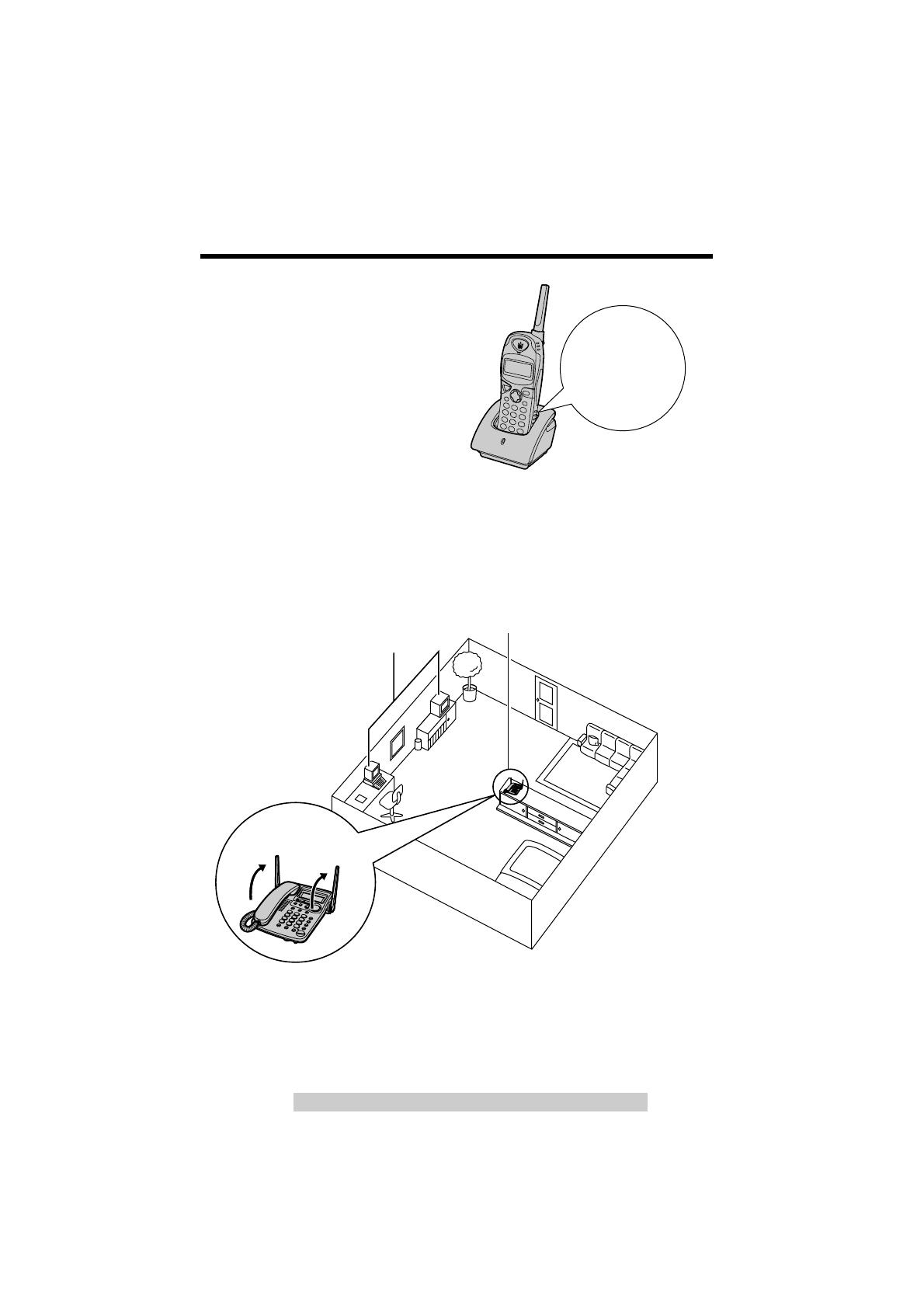
For assistance, please call: 1-800-211-PANA(7262)
For Best Performance
3
Battery Charge
A rechargeable Ni-Cd battery powers the
cordless handset. Charge the battery for
about 15 hours before initial use (p. 11).
Raise the
antennas.
Away from electrical
appliances such as a TV,
personal computer or
another cordless phone.
In a HIGH and CENTRAL
location with no obstructions
such as walls.
Base Unit Location/Noise
Calls are transmitted between the base unit and the cordless handset
using wireless radio waves. For maximum distance and noise-free
operation, the recommended base unit location is:
Note:
While using the cordless handset:
≥If you are near a microwave oven which is being used, noise may be heard from
the receiver. Move away from the microwave oven and closer to the base unit.
≥If you use the cordless handset near another cordless phone’s base unit, noise
may be heard. Move away from the other cordless phone’s base unit and closer
to your base unit.
The battery
is beneath the
cordless
handset cover
located here.
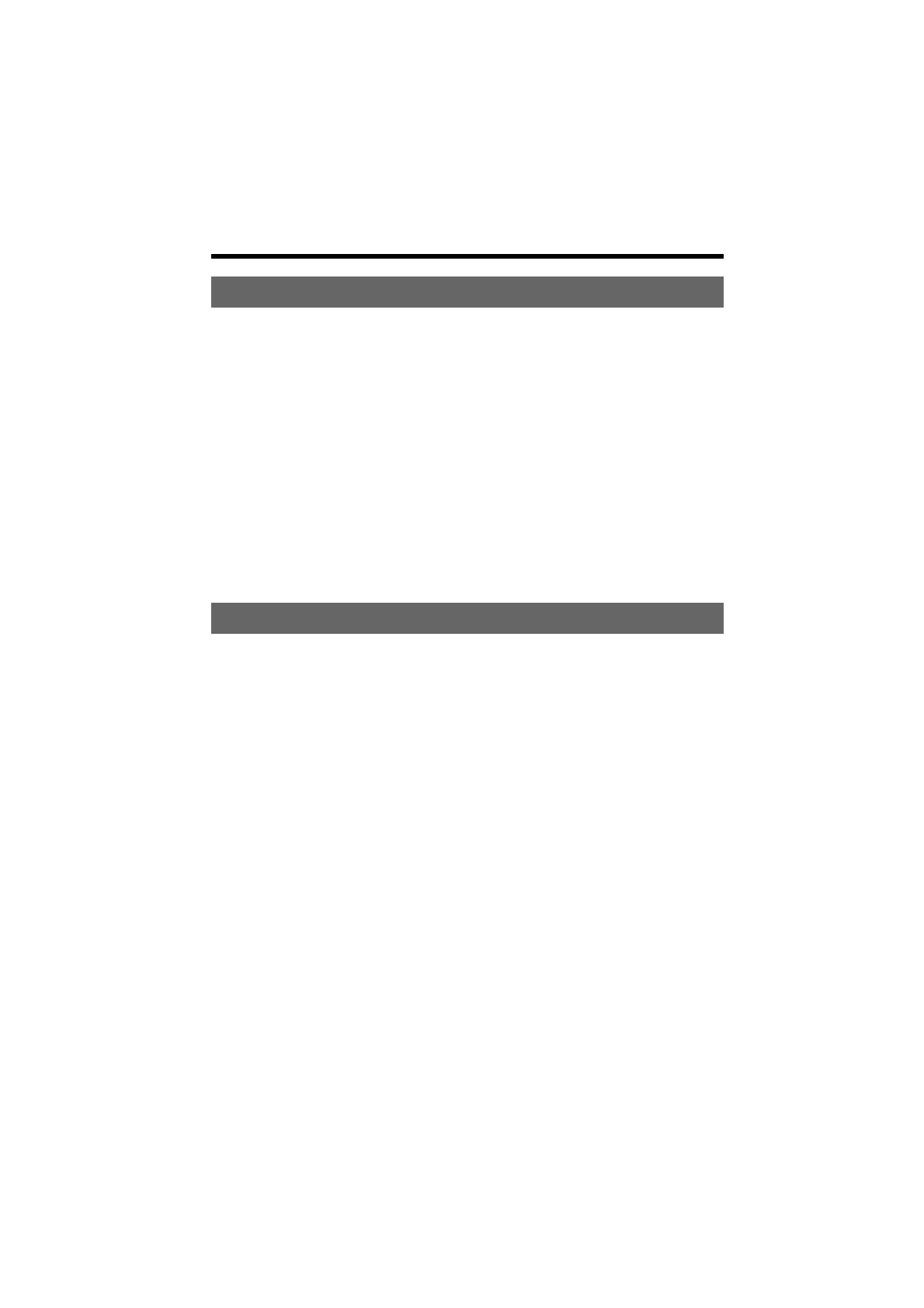
Preparation
Location of Controls . . . . . . . . . . . . . . . . . . . . . . . . . . . . . . . . . 6
Displays . . . . . . . . . . . . . . . . . . . . . . . . . . . . . . . . . . . . . . . . . . . 9
Settings. . . . . . . . . . . . . . . . . . . . . . . . . . . . . . . . . . . . . . . . . . . . 10
Connections . . . . . . . . . . . . . . . . . . . . . . . . . . . . . . . . . . . . . . . 10
Battery Charge . . . . . . . . . . . . . . . . . . . . . . . . . . . . . . . . . . . . . 11
Date and Time
(Base\Unit)
. . . . . . . . . . . . . . . . . . . . . . . . . . . . . . 13
Dialing Mode
(Cordless\Handset)
. . . . . . . . . . . . . . . . . . . . . . . . . . . 15
Line Mode
(Cordless\Handset)
. . . . . . . . . . . . . . . . . . . . . . . . . . . . . 16
Programmable Functions . . . . . . . . . . . . . . . . . . . . . . . . . . . . . 17
Auto Talk Feature
(Cordless\Handset)
. . . . . . . . . . . . . . . . . . . . . . . 19
Ringer Volume
(Cordless\Handset) (Base\Unit)
. . . . . . . . . . . . . . . . . . 20
LCD Contrast
(Cordless\Handset) (Base\Unit)
. . . . . . . . . . . . . . . . . . . 21
Preparing the Answering System . . . . . . . . . . . . . . . . . . . . . . . 23
Greeting Message
(Base\Unit)
. . . . . . . . . . . . . . . . . . . . . . . . . . . 23
Caller’s Recording Time
(Base\Unit)
. . . . . . . . . . . . . . . . . . . . . . . 26
Number of Rings
(Base\Unit)
. . . . . . . . . . . . . . . . . . . . . . . . . . . . 27
Cordless Telephone
Making Calls
(Cordless\Handset) (Base\Unit)
. . . . . . . . . . . . . . . . . . . . 28
Answering Calls
(Cordless\Handset) (Base\Unit)
. . . . . . . . . . . . . . . . . 33
Caller ID Service. . . . . . . . . . . . . . . . . . . . . . . . . . . . . . . . . . . . . 34
Using the Caller List. . . . . . . . . . . . . . . . . . . . . . . . . . . . . . . . . . 35
Viewing the Caller List
(Cordless\Handset) (Base\Unit)
. . . . . . . . . . . . 35
Calling Back from the Caller List
(Cordless\Handset) (Base\Unit)
. . . . . 36
Editing the Caller’s Phone Number
(Cordless\Handset) (Base\Unit)
. . . 37
The Caller ID Number Auto Edit Feature
(Cordless\Handset)
. . . . . . 39
Storing Caller List Information in the Directory
(Cordless\Handset)
. . . 41
Erasing Caller List Information
(Cordless\Handset) (Base\Unit)
. . . . . . 42
Directory. . . . . . . . . . . . . . . . . . . . . . . . . . . . . . . . . . . . . . . . . . . 44
Storing Names and Numbers
(Cordless\Handset)
. . . . . . . . . . . . . . 44
Entering Names and Symbols
(Cordless\Handset)
. . . . . . . . . . . . . . 46
Finding Stored Items
(Cordless\Handset) (Base\Unit)
. . . . . . . . . . . . . 47
Dialing
(Cordless\Handset) (Base\Unit)
. . . . . . . . . . . . . . . . . . . . . . . . 49
Editing
(Cordless\Handset)
. . . . . . . . . . . . . . . . . . . . . . . . . . . . . . . . 50
Erasing
(Cordless\Handset) (Base\Unit)
. . . . . . . . . . . . . . . . . . . . . . . . 51
One-Touch Dialer . . . . . . . . . . . . . . . . . . . . . . . . . . . . . . . . . . . . 52
Storing Phone Numbers in Memory
(Base\Unit)
. . . . . . . . . . . . . . 52
Dialing
(Base\Unit)
. . . . . . . . . . . . . . . . . . . . . . . . . . . . . . . . . . . . 53
Intercom
(Cordless\Handset) (Base\Unit)
. . . . . . . . . . . . . . . . . . . . . . . . 54
Transferring a Call Using the Intercom
(Cordless\Handset) (Base\Unit)
. . 55
Conference
(Cordless\Handset) (Base\Unit)
. . . . . . . . . . . . . . . . . . . . . . 56
Contents
4
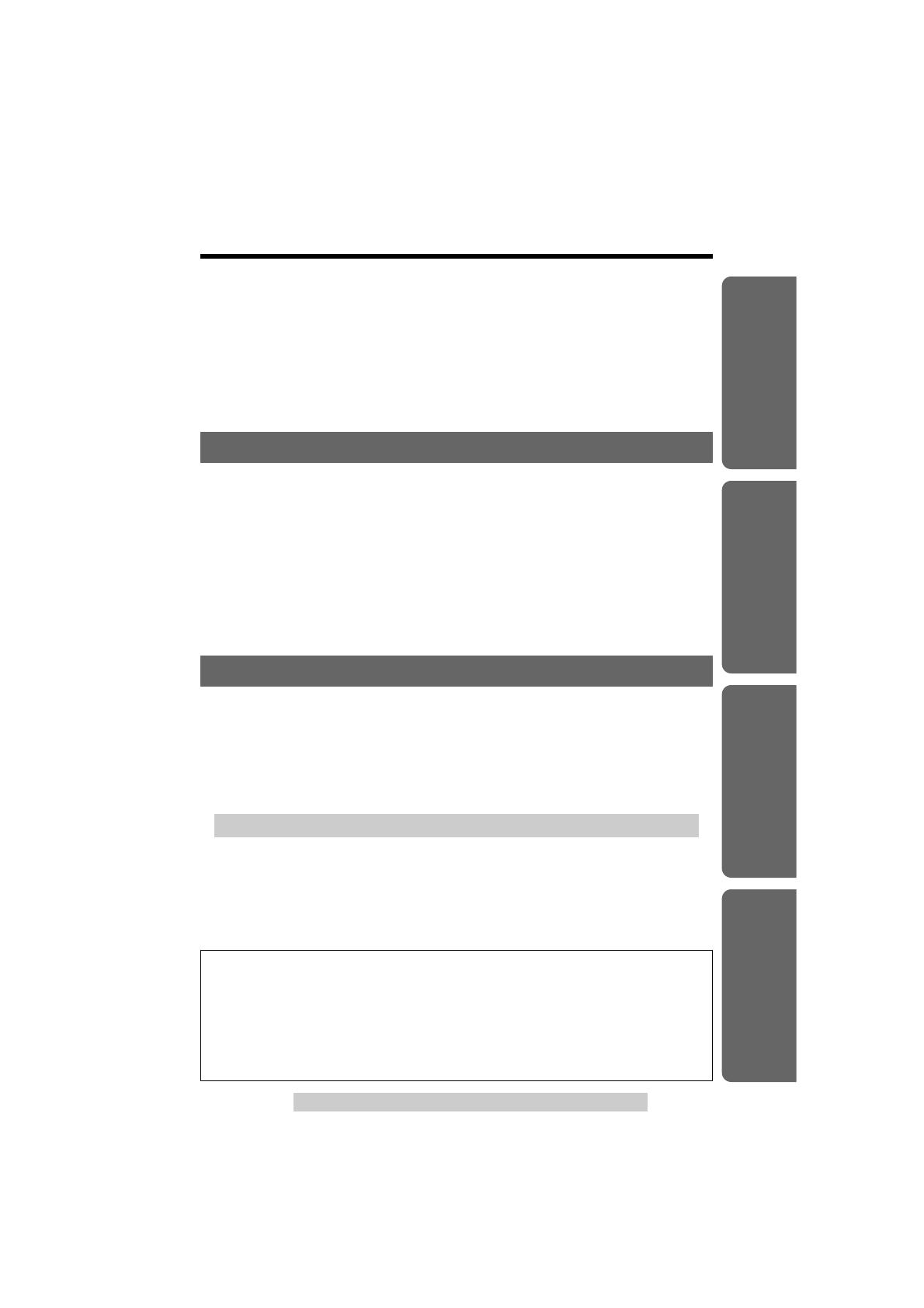
5
For assistance, please call: 1-800-211-PANA(7262)
Preparation Cordless Telephone Answering System Useful Information
Special Features. . . . . . . . . . . . . . . . . . . . . . . . . . . . . . . . . . . . . 57
Temporary Tone Dialing (For Rotary or Pulse Service Users)
(Cordless\Handset) (Base\Unit)
. . . . . . . . . . . . . . . . . . . . . . . . . . . . . . 57
Muting Your Conversation
(Cordless\Handset) (Base\Unit)
. . . . . . . . . . 57
For Call Waiting Service Users
(Cordless\Handset) (Base\Unit)
. . . . . . 58
How to Use the PAUSE Button
(For PBX Line/Long Distance Calls)
(Cordless\Handset) (Base\Unit)
. . 58
FLASH Button
(Cordless\Handset) (Base\Unit)
. . . . . . . . . . . . . . . . . . 59
Security Code Setting
(Cordless\Handset\&\Base\Unit)
. . . . . . . . . . . . . 60
Answering System
Automatic Answering Operation. . . . . . . . . . . . . . . . . . . . . . . . 61
Setting the Unit to Answer Calls
(Base\Unit)
. . . . . . . . . . . . . . . . . 61
Call Monitoring Feature
(Base\Unit)
. . . . . . . . . . . . . . . . . . . . . . . 62
Listening to Messages
(Base\Unit)
. . . . . . . . . . . . . . . . . . . . . . . . 63
Erasing Messages
(Base\Unit)
. . . . . . . . . . . . . . . . . . . . . . . . . . . . 65
Remote Operation from a Touch Tone Phone . . . . . . . . . . . . . 66
Remote Code
(Base\Unit)
. . . . . . . . . . . . . . . . . . . . . . . . . . . . . . . 67
Voice Menu. . . . . . . . . . . . . . . . . . . . . . . . . . . . . . . . . . . . . . . . 68
Direct Remote Operation. . . . . . . . . . . . . . . . . . . . . . . . . . . . . . 70
Remote Operation with the Cordless Handset
(Cordless\Handset)
. . 72
Useful Information
Wall Mounting. . . . . . . . . . . . . . . . . . . . . . . . . . . . . . . . . . . . . . . 74
Belt Clip . . . . . . . . . . . . . . . . . . . . . . . . . . . . . . . . . . . . . . . . . . . 76
Optional Headset . . . . . . . . . . . . . . . . . . . . . . . . . . . . . . . . . . . . 76
Battery Replacement . . . . . . . . . . . . . . . . . . . . . . . . . . . . . . . . . 77
Adding Another Phone . . . . . . . . . . . . . . . . . . . . . . . . . . . . . . . 78
If the Following Appear... . . . . . . . . . . . . . . . . . . . . . . . . . . . . . 79
Troubleshooting. . . . . . . . . . . . . . . . . . . . . . . . . . . . . . . . . . . . . 81
Important Safety Instructions . . . . . . . . . . . . . . . . . . . . . . . . . . 87
FCC and Other Information . . . . . . . . . . . . . . . . . . . . . . . . . . . . 89
Specifications. . . . . . . . . . . . . . . . . . . . . . . . . . . . . . . . . . . . . . . 92
Warranty . . . . . . . . . . . . . . . . . . . . . . . . . . . . . . . . . . . . . . . . . . . 93
Index . . . . . . . . . . . . . . . . . . . . . . . . . . . . . . . . . . . . . . . . . . . . . . 95
Important:
(Cordless\Handset)
: Perform with the cordless handset.
(Base\Unit)
: Perform with the base unit.
(Cordless\Handset) (Base\Unit)
: Perform with the cordless handset and the
base unit separately.
(Cordless\Handset\&\Base\Unit)
: Perform with both the cordless handset and
base unit together.

Location of Controls
6
Base unit
1
2
3
4
5
6
7
8
0
9
K
X
-T
G
2
5
8
4
Antenna
(p. 3, 10)
(ANSWER\ON) Button
and Indicator (p. 61, 63, 65)
(MESSAGE\PLAYBACK)
Button (p. 63)
Antenna
(p. 3, 10)
DIRECT
Buttons (p. 53)
(REDIAL) Button (p. 31)
(TONE) Button (p. 57)
(FLASH/CALL\WAIT) Button (p. 58, 59)
(HOLD) Button (p. 32)
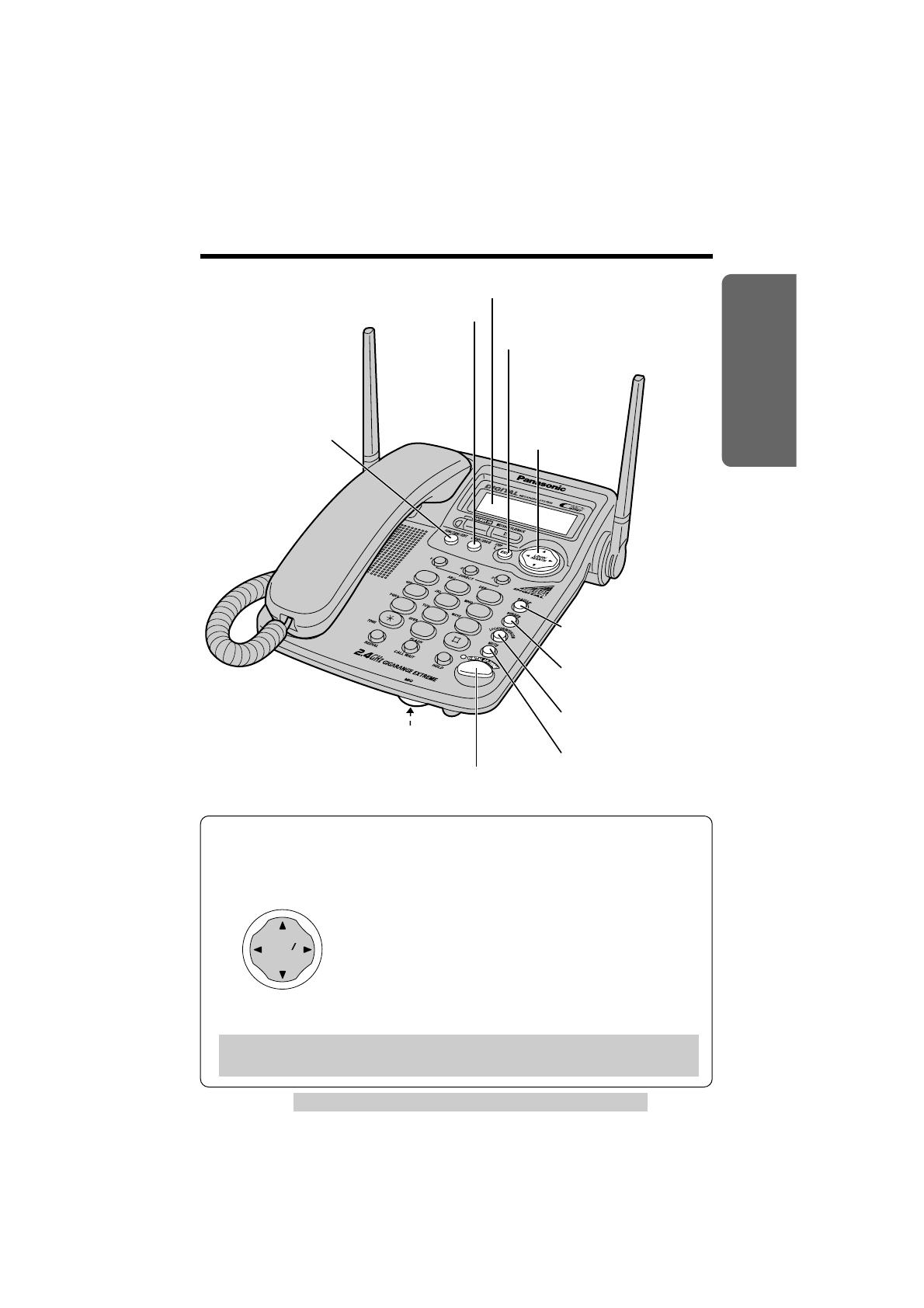
“
7
For assistance, please call: 1-800-211-PANA(7262)
Preparation
1
2
3
4
5
6
7
8
0
9
MIC (Microphone)
(p. 24, 31, 33, 54)
(DIGITAL\SP-PHONE) (Speakerphone)
Button and Indicator (p. 31, 33)
(MUTE) Button (p. 57)
(LOCATOR/INTERCOM)
Button (p. 54)
(RINGER) Button
(p. 20)
(PAUSE) Button
(p. 58)
(FUNCTION/EDIT)
Button (p. 18, 38)
(CLEAR/ERASE) Button (p. 25, 42, 51, 65)
Display (p. 9, 80)
(EXIT/STOP) Button
(p. 18, 24, 35, 48, 64)
Navigator Key
(
(‹), (›),
(fi), (fl))
(p. 18, 24, 32,
35, 47, 64)
K
X
-T
G
2
5
8
4
How to use the Navigator key
This key has four active areas that are indicated by arrows.
≥Pressing the up and down arrows allows you to enter
the Caller List and scroll through the function menu,
the Caller List and the directory list. They are also
used to adjust the handset and speaker volumes.
≥Pressing the right and left arrows allows you to enter
the directory list.
≥Pressing the right arrow allows you to select or
confirm your menu choices and to skip a message.
Pressing the left arrow allows you to
repeat a message.
LOUD OUD
SE ARCH
Throughout this Operating Instructions, the navigator key is indicated by
the arrows (›), (‹), (fi) or (fl).
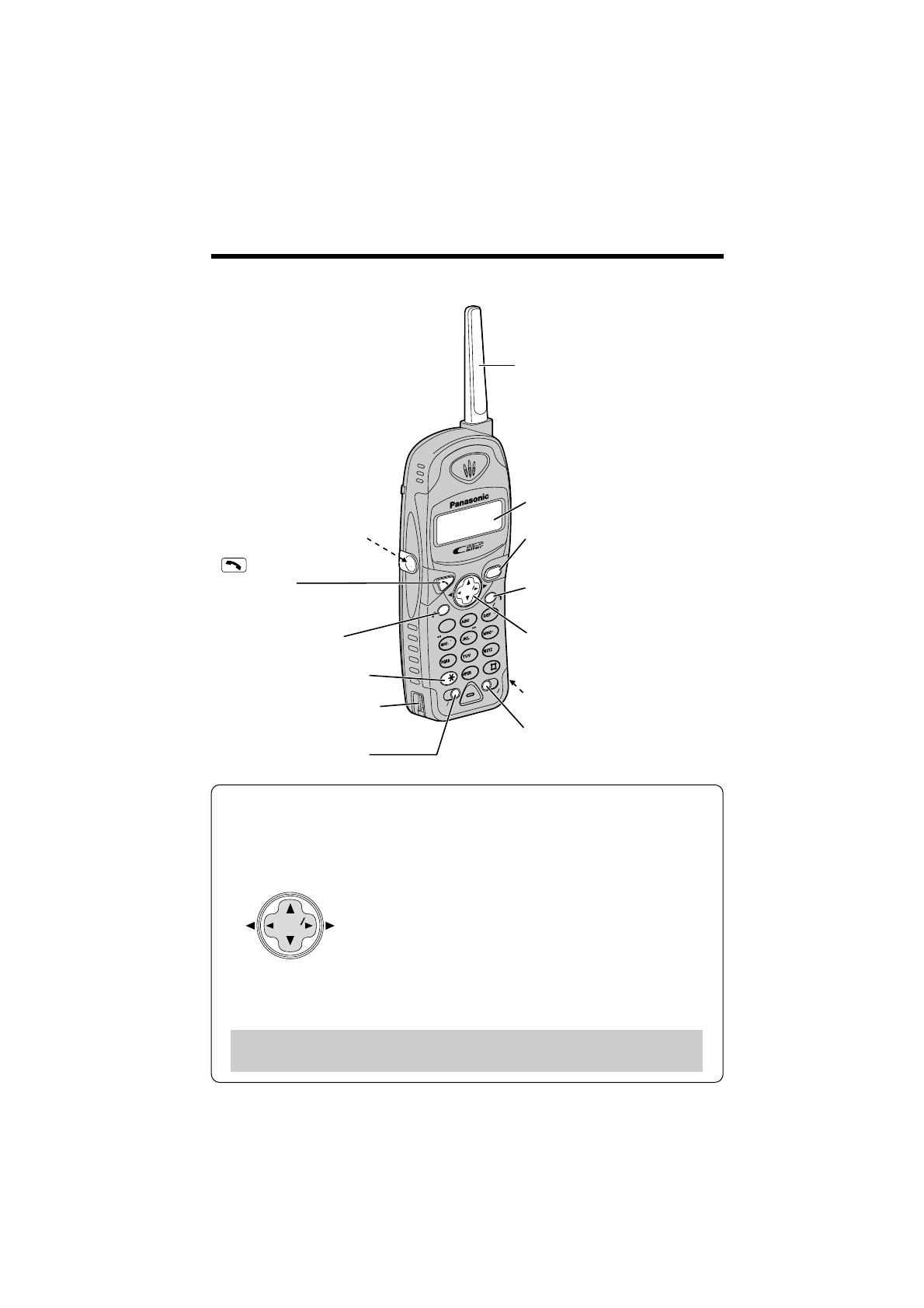
“
Location of Controls
8
Cordless handset
TALK
4
FLFLASHSH
REDIALREDIAL
CALL W
A
L WAIT
PAUSEPAUSE
P
L
PLAYB
A
BACK
T
O
N
E
TONE
STOP
ANS
S ON
7
8
9
0
ANS
OFFOFF
M
UTE
MUTE
FUNCTIONFUNCTION
INTERCOM HOLD
SK
I
P
KIP
REP
E
PEAT
1
2
3
ALL
L MSG
NEW
W MSG
5
6
C
H
CH
EDITEDIT
O
F
F
OFF
LOUD LOUD
SESEAR
C
RCH
(CLEAR/INTERCOM/HOLD)
Button (p. 29, 30, 42, 46,
51, 54)
(FLASH/CALL\WAIT/PLAYBACK)
Button (p. 58, 59, 72)
Headset Jack (p. 76)
(TONE) Button (p. 57)
Charge Contact (p. 12)
Navigator Key
(
(‹), (›), (fi), (fl))
(
p. 17, 29, 30, 35, 45, 47
)
Display (p. 9, 79)
(MUTE/FUNCTION)
Button (p. 17, 57)
Charge Contact (p. 12)
(REDIAL/PAUSE) Button
(p. 29, 58)
(OFF) Button
(p. 17, 28, 35, 48)
Antenna
CLEARCLEAR
(TALK) Button
(p. 28, 33)
How to use the Navigator key
This key has four active areas that are indicated by arrows.
≥Pressing the up and down arrows allows you to enter
the Caller List and scroll through the function menu,
the Caller List and the directory list. They are also
used to adjust the cordless handset receiver volume.
≥Pressing the right and left arrows allows you to enter
the directory list and move the cursor when entering
directory items.
≥The right arrow is used to select or confirm your
menu choices and to edit a phone number of the
Caller List into one of 3 patterns.
The left arrow is used to select a clearer channel.
CH
EDIT
EDIT
LOUD
SE
SE
ARC
RC
H
Throughout this Operating Instructions, the navigator key is indicated by
the arrows (›), (‹), (fi) or (fl).

Cordless handset
1 The display shows the dialed number,
call status, programming options and
directory items etc. If you subscribe to
a Caller ID service, caller information
will be displayed (p. 34). The number
of new calls will also be displayed.
2 The directory icon displays when storing or viewing the directory items
(p. 44, 47).
3 The battery icon indicates the battery strength (p. 11).
Base unit
1 The time and date and the number of
incoming messages are displayed
while the unit is not in use. The display
shows the dialed number, call status,
programming options and directory
items etc.
If you subscribe to a Caller ID service,
caller information will be displayed
(p. 34). The number of new calls will
also be displayed.
Displays
9
For assistance, please call: 1-800-211-PANA(7262)
Preparation
Charger unit
CHARGE
Charge Contacts (p. 12)
CHARGE Indicator
(p. 11)
0 new call
2
1
12:00AM JAN.1
0 message
1
3
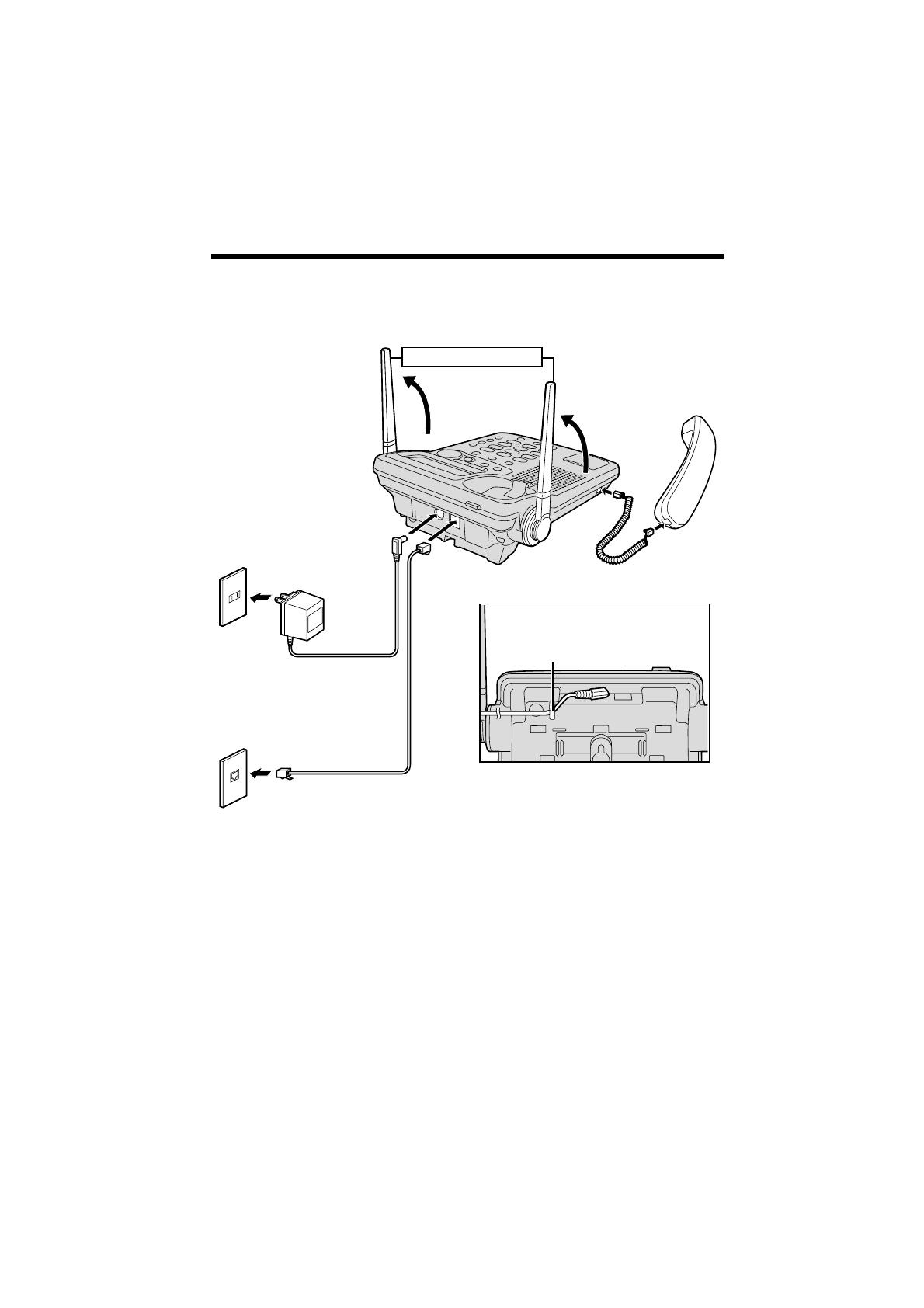
10
Settings
Connections
Base unit
≥USE ONLY WITH Panasonic AC ADAPTOR PQLV10 (Order No. PQLV10Z).
≥The AC adaptor must remain connected at all times. (It is normal for the adaptor
to feel warm during use.)
≥Use only a Panasonic Handset for the KX-TG2584S.
≥To connect a standard telephone on the same line, see page 78.
≥If your unit is connected to a PBX which does not support Caller ID services, you
cannot access those services.
Single-Line
Telephone Jack
(RJ11C)
Power Outlet
(AC 120 V, 60 Hz)
AC Adaptor
Telephone Line Cord
Fasten the AC adaptor cord to
prevent it from being disconnected.
Hook
Handset Cord
Handset
Raise the antennas.

Charger unit
≥USE ONLY WITH Panasonic AC ADAPTOR KX-TCA1 (Order No. KX-TCA1-G).
≥The AC adaptor must remain connected at all times. (It is normal for the adaptor
to feel warm during use.)
Battery Charge
Place the cordless handset on the charger and
charge for about 15 hours before initial use.
≥Make sure the cordless handset faces forward as shown.
≥The CHARGE indicator lights and a beep sounds.
≥Charge time may be longer than 15 hours depending
on circumstance noise condition.
Battery strength
You can check the battery strength on the cordless handset display.
The battery strength is as shown in the chart below.
11
For assistance, please call: 1-800-211-PANA(7262)
Preparation
“
CHARGE Indicator
Display prompt Battery strength
Fully charged
Medium
Low
(flashing) Needs to be recharged.
Power Outlet
(AC 120 V, 60 Hz)
AC Adaptor
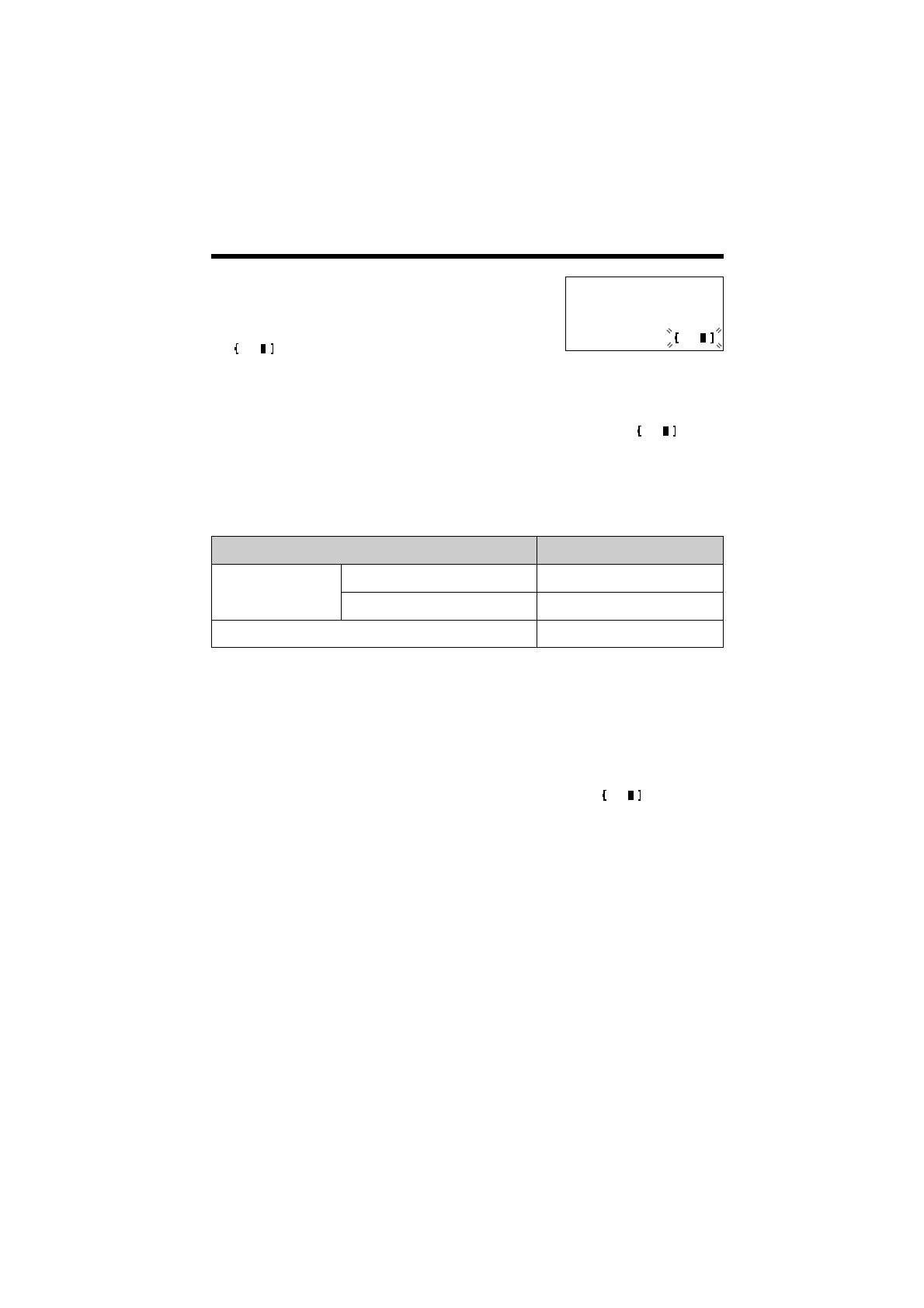
12
“
Settings
Operation Approx. battery life
While in use
(TALK)
Up to about 4.5 hours
Up to about 3.5 hours
Up to about 11 daysWhile not in use (Standby)
near the base unit*
away from the base unit
Recharge
Recharge the battery when:
—“Recharge battery” is displayed,
—“ ” flashes on the display, or
—the cordless handset beeps intermittently
while it is in use.
≥If you DO NOT recharge the cordless handset battery for more than 15 minutes,
the display will continually indicate “Recharge battery” and/or “” will
continue to flash when the cordless handset is lifted off the charger.
Battery information
After your Panasonic battery is fully charged (p. 11):
*Within about 10 feet (3 m)
≥Battery life may be shortened depending on usage conditions, such as viewing
the Caller ID Caller List or directory list, and ambient temperature.
≥Clean the charge contacts of the cordless handset and the charger with a
soft, dry cloth once a month. Clean more often if the unit is subject to
grease, dust or high humidity. Otherwise the battery may not charge properly.
≥If the battery is fully charged, you do not have to place the cordless handset on
the charger until “Recharge battery” is displayed and/or “” flashes.
This will maximize the battery life.
≥The battery cannot be overcharged.
Recharge battery

Time:09:30AM
0-9=Time
21
¢
=AM/PM
4
=Next
Make sure the base unit and cordless handset are not being used.
1
Press (FUNCTION/EDIT).
2
Press (fl) (Yes key) at “Date and time”.
3
Enter the current date (year, month, and
day) using 4-digit numbers.
(Ex. To set Apr. 15, 2002, enter “2002”
and “0415”.)
4
Press (›) (Next key).
5
Enter the current time (hour and minute)
using a 4-digit number.
(Ex. To set 9:30, enter “0930”.)
6
Select “AM” or “PM” by pressing ($).
7
Press (›) (Next key).
8
Press (fl) (Save key).
≥A beep sounds.
≥The clock starts working.
≥If 3 beeps sound, the setting is not
correct. Start again from step 3.
≥You can exit the programming mode any time by pressing (EXIT/STOP).
≥In step 5, you cannot enter numbers greater than 12. Do not use military time.
(To set 13:00 hours, enter “0100”, and select “PM” by pressing ($).)
≥If you enter a wrong number in step 3 or step 5, press (fi) or (fl) to move the
cursor to the incorrect number. Enter the correct number.
Time:09:30PM
0-9=Time
21
¢
=AM/PM
4
=Next
“
13
For assistance, please call: 1-800-211-PANA(7262)
Preparation
Date:2002.04.15
0-9=Date
21
43 4
=Next
Date and Time
(Base\Unit)
Voice Day/Time Stamp: During playback, a synthesized voice will
announce the day and time that each message was recorded.
Date:2002.01.01
0-9=Date
21
43 4
=Next
Time:12:00AM
0-9=Time
21
¢
=AM/PM
4
=Next
1
Date and time
Save DIRECT#
43
1
=Yes
Date:2002.04.15
Time:09:30PM
3
=Edit
1
=Save
Date:2002.04.15
Time:09:30PM
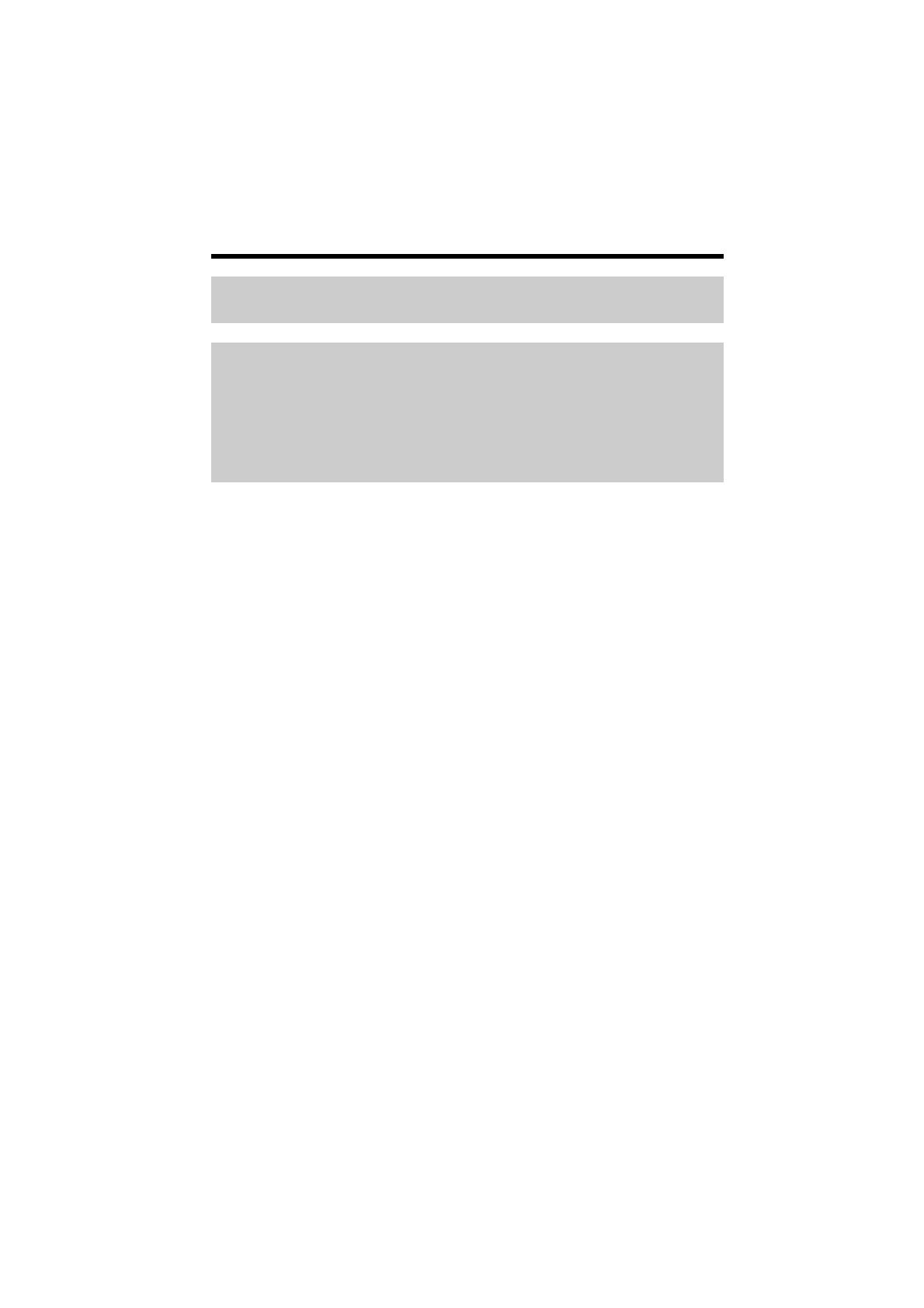
14
“
Settings
For Caller ID service users (p. 34)
≥The Caller ID information will reset the clock after the first ring if the adjusted
time and/or date is incorrect.
≥If the time has not previously been set, the Caller ID information will not
adjust the clock.
≥The Caller ID information will automatically adjust the clock for daylight
saving time.
If a power failure occurs, the time/date flashes on the base unit
display. Adjust the date/time.
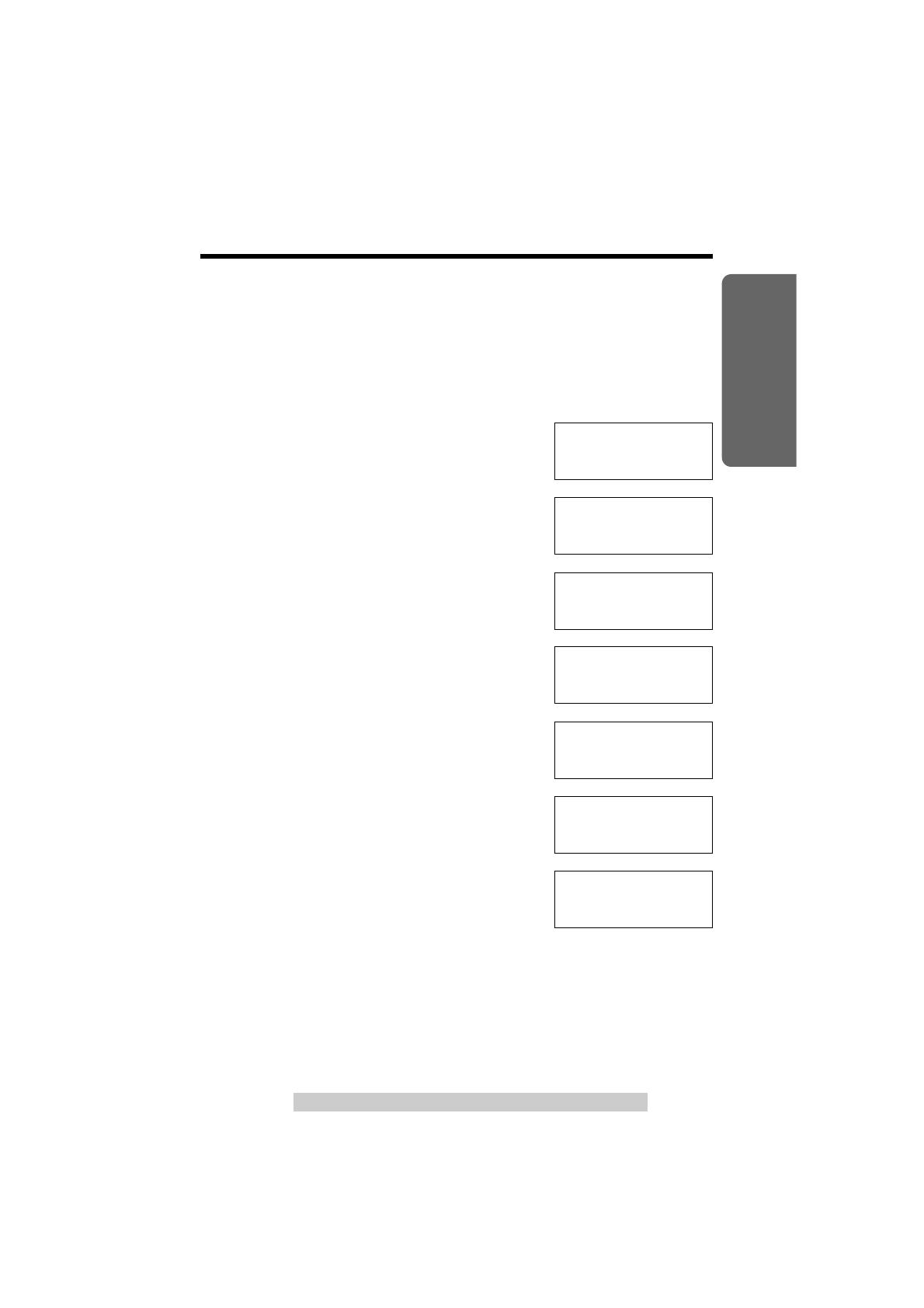
Preparation
15
For assistance, please call: 1-800-211-PANA(7262)
Dialing Mode
(Cordless\Handset)
You can program the dialing mode using the cordless handset near the
base unit. If you have touch tone service, set to “Tone”. If rotary or pulse
service is used, set to “Pulse”. Your phone comes from the factory set to
“Tone”.
Make sure the base unit and cordless handset are not being used.
1
Press (MUTE/FUNCTION).
2
Scroll to “Program” by pressing (›) or (‹).
3
Press (fl) (Yes key).
4
Scroll to “Set dial mode” by pressing
(›) or (‹).
5
Press (fl) (Yes key).
6
Select “Pulse” or “Tone” by pressing (›)
or (‹).
7
Press (fl) (Save key).
≥A beep sounds.
≥To exit the programming mode, press (OFF).
≥You can exit the programming mode any time by pressing (OFF).
1
Save directory
Ringer volume
43
1
=Yes
LCD contrast
1
Program
43
1
=Yes
1
Set flash time
Set line mode
43
1
=Yes
1
Set dial mode
Auto talk
43
1
=Yes
Dial mode
:Tone
43
1
=Save
Dial mode
:Pulse
43
1
=Save
Dial mode
:Pulse
“

16
“
Settings
Line Mode
(Cordless\Handset)
You can program the line mode using the cordless handset near the
base unit. If the line is connected to a low voltage system such as a PBX,
set to “B”. Otherwise the Call Waiting Caller ID Feature may not be used
(p. 58). Your phone comes from the factory set to “A”.
Make sure the base unit and cordless handset are not being used.
1
Press (MUTE/FUNCTION).
2
Scroll to “Program” by pressing (›) or (‹).
3
Press (fl) (Yes key).
4
Scroll to “Set line mode” by pressing
(›) or (‹).
5
Press (fl) (Yes key).
6
Select “B” or “A” by pressing (›) or (‹).
7
Press (fl) (Save key).
≥A beep sounds.
≥To exit the programming mode, press (OFF).
≥You can exit the programming mode any time by pressing (OFF).
1
Save directory
Ringer volume
43
1
=Yes
LCD contrast
1
Program
43
1
=Yes
1
Set flash time
Set line mode
43
1
=Yes
Set flash time
1
Set line mode
43
1
=Yes
Line mode
:A
43
1
=Save
Line mode
:B
43
1
=Save
Line mode
:B

Preparation
17
For assistance, please call: 1-800-211-PANA(7262)
Programmable Functions
“
You can program the following function items using the cordless
handset near the base unit. The display shows the programming
instructions. See the corresponding pages for function details.
Make sure the base unit and cordless handset are not being used.
During programming
*To select a desired function item, scroll through the items by pressing
(›) or (‹). Then press (fl) (Yes key) to go to the next step.
≥You can exit the programming mode any time by pressing (OFF).
≥If the cordless handset has lost communication with the base unit, 3 beeps
sound and “No link to base. Walk closer to base & try again” is
displayed.
<Function menu>*
Scroll to “Program” by pressing (›) or (‹), and press (fl) (Yes key).
1
Save directory To store an item in the directory (p. 44).
Ringer volume To select the ringer volume (p. 20).
LCD contrast To select the LCD contrast of the cordless
handset (p. 21).
Program
<Function menu>*
1
Set flash time To select the flash time (p. 59).
Set line mode To select the line mode (p. 16).
Set dial mode To select the dial mode (p. 15).
Auto talk To set the Auto Talk feature (p. 19).
Caller ID edit To set the Caller ID Number Auto Edit
feature (p. 39).
(Cordless\Handset)
Press (MUTE/FUNCTION) on the cordless handset.
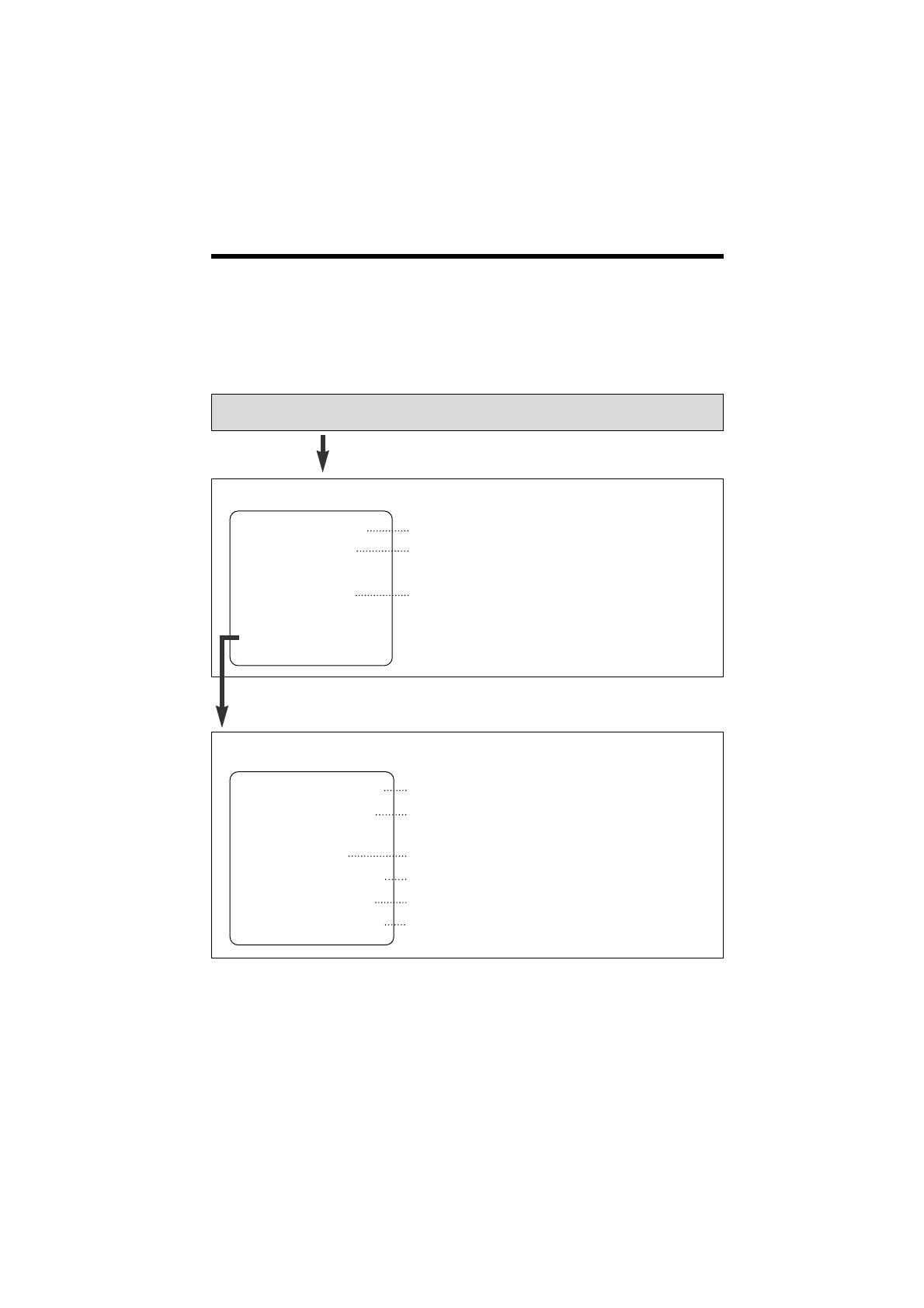
18
“
Programmable Functions
You can program the following function items using the base unit. The
display shows the programming instructions. See the corresponding
pages for function details.
Make sure the base unit and cordless handset are not being used.
During programming
*To select a desired function item, scroll through the items by pressing
(›) or (‹). Then press (fl) (Yes key) to go to the next step.
≥You can exit the programming mode any time by pressing (EXIT/STOP).
<Function menu>*
<Function menu>*
1
Date and time To adjust the date and time (p. 13).
Save DIRECT# To store the phone numbers in the DIRECT
buttons (p. 52).
LCD contrast To select the LCD contrast of the base unit
(p. 22).
Set answering
(Base\Unit)
Press (FUNCTION/EDIT) on the base unit.
Scroll to “Set answering” by pressing (›) or (‹), and press (fl)
(Yes key).
1
Greeting record To record the greeting message (p. 23).
Greeting check To check the recorded greeting message
(p. 25).
Remote code To set the remote code (p. 67).
Number of rings To select the number of rings (p. 27).
Recording time To select the caller
’
s recording time (p. 26).
Call monitoring To set the call monitoring (p. 62).
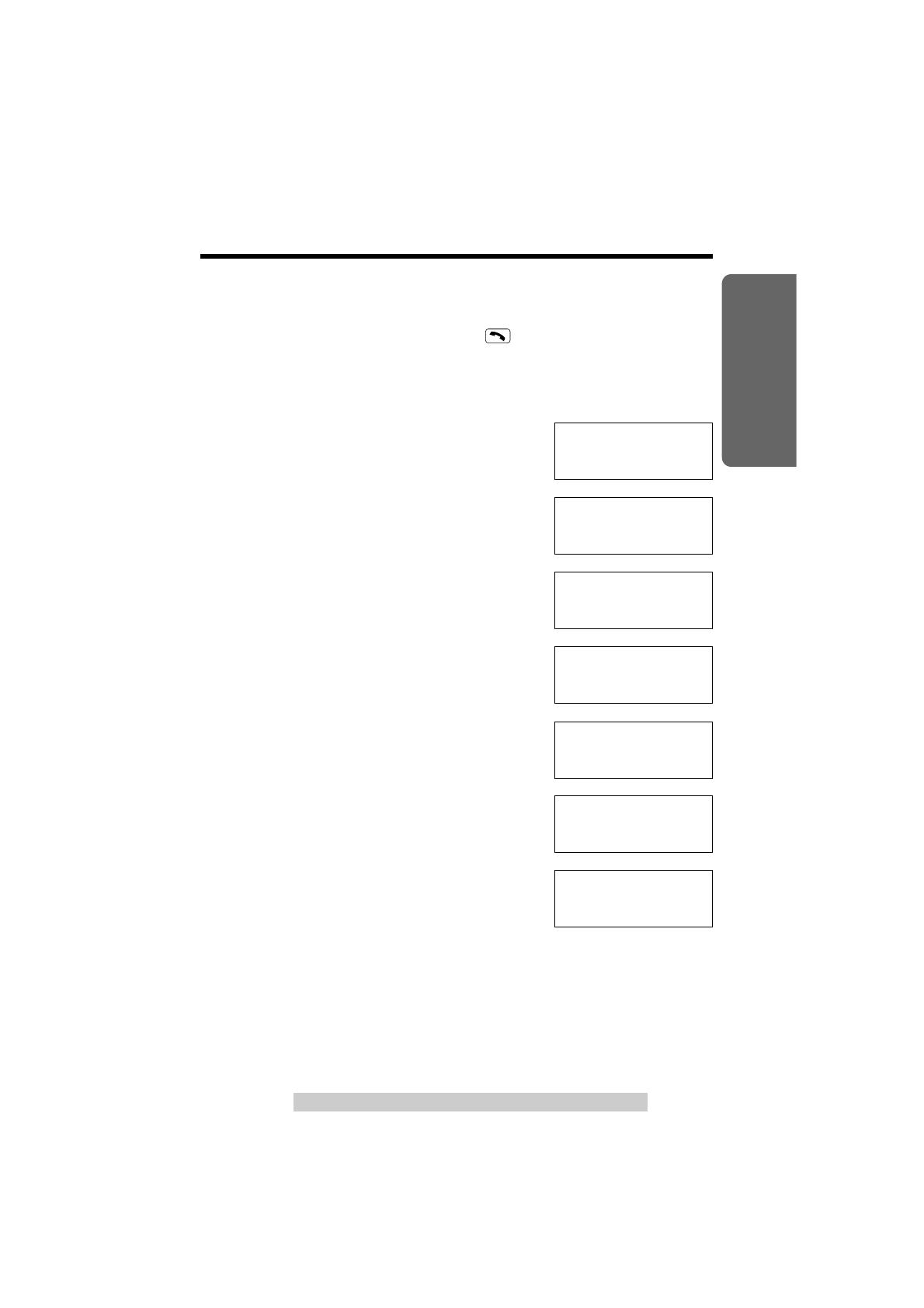
19
For assistance, please call: 1-800-211-PANA(7262)
Preparation
Auto Talk Feature
(Cordless\Handset)
The Auto Talk feature allows you to answer a call by lifting the cordless
handset off the charger without pressing . If you want to use this
feature, turn the feature ON by programming. Your phone comes from the
factory set to OFF.
Make sure the base unit and cordless handset are not being used.
1
Press (MUTE/FUNCTION).
2
Scroll to “Program” by pressing (›) or (‹).
3
Press (fl) (Yes key).
4
Scroll to “Auto talk” by pressing (›) or
(‹).
5
Press (fl) (Yes key).
6
Select “On” or “Off” by pressing (›) or (‹).
7
Press (fl) (Save key).
≥A beep sounds.
≥To exit the programming mode, press (OFF).
≥You can exit the programming mode any time by pressing (OFF).
≥In order to view Caller ID information after you lift the cordless handset off the
charger to answer a call, leave the Auto Talk feature OFF.
LCD contrast
1
Program
43
1
=Yes
1
Save directory
Ringer volume
43
1
=Yes
Set dial mode
1
Auto talk
43
1
=Yes
Auto talk
:Off
43
1
=Save
Auto talk
:On
43
1
=Save
Auto talk
:On
1
Set flash time
Set line mode
43
1
=Yes
“

20
“
Programmable Functions
Ringer Volume
You can program the cordless handset and base unit ringer volumes to
HIGH, LOW or OFF. If set to OFF, the cordless handset and base unit will
not ring. Your phone comes from the factory set to HIGH.
Make sure the base unit and cordless handset are not being used.
(Cordless\Handset)
1
Press (MUTE/FUNCTION).
2
Scroll to “Ringer volume” by
pressing (›) or (‹).
3
Press (fl) (Yes key).
≥The current setting is displayed.
4
Select the desired volume by
pressing (›) or (‹).
≥Each time you press (›) or (‹), the
volume will change and ring.
≥If you set to OFF, the unit will not ring.
5
Press (fl) (Save key).
≥A beep sounds.
≥You can exit the programming mode any time by pressing (OFF).
≥When you replace the battery, the selected ringer volume setting will return to
the factory set (HIGH). Reprogram if necessary.
(Base\Unit)
≥To select HIGH (preset) or LOW, press (RINGER).
Each time you press the button, the ringer volume will change and ring.
≥To turn the ringer OFF, press and hold (RINGER) until 2 beeps sound.
“Ringer off” is displayed.
≥To turn the ringer ON, press (RINGER).
The ringer will sound at the HIGH level.
Ringer
Low ❚❚❚❚❚❚ High
43
1
=Save
Ringer
Low ❚❚❚❚❚❚ High
43
1
=Save
HIGH
LOW
Save directory
1
Ringer volume
43
1
=Yes
Ringer off
43
1
=Save
OFF
(›)
(›)
(‹)
(‹)
1
Save directory
Ringer volume
43
1
=Yes
/
