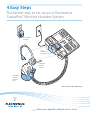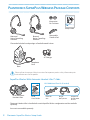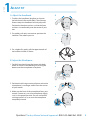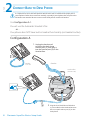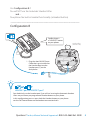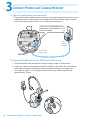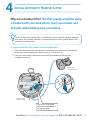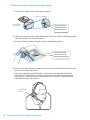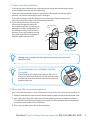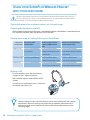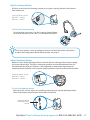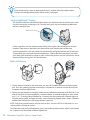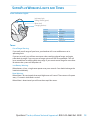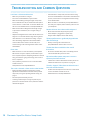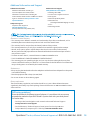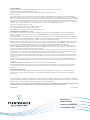4 Easy Steps
The fastest way to set up your Plantronics
SupraPlus
®
Wireless Headset System
Plantronics SupraPlus Wireless S ETUP GUIDE
Base Power
Adapter
SupraPlus
Wireless
Headset
Base
SupraPlus
Wireless
Headset
HL10
Automatic
Handset Lifter*
*Not included in all con gurations

2
Plantronics SupraPlus Wireless Setup Guide
HL10 Automatic
Handset Lifter
HL10
User Guide
PLANTRONICS SUPRAPLUS WIRELESS PACKAGE CONTENTS
SupraPlus Wireless With Automatic Handset Lifter** Adds:
Extender
Arm
Ringer
Microphone
Adapter for
Nortel i2004
Phones
HL10 Additional Parts Kit (if needed)
Please refer to the separate Safety Instructions for important product safety information prior
to installation or use of the product.
**Automatic Handset Lifter is bundled with certain SupraPlus Wireless con gurations and also available
separately.
Accessories are available separately.
Monaural
Noise-Cancelling
Headset*
Binaural
Noise-Cancelling
Headset*
R e m o v a b l e
Comfort Pad
A l t e r n a t i v e
Ear Cushions
Telephone
Cord
A C C h a r g e r
Base
Setup Guide
4 Easy Steps
The fastest way to set up your Plantronics
SupraPlus
®
Wireless Headset System
Plantronics SupraPlusWireless SG
*One model included in each package–all available models shown.

3
Questions? For fast, efficient Technical Support call: 800-544-4660 Ext. 5538
A. Adjust the Headband
1. To adjust the headband, lengthen or shorten
the band until it ts comfortably. The clickstop
feature keeps the headband securely adjusted.
Position the headset receivers so that the foam
cushions sit comfortably over the center of your
ears.
2. On models with only one receiver, position the
stabilizer T-bar above your ear.
3. For a tighter t, gently pull the opposite ends of
the headset inward as shown.
B. Adjust the Mouthpiece
1. Carefully bend and shape the boom with both
hands as shown. Avoid bending or twisting the
boom near the microphone or earpiece.
2. Position the clickstop turret and boom so that the
microphone is two nger-widths from the corner
of your mouth.
3. Make sure the front of the microphone faces your
mouth. If necessary, twist the micophone slightly
so it’s in the proper position. Do not use forceful
twisting motions or try to turn the microphone
completely around.
ADJUST FIT
STEP
1
2"
50.8 mm
front back
A
B
1
2
3
1
2
3

4
Plantronics SupraPlus Wireless Setup Guide
STEP
2
CONNECT BASE TO DESK PHONE
Use Con guration A if:
You will use the Automatic Handset Lifter
or…
Your phone does NOT have built-in headset functionality (no Headset button).
Con guration A
2. Plug the short black Phone Cable that
is pre-installed on the Headset Base into
the now-open handset port [A] on the
desk phone.
1. Unplug the handset coil
cord from the desk phone
handset port [A], then plug it
into the handset port [B] on the
Headset Base.
A
A
Handset
Coil Cord
Handset
Headset Base
(bottom view)
B
It is important for correct and safe operation that the base cord is installed into the proper jack of
your telephone. Follow these instructions carefully, especially if your telephone has two jacks where
the handset was attached. Be sure to note or mark which jack was used for the handset.

5
Questions? For fast, efficient Technical Support call: 800-544-4660 Ext. 5538
Use Con guration B if:
You will NOT use the Automatic Handset Lifter
and…
Your phone has built-in headset functionality (a Headset button).
HANDSET port or HEADSET port?
You should only use the headset port if you will NOT be using the Automatic Handset
Lifter
AND you have a pre-programmed Headset button on your phone.
In this con guration you
MUST press both the Headset button on your phone
AND the Call Control Button on the headset to answer/end calls.
1. Plug the short BLACK Phone
Cable that is pre-installed on
the Headset Base into the
Headset port [C] on the
desk phone.
Con rm there is
a “HEADSET” button
on your phone
Con guration B
C
Headset Base
(bottom view)

6
Plantronics SupraPlus Wireless Setup Guide
CONNECT POWER AND CHARGE HEADSET
3
STEP
Insert into YELLOW labeled power
connection on Headset Base as
shown to charge.
Headset Base
(bottom view)
Base
Power
Adapter
1. Plug the Base Power Adapter into a wall outlet, then plug the power cord into the YELLOW
labeled connector on the bottom of the Headset Base. The RED Power light on the left
front of the Headset Base will turn on. (See illustration on page 13.)
A. Connect Headset Base to power outlet
1
. Slide the earpiece with microphone into the charging cradle as shown below.
2. Gently press down on the earpiece until fully seated into the cradle. The
AMBER Charge
Status light on the base will ash to indicate the headset battery is charging. (See
illustration on page 13.) A solid light indicates full charge. A full charge will take
approximately 3 hours.
B. Charge the Headset for at least 20 Minutes before using
2
1

7
Questions? For fast, efficient Technical Support call: 800-544-4660 Ext. 5538
Why use a handset lifter? The lifter greatly simpli es using
a headset with your desk phone. It lets you answer and
end calls without being near your phone.
INSTALL AUTOMATIC HANDSET LIFTER
4
STEP
FIRMLY press Lifter power
cord into
RED labeled port
on Headset Base.
Automatic
Handset Lifter
Headset Base
(bottom view)
The HL10™ Automatic Handset Lifter is included with certain SupraPlus Wireless con gura-
tions and is also available separately. See www.plantronics.com/SupraPlusWireless for a
complete list of accessories.
1. Verify that the base-to-desk phone cable is connected to the handset port of the desk
phone, and not the headset port (Refer to Step 2, Con guration A).
2. FIRMLY PRESS the Handset Lifter power cord into the RED labeled port to ensure a
complete connection.
A. Connect Handset Lifter power cord to Headset Base

8
Plantronics SupraPlus Wireless Setup Guide
2. While wearing your headset slide the Handset Lifter Arm under the handset until the
lifter base touches the side of the phone.
3. Slide the Lifter up to where it nearly touches the handset earpiece.
Slide Lifter under
handset, then up
toward the ear piece
B. Determine Lifter position and height setting
Lifter viewed
from back
Start with Lifter
Height Switch in
lowest position
Handset Lifter Arm
4. Press the Call Control Button on the headset. This will activate the Handset Lifter and
lift the handset from the phone.
If you hear a dial tone, the lifter height is set correctly and needs no adjustment.
Press the Call Control Button to return the handset to the cradle. Please continue
with section D “Mount the Lifter in permanent position” below. If you do not hear
a dial tone continue with section C.
1
. Set the Lifter Height Switch to the lowest setting.
Call Control
Button

9
Questions? For fast, efficient Technical Support call: 800-544-4660 Ext. 5538
C. If you do not hear a dial tone
If you do not hear a dial tone, the Lifter may not be raising the handset high enough
or the Con guration Dial may need adjusting.
1. Check the Lifter height adjustment by moving the Lifter Height Switch to a higher
position. See Section B and repeat steps 2 through 4 .
If you hear a dial tone, the lifter height is now set correctly. Please continue with
the next section “Mount the Lifter in Permanent Position”.
2. If you still cannot hear a dial tone, you
will need to change the setting on
the Con guration Dial. Using a coin or
paperclip, turn the Con guration Dial
to a di erent setting until you hear a
dial tone. If you still cannot hear a dial
tone, please call Technical Support at
800-544-4660 Extension 5538.
Con guration
Dial
Position Indicator
Multiple settings might work with your phone; however, only one is the
optimal position.
If your handset falls o the phone base or does not re-
turn to its cradle when lowered, you will need to attach
the Extender Arm to the Lifter as described in the HL10
Additional Parts Kit.
Use the Extender Arm to Stabilize Handset
(if needed)
Note: If the side of the phone is curved, the protective cover on the side can be left on to improve fit.
1. Remove the protective strips from the three mounting tapes on the underside of the Lifter.
2. GENTLY place the Lifter on the desk phone in the optimum position as determined above.
Test the Lifter to verify positioning by pressing the Call Control Button on your headset to
activate the Lifter and listen for a dial tone.
3. Press FIRMLY to adhere the Lifter to the desk phone.
D. Mount the Lifter in permanent position

10
Plantronics SupraPlus Wireless Setup Guide
USING YOUR SUPRAPLUS WIRELESS HEADSET
WITH
YOUR DESK PHONE
Placing, Answering, or Ending Calls on your Desk Phone
Desk phone
Con guration
ALL phones with
Handset Lifter
Phones WITHOUT Headset
button and NO Handset
Lifter
Phones WITH Headset button
and NO Handset Lifter
To place a call 1. Press Call Control Button
2. Dial number
1. Press Call Control Button
2. Remove handset from cradle
3. Dial number
1. Press Call Control Button
2. Press Headset button on phone
3. Dial number
To answer a call 1. Press Call Control Button 1. Press Call Control Button
2. Remove handset from cradle
1. Press Call Control Button
2. Press Headset button on phone
To end a call 1. Press Call Control Button 1. Press Call Control Button
2. Place handset back on cradle
1. Press Call Control Button
2. Press Headset button on phone
For your safety, do not use headset at high volumes for extended periods of time. Doing so
can cause hearing loss. Always listen at moderate levels. For more information on headsets
and hearing visit: www.plantronics.com/healthandsafety
If the headset is charged and the base is connected to power, the headset is automatically on.
The SupraPlus Wireless does not have an ON/OFF button.
Powering the Headset on and o
If your desk phone has a volume control, set it to mid-range.
To mute headset, press the mute button
straight in. Press again to unmute.
Talk indicator light on base will ash while
muted.
You will hear 3 rapid beeps every 15 seconds
to indicate that mute is on.
Muting a Call
Volume settings are pre-set at the factory and for most phones will not require
adjustment. To ensure settings are correct for your phone, make a test call. If
you can not hear or be heard clearly, refer to the volume adjustments on the
following pages.

11
Questions? For fast, efficient Technical Support call: 800-544-4660 Ext. 5538
While on a call, adjust the listening volume by using the Listening Volume Switch on the
back of the base.
Adjust Listening Volume
Listening Volume Switch
Position 1 = Loudest
Position 4 = Softest
Speaking Volume Switch
Position A = Softest
Position D = Loudest
While on a call, set the Speaking Volume Switch to the best setting for the listener (a paper
clip or pen tip can help). Too high a setting can produce an uncomfortable echo for you
and distorted sound for your listeners. You will be able to make minor adjustments to
speaking volume while on a call using the Speaking Volume Control on the back of the base.
Adjust Speaking Volume
On the headset, press the (+) on the Listening Volume Button
to increase the volume. Press the (–) to decrease the volume
To Fine Tune Listening Volume
While on a call, you can adjust your speaking volume by pressing the Speaking Volume
Minor Adjustment Control buttons on the back of the base.
To Fine Tune Speaking Volume
Speaking Volume
Minor Adjustment
Control
If the sound quality is poor or background noise is evident after these adjustments
re-adjust the con guration dial for better quality. See page 9.

12
Plantronics SupraPlus Wireless Setup Guide
In the UP position, answer, make or end a call by pressing the Call Control Button on your
headset. Choose the
UP position if you plan to wear your headset most of the time.
In the
DOWN position, calls are initiated, or answered by taking the headset out of the stand.
A short delay gives you time to put the headset on. Choose the down position if you think
you’ll wear your headset
ONLY while on calls. In the DOWN position you can still answer, end or
make a call by pressing the Call Control Button.
The SupraPlus Wireless IntelliStand feature allows you to choose how to activate your head-
set when answering or making a call. Consider how you’ll use your headset to determine
the best setting for you.
Set the IntelliStand
TM
Feature
IntelliStand Switch
If the sound quality is poor or background noise is evident after these adjustments
re-adjust the con guration dial for better quality. See page 9.
Multi-shift Pairing
2
1
Enable
Disable
OROR
1. To pair another headset to the same base, you must rst enable the multi-shift pairing fea-
ture. Press the speaking volume minor adjust
UP button for 5 seconds on back of base until
the power indicator light ashes.
2. Place a charged headset in charging cradle and red indicator light on base will ash for 2 sec-
onds if the multi-shift pairing feature is enabled. Within 10 seconds of doing so, press either
the “+” or “-” listening volume button for 3 seconds until the headset talk indicator lights to
indicate pairing mode, and goes out after successful pairing. Repeat steps 1 and 2 if headset
and base do not link when call control button is pressed.
NOTE: Only the last paired headset will work with the base. You must NOT be in talk mode (i.e. on a
call) to enable or disable this feature.
To disable the multi-shift pairing feature, press the speaking volume minor adjust
DOWN button
for 5 seconds until the power indicator light ashes.

13
Questions? For fast, efficient Technical Support call: 800-544-4660 Ext. 5538
Out of Range Warning:
If you walk out of range of your base, your headset will issue audible tones at its
operating limit.
If you are on a call, you will hear two tones when reaching edge of range, and again
when back in range. If you stray out of range, active calls will be suspended. Calls will
be re-established on walking back into range. If you remain out of range for more than
10 minutes the system will drop the call.
Low Battery Warning:
When battery is low, a single tone repeats every ten seconds. You should recharge the
headset immediately.
Mute Warning:
When Mute is rst activated, three rapid high tones will sound. These tones will repeat
every 15 seconds while Mute is active.
When Mute is deactivated you will hear three rapid low tones.
Tones
SUPRAPLUS WIRELESS LIGHTS AND TONES
Base Indicator Lights
Action Light
Charging Flashes amber
Fully charged Solid amber
Power Solid red
Talking Solid green
Muted Flashes green
Indicator Lights
Talking/Muted (green)
Power (red)
Charging (amber)

14
Plantronics SupraPlus Wireless Setup Guide
I can’t hear a dial tone at the headset.
• Make sure your headset is charged.
• Press the Call Control Button on your headset.
• Make sure the Talking (solid green light) on top of the
base is illuminated. If not, the headset lost subscription
and needs to be re-subscribed. See the User Guide avail-
able on line at www.Plantronics/com/SupraPlusWireless.
• Make sure the lifter is lifting the handset high enough
to operate the hookswitch; set to a higher setting if
necessary.
• Adjust the Con guration Dial on the left side of the base.
Align the “1” on the dial with the ridges to the right side
of the dial. If there is no dial tone for setting “1” try the
other dial settings. Adjust the Listen Volume Button
on the headset. If the volume is still too low, select
another setting on the Listening Volume Switch on the
Headset Base.
I hear static.
• Make sure there is at least 12” between your SupraPlus
Wireless base and your computer, and 6” between your
base and your telephone. If adjusting the distance doesn’t
help, your headset is going out of range, move closer to
base or cell phone.
• Your system may need to be reset. See the User Guide
available online at:
www.plantronics.com/SupraPlusWireless.
The sound is distorted or I hear an echo in the headset.
• Reduce speaking volume by pressing the (–) minor
adjustment control button on the base. If the problem
still persists, change the Speaking Volume setting. See
page 11.
• Point microphone towards your chin.
• Listening volume may be too high on phone. If your
phone has a handset volume control, lower this until the
distortion disappears.
• If the distortion is still present, lower the volume using
the Listen Volume Button on the headset. If the distortion
persists, select another Listening Volume Switch setting
on the Headset Base.
• Make sure there is 12” between your SupraPlus Wireless
base and your computer, and 6” between your base and
your telephone.
People I talk to can hear a buzz in the background.
• Move the base further away from your phone.
• Power Adapter is plugged into a power strip.
Plug the Power Adapter into the wall directly.
Talk time performance is signi cantly degraded even
after a full recharge.
• Battery is wearing out. Call Plantronics at
(800) 544-4660 Ext. 5538 to order a new one.
The Handset Lifter is installed but does not lift
the handset.
• Be sure the Handset Lifter power cord is rmly pushed
into the Handset Lifter jack on the base.
My Handset Lifter operates every time I remove or
replace my headset in the base.
• IntelliStand is enabled. To disable this feature, move the
IntelliStand switch to the
UP position. See page 12.
The call is dropped. (Talk indicator in the headset and
base will not be illuminated.)
• Headset lost subscription and needs to be re-subscribed.
See the User Guide available on line at:
www.Plantronics/com/SupraPlusWireless
TROUBLESHOOTING AND COMMON QUESTIONS

15
Questions? For fast, efficient Technical Support call: 800-544-4660 Ext. 5538
Additional Information and Support
Additional Information
Additional Information including an
Interactive Quick Start Guide, Product
Information and Accessories including the
HL10 Automatic Handset Lifter and Online Indicator
Light can be found at www.plantronics.com/
SupraPlusWireless.
Telephone Support
Telephone Tech Support at
800-544-4660 Ext. 5538
(Sunday 3:00
PM to Friday 5:00 PM, PST).
Online Technical Support
www.plantronics.com/support
Knowledge Base FAQs
Live Chat with a Support Technician
Email Support
Product Compatibility Guide
Product Manuals
(including all available language versions)
Service
Product Registration
Still having problems?
Given the hundreds of di erent types of phones, it’s possible a trick or two may
be needed to make the SupraPlus Wireless System work with your desk phone.
For further help:
• For the product knowledge base and instant live chat with Technical Support:
www.plantronics.com/support
• For the Plantronics Technical Support Center (open from Sunday 3:00 PM to
Friday 5:00 PM PST, except major U.S. holidays): 800-544-4660 Ext. 5538
Plantronics Limited Warranty
• This warranty covers defects in materials and workmanship of products manufactured, sold or
certi ed by Plantronics which were purchased and used in the United States.
• This warranty lasts for one year from the date of purchase of the products.
• This warranty extends to you only if you are the end user with the original purchase receipt.
• We will, at our option, repair or replace the products that do not conform to the warranty.
We may use functionally equivalent reconditioned/refurbished/remanufactured/pre-owned or
new products or parts.
• To obtain service in the U.S., contact Plantronics at 800-544-4660 Ext. 5538.
• THIS IS PLANTRONICS COMPLETE WARRANTY FOR THE PRODUCT.
• This warranty gives you speci c legal rights, and you may also have other rights that vary from
state to state. Please contact your dealer or our service center for the full details of our limited war-
ranty, including items not covered by this limited warranty.
Maintenance
• Always unplug the Headset Base from the telephone and the Base Power Adapter from the power
source before cleaning.
• Clean the equipment with a damp (not wet) cloth.
• Do not use solvents or other cleaning agents.
Battery replacement
The custom battery supplied in your headset should last 2–3 years. When talk time decreases
signi cantly, the battery may need replacing. Please call Plantronics at 800-544-4660 Ext. 5538 to
order a new one.

Plantronics, Inc.
345 Encinal Street
Santa Cruz, CA 95060 USA
www.plantronics.com
© 2007 Plantronics, Inc. All rights reserved. Plantronics, the logo design, HL10, IntelliStand, Sound Innovation, and SupraPlus are trademarks or
registered trademarks of Plantronics, Inc. The Bluetooth® word mark and logos are owned by the Bluetooth SIG, Inc. and any use of such marks by
Plantronics, Inc. is under license. All other trademarks are the property of their respective owners.
Patents U.S. 5,210,791; 6,735,453; D469,756; D505,413; D538,785; Australia 147229; China ZL200630123313.2; ZL200630123314.7; EM 000543798-
0004; 000543798-0005; France 651,857-651,865; Germany 40108524.4; GB Regd.Des.No. 2104923 and Patents Pending.
Printed in USA. 76529-04 (07.07)
FCC REQUIREMENTS
This device complies with Part 15 of the FCC Rules. Operation is subject to the following two conditions:
1. This device may not cause harmful interference, and
2. This device must accept any interference received, including interference that may cause
undesired operation.
This equipment has been tested and found to comply with the limits for a Class B digital device, pursuant to Part 15 of the FCC Rules.
These limits are designed to provide reasonable protection against harmful interference in a residential installation. This equipment gen-
erates, uses, and can radiate radio frequency energy and, if not installed and used in accordance with the instructions, may cause harmful
interference to radio communications. However, there is no guarantee that interference will not occur in a particular installation. If this
equipment does cause harmful interference to radio or television reception which can be determined by turning the radio or television
o and on, the user is encouraged to try to correct interference by one or more of the following measures:
1. Reorient or relocate the receiving antenna.
2. Increase the separation between the equipment and receiver.
3. Connect the equipment into an outlet on another circuit.
4. Consult the dealer or an experienced radio/TV technician for help.
FCC REGISTRATION INFORMATION — Part 68
This equipment complies with Part 68 of the FCC rules and the requirements adopted by ACTA. On the exterior of this equipment is
a label that contains a product identi er in the format US:AAAEQ##TXXXX. If requested, this information must be provided to your
telephone company.
A plug and jack used to connect this equipment to the premises wiring and telephone network must comply with the applicable FCC Part
68 rules and requirements adopted by ACTA. A compliant telephone cord and modular plug is provided with this product. It is designed
to be connected to a compatible jack that is also compliant. See installation instructions for details.
The REN is useful to determine the quantity of devices you may connect to your telephone line. Excessive RENs on a telephone line may
result in the devices not ringing in response to an incoming call. In most, but not all areas, the sum of the RENs should not exceed ve
(5.0). To be certain of the number of devices you may connect to your line, as determined by the REN, contact your local
telephone company. For product approved after July 23, 2001, the REN for this product is part of the product identi er that has the
format US:AAAEQ##TXXXX. The digits represented by ### are the REN without the decimal point. (For example, 03 represents a REN of
0.3.) For earlier producers, the REN is separately shown on the label.
If this telephone equipment causes harm to the telephone network, the telephone company will notify you in advance that temporary
discontinuance of service may be required. But if advance notice isn’t practical, the telephone company will notify the customer as soon
as possible. Also, you will be advised of your right to le a complaint with the FCC if you believe it is necessary.
The telephone company may make changes in its facilities, equipment, operations, or procedures that could a ect the proper function-
ing of your equipment. If they do, you will be noti ed in advance in order for you to make necessary modi cations to maintain uninter-
rupted service.
If trouble is experienced with this unit, for repair or warranty information, please contact customer service at (800) 544-4660. If the
equipment is causing harm to the network, the telephone company may request that you disconnect the equipment until the problem
is resolved.
DO NOT DISASSEMBLE THIS EQUIPMENT: it does not contain any user serviceable components.
We recommend the installation of an AC surge arrester in the AC outlet to which this equipment is connected. Telephone companies
report that electrical surges, typically lighting transients, are very destructive to customer terminal equipment connected to AC
power sources.
EXPOSURE TO RF RADIATION
The internal wireless radio operates within the guidelines found in radio frequency safety standards and recommendations, which
re ect the consensus of the scienti c community. Independent studies have shown that the internal wireless radio is safe for use
by consumers.
-
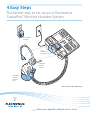 1
1
-
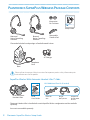 2
2
-
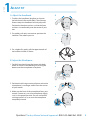 3
3
-
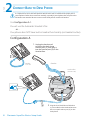 4
4
-
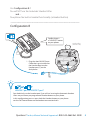 5
5
-
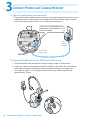 6
6
-
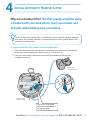 7
7
-
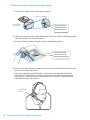 8
8
-
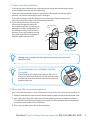 9
9
-
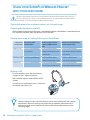 10
10
-
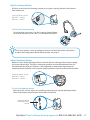 11
11
-
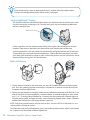 12
12
-
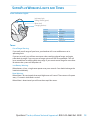 13
13
-
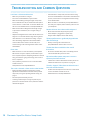 14
14
-
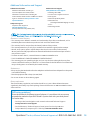 15
15
-
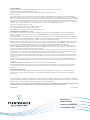 16
16
Plantronics SupraPllus series User manual
- Type
- User manual
- This manual is also suitable for
Ask a question and I''ll find the answer in the document
Finding information in a document is now easier with AI
Related papers
-
Plantronics CS351N / HL10 Installation guide
-
Plantronics CS351N User manual
-
Plantronics S12 User manual
-
Plantronics S12 User guide
-
Plantronics T20 Operating instructions
-
Plantronics DA40 User manual
-
Plantronics AL8-995H02 User manual
-
Plantronics AL8-995H02 User manual
-
Plantronics S11 User manual
-
Plantronics S11 User guide
Other documents
-
 LEITNER HANDSETS PremiumPlus Bluetooth User guide
LEITNER HANDSETS PremiumPlus Bluetooth User guide
-
 Agent X300 User manual
Agent X300 User manual
-
Black Box Surround Sound Headphone User manual
-
SWITEL DCH100 Owner's manual
-
AT&T TL7612 User manual
-
NEC Headset Cordless User manual
-
Amazon Renewed CR-1933R User manual
-
RM TTS Communication Headset EY06489 User manual
-
 Discover Adapt 30 User manual
Discover Adapt 30 User manual
-
 Accutone WT88 Installation Manual & User Manual
Accutone WT88 Installation Manual & User Manual