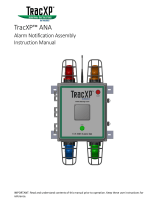Page is loading ...

TX Matrix Plus Router
Quick Start
January 2015
Part Number: 530-062019
Revision 01
This document describes how to install the Juniper Networks TX Matrix Plus Router.
Contents
TX Matrix Plus Quick Start Description . . . . . . . . . . . . . . . . . . . . . . . . . . . . . . . . . . . 3
Step 1: Prepare the Site . . . . . . . . . . . . . . . . . . . . . . . . . . . . . . . . . . . . . . . . . . . . . . . 3
TX Matrix Plus Rack-Mounting Requirements . . . . . . . . . . . . . . . . . . . . . . . . . . 3
Tools Required to Install the TX Matrix Plus Router . . . . . . . . . . . . . . . . . . . . . 4
Step 2: Install the Mounting Hardware for a TX Matrix Plus Router . . . . . . . . . . . . . 4
Install the TX Matrix Plus Mounting Hardware for a Four-Post Rack . . . . . . . . 5
Install Cage Nuts, If Needed . . . . . . . . . . . . . . . . . . . . . . . . . . . . . . . . . . . . 5
Install the Four-Post Mounting Shelf and Rear Support Bracket . . . . . . . 6
Remove the Center-Mounting Brackets . . . . . . . . . . . . . . . . . . . . . . . . . . . 7
Install the TX Matrix Plus Mounting Hardware for an Open-Frame Rack . . . . 8
Assemble the Open-Frame Rack Mounting Shelf . . . . . . . . . . . . . . . . . . . 9
Install Cage Nuts, If Needed . . . . . . . . . . . . . . . . . . . . . . . . . . . . . . . . . . . . 9
Install the Open-Frame Rack Mounting Shelf . . . . . . . . . . . . . . . . . . . . . . 11
Step 3: Install the TX Matrix Plus Router Using a Mechanical Lift . . . . . . . . . . . . . 12
Remove TX Matrix Plus Components . . . . . . . . . . . . . . . . . . . . . . . . . . . . . . . . 12
Install the TX Matrix Plus Router Using a Lift . . . . . . . . . . . . . . . . . . . . . . . . . . 14
Reinstall TX Matrix Plus Components . . . . . . . . . . . . . . . . . . . . . . . . . . . . . . . 21
Step 4: Connect the TX Matrix Plus Router to a Management Console or Auxiliary
Device . . . . . . . . . . . . . . . . . . . . . . . . . . . . . . . . . . . . . . . . . . . . . . . . . . . . . . . . . 21
Step 5: Install the TX Matrix Plus Rear Cable Management System and Front
Cable Manager . . . . . . . . . . . . . . . . . . . . . . . . . . . . . . . . . . . . . . . . . . . . . . . . . 22
Step 6: Ground the TX Matrix Plus Router . . . . . . . . . . . . . . . . . . . . . . . . . . . . . . . . 23
Step 7: Set the TX Matrix Plus Configuration Size and Switch Fabric Chassis
Number . . . . . . . . . . . . . . . . . . . . . . . . . . . . . . . . . . . . . . . . . . . . . . . . . . . . . . . 23
Step 8: Connect Power to a Seven-Input 420-A Power Supply in a TX Matrix
Plus Router . . . . . . . . . . . . . . . . . . . . . . . . . . . . . . . . . . . . . . . . . . . . . . . . . . . . 24
1Copyright © 2015, Juniper Networks, Inc.

Step 9: Power On the TX Matrix Plus Router . . . . . . . . . . . . . . . . . . . . . . . . . . . . . 28
Step 10: Perform the Initial Software Configuration for the TX Matrix Plus
Router . . . . . . . . . . . . . . . . . . . . . . . . . . . . . . . . . . . . . . . . . . . . . . . . . . . . . . . . 30
Enter Configuration Mode . . . . . . . . . . . . . . . . . . . . . . . . . . . . . . . . . . . . . . . . 30
Configure User Accounts and Passwords . . . . . . . . . . . . . . . . . . . . . . . . . . . . 30
Configure System Attributes . . . . . . . . . . . . . . . . . . . . . . . . . . . . . . . . . . . . . . . 31
Commit the Configuration . . . . . . . . . . . . . . . . . . . . . . . . . . . . . . . . . . . . . . . . 32
Step 11: Connect the Switching Plane Cables to the TX Matrix Plus Router . . . . . 33
Step 12: Integrate the Line-Card Chassis into the Routing Matrix . . . . . . . . . . . . . . 33
TX Matrix Plus Safety Warnings . . . . . . . . . . . . . . . . . . . . . . . . . . . . . . . . . . . . . . . . 33
TX Matrix Plus Preventing Electrostatic Discharge Damage . . . . . . . . . . . . . . . . . 34
TX Matrix Plus Compliance Statements for NEBs . . . . . . . . . . . . . . . . . . . . . . . . . 37
Compliance Statements for EMC Requirements . . . . . . . . . . . . . . . . . . . . . . . . . . 37
Canada . . . . . . . . . . . . . . . . . . . . . . . . . . . . . . . . . . . . . . . . . . . . . . . . . . . . . . . 37
European Community . . . . . . . . . . . . . . . . . . . . . . . . . . . . . . . . . . . . . . . . . . . . 37
Israel . . . . . . . . . . . . . . . . . . . . . . . . . . . . . . . . . . . . . . . . . . . . . . . . . . . . . . . . . 38
Japan . . . . . . . . . . . . . . . . . . . . . . . . . . . . . . . . . . . . . . . . . . . . . . . . . . . . . . . . . 38
United States . . . . . . . . . . . . . . . . . . . . . . . . . . . . . . . . . . . . . . . . . . . . . . . . . . 38
Junos OS Documentation and Release Notes . . . . . . . . . . . . . . . . . . . . . . . . . . . . 39
Requesting Technical Support . . . . . . . . . . . . . . . . . . . . . . . . . . . . . . . . . . . . . . . . 39
Self-Help Online Tools and Resources . . . . . . . . . . . . . . . . . . . . . . . . . . . . . . 39
Opening a Case with JTAC . . . . . . . . . . . . . . . . . . . . . . . . . . . . . . . . . . . . . . . . 40
Revision History . . . . . . . . . . . . . . . . . . . . . . . . . . . . . . . . . . . . . . . . . . . . . . . . . . . . 40
Copyright © 2015, Juniper Networks, Inc.2
TX Matrix Plus Router Quick Start

TX Matrix Plus Quick Start Description
This Quick Start contains information you need to install and configure the TX Matrix
Plus Router quickly. For complete installation instructions, see the TX Matrix Plus Router
Hardware Guide at http://www.juniper.net/techpubs/hardware/.
WARNING: This Quick Start contains a summary of safety warnings in “TX
Matrix Plus Safety Warnings” on page 33. For a complete list of warnings for
this router, including translations, see the TX Matrix Plus Router Hardware
Guide at http://www.juniper.net/techpubs/hardware/.
The TX Matrix Plus router is a modular, rack-mountable system. One TX Matrix Plus
router can be installed in one standard 23-in. wide, 78-in. high, EIA telco rack. The TX
Matrix Plus router is shipped in a wooden crate. A wooden pallet forms the base of the
crate. TheTX Matrix Plus chassis is bolted to this pallet. The shipping crate contains:
•
One accessory box (the box to which this Quick Start is taped)
•
One Juniper Networks TX Matrix Plus router
•
One Quick Start (this document)
•
One tool kit
•
Mounting hardware
•
Cable management system
Step 1: Prepare the Site
•
TX Matrix Plus Rack-Mounting Requirements on page 3
•
Tools Required to Install the TX Matrix Plus Router on page 4
TX Matrix Plus Rack-Mounting Requirements
The TX Matrix Plus router can be installed in many types of racks. Follow these guidelines:
•
The rack rails must be spaced widely enough to accommodate the TX Matrix Plus
router chassis's external dimensions: 52.0 in. (132.1 cm) high, 36.2 in. (91.9 cm) deep,
and 21.4 in. (54.4 cm) wide. The center-mounting brackets and front-mounting flanges
extend the width to 23 in. (58.4 cm) racks.
•
If the horizontal spacing between the rails is wider than the center-mounting brackets
or front-mounting flanges, use approved wing devices to narrow the opening between
the rails as required.
•
The rack must be strong enough to support the weight of the fully configured TX Matrix
Plus router, up to 925 lb (420 kg).
•
We recommend that you install one TX Matrix Plus router in its own dedicated rack.
3Copyright © 2015, Juniper Networks, Inc.
TX Matrix Plus Quick Start Description

•
For service personnel to remove and install hardware components, there must be
adequate space at the front and back of the TX Matrix Plus router. Allow at least 30 in.
(61.0 cm) both in front of and behind the TX Matrix Plus router.
•
The rack must have an adequate supply of cooling air.
Figure 1: Rack Clearances and TX Matrix Plus Platform Dimensions
g004529
(mounting hole width)
Center-mounting bracket
Front-mounting flange
Front
cable manager
depth 2.7" (6.9 cm)
Cable
management
depth 9"
30" (72.6 cm)
clearance recommended
for maintenance
36.2" (91.9 cm)
21.4"
(54.4 cm)
Front of chassis Rear of chassis
23"
(58.4 cm)
30" (61 cm)
clearance required
for maintenance
Tools Required to Install the TX Matrix Plus Router
•
A mechanical lift (required)
•
7/16-in. nut driver
•
1/2-in.or 13 mm open-end or socket wrench for removing chassis from pallet
•
Phillips (+) screwdriver, number 2
•
Electrostatic discharge wrist strap
•
Antistatic mat
•
Dust-free resealable plastic bags for temporary storage of fiber-optic dust covers
•
Electrostatic discharge (ESD) grounding wrist strap
•
Blank panels to cover any slots not occupied by a component
Step 2: Install the Mounting Hardware for a TX Matrix Plus Router
You can install the mounting hardware in either an open-frame rack or a four-post rack.
•
Install the TX Matrix Plus Mounting Hardware for a Four-Post Rack on page 5
•
Install the TX Matrix Plus Mounting Hardware for an Open-Frame Rack on page 8
Copyright © 2015, Juniper Networks, Inc.4
TX Matrix Plus Router Quick Start

Install the TX Matrix Plus Mounting Hardware for a Four-Post Rack
1.
Install Cage Nuts, If Needed on page 5
2.
Install the Four-Post Mounting Shelf and Rear Support Bracket on page 6
3.
Remove the Center-Mounting Brackets on page 7
Install Cage Nuts, If Needed
Insert cage nuts, if needed, into the holes listed in Table 1 on page 5 and
Table 2 on page 5 (an X indicates a mounting hole location). The hole distances are
relative to the standard U division on the rack that is aligned with the bottom of the
mounting shelf and rear support bracket.
To install cage nuts in a four-post rack:
1. On the rear rack rails, insert cage nuts in the holes specified for the rear support bracket.
Install the cage nuts in the rear of the rear rail (see Table 1 on page 5).
2. On the front rack rails, insert cage nuts in the holes specified for the four-post mounting
shelf. Install the cage nuts in the front of the front rail. (see Table 1 on page 5).
3. On the front rack rails, insert cage nuts in the holes specified for mounting the chassis.
Install the cage nuts in the front of the front rail (see Table 2 on page 5).
Table 1: Mounting Hole Locations for Installing the Four-Post Mounting
Shelf and Rear-Support Bracket
Rear
SupportBracket
Four-Post Rack
Mounting ShelfDistance Above U DivisionHole
XX1.86 U3.25 in. (8.3 cm)6
XX1.5 U2.63 in. (6.7 cm)5
XX1.14 U2.00 in. (5.1 cm)4
XX0.86 U1.50 in. (3.8 cm)3
XX0.50 U0.88 in. (2.2 cm)2
XX0.14 U0.25 in. (0.6 cm)1
The holes in the front-mounting flanges are spaced at 2 U (3.5 in. or 8.9 cm).
Table 2: Mounting Hole Locations for Installing a TX Matrix Plus Chassis
in a Four-Post Rack
Distance Above U DivisionHole
28.86 U50.50 in. (128.3 cm)87
26.86 U47.00 in. (119.4 cm)81
5Copyright © 2015, Juniper Networks, Inc.
Install the TX Matrix Plus Mounting Hardware for a Four-Post Rack

Table 2: Mounting Hole Locations for Installing a TX Matrix Plus Chassis
in a Four-Post Rack (continued)
Distance Above U DivisionHole
24.86 U43.50 in. (110.5 cm)75
22.86 U40.00 in. (101.6 cm)69
20.86 U36.5 in. (92.7 cm)63
18.86 U33.00 in. (88.8 cm)57
16.86 U29.50 in. (74.9 cm)51
14.86 U24.26 in. (61.6 cm)45
12.86 U22.51 in. (57.2 cm)39
10.86 U19.01 in. (48.3 cm)33
8.86 U15.51 in. (39.4 cm)27
6.86 U12.00 in. (30.5 cm)21
4.86 U8.50 in. (21.6 cm)15
2.86 U5.00 in. (12.7 cm)9
Install the Four-Post Mounting Shelf and Rear Support Bracket
To install the four-post mounting shelf and rear support bracket (see Figure 2 on page 7):
1. On the rear of each rear rack rail, partially insert a mounting screw into the lowest hole
specified in Table 1 on page 5.
2. Install the rear support bracket on the rear of the rear rack rails. Rest the bottom slot
of the rear support bracket on a mounting screw. The rear support bracket extends
toward the center of the rack.
3. Partially insert screws into the open holes in the rear support bracket.
4. Tighten all the screws completely.
5. On the front of each front rack rail, partially insert a mounting screw into the lowest
hole specified in Table 1 on page 5.
6. Install the four-post rack mounting shelf on the front rack rails. Rest the bottom slot
of the front flange on a mounting screw. Rest the back of the four-post rack mounting
shelf on top of the rear support bracket.
7. Tighten all the screws completely.
Copyright © 2015, Juniper Networks, Inc.6
TX Matrix Plus Router Quick Start

8. Fasten the four-post mounting shelf to the rear support bracket by partially inserting
the screws provided in the accessory kit into the open holes on top of the four-post
mounting shelf.
NOTE: Several holes are provided on top of the shelf. Two holes on each
side of the shelf will align with the holes in the rear support bracket.
9. Tighten all the screws completely.
Figure 2: Installing the TX Matrix Plus Mounting Hardware for a Four-Post
Rack
g004534
Rear support bracket
Four-post mounting shelf
fits over the rear support
bracket.
These screws attach the four-post
mounting shelf to the rear support
bracket.
Four-post mounting shelf
Remove the Center-Mounting Brackets
The center-mounting brackets are not used for a four-post rack, and must be removed
from the chassis.
To remove the center-mounting brackets from the chassis:
1. Loosen the screws from each bracket (see Figure 3 on page 8).
2. Remove each bracket.
7Copyright © 2015, Juniper Networks, Inc.
Remove the Center-Mounting Brackets

Figure 3: TX Matrix Plus Center-Mounting Bracket Removal
g004533
Center-mounting bracket
Install the TX Matrix Plus Mounting Hardware for an Open-Frame Rack
1.
Assemble the Open-Frame Rack Mounting Shelf on page 9
2.
Install Cage Nuts, If Needed on page 9
3.
Install the Open-Frame Rack Mounting Shelf on page 11
Copyright © 2015, Juniper Networks, Inc.8
TX Matrix Plus Router Quick Start

Assemble the Open-Frame Rack Mounting Shelf
The open-frame rack mounting shelf is shipped in three pieces: one bottom piece and
two side pieces. Eight screws are provided. To assemble the open-frame rack mounting
shelf:
1. Place one side of the mounting shelf over the holes on the bottom shelf piece.
2. Partially insert screws into the open holes in the flanges of the open-frame rack
mounting shelf.
3. Tighten all the screws completely.
4. Place the other side of the mounting shelf over the holes on the bottom shelf piece.
5. Partially insert screws into the open holes in the flanges of the open-frame rack
mounting shelf.
6. Tighten all the screws completely.
Install Cage Nuts, If Needed
Insert cage nuts, if needed, into the holes listed in Table 3 on page 9 and
Table 4 on page 10 (an X indicates a mounting hole location). The hole distances are
relative to the standard U division on the rack that is aligned with the bottom of the
mounting shelf and rear support bracket.
To install cage nuts in an open-frame rack:
1. On the rear side of both rack rails, insert cage nuts in the holes specified for the
open-frame mounting shelf (see Table 3 on page 9).
2. On the front side of both rack rails, insert cage nuts in the holes specified for mouting
the chassis (see Table 4 on page 10).
Table 3: Mounting Hole Locations for Installing a TX Matrix Plus
Open-Frame Rack Shelf
Open-Frame MountingShelfDistance Above U DivisionHole
X13.86 U24.25 in. (61.6 cm)42
X12.86 U22.5 in. (57.2 cm)39
X11.86 U20.75 in. (52.7 cm)36
X10.86 U19.0 in. (48.3 cm)33
X9.86 U17.25 in. (43.8 cm)30
X8.86 U15.5 in. (39.4 cm)27
X7.86 U13.75 in. (34.9 cm)24
9Copyright © 2015, Juniper Networks, Inc.
Assemble the Open-Frame Rack Mounting Shelf

Table 3: Mounting Hole Locations for Installing a TX Matrix Plus
Open-Frame Rack Shelf (continued)
Open-Frame MountingShelfDistance Above U DivisionHole
X6.86 U12.0 in. (30.5 cm)21
X5.86 U10.25 in. (26.0 cm)18
X4.86 U8.5 in. (21.6 cm)15
X3.86 U6.75 in. (17.1 cm)12
X2.86 U5.0 in. (12.7 cm)9
X1.86 U3.25 in. (3.8 cm)6
The holes in the center-mounting brackets are spaced at 2 U (3.5 in. or 8.9 cm).
Table 4: Mounting Hole Locations for Installing a TX Matrix Plus Chassis
in an Open-Frame Rack
ChassisDistance Above U DivisionHole
X29.86 U52.5 in. (132.7 cm)90
X27.86 U48.75 in. (123.8 cm)84
X25.86 U45.25 in. (114.9 cm)78
X23.86 U41.75 in. (106.0 cm)72
X21.86 U38.25 in. (97.2 cm)66
X19.86 U34.75 in. (88.3 cm)60
X17.86 U31.25 in. (79.4 cm)54
X15.86 U27.75 in. (70.5 cm)48
X13.86 U24.25 in. (61.6 cm)42
X11.86 U20.75 in. (52.7 cm)36
X9.86 U17.25 in. (43.8 cm)30
X7.86 U13.75 in. (34.9 cm)24
X5.86 U10.25 in. (26.0 cm)18
X3.86 U6.75 in. (17.1 cm)12
Copyright © 2015, Juniper Networks, Inc.10
TX Matrix Plus Router Quick Start

Install the Open-Frame Rack Mounting Shelf
Before mounting the chassis in an open-frame rack, you must first install the open-frame
rack mounting shelf.
To install the open-frame rack mounting shelf, (see Figure 4 on page 11):
1. On the rear of each rack rail, partially insert a mounting screw into the highest hole
specified in Table 3 on page 9 for the open-frame rack mounting shelf.
2. Install the open-frame rack mounting shelf on the rack. Hang the shelf over the
mounting screws using the keyhole slots located near the top of the shelf flanges.
3. Partially insert screws into the open holes in the flanges of the open-frame rack
mounting shelf.
4. Tighten all the screws completely.
Figure 4: Installing the TX Matrix Plus Mounting Hardware for an
Open-Frame Rack
g004535
Insert screws in the holes specified in Table 5 on page 12 (an X indicates a mounting hole
location). The hole distances are relative to the standard U division on the rack that is
aligned with the bottom of the mounting shelf.
11Copyright © 2015, Juniper Networks, Inc.
Install the Open-Frame Rack Mounting Shelf

Table 5: Mounting Hole Locations for Installing a TX Matrix Plus
Open-Frame Rack Shelf
Open-Frame MountingShelfDistance Above U DivisionHole
X13.86 U24.25 in. (61.6 cm)42
X12.86 U22.5 in. (57.2 cm)39
X11.86 U20.75 in. (52.7 cm)36
X10.86 U19.0 in. (48.3 cm)33
X9.86 U17.25 in. (43.8 cm)30
X8.86 U15.5 in. (39.4 cm)27
X7.86 U13.75 in. (34.9 cm)24
X6.86 U12.0 in. (30.5 cm)21
X5.86 U10.25 in. (26.0 cm)18
X4.86 U8.5 in. (21.6 cm)15
X3.86 U6.75 in. (17.1 cm)12
X2.86 U5.0 in. (12.7 cm)9
X1.86 U3.25 in. (3.8 cm)6
Step 3: Install the TX Matrix Plus Router Using a Mechanical Lift
1.
Remove TX Matrix Plus Components on page 12
2.
Install the TX Matrix Plus Router Using a Lift on page 14
3.
Reinstall TX Matrix Plus Components on page 21
Remove TX Matrix Plus Components
Before lifting the TX Matrix Plus router, you must remove the following components:
•
Input power trays
•
Power supplies
•
TXP-CBs and Routing Engines
•
Front and rear fan trays
•
TXP-F13 SIBs or TXP-F13-3D SIBs
•
TXP-F2 SIBs or TXP-F2-3D SIBs
Copyright © 2015, Juniper Networks, Inc.12
TX Matrix Plus Router Quick Start

NOTE: For detailed instructions on removing TX Matrix Plus router
components, see the TX Matrix Plus Router Hardware Guide.
To remove the components from the TX Matrix Plus router:
1. Slide each component out of the chassis evenly so that it does not become stuck or
damaged.
2. Label each component as you remove it so you can reinstall it in the correct location.
3. Immediately store each removed component in an electrostatic bag.
4. Do not stack removed components. Lay each one on a flat surface.
Figure 5: Rear of the TX Matrix Plus Router
PEM 1
g004501
Fan tray 2
Fan tray 3
Air exhaust
Air exhaust
Air exhaust
TXP-F13 SIBs
Fan tray 4
PEM 1
PEM 0
Fan tray 5
Grounding points
ESD point
ESD point
13Copyright © 2015, Juniper Networks, Inc.
Remove TX Matrix Plus Components

Figure 6: Front of the TX Matrix Plus router
g004500
Air
intake
(air filter)
Air
intake
(2 air
filters)
Craft interface panel Center-mounting bracket
CB 0
CB 1
RE 0
CIP 0
RE 1
CIP 1
TXP-F2
SIBs
TXP-F2
SIBs
Fan tray 0
ESD
point
ESD
point
Fan tray 1
Front cable
manager
Install the TX Matrix Plus Router Using a Lift
CAUTION: Before installing the TX Matrix Plus router:
•
Read the safety information in TX Matrix Plus Installation Safety Guidelines.
•
Ensure that a mechanical lift and Phillips (+) screwdriver, number 2 are
available for the installation. Because of the TX Matrix Plus router's size
and weight—up to 925 lb (420 kg) depending on configuration—you must
use a lift to install the TX Matrix Plus router.
Copyright © 2015, Juniper Networks, Inc.14
TX Matrix Plus Router Quick Start

•
Have a qualified technician verify that the rack is strong enough to support
the TX Matrix Plus router's weight and is adequately supported at the
installation site.
•
Ensure that the rack is in its permanent location and is secured to the
building.
•
Ensure that the installation site allows adequate clearance for both airflow
and maintenance.
15Copyright © 2015, Juniper Networks, Inc.
Install the TX Matrix Plus Router Using a Lift

Figure 7: Loading the TX Matrix Plus Router onto the Lift
g004590
Copyright © 2015, Juniper Networks, Inc.16
TX Matrix Plus Router Quick Start

To install the TX Matrix Plus router using a lift (see Figure 7 on page 16):
1. Load the TX Matrix Plus router onto the lift, making sure the router rests securely on
the mechanical lift.
CAUTION: Do not lift the TX Matrix Plus router using the handles on the
sides of the chassis. Use these handles only to help position the TX Matrix
Plus router.
2. Using the lift, position the TX Matrix Plus router in front of the rack, centering it in front
of the mounting shelf.
3. Lift the chassis slightly above the surface of the mounting shelf, and position it as
close as possible to the shelf.
4. Carefully slide the TX Matrix Plus router onto the mounting shelf, so that the bottom
of the chassis and the mounting shelf overlap by approximately 2 inches.
5. With four people pushing on the front-mounting flanges, slide the TX Matrix Plus
router onto the mounting shelf until the center-mounting brackets (open-frame racks)
or front-mounting flanges (four-post racks) contact the rack rails. The shelves ensure
that the holes in the center-mounting brackets and the front-mounting flanges of the
chassis align with the holes in the rack rails.
6. Move the lift away from the rack.
7. Install a mounting screw into each of the mounting holes aligned with the rack, starting
from the bottom.
8. Visually inspect the alignment of the TX Matrix Plus router. If the router is installed
properly in the rack, all the mounting screws on one side of the rack should be aligned
with the mounting screws on the opposite side, and the router should be level.
17Copyright © 2015, Juniper Networks, Inc.
Install the TX Matrix Plus Router Using a Lift

Figure 8: Installing the TX Matrix Plus Router in an Open-Frame Rack
g004536
Center-mounting bracket
Open frame rack
Copyright © 2015, Juniper Networks, Inc.18
TX Matrix Plus Router Quick Start

Figure 9: Installing the TX Matrix Plus Router in a Four-Post Rack
Four-post rack
Front-mounting
flange
g004537
The holes in the center-mounting brackets are spaced at 2 U (3.5 in. or 8.9 cm).
Table 6: Mounting Hole Locations for Installing a TX Matrix Plus Chassis
in an Open-Frame Rack
ChassisDistance Above U DivisionHole
X29.86 U52.5 in. (132.7 cm)90
X27.86 U48.75 in. (123.8 cm)84
X25.86 U45.25 in. (114.9 cm)78
X23.86 U41.75 in. (106.0 cm)72
X21.86 U38.25 in. (97.2 cm)66
X19.86 U34.75 in. (88.3 cm)60
X17.86 U31.25 in. (79.4 cm)54
X15.86 U27.75 in. (70.5 cm)48
19Copyright © 2015, Juniper Networks, Inc.
Install the TX Matrix Plus Router Using a Lift

Table 6: Mounting Hole Locations for Installing a TX Matrix Plus Chassis
in an Open-Frame Rack (continued)
ChassisDistance Above U DivisionHole
X13.86 U24.25 in. (61.6 cm)42
X11.86 U20.75 in. (52.7 cm)36
X9.86 U17.25 in. (43.8 cm)30
X7.86 U13.75 in. (34.9 cm)24
X5.86 U10.25 in. (26.0 cm)18
X3.86 U6.75 in. (17.1 cm)12
The holes in the front-mounting flanges are spaced at 2 U (3.5 in. or 8.9 cm).
Table 7: Mounting Hole Locations for Installing a TX Matrix Plus Chassis
in a Four-Post Rack
Distance Above U DivisionHole
28.86 U50.50 in. (128.3 cm)87
26.86 U47.00 in. (119.4 cm)81
24.86 U43.50 in. (110.5 cm)75
22.86 U40.00 in. (101.6 cm)69
20.86 U36.5 in. (92.7 cm)63
18.86 U33.00 in. (88.8 cm)57
16.86 U29.50 in. (74.9 cm)51
14.86 U24.26 in. (61.6 cm)45
12.86 U22.51 in. (57.2 cm)39
10.86 U19.01 in. (48.3 cm)33
8.86 U15.51 in. (39.4 cm)27
6.86 U12.00 in. (30.5 cm)21
4.86 U8.50 in. (21.6 cm)15
2.86 U5.00 in. (12.7 cm)9
Copyright © 2015, Juniper Networks, Inc.20
TX Matrix Plus Router Quick Start
/