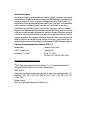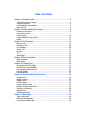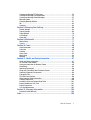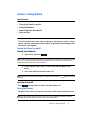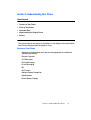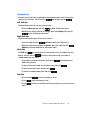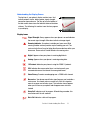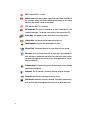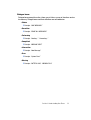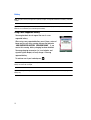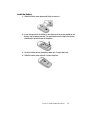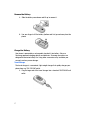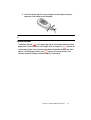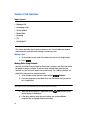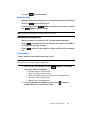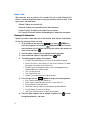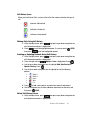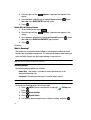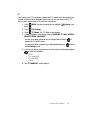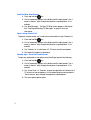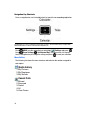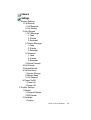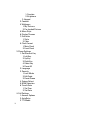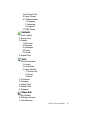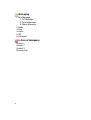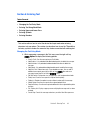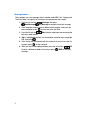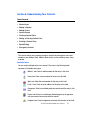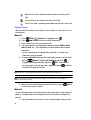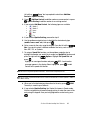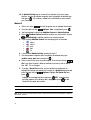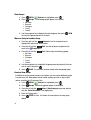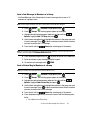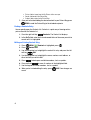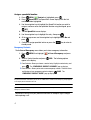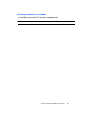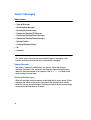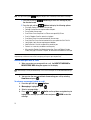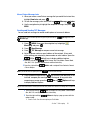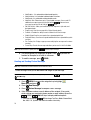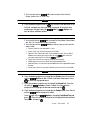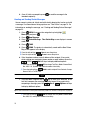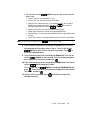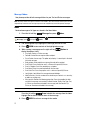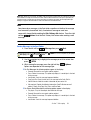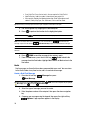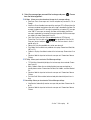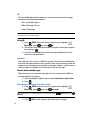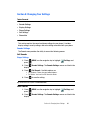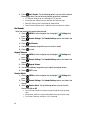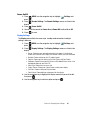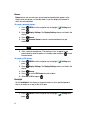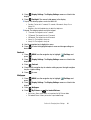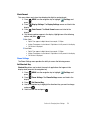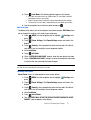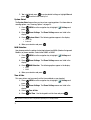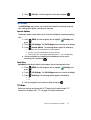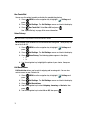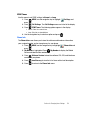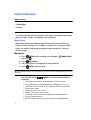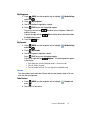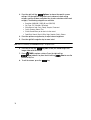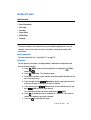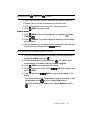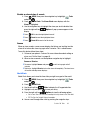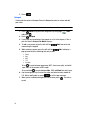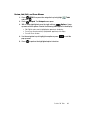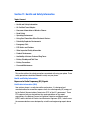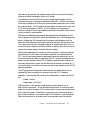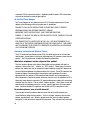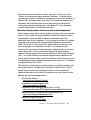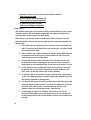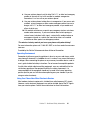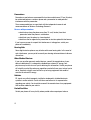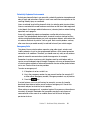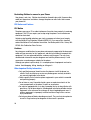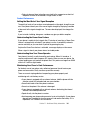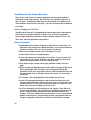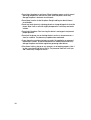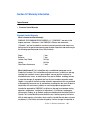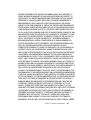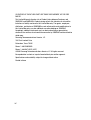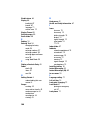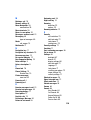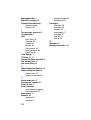Samsung SCH-u340 User manual
- Category
- Mobile phones
- Type
- User manual
This manual is also suitable for

ZJ09_PM_U340_121806_F8
SCH-u340 Series
PORTABLE
Tri-Mode
Mobile Phone
User Guide
Please read this manual before operating your
phone, and keep it for future reference.

Intellectual Property
All Intellectual Property, as defined below, owned by or which is otherwise the property
of Samsung or its respective suppliers relating to the SAMSUNG Phone, including but not
limited to, accessories, parts, or software relating there to (the “Phone System”), is
proprietary to Samsung and protected under federal laws, state laws, and international
treaty provisions. Intellectual Property includes, but is not limited to, inventions
(patentable or unpatentable), patents, trade secrets, copyrights, software, computer
programs, and related documentation and other works of authorship. You may not infringe
or otherwise violate the rights secured by the Intellectual Property. Moreover, you agree
that you will not (and will not attempt to) modify, prepare derivative works of, reverse
engineer, decompile, disassemble, or otherwise attempt to create source code from the
software. No title to or ownership in the Intellectual Property is transferred to you. All
applicable rights of the Intellectual Property shall remain with SAMSUNG and its suppliers.
Samsung Telecommunications America (STA), L.P.
Headquarters: Customer Care Center:
1301 E. Lookout Drive 1000 Klein St.
Richardson, TX 75082 Plano, TX 75074
Toll Free Tel: 1.888.987.HELP (4357)
Internet Address: http://www.samsungusa.com
©2006 Samsung Telecommunications America, L.P. is a registered trademark of
Samsung Electronics America, Inc. and its related entities.
GH68-12047A
Licensed by Qualcomm Incorporated under one or more of the following patents: U.S.
Patent No. 4, 901, 307; 5, 056, 109; 5, 099, 204; 5, 101, 501; 5, 103, 459; 5, 107, 225;
5, 109, 390.
Printed in Korea
RSA® is a registered Trademark RSA Security, Inc.

ZJ09_PM_U340_121806_F8
Disclaimer of Warranties; Exclusion of Liability
EXCEPT AS SET FORTH IN THE EXPRESS WARRANTY CONTAINED ON THE WARRANTY
PAGE ENCLOSED WITH THE PRODUCT, THE PURCHASER TAKES THE PRODUCT "AS IS",
AND SAMSUNG MAKES NO EXPRESS OR IMPLIED WARRANTY OF ANY KIND WHATSOEVER
WITH RESPECT TO THE PRODUCT, INCLUDING BUT NOT LIMITED TO THE
MERCHANTABILITY OF THE PRODUCT OR ITS FITNESS FOR ANY PARTICULAR PURPOSE
OR USE; THE DESIGN, CONDITION OR QUALITY OF THE PRODUCT; THE PERFORMANCE OF
THE PRODUCT; THE WORKMANSHIP OF THE PRODUCT OR THE COMPONENTS
CONTAINED THEREIN; OR COMPLIANCE OF THE PRODUCT WITH THE REQUIREMENTS OF
ANY LAW, RULE, SPECIFICATION OR CONTRACT PERTAINING THERETO. NOTHING
CONTAINED IN THE INSTRUCTION MANUAL SHALL BE CONSTRUED TO CREATE AN
EXPRESS OR IMPLIED WARRANTY OF ANY KIND WHATSOEVER WITH RESPECT TO THE
PRODUCT. IN ADDITION, SAMSUNG SHALL NOT BE LIABLE FOR ANY DAMAGES OF ANY
KIND RESULTING FROM THE PURCHASE OR USE OF THE PRODUCT OR ARISING FROM THE
BREACH OF THE EXPRESS WARRANTY, INCLUDING INCIDENTAL, SPECIAL OR
CONSEQUENTIAL DAMAGES, OR LOSS OF ANTICIPATED PROFITS OR BENEFITS.

1
Table of Contents
Section 1: Getting Started ...........................................................................4
Turning Your Phone On and Off .................................................................................4
Setting Up Voicemail .................................................................................................4
Understanding this User Manual ...............................................................................5
Notes and Tips ..........................................................................................................5
Section 2: Understanding Your Phone ........................................................6
Features of Your Phone .............................................................................................6
Views of Your Phone .................................................................................................7
Command Keys ......................................................................................................10
Understanding the Display Screen ..........................................................................12
Battery ....................................................................................................................15
Section 3: Call Functions ...........................................................................19
Making a Call ..........................................................................................................19
Answering a Call .....................................................................................................20
In-Use Options ........................................................................................................20
Recent Calls ..........................................................................................................21
Roaming .................................................................................................................23
TTY .........................................................................................................................24
VoiceSignal™ .........................................................................................................25
Section 4: Menu Navigation ......................................................................28
Menu Navigation .....................................................................................................28
Menu Outline ..........................................................................................................29
Section 5: Entering Text ............................................................................34
Changing the Text Entry Mode ................................................................................34
Entering Text Using Word Mode ..............................................................................35
Entering Upper and Lower Case ..............................................................................36
Entering Symbols ....................................................................................................36
Entering Numbers ...................................................................................................37
Section 6: Understanding Your Contacts ..................................................38
Contacts Icons ........................................................................................................38
Adding a Contact ....................................................................................................39
Adding Pauses ........................................................................................................42
Contact Groups .......................................................................................................42
Finding a Contacts Entry .........................................................................................45
Editing an Existing Contact Entry .............................................................................45
Deleting a Contact Entry .........................................................................................46
Speed Dialing .........................................................................................................46
Emergency Contacts ...............................................................................................47
Section 7: Messaging ................................................................................49
Types of Messages .................................................................................................49
Retrieving New Messages .......................................................................................49
Receiving Picture Messages ...................................................................................50

Table of Contents 2
Creating and Sending TXT Messages ......................................................................52
Creating and Sending Picture Messages .................................................................53
Creating and Sending Sketch Messages .................................................................55
Message Folders .....................................................................................................57
Changing Message Settings ....................................................................................61
IM ...........................................................................................................................63
Voicemail ................................................................................................................63
Section 8: Changing Your Settings .......................................................... 64
Sounds Settings ......................................................................................................64
Display Settings ......................................................................................................66
Phone Settings ........................................................................................................70
Call Settings ...........................................................................................................74
Phone Info ..............................................................................................................76
Section 9: Multimedia ............................................................................... 77
Media Gallery ..........................................................................................................77
Camera ...................................................................................................................78
Section 10: Tools ....................................................................................... 80
Voice Commands ....................................................................................................80
Calculator ...............................................................................................................80
Calendar .................................................................................................................81
Alarm Clock ............................................................................................................83
World Clock ............................................................................................................84
Notepad ..................................................................................................................85
Section 11: Health and Safety Information .............................................. 87
Health and Safety Information .................................................................................87
UL Certified Travel Adapter .....................................................................................89
Consumer Information on Wireless Phones .............................................................89
Road Safety ............................................................................................................95
Operating Environment ...........................................................................................96
Using Your Phone Near Other Electronic Devices .....................................................96
Potentially Explosive Environments .........................................................................98
Emergency Calls .....................................................................................................98
FCC Notice and Cautions .........................................................................................99
Other Important Safety Information .........................................................................99
Product Performance ............................................................................................100
Availability of Various Features/Ring Tones ...........................................................101
Battery Standby and Talk Time .............................................................................101
Battery Precautions ...............................................................................................101
Care and Maintenance ..........................................................................................102
Section 12: Warranty Information .......................................................... 104
Standard Limited Warranty ...................................................................................104
Index ........................................................................................................ 108

3

Section 1: Getting Started 4
Section 1: Getting Started
Topics Covered
• Turning Your Phone On and Off
• Setting Up Voicemail
• Understanding this User Manual
• Notes and Tips
This section allows you to start using your phone by activating your service, setting
up your voicemail, contacting customer support, or getting an understanding of how
this manual is put together.
Turning Your Phone On and Off
Turning Your Phone On
1. Open the flip, then press .
Note: As with any other radio-transmitting device, do not touch the internal antenna as it affects call quality
and may cause the phone to operate at a higher power level than is necessary. The internal antenna is
located along the top on the back side of your phone.
2. Once the phone finds a signal, the time, date, and day appear in the
display.
3. You’re now ready to place and receive calls.
Note: If the phone is outside the Verizon Wireless coverage area the roaming icon appears in the top of
the display.
Turn Your Phone Off
Press for two or more seconds. Your phone powers off.
Setting Up Voicemail
Voicemail allows callers to leave voice messages, which can be retrieved any time.
Note: Once your voicemail account has been set up, you can use the Voicemail selection 7 (under the
Messaging menu) to view details of voice messages in your voicemail box.

5
Voicemail Setup*
1. In stand by mode, press or dial your wireless phone
number from any touch-tone phone.
2. When the recorded announcement begins, press to interrupt (if
applicable)
3. An easy-to-follow setup tutorial will begin. Follow the instructions to set up
your new password and record a greeting.
Listen to Voicemail
1. Press and hold the key or press .
2. You are then prompted to enter your password followed by key.
3. Follow the recorded prompts to listen to messages, change administrative
options, and so on.
*Airtime and long distance charges apply, IN Calling minutes do not apply to Voicemail setup or retrievals.
Understanding this User Manual
The chapters of this manual generally follow the same order as the menus and sub-
menus in your phone. A robust index for quick reference to most features begins on
page 108.
Also included is important safety information that you should know before using your
phone. Most of this information is near the back of the guide, beginning on page 87.
Notes and Tips
Throughout this guide are icons and text that are set apart from the rest. These are
intended to point out important information, quick methods for activating features, to
define terms, and more. The definitions for these methods are as follows:
• Notes: Explain alternative options within the current feature, menu, or sub-
menu.
• Tips: Provide quick or innovative methods for performing functions related to the
subject at hand.
• Important: Points out important information about the current feature that could
affect performance, or even damage your phone.

Section 2: Understanding Your Phone 6
Section 2: Understanding Your Phone
Topics Covered
• Features of Your Phone
• Views of Your Phone
• Command Keys
• Understanding the Display Screen
• Battery
This section outlines key features of your phone. It also displays the screen and the
icons that are displayed when the phone is in use.
Features of Your Phone
• Domestic and international voice and text messaging service (available on
participating networks).
• Personal Organizer
• TXT Messaging
• Picture Messaging
• E-mail Messaging
• IM
• VGA Camera
• Advance Speech Recognition
• Speakerphone
• Phone Memory Storage

7
Views of Your Phone
The following illustrations show the main elements of your phone:
Open View
1. Internal LCD
2. Navigation Key
3. Left Soft Key
4. Send Key
5. Voicemail Key
6. Special Function Key
7. Speech Recognition
Key
8. Power/Accessory Connector
9. Microphone
10. Special Function
Key
11. Clear Key
12. End Key
13. Right Soft Key
15. Earpiece
14. Center/OK Key

Section 2: Understanding Your Phone 8
Features
1. Internal LCD: Displays all the information needed to operate your phone.
2. Navigation Keys: This key allows you to scroll through the phone menu
options.
3. Left Soft Key: This key is used to navigate through menus and applications
by selecting the choice available in the Left Soft key option.
4. Send Key: Allows you to place or receive a call. Press the key once to
access the recent call log.
5. Voicemail Key: Press and hold to dial Voicemail number.
6. Special Function Key: Enters special characters. Performs various
functions.
7. Speech Recognition Key: Press to activate VoiceSignal.
8. Power/Accessory Connector: The power/accessory interface connector is
used to plug in the charging accessories and also connect any available
accessory cables to your phone.
9. Microphone: The Microphone allows the other caller to hear you clearly
when you are speaking to them.
10. Special Function Keys: Press and hold to activate/deactivate Vibrate
mode. Also press to enter special characters and perform various functions.
11. Clear Key: Deletes characters from the display when you are in text entry
mode. Press to return to the previous menu or screen when navigating
features on your phone.
12. End Key: Ends a call. If you press the END key, the power goes On or Off.
When you receive an incoming call, press to send the call to voicemail.
13. Right Soft Key: This key is used to navigate through menus and
applications by selecting the choice available in the Right Soft key option.
14. OK Key: Pressing when navigating through a menu accepts the highlighted
choice in a menu.
15. Earpiece: The earpiece allows you to hear the other caller.

9
Closed View
Features
1. Headset Jack: Allows you to plug in an optional headset for safe,
convenient conversations.
2. Volume Key: Allows you to adjust the master volume (with the flip open) or
adjust the voice volume during a call. To mute the ringer during an
incoming call, press the volume key up or down. When the flip is closed,
press and hold the volume key, to activate the sub LCD backlight.
3. Speaker: Ringtones, and Sounds are played through the speaker.
4. Speakerphone Key: Press this key to enable/disable the speakerphone
option.
5. External Display: External LCD shows signal and battery strength, time,
day, and date. It also displays incoming calls or messages.
6. Camera Key: This key allows you to activate the camera.
7. Camera Lens: The lens of your built-in camera.
1
. Headset Jack
2. Volume Key
4. Speakerphone
Key
5. External Display
6. Camera Key
7. Camera Lens
3. Speaker

Section 2: Understanding Your Phone 10
Command Keys
Functions for the soft keys are defined by what appears above each in the display.
There are two soft keys, the left soft key and the right soft key .
Left Soft Key
Some functions of the left soft key are as follows.
• Press the Message (left) soft key to open the Message menu.
• When the left soft key function is Settings, press the Settings (left) soft key
to view settings for the feature.
Right Soft Key
Some functions of the right soft key are as follows.
• Press the (right) soft key Contacts to open your Contacts list.
• When the right soft key function is Options, press the (right) soft key
Options to view more options for the current menu.
Clear Key
The CLR key is used to erase or clear numbers, text, or symbols from the
display. You can also use to return to a previous menu or to return to
standby mode from any menu.
• If you enter an incorrect character, briefly press to backspace (and
delete) the character.
• To erase the previous word in a sentence, press and hold .
• To back up one menu level, briefly press .
• To return to standby mode, press and hold .
End Key
• Press and hold to turn your phone on or off.
• Press once to disconnect a call.
• Press to return to standby mode from any menu, or to cancel the last
input.

11
Send Key
The Send key is used to answer calls, dial calls, and to recall the last
number(s) dialed, received, or missed.
• Press once to answer calls.
• Enter a number and press to make a call.
• Press to display a list of recent calls to and from your phone.
• Press twice to call the most recently dialed, received, or missed
number.
• Press to pick up a waiting call. Press again to switch back to
the other call.
Navigation Key
Use the directional keys on the navigation key to browse menus, sub-menus, and
lists. Each key also acts as a shortcut to launch applications. The down navigation
key is user-definable.
Camera Key
Press the Camera key to activate the camera. While in camera mode press the
camera key or to take a photo.
Speakerphone Key
Press the Speakerphone key to switch from using the earpiece to the
speakerphone before or during a call. Use the volume keys (located on the left side
of your phone) adjust the volume. Press the speakerphone key to enable and disable
the speakerphone option.

Section 2: Understanding Your Phone 12
Understanding the Display Screen
The top line of your phone’s display contain icons that
indicate network status, battery power, signal strength,
connection type and more. The line up from the bottom of
the idle screen shows icons that indicate features/functions
statuses. The following list contains icons that may appear
in your display.
Display icons
Signal Strength: Always appears when your phone is on and indicates
the current signal strength. More bars indicate a stronger signal.
Roaming Indicator: Your phone is outside your home area. While
roaming, another wireless provider may be handling your call. The
service rate for the call may be higher than those made from within your
home area. Please refer to Verizon Wireless for roaming rates.
Digital: Appears when your phone is receiving digital data.
Analog: Appears when your phone is receiving analog data.
1X Protocol: Indicates your phone is using the CDMA 1X protocol.
SSL: Indicates the secure socket layer is active transmits your
communications over the internet in an encrypted format
Voice Privacy: Prevents eavesdropping over a CDMA traffic channel.
No service : Your phone cannot find a signal because you’re outside a
service area. You cannot make or receive calls. Wait for a signal or
move to an open area to find a signal. This indicator always appears
when you first turn on your phone and disappears once service is
located.
Voice Call: Indicates a call in progress. When dialing a number, this
icon flashes until the call connects.
Data Call: Indicates a data call in progress.

13
E911: Indicates E911 is active.
Battery Level: More bars indicate a greater charge. When the battery is
low, an empty battery icon flashes and the phone sounds an alert, which
indicates your phone is about to shut down.
TTY: Indicates that TTY is enabled.
All Sounds Off: The ringer is silenced for all alerts, incoming calls, and
incoming messages. The phone alerts you by a flashing service LED.
Alarm Only: Your phone will only ring when the set alarm sounds.
Vibrate Only: Your phone vibrates upon receiving a call.
Speakerphone: Indicates the speakerphone is active.
Missed Calls: Your phone displays this icon when calls are missed.
Message: You’ve received a new text, or page. You’re also notified of a
new message by animations and sound. You have one or more unread
voicemail messages in your voicemail box. (Only applicable on Verizon
Wireless Network.)
Calendar Appt: Your phone displays this icon when you have a calendar
appointment scheduled.
Voicemail: You’ve received a voicemail message, page or message.
Alarm On: Indicates that your phone has a set alarm.
Auto Answer: Automatic answer is enabled. Your phone automatically
picks up calls after the designated time with your headset connected.

Section 2: Understanding Your Phone 14
Dialogue boxes
Dialogue boxes prompt for action, inform you of status, or warn of situations such as
low memory. Dialogue boxes and their definitions are outlined below.
• Choice
• Example: “SAVE MESSAGE?”
• Reconfirm
• Example: “ERASE ALL MESSAGES?”
• Performing
• Example: “Sending...” “Connecting...”
• Completed
• Example: “MESSAGE SENT”
• Information
• Example: “New Message”
• Error
• Example: “System Error!”
• Warning
• Example: “BATTERY LOW,” “MEMORY FULL”

15
Battery
Note: This phone comes packaged with a partially charged, rechargeable standard Li-Ion battery, and travel
charger.
Important: Although the phone can be used while the battery is charging, the battery must be fully charged
before first use, otherwise you could damage the battery.
Using A Non-Supported Battery
Samsung handsets do not support the use of a non-
supported battery.
When using a non-supported battery you will hear a series of
beeps and you will see a warning message that indicates
“NON SUPPORTED BATTERY SEE USER GUIDE”. If you
receive this warning, battery charging has been disabled.
Samsung charging accessories (i.e. travel adapter, and
cigarette lighter adapter) will only charge a Samsung
approved battery.
To continue use of your handset press .
Note: When using a non-supported battery the handset can only be used for the duration of the life of the
battery and cannot be recharged.
Important: Using a non-supported battery may cause damage to your phone. Use a Samsung supported
battery only.

Section 2: Understanding Your Phone 16
Install the Battery
1. Slide the battery cover down and lift up to remove it..
2. Insert the top end of the battery in the direction of the arrow printed on the
battery into the phone housing. The gold contacts on the top of the battery
should match up with those on the phone.
3. Push the bottom end of the battery down until it snaps into place.
4. Slide the battery cover up until it snaps into place.

17
Remove the Battery
1. Slide the battery cover down and lift up to remove it.
2. Use your finger to lift the battery (bottom end first) up and away from the
phone.
Charge the Battery
Your phone is powered by a rechargeable standard Li-ion battery. Only use
Samsung-approved charging devices and batteries. Samsung accessories are
designed to maximize battery life. Using other accessories may invalidate your
warranty and may cause damage.
Travel Charger
The travel charger is a convenient, light-weight charger that rapidly charges your
phone from any 120/ 220 VAC outlet.
1. Plug the large end of the travel charger into a standard 120/220 VAC wall
outlet.
Page is loading ...
Page is loading ...
Page is loading ...
Page is loading ...
Page is loading ...
Page is loading ...
Page is loading ...
Page is loading ...
Page is loading ...
Page is loading ...
Page is loading ...
Page is loading ...
Page is loading ...
Page is loading ...
Page is loading ...
Page is loading ...
Page is loading ...
Page is loading ...
Page is loading ...
Page is loading ...
Page is loading ...
Page is loading ...
Page is loading ...
Page is loading ...
Page is loading ...
Page is loading ...
Page is loading ...
Page is loading ...
Page is loading ...
Page is loading ...
Page is loading ...
Page is loading ...
Page is loading ...
Page is loading ...
Page is loading ...
Page is loading ...
Page is loading ...
Page is loading ...
Page is loading ...
Page is loading ...
Page is loading ...
Page is loading ...
Page is loading ...
Page is loading ...
Page is loading ...
Page is loading ...
Page is loading ...
Page is loading ...
Page is loading ...
Page is loading ...
Page is loading ...
Page is loading ...
Page is loading ...
Page is loading ...
Page is loading ...
Page is loading ...
Page is loading ...
Page is loading ...
Page is loading ...
Page is loading ...
Page is loading ...
Page is loading ...
Page is loading ...
Page is loading ...
Page is loading ...
Page is loading ...
Page is loading ...
Page is loading ...
Page is loading ...
Page is loading ...
Page is loading ...
Page is loading ...
Page is loading ...
Page is loading ...
Page is loading ...
Page is loading ...
Page is loading ...
Page is loading ...
Page is loading ...
Page is loading ...
Page is loading ...
Page is loading ...
Page is loading ...
Page is loading ...
Page is loading ...
Page is loading ...
Page is loading ...
Page is loading ...
Page is loading ...
Page is loading ...
Page is loading ...
Page is loading ...
Page is loading ...
Page is loading ...
-
 1
1
-
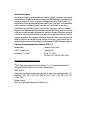 2
2
-
 3
3
-
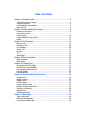 4
4
-
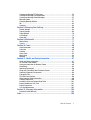 5
5
-
 6
6
-
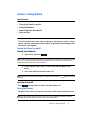 7
7
-
 8
8
-
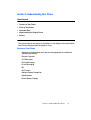 9
9
-
 10
10
-
 11
11
-
 12
12
-
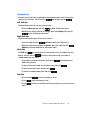 13
13
-
 14
14
-
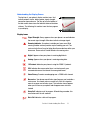 15
15
-
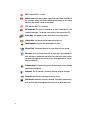 16
16
-
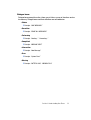 17
17
-
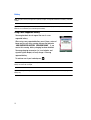 18
18
-
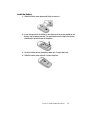 19
19
-
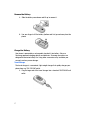 20
20
-
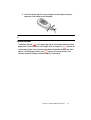 21
21
-
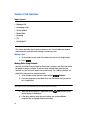 22
22
-
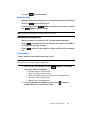 23
23
-
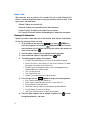 24
24
-
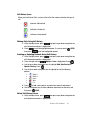 25
25
-
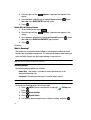 26
26
-
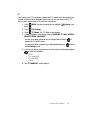 27
27
-
 28
28
-
 29
29
-
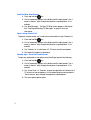 30
30
-
 31
31
-
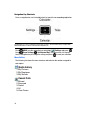 32
32
-
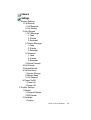 33
33
-
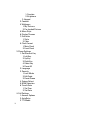 34
34
-
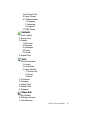 35
35
-
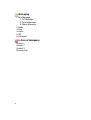 36
36
-
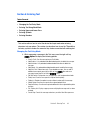 37
37
-
 38
38
-
 39
39
-
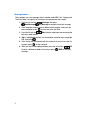 40
40
-
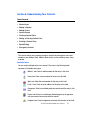 41
41
-
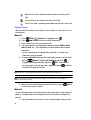 42
42
-
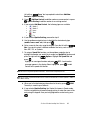 43
43
-
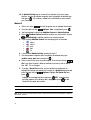 44
44
-
 45
45
-
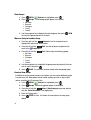 46
46
-
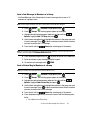 47
47
-
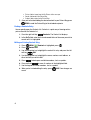 48
48
-
 49
49
-
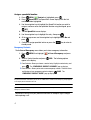 50
50
-
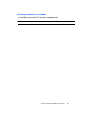 51
51
-
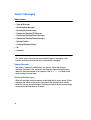 52
52
-
 53
53
-
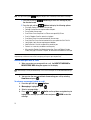 54
54
-
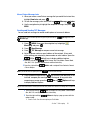 55
55
-
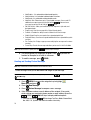 56
56
-
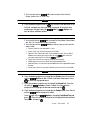 57
57
-
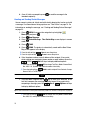 58
58
-
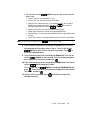 59
59
-
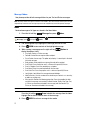 60
60
-
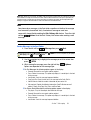 61
61
-
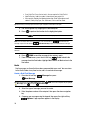 62
62
-
 63
63
-
 64
64
-
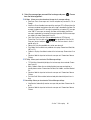 65
65
-
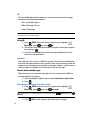 66
66
-
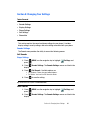 67
67
-
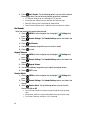 68
68
-
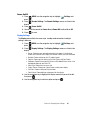 69
69
-
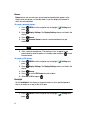 70
70
-
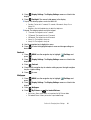 71
71
-
 72
72
-
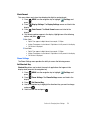 73
73
-
 74
74
-
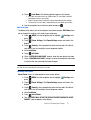 75
75
-
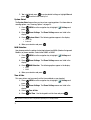 76
76
-
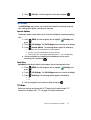 77
77
-
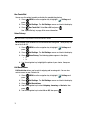 78
78
-
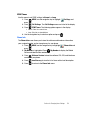 79
79
-
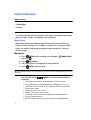 80
80
-
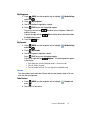 81
81
-
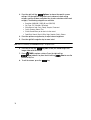 82
82
-
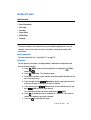 83
83
-
 84
84
-
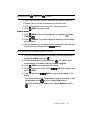 85
85
-
 86
86
-
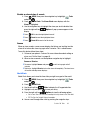 87
87
-
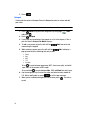 88
88
-
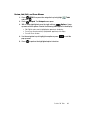 89
89
-
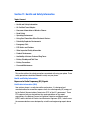 90
90
-
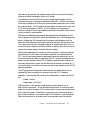 91
91
-
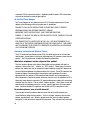 92
92
-
 93
93
-
 94
94
-
 95
95
-
 96
96
-
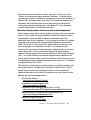 97
97
-
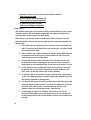 98
98
-
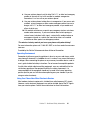 99
99
-
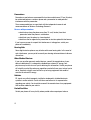 100
100
-
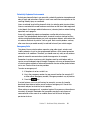 101
101
-
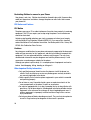 102
102
-
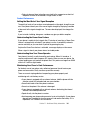 103
103
-
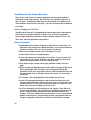 104
104
-
 105
105
-
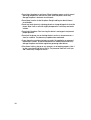 106
106
-
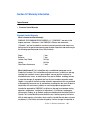 107
107
-
 108
108
-
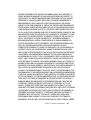 109
109
-
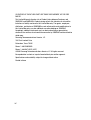 110
110
-
 111
111
-
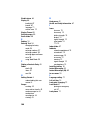 112
112
-
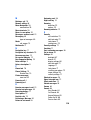 113
113
-
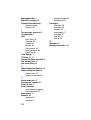 114
114
Samsung SCH-u340 User manual
- Category
- Mobile phones
- Type
- User manual
- This manual is also suitable for
Ask a question and I''ll find the answer in the document
Finding information in a document is now easier with AI
Related papers
-
Samsung SCH-A870 Verizon Wireless User guide
-
Samsung SCH-A990 User manual
-
Samsung SHC-721P User manual
-
Samsung SCH A850 User manual
-
Samsung SCH-U740ZKAVZW?U740BLACK User manual
-
Samsung SCH-U540 Verizon Wireless User manual
-
Samsung SCH-u620 User manual
-
Samsung SCHA950 User guide
-
Samsung SCH-U900 Verizon Wireless User manual
-
Samsung Juke User manual