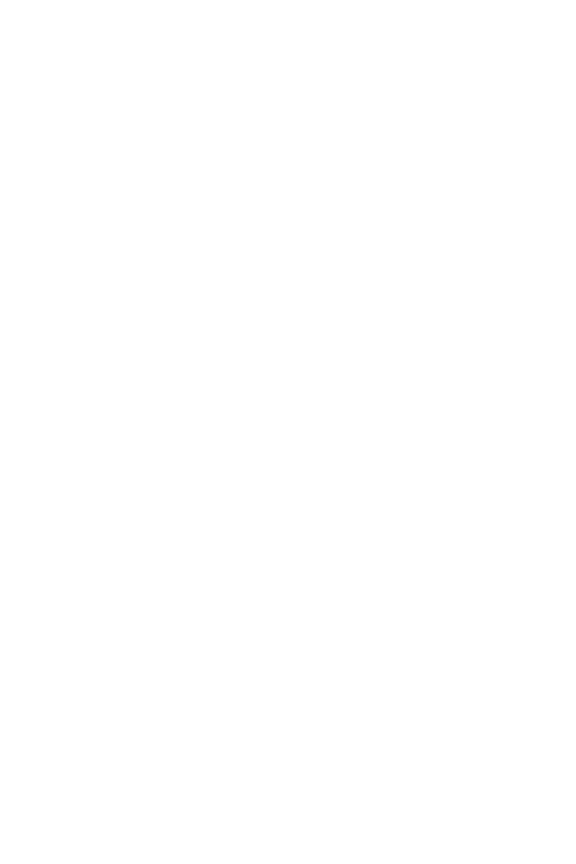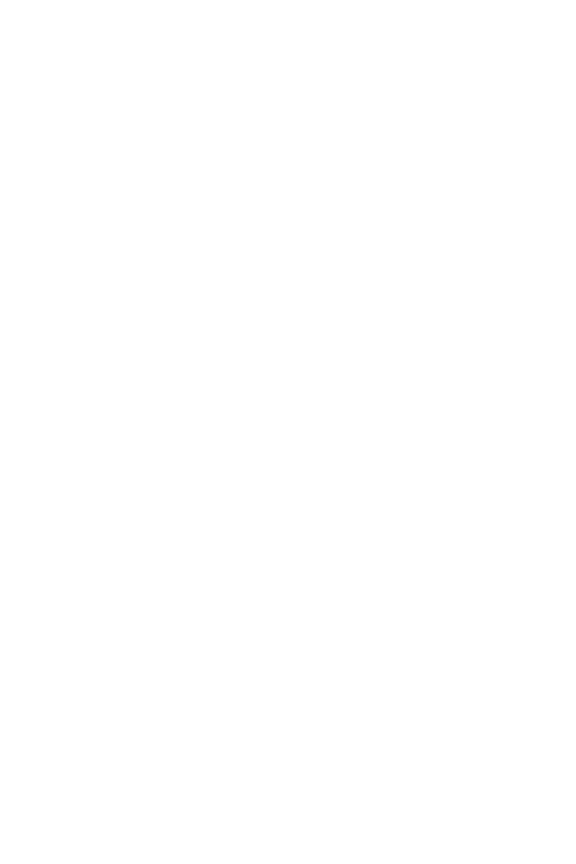
Table of Contents 2
Speed Dialing .........................................................................................................64
Emergency Contacts and Your In Case of Emergency List .......................................65
My Name Card ........................................................................................................66
Section 7: Messaging .............................................................................. 68
Types of Messages .................................................................................................68
Retrieving New Messages .......................................................................................68
Creating and Sending TXT Messages ......................................................................72
Creating and Sending Picture Messages .................................................................73
Message Folders .....................................................................................................75
Changing Message Settings ....................................................................................80
Voicemail ................................................................................................................81
Mobile IM ................................................................................................................81
Section 8: Changing Your Settings ......................................................... 82
Tools ......................................................................................................................82
Bluetooth Menu ......................................................................................................83
Sounds Settings ......................................................................................................86
Display Settings ......................................................................................................88
Phone Settings ........................................................................................................92
Call Settings .........................................................................................................101
Memory ................................................................................................................104
Phone Info ............................................................................................................104
Section 9: Music .................................................................................... 105
My Music ..............................................................................................................105
Music Player .........................................................................................................107
Music Player Options ............................................................................................110
Playlist ..................................................................................................................111
Deleting Songs from the Music Player ...................................................................113
Section 10: Get It Now ........................................................................... 115
Get It Now .............................................................................................................115
Tunes & Tones ......................................................................................................116
Pictures ................................................................................................................117
Games ..................................................................................................................120
Tools on the Go .....................................................................................................120
Extras ...................................................................................................................121
Section 11: Tools .................................................................................... 122
Voice Commands ..................................................................................................122
Calculator .............................................................................................................122
Calendar ...............................................................................................................124
Alarm Clock ..........................................................................................................126
Stop Watch ...........................................................................................................128
World Clock ..........................................................................................................129
Notepad ................................................................................................................129