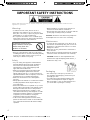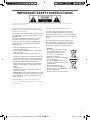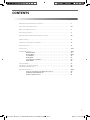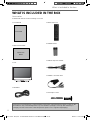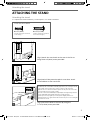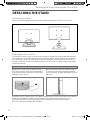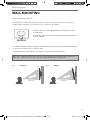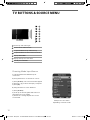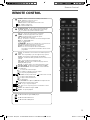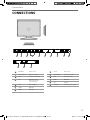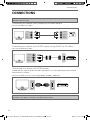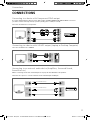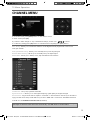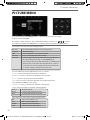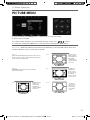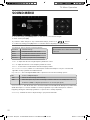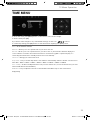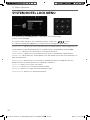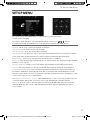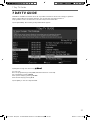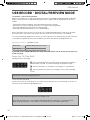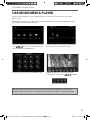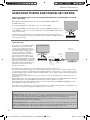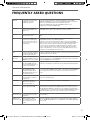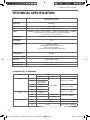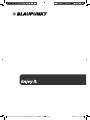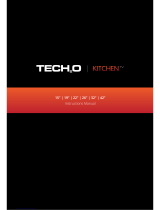e-motion 40/148Z-GB-5B2-FGKU User manual
- Category
- LED TVs
- Type
- User manual

40/233I-GB-5B2-FHKUP
40/233I-WB-5B2-FHKUP
Full HD LED TV with Freeview & USB PVR
Model No
User Guide

4
IMPORTANT SAFETY INSTRUCTIONS
Please read these instructions. All the safety and operating instructions should be read before the
appliance is operated.
Warnings
• To reduce the risk of fi re, electric shock or
damage to the television, do not expose it to
dust, rain or moisture, or place any objects fi lled
with liquids on or near the television.
• Do not place the television in a confi ned space,
ensure that nothing can obstruct the ventilation
openings at the rear of the television.
• Dispose of this television and any components
including batteries in an environmentally friendly
manner. If in doubt, please contact your local
authority for details of recycling.
Safety
• For your safety, this appliance is fi tted with a
fused moulded 3 pin mains plug. Should the
fuse need to be replaced, ensure that any
replacement is of the same amperage and
approved with the BSI mark.
• Never try and replace the mains plug unless
you have adequate qualifi cations and are
legally authorised to do so. In the event that a
replacement Mains cable is required, contact the
manufacturer for a suitable replacement.
• Never use the television if it is damaged in
any way.
• Always place the television on a fl at level surface
avoiding anywhere which may be subject to
strong vibration.
• Ensure the television is not placed on top of the
power cable as the weight of the television may
damage the cable and cause a safety hazard.
• Never place mobile phones, speakers or any
other device which may cause magnetic or radio
interference with the television. If interference
is apparent, move the device causing the
interference away from the television.
• To disconnect the apparatus from the mains,
please use the switch located on the underside/
rear of the TV. The switch shall remain readily
operable.
• When installing on a wall, ensure the TV is at
least 5cm from the wall for ventilation
• Ensure that the power switch on the unit and the
power plug are always easily accessible.
WARNING: Excessive noise when using earphones
and headphones can cause a loss of hearing.
Maintenance
• To clean this unit, wipe with a soft, dry cloth. If
the surfaces are extremely dirty, use a soft cloth
dipped in a soap and water solution or a weak
detergent solution.
• Never use alcohol, paint thinner or benzene to
clean this unit.
• Before using a chemically treated cloth, read the
instructions that came with the cloth carefully.
CAUTION: If water or other liquid enters the
television through the display panel surface, a
malfunction may occur.
Packaging
• The safest way to transport your item is in
the original box/packaging - please save your
packaging for this.
• You will need original box/packaging in the
event of warranty/service repair or support.
We are unable to carry out warranty/service if
you are unable to package it correctly.
To prevent spread of fi re,
keep candles or other open
fl ames away from this
product at all times
User Guide - Blaupunkt - 40-233I-GB-5B2-FHKUP-UK - BLA-MAN-0218.indd Sec1:4User Guide - Blaupunkt - 40-233I-GB-5B2-FHKUP-UK - BLA-MAN-0218.indd Sec1:4 8/8/2014 11:04:28 AM8/8/2014 11:04:28 AM

55
IMPORTANT SAFETY INSTRUCTIONS
Important Information Regarding Use of
Video Games, Computers, Captions or Other
Fixed Image Displays
The extended use of fi xed image program material
can cause a permanent “shadow image” on the
LCD/LED panel.
This background image is viewable on normal
programs in the form of a stationary fi xed
image. This type of irreversible LCD/LED panel
deterioration can be limited by observing the
following steps:
1. Reduce the brightness/contrast setting to a
minimum viewing level.
2. Do not display the fi xed image for extended
periods of time.
3. Turn the power off when not in actual use.
Examples of images that you need to watch out
for are as follows (this is not an exhaustive list):
• TV Channel Logos: e.g. Shopping channel logos
and pricing displays-especially if they are
bright and stationary. Moving or low-contrast
graphics are less likely to cause ageing of the
screen.
• Time Displays
• Teletext: Do not view a stationary page for a
long period of time
• TV/DVD Menus: e.g. Listings of DVD disc content
• Pause Mode: Do not leave the TV in pause mode
for long periods of time, e.g. When watching
DVDs or videos.
Important - Once ‘shadow image/screen burn’
occurs, it will never disappear and is not repairable
under warranty.
How do I dispose of this product?
UK: Waste electrical products should not be
disposed of with household waste. Separate
disposal facilities exist. For your nearest facilities,
please see www.recycle-more.co.uk or in store for
details.
ROI: Waste electrical products should not be
disposed of with household waste. Separate
disposal facilities exist. Check with your Local
Authority or retailer for recycling advice.
Batteries
• Do not expose batteries to high
temperatures, excessive heat,
prolonged sunshine or fi re
as this may cause leakage,
explosion or ignition.
• Observe the correct polarity when
inserting batteries.
• Do not use different types of
batteries together or mix old and
new batteries.
• Dispose of batteries in an
environmentally friendly way.
• Certain regions may regulate the
disposal of batteries.
Please consult your local authority.
Cd
Please read these instructions. All the safety and operating instructions should be read before the
appliance is operated.
User Guide - Blaupunkt - 40-233I-GB-5B2-FHKUP-UK - BLA-MAN-0218.indd Sec1:5User Guide - Blaupunkt - 40-233I-GB-5B2-FHKUP-UK - BLA-MAN-0218.indd Sec1:5 8/8/2014 11:04:28 AM8/8/2014 11:04:28 AM

77
CONTENTS
Manufacturers Guarantee Information . . . . . . . . . . . . . . . . . . . . . . . . . . . . . . . . . . . . . . 3
Important Safety Instructions . . . . . . . . . . . . . . . . . . . . . . . . . . . . . . . . . . . . . . . . . . . . . . 4-5
What is included in the box . . . . . . . . . . . . . . . . . . . . . . . . . . . . . . . . . . . . . . . . . . . . . . . 8
Attaching the stand . . . . . . . . . . . . . . . . . . . . . . . . . . . . . . . . . . . . . . . . . . . . . . . . . . . . . 9
Detaching the stand/ Securing the TV to a wall . . . . . . . . . . . . . . . . . . . . . . . . . . . . . . . 10
Wall mounting . . . . . . . . . . . . . . . . . . . . . . . . . . . . . . . . . . . . . . . . . . . . . . . . . . . . . . . . . 11
TV Buttons and Input Source Menu . . . . . . . . . . . . . . . . . . . . . . . . . . . . . . . . . . . . . . . . . 12
Remote Control . . . . . . . . . . . . . . . . . . . . . . . . . . . . . . . . . . . . . . . . . . . . . . . . . . . . . . . . . 13
Connections . . . . . . . . . . . . . . . . . . . . . . . . . . . . . . . . . . . . . . . . . . . . . . . . . . . . . . . . . . . . 15-17
TV Menu Operation . . . . . . . . . . . . . . . . . . . . . . . . . . . . . . . . . . . . . . . . . . . . . . . . . . . . . 19-25
Channel Menu . . . . . . . . . . . . . . . . . . . . . . . . . . . . . . . . . . . . . . . . . . . . . . . . 19
Picture Menu . . . . . . . . . . . . . . . . . . . . . . . . . . . . . . . . . . . . . . . . . . . . . . . . . 20-21
Sound Menu . . . . . . . . . . . . . . . . . . . . . . . . . . . . . . . . . . . . . . . . . . . . . . . . . . 22
Time Menu . . . . . . . . . . . . . . . . . . . . . . . . . . . . . . . . . . . . . . . . . . . . . . . . . . . 23
System/Hotel Lock Menu . . . . . . . . . . . . . . . . . . . . . . . . . . . . . . . . . . . . . . . . 24
Setup Menu . . . . . . . . . . . . . . . . . . . . . . . . . . . . . . . . . . . . . . . . . . . . . . . . . . 25
7 Day TV Guide . . . . . . . . . . . . . . . . . . . . . . . . . . . . . . . . . . . . . . . . . . . . . . . . . . . . . . . . . 27
USB Record - Digital / Freeview . . . . . . . . . . . . . . . . . . . . . . . . . . . . . . . . . . . . . . . . . . . . 28
USB Mode / Media Player . . . . . . . . . . . . . . . . . . . . . . . . . . . . . . . . . . . . . . . . . . . . . . . . . 29
General Information . . . . . . . . . . . . . . . . . . . . . . . . . . . . . . . . . . . . . . . . . . . . . . . . . . . . . 30-32
Using your TV with a Sky digital set top box . . . . . . . . . . . . . . . . . . . . . . . . 30
Frequently Asked Questions . . . . . . . . . . . . . . . . . . . . . . . . . . . . . . . . . . . . . 31
Technical Specifi cations . . . . . . . . . . . . . . . . . . . . . . . . . . . . . . . . . . . . . . . . . 32
User Guide - Blaupunkt - 40-233I-GB-5B2-FHKUP-UK - BLA-MAN-0218.indd Sec1:7User Guide - Blaupunkt - 40-233I-GB-5B2-FHKUP-UK - BLA-MAN-0218.indd Sec1:7 8/8/2014 11:04:28 AM8/8/2014 11:04:28 AM

8
What is included in the box
Please save your packaging as you will need this in the event of warranty/service repair or support. We
are unable to carry out warranty/service if you are unable to package it correctly. The safest way to
package your item in the event of warranty/service repair is in it’s original box/packaging.
WHAT IS INCLUDED IN THE BOX
1 x User Guide
1 x Quick Start Guide
2 x AAA Batteries
1 x TV
1 x Remote Control
User Guide
Quick Start
Guide
1 x RF Cable
Accessories
Included with this TV are the following accessories
1 x Stand plus screws
1 x SCART to mini-AV cable
1 x Mini Component / YPbPr
User Guide - Blaupunkt - 40-233I-GB-5B2-FHKUP-UK - BLA-MAN-0218.indd Sec1:8User Guide - Blaupunkt - 40-233I-GB-5B2-FHKUP-UK - BLA-MAN-0218.indd Sec1:8 8/8/2014 11:04:28 AM8/8/2014 11:04:28 AM

99
Attaching the stand
ATTACHING THE STAND
5 x ST(3.7x18)
6 x
ST (4x14)
1 1/2
1
2
3
Screws that are included.
5 x ST (3.7x18)6 x ST (4x14)
Used for attaching the stand neck
to the TV ( g.1)
Used for attaching the stand base
to the stand neck ( g.3)
(fi g.1) Attach the stand neck to the rear of the TV set
using the 6 x ST(4x14) screws provided.
(fi g.2) Peel off the protective plastic cover then attach
the stand base to the stand neck.
(fi g.3) Secure the base to the neck by using the
5 x ST (3.7x18) screws provided.
When securing the self-tapping screws into the base of the stand (on fi rst
installation) the screws will be naturally tight as they are creating a thread
in the plastic of the stand neck in order to support a TV of this size.
a) Ensure the cross head screw driver tip fi ts correctly into the head of the
screw and that it is not too big or small.
b) Screw in all screws individually and partially before tightening all of the
screws individually and partially until they are fully inserted.
c) If they become very tight try loosening them slightly and then re-
tightening them once again as this will continue the process of creating the
thread for the screws.
Attaching the stand
To complete the stand installation you will require a cross head screw driver
User Guide - Blaupunkt - 40-233I-GB-5B2-FHKUP-UK - BLA-MAN-0218.indd Sec1:9User Guide - Blaupunkt - 40-233I-GB-5B2-FHKUP-UK - BLA-MAN-0218.indd Sec1:9 8/8/2014 11:04:34 AM8/8/2014 11:04:34 AM

10
Detaching the Stand / Securing the TV to a Wall
DETACHING THE STAND
Detaching the stand
Remove the screws highlighted then remove the stand base and neck from the rear of the TV set.
Note - Please ensure that children do not climb on the TV set.
Securing the TV to a Wall
For maximum security in the home when using a TV with its stand anti-tip straps should be fi tted. These
are available from supermarket websites and other websites and are an easy, inexpensive and effective
way of ensuring your TV stays safely upright. Straps are designed to be attached to the rear of the TV
and then tethered to the wall of the furniture the TV is stood on, if wood. (The 2 images should appear
underneath this text).
The Royal Society for the Prevention of Accidents is urging people to take care with fl at-screen televisions.
RoSPA stated in 2010 that “Toddlers are particularly at risk of pulling fl at-screen televisions on to
themselves. They are unsteady on their feet and are attracted by colourful television images.”
The risk is increased as televisions become lighter.
A) Using one or both of the top wall-mounting
holes and screws (the screws are already supplied
in the wall mounting holes) fasten one end of the
fastening cord/s to the TV.
B) Secure the other end of the fastening cord/s to
your wall. (you will need screws/fi xings suitable
for your wall type - available separately from most
DIY stores).
User Guide - Blaupunkt - 40-233I-GB-5B2-FHKUP-UK - BLA-MAN-0218.indd Sec1:10User Guide - Blaupunkt - 40-233I-GB-5B2-FHKUP-UK - BLA-MAN-0218.indd Sec1:10 8/8/2014 11:04:37 AM8/8/2014 11:04:37 AM

1111
Wall mounting the TV
IMPORTANT - Before drilling any holes in the wall ensure you are not drilling
where there could be any electric wires, water or gas pipes.
1) Remove the four screws highlighted that are supplied in the wall
mounting holes.
2) The wall mount can now be easily attached to the mounting holes on
the rear of the TV.
fi g 1 fi g 2
For optimum viewing, if wall mounting the TV higher than eye level, the TV should be tilted downwards
so that the TV’s screen is ‘face on’. See fi g 1 and 2.
For VESA wall mounting information please refer to the Technical Specifi cation page.
Important – If wall mounting this TV, only use the screws already provided in the wall mounting holes.
Using other screws which are longer could cause irreparable damage to internal parts.
TV
TV
Viewing angle
Viewing angle
INCORRECT CORRECT
Wall mounting
WALL MOUNTING
User Guide - Blaupunkt - 40-233I-GB-5B2-FHKUP-UK - BLA-MAN-0218.indd Sec1:11User Guide - Blaupunkt - 40-233I-GB-5B2-FHKUP-UK - BLA-MAN-0218.indd Sec1:11 8/8/2014 11:04:37 AM8/8/2014 11:04:37 AM

Volume up and menu right
Volume down and menu left
Programme/Channel up and menu up
Programme/Channel down and menu down
Displays Menu/OSD
Displays the input source menu
Standby Power On/Off
1
2
3
4
5
6
7
12
TV BUTTONS & SOURCE MENU
Choosing Mode Input/Source
To switch between the different input/
connections.
A) Using the buttons on the remote control:
1) Press [SOURCE] - The source menu will appear.
2) Press [\/] or [/\] to select the input you require.
3) Press [OK].
B) Using the buttons on the Television:
1) Press [SOURCE].
2) Scroll up / down using CH+/ CH- buttons to
the input/source you require.
3) Press Vol+ to change input/source to the
one selected.
1
2
3
4
5
6
7
Example of Source menu
depending on the TV model
3
Component / YPbPr
User Guide - Blaupunkt - 40-233I-GB-5B2-FHKUP-UK - BLA-MAN-0218.indd Sec1:12User Guide - Blaupunkt - 40-233I-GB-5B2-FHKUP-UK - BLA-MAN-0218.indd Sec1:12 8/8/2014 11:04:37 AM8/8/2014 11:04:37 AM

1313
Remote Control
REMOTE CONTROL
STANDBY - Switch on TV when in standby or vice versa
MUTE - Mute the sound or vice versa
DTV - Switch to Freeview source
RADIO - Switch to radio whilst in Freeview source
USB - Switch to USB source
DVD - Switch to DVD source
NUMBER BUTTONS - 0 – 9 to select a TV channel directly.
TV GUIDE - Opens the 7 Day TV Guide (Freeview mode)
- To return to the previous channel viewed
VOL (+/-) - To increase / decrease the sound level
P.MODE - Scrolls through picture mode options
S.MODE - Scrolls through sound mode options
FAV - To display favourites menu
CH (+/-) - To increase or decrease the channel being watched
MENU - To display OSD menu
EXIT - To exit all menus
- Allows you to navigate the on-screen menus
and adjust the system settings to your preference
SOURCE - To display the input/source menu
INFO - Press once for now/next channel information
Press twice for programme information about current
programme
ASPECT - To switch the screen between the different picture
formats
SLEEP - Press repeatedly to cycle through the sleep options
AUDIO - To change the audio language (if available)
SUBTITLE - To switch the dialogue at the bottom of the screen
(on/off)
TEXT - To enter/exit Teletext (Analogue TV)
TEXT HOLD - Teletext mode - Hold current page which is
displayed (Analogue TV)
DISPLAY - To switch off the screen when listening to radio
TEXT/DVD ZOOM - Zoom function for Teletext and DVD
DVD MENU/RECORD - Access the DVD root menu and USB
record function
- To restart the current chapter
- To advance forward to the next chapter
- To stop the playback/Eject Disc
(To EJECT the disc press/hold the button for 4 seconds)
- To play in fast rewind mode
- To play in fast forward mode
- To play/pause
DVD SETUP/REC LIST - Opens up DVD Menu or Opens the list
of what has been previously recorded
GOTO - To go to a specifi c chapter
A-B - Press once to set point, press a second time to return
to point
ANGLE - Select different angle of DVD
REPEAT - To repeat playback
For Models with Integrated DVD players
For Models with PVR Function
For Models with USB Playback
1
1
2
3
4
4
2
3
User Guide - Blaupunkt - 40-233I-GB-5B2-FHKUP-UK - BLA-MAN-0218.indd Sec1:13User Guide - Blaupunkt - 40-233I-GB-5B2-FHKUP-UK - BLA-MAN-0218.indd Sec1:13 8/8/2014 11:04:43 AM8/8/2014 11:04:43 AM

1515
CONNECTIONS
Connections
ACDEFGHIJ
KL M
B
EARPHONE Earphone socket
COAX Audio Out Digital Coax output
Video Component / Video input
YPbPr HD input (Ypbpr)
HDMI 1 HDMI input
HDMI 2 HDMI input
VGA PC VGA-PC input
VGA PC Audio In 3.5mm PC audio input
RF IN RF / TV Aerial Input
HDMI 3 HDMI input
USB USB port
CI CARD IN Common Interface module
A
I
L
B
J
M
C
D
E
F
G
H
K
R/L Audio shared for
Video/Composite and
component/ YPbPr
L/R
EARPHONE COAX
Y Pb Pr
VGA/PC(Audio in)
VGA/PC IN
VIDEO R
L
USB CI CARD IN
User Guide - Blaupunkt - 40-233I-GB-5B2-FHKUP-UK - BLA-MAN-0218.indd Sec1:15User Guide - Blaupunkt - 40-233I-GB-5B2-FHKUP-UK - BLA-MAN-0218.indd Sec1:15 8/8/2014 11:04:43 AM8/8/2014 11:04:43 AM

16
Connecting to a device with Composite AV/Video output
TV Source should be set to Video
L (white)
R (red)
Video
(Yellow)
L (white)
R (red)
Video
(Yellow)
Connections
Connecting to a device with HDMI output
A HDMI cable can output both video and audio and enables you to enjoy digital-quality video and audio
with minimal loss of quality.
TV Source should be set to the corresponding HDMI port (HDMI 1, HDMI 2 etc)
CONNECTIONS
Connecting to a device with SCART output (using SCART to AV cable)
TV source should be set to Video
Note: Connecting cables are shown for example only and may not be included. Please check ‘What Is
Included In The Box’ page.
SCART
L (white)
R (red)
Video
(Yellow)
Note: This model TV can not be used as a PC/laptop monitor via the HDMI input. The HDMI Input is
provided to view digital content with compatible external devices
User Guide - Blaupunkt - 40-233I-GB-5B2-FHKUP-UK - BLA-MAN-0218.indd Sec1:16User Guide - Blaupunkt - 40-233I-GB-5B2-FHKUP-UK - BLA-MAN-0218.indd Sec1:16 8/8/2014 11:04:44 AM8/8/2014 11:04:44 AM

1717
Connections
CONNECTIONS
Connecting to a device with Component/YPbPr output
If you are supplied with a cable from the device which has RED, GREEN, BLUE, RED & WHITE connectors
you must connect via Component (for picture) and by phono cable (for sound).
TV Source should be set to Component.
Mini
YPbPr
Y
PB
PR
L
R
L
R
Connecting to an external audio device (Amplifi ers, Surround Sound,
Sound Bars etc)
When connecting via the TV’s 3.5mm Earphone output, this will disable the TV speakers.
There are two options to connect a device via the 3.5mm Earphone Output.
3.5mm
EARPHONE
3.5mm
EARPHONE
OPTION 1 for 3.5mm EARPHONE Output
OPTION 2 for 3.5mm EARPHONE Output
COAXIAL
OUT
COAXIAL
IN
3.5mm
AUDIO
IN
L
R
Connecting to a device with VGA/PC output (Laptop or Desktop Computer)
TV Source should be set to VGA/PC
VGA/PC
IN VGA/PC
OUT
VGA/PC
(AUDIO
IN)
AUDIO
OUT
User Guide - Blaupunkt - 40-233I-GB-5B2-FHKUP-UK - BLA-MAN-0218.indd Sec1:17User Guide - Blaupunkt - 40-233I-GB-5B2-FHKUP-UK - BLA-MAN-0218.indd Sec1:17 8/8/2014 11:04:44 AM8/8/2014 11:04:44 AM

1919
TV Menu Operation
CHANNEL MENU
To access this menu, press [MENU] button on the remote control.
To enter a menu press [OK]
If you wish to make changes to any of the default settings, use the scroll buttons.
To confi rm any settings press [OK] button. To exit this menu at anytime, press [EXIT] button.
Tip: If you do not press any buttons for 30 seconds, the menu will automatically exit. You can change
the length of time before the menu exits automatically - see ‘OSD Timer’ in the Time Menu
Auto Tuning - Allows you to retune the television for all digital channels, digital radio stations and
analogue channels
Analogue Manual Tuning - Allows you to manually tune your analogue signal
Freeview Manual Tuning - Allows you to manually tune your digital signal
Channel Edit - Allows you to delete, move, skip and add favourite channels
Schedule List - Lists your programme reminders
Signal Information - Allows you to view signal frequency, signal quality and signal strength
CI Information - Pay per view services require a “smartcard” to be inserted into the TV. If you subscribe to
a pay per view service the provider will issue you with a ‘CAM’ and a “smartcard”. The CAM can then be
inserted into the COMMON INTERFACE PORT (CI Card In)
User Guide - Blaupunkt - 40-233I-GB-5B2-FHKUP-UK - BLA-MAN-0218.indd Sec1:19User Guide - Blaupunkt - 40-233I-GB-5B2-FHKUP-UK - BLA-MAN-0218.indd Sec1:19 8/8/2014 11:04:45 AM8/8/2014 11:04:45 AM

20
TV Menu Operation
PICTURE MENU
Picture Mode - Choose from the following presets:
Dynamic Recommended settings for fast moving pictures
Standard Standard settings
Mild Set to be lighter in colour and less bright
Personal Lets you manually alter all the settings
Economy Power saving mode which reduces the energy used by up to
25% (by reducing the power to the LED/LCD panel).
In Economy mode, the TV will switch itself to Standby mode
after 3-5 hours in the event that the TV buttons or remote
control buttons are not pressed (change the picture mode
to another setting to de-activate this function)
You can make the following adjustments in Personal mode:
Contrast - Switch the balance between black and white.
Brightness - Increase or decrease the brightness of the picture.
Colour - Increases the colour from black and white.
Tint - Lets you increase or decrease the level of tint within the picture
(only available in VGA/PC source mode).
Sharpness - Increase or decrease the sharpness of the picture.
Noise Reduction - Choose from the following presets:
Off Turns noise reduction off
Low Minor system adjustment
Middle Medium system adjustments
High Maximum system adjustments
Colour Temperature Choose from the following presets:
Normal Default settings
Warm Increases red within the picture
Cold Increases blue within the picture
To access this menu, press [MENU] button on the remote control and scroll right.
To enter a menu press [OK]
If you wish to make changes to any of the default settings, use the scroll buttons.
To confi rm any settings press [OK] button. To exit this menu at anytime, press [EXIT] button.
User Guide - Blaupunkt - 40-233I-GB-5B2-FHKUP-UK - BLA-MAN-0218.indd Sec1:20User Guide - Blaupunkt - 40-233I-GB-5B2-FHKUP-UK - BLA-MAN-0218.indd Sec1:20 8/8/2014 11:04:45 AM8/8/2014 11:04:45 AM

2121
TV Menu Operation
PICTURE MENU
To access this menu, press [MENU] button on the remote control and scroll right.
To enter a menu press [OK]
If you wish to make changes to any of the default settings, use the scroll buttons.
To confi rm any settings press [OK] button. To exit this menu at anytime, press [EXIT] button.
Auto
Automatically displays the best picture format. So the
picture is in the correct position. May have black lines
at the top/bottom and/or sides.
Zoom
Original
16:9
The picture
is the correct
proportion
but zoomed
in to fi ll the
screen
Will display the picture from the broadcaster
without any change
14.9
4:3
Displays the
14:9 picture
in the correct
proportion. As
a result side
bars are shown
on the screen
Displays the 4:3
picture in its
original size.
Side bars are
shown to fi ll the
16:9 screen
Fills the screen
with a regular
16:9 signal and
4:3 picture
format will be
stretched to fi ll
the screen
Aspect Ratio - Within the UK the picture format varies depending on the channel/broadcast. There are a
number of different options to best meet your needs
User Guide - Blaupunkt - 40-233I-GB-5B2-FHKUP-UK - BLA-MAN-0218.indd Sec1:21User Guide - Blaupunkt - 40-233I-GB-5B2-FHKUP-UK - BLA-MAN-0218.indd Sec1:21 8/8/2014 11:04:45 AM8/8/2014 11:04:45 AM

22
TV Menu Operation
SOUND MENU
Treble - To adjust the amount of high frequency within the sound
Bass - To adjust the amount of low frequency within the sound
Balance - To switch the sound between the left and right speakers
Auto Volume Level (AVL) - When ‘on’ is selected, the volume will attempt to stay at a constant level
regardless of TV programme and advertisements
Sound Mode - Choose from the following presets
Standard Default settings
Music Emphasises music over voices
Movie Provides live and full sound for movies
Sports Emphasises sound for sports
Personal Selects your personal sound settings
Tip: Treble and bass levels can only be
adjusted when the sound mode ‘Personal’
is selected.
Off To turn off Digital Output
Auto Selects the best settings automatically
PCM Select this option if you are connecting to a Stereo Hi-fi via coax cable (Pulse-code
modulation (PCM) is a digital representation of an analogue signal)
Audio Description - This allows the user to increase and decrease the AD (Audio Description) volume level.
(Audio Description is a service available on certain programmes. It provides a description of what is
happening during the selected programme for a person who is visually impaired)
Audio Delay - Enables the user to adjust setting to sync picture and audio
To access this menu, press [MENU] button on the remote control and scroll right.
To enter a menu press [OK]
If you wish to make changes to any of the default settings, use the scroll buttons.
To confi rm any settings press [OK] button. To exit this menu at anytime, press [EXIT] button.
Digital Output - This is the digital COAX Audio output. Choose from the following options:
User Guide - Blaupunkt - 40-233I-GB-5B2-FHKUP-UK - BLA-MAN-0218.indd Sec1:22User Guide - Blaupunkt - 40-233I-GB-5B2-FHKUP-UK - BLA-MAN-0218.indd Sec1:22 8/8/2014 11:04:46 AM8/8/2014 11:04:46 AM

2323
TV Menu Operation
TIME MENU
Clock - Shows the date and time
Off Time - Allows you to set a specifi c time for your TV to turn off
On Time - Allows you to set a specifi c time for your TV to turn on, the channel it will then display, the
source it will be on and also the volume. This function can then be toggled to repeat every day or a
certain day (the TV must be in standby mode for this to be effective)
Time Zone - Change your current time zone
Sleep Timer - Lets you set the sleep timer so the television automatically switches off after a set amount of
time. Off -> 10min -> 20min -> 30min -> 60min -> 90min -> 120min -> 180min -> 240min
Auto standby - Set Auto standby between 3 hours, 4 hours and 5 hours ( to turn off this function you must
exit Home Mode in the Picture Menu)
OSD Timer - Lets you adjust the amount of time the On Screen Menu stays on the screen before
disappearing
To access this menu, press [MENU] button on the remote control and scroll right.
To enter a menu press [OK]
If you wish to make changes to any of the default settings, use the scroll buttons.
To confi rm any settings press [OK] button. To exit this menu at anytime, press [EXIT] button.
User Guide - Blaupunkt - 40-233I-GB-5B2-FHKUP-UK - BLA-MAN-0218.indd Sec1:23User Guide - Blaupunkt - 40-233I-GB-5B2-FHKUP-UK - BLA-MAN-0218.indd Sec1:23 8/8/2014 11:04:46 AM8/8/2014 11:04:46 AM

24
TV Menu Operation
SYSTEM/HOTEL LOCK MENU
System/Hotel Lock - Allows you to lock or unlock the menu. You will be asked to enter a 4 digit password
Use the ◄ button to quit the password input or use the ► button to clear. Default password is 0000.
TV Button Lock - Allows you to lock the buttons on the side of the TV set
Parental Guidance - Allows you to set the rating to block certain content based on age information
Default Source - Allows the user to set the default source. The default source is the source the TV starts on
when fi rst switched on
Default Channel - Allows the user to set a channel as the default channel on the Digital source. The
default channel is the channel the TV starts on when fi rst switched on
Source Lock - Allows you to lock the source menu
Channel Lock - Allows you to lock certain channels manually
Max Volume - Allows you to adjust and set the maximum volume
Change Password - Allows you to change the password
To access this menu, press [MENU] button on the remote control and scroll right.
To enter a menu press [OK]
If you wish to make changes to any of the default settings, use the scroll buttons.
To confi rm any settings press [OK] button. To exit this menu at anytime, press [EXIT] button.
User Guide - Blaupunkt - 40-233I-GB-5B2-FHKUP-UK - BLA-MAN-0218.indd Sec1:24User Guide - Blaupunkt - 40-233I-GB-5B2-FHKUP-UK - BLA-MAN-0218.indd Sec1:24 8/8/2014 11:04:46 AM8/8/2014 11:04:46 AM

2525
TV Menu Operation
SETUP MENU
Language - Allows you to change the language of the menu
Audio Language - Shows the current audio language
Subtitle Language - Shows the current subtitle language
Hearing Impaired - This allows the user to turn on the Hearing Impaired function, this produces subtitles
on the screen which provide a description of what is happening during the selected program.
PVR File System - Allows you to view the format and performance of a USB key
Blue Screen - Changes the background when there is no input between clear and a blue background (Only
available on some sources)
First Time Installation - Allows you to access the First Time Installation menu and retune the TV set
Reset TV - This resets the menus to factory settings and clears all the TV channels from the television.
Software Update (USB) - From time to time we may release new fi rmware to improve the operation of
the television (available to download). This menu lets you install the new software/fi rmware onto the
television. Further details of how to do this will be issued with the fi rmware. Contact the helpline or refer
to the ‘product support’ section of the website
HDMI CEC (Consumer Electronic Control) - Allows HDMI devices to control each other and allows the user
to operate multiple devices with one remote control. (only available with compatible devices)
LED Status - Allows the user to switch the LED Power indicator light ON or OFF, when the TV is being
operated. (When this option is set to OFF the LED Power indicator light will fl ash when the remote
control is used)
To access this menu, press [MENU] button on the remote control and scroll right.
To enter a menu press [OK]
If you wish to make changes to any of the default settings, use the scroll buttons.
To confi rm any settings press [OK] button. To exit this menu at anytime, press [EXIT] button.
User Guide - Blaupunkt - 40-233I-GB-5B2-FHKUP-UK - BLA-MAN-0218.indd Sec1:25User Guide - Blaupunkt - 40-233I-GB-5B2-FHKUP-UK - BLA-MAN-0218.indd Sec1:25 8/8/2014 11:04:47 AM8/8/2014 11:04:47 AM
Page is loading ...
Page is loading ...
Page is loading ...
Page is loading ...
Page is loading ...
Page is loading ...
Page is loading ...
-
 1
1
-
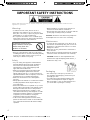 2
2
-
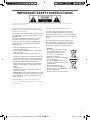 3
3
-
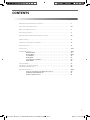 4
4
-
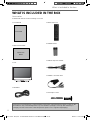 5
5
-
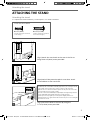 6
6
-
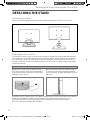 7
7
-
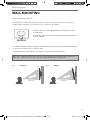 8
8
-
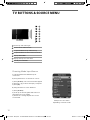 9
9
-
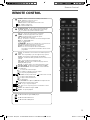 10
10
-
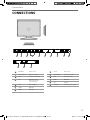 11
11
-
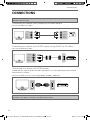 12
12
-
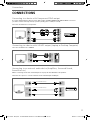 13
13
-
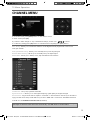 14
14
-
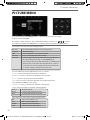 15
15
-
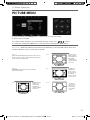 16
16
-
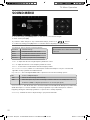 17
17
-
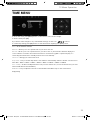 18
18
-
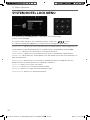 19
19
-
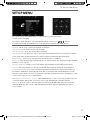 20
20
-
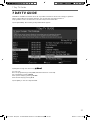 21
21
-
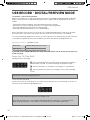 22
22
-
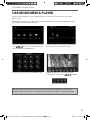 23
23
-
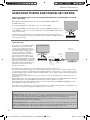 24
24
-
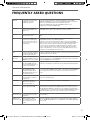 25
25
-
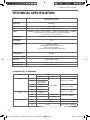 26
26
-
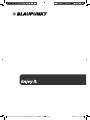 27
27
e-motion 40/148Z-GB-5B2-FGKU User manual
- Category
- LED TVs
- Type
- User manual
Ask a question and I''ll find the answer in the document
Finding information in a document is now easier with AI
Related papers
Other documents
-
 JMB JTC0250001/01 User manual
JMB JTC0250001/01 User manual
-
 JMB 323I-GB-5B2-HKUP-UK User manual
JMB 323I-GB-5B2-HKUP-UK User manual
-
Blaupunkt SL 01 User manual
-
Blaupunkt BH Series Bluetooth Headphone Owner's manual
-
Blaupunkt TX 01 Hard reset manual
-
Akai AK24FLEDG User manual
-
Bush 32in User manual
-
Blaupunkt 40/148Z-GB-5B2-FGKU User manual
-
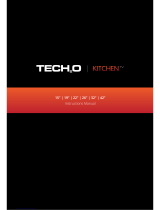 tech2o KitchenTV User manual
tech2o KitchenTV User manual
-
Sharp B32CH5111KBR05 User manual