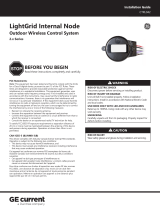Page is loading ...

RF9601 - Z-WAVE PLUS WIRELESS SWITCH
RF9617 - Z-WAVE PLUS ACCESSORY SWITCH - For multi-locations
ENGLISH
Black
White
Green
Blue
Light Fixture
Master Switch RF9601
Green
Black
White
Accessory Switch RF9617
Neutral
Neutral Neutral
Hot 120V Hot 120V
3-Way
Ground
Ground
Red
WARNINGS AND CAUTIONS:
• Turn circuit breaker to OFF position or remove fuse(s) and test that power is OFF before installation process.
• Never wire any electrical device with power turned ON. Wiring switch HOT may cause permanent damage to switch and void
warranty.
• If you are not sure about any part of these instructions, please contact a licensed electrician.
IMPORTANT: Z-Wave Wireless Switch will not work or will become damaged if wired incorrectly and warranty will be voided. Refer to wiring
instructions provided .
• Use only with 120V/AC 60 Hz.
• Do not exceed maximum rating of switch as indicated on the device.
• Must be installed and used in accordance with all national and local electrical codes.
• If a bare copper or green ground connection is not available in the wallbox, contact a licensed electrician for installation.
• Use only #14 or #12 copper wire rated for at least 75º C with these devices. DO NOT USE WITH ALUMINUM WIRE.
NOTES:
•.The Z-Wave Wireless Switch is wired directly to the light fixture.
• For Multi-location applications (3-Way or 4-Way) the Z-Wave Wireless Accessory Switch (RF9617) or a regular 3-way toggle switch could
be used along with one Z-Wave Master Switch
• The Z-Wave Wireless Accessory Switch communicates via RF signals to control the light from more than one location.
• For multi-location control use Z-Wave Wireless switch directly wired to the light along with Z-Wave Wireless Accessory Switch (RF9617).
The Z-Wave Accessory does not require direct connection to the light (use Association function).
Electrical Ratings:
Current Capacity: 15Amps (RF9601 only)
Horsepower: 1/2HP (RF9601 only)
Voltage: 120Vac
Frequency: 60Hz
Z-WAVE DEVICE NETWORK INSTRUCTIONS:
This product may be added to a new or existing Z-Wave network. An Eaton Wiring Devices Z-Wave device has a blue LED,
which will blink when the device is not included in a Z-Wave network. The LED stops blinking when the device is in a network.
This product works with other Z-Wave Plus products from different vendors and product categories as part of the same network.
This product is a listening node and it will act as a repeater in the Z-Wave network. It will perform the repeater function with
Z-Wave products from Eaton and from other Z-Wave vendors.
This secure Z-Wave Plus device will only associate with other secure devices based on the Z-Wave controller it’s being used with.
Please refer to instructions provided with the controller for more details.
Adding Z-Wave Wireless switch to a Z-Wave Network:
1. To include this device in a Z-Wave network, select the command on your Z Wave controller for inclusion (Install, Add Device,
Add Node, Include Device, etc.). Then press the device ON/OFF switch one time to include it in the network.
2. Based on the controller, the controller may ask you to scan the QR code or manually enter 5 digit code under the QR code
to install the device as a secured device. You may find this QR code on the device or included in device packaging (Figure 1).
3. After the Device is added to the network, the blue indicator LED will stop blinking. This indicates the device is installed in the Z-Wave
network.
Removing Z-Wave Wireless switch from a Z-Wave Network:
1. To exclude this device from a Z-Wave network, select the setting on your Z-Wave controller for exclusion
(Uninstall, Remove Device, Remove Node, Exclude Device, etc.).
2. Once your controller is in exclusion mode, press the device ON/OFF switch one time to exclude it from the network. The LED will start
blinking.
For a Quick start Guide on how to install this device with Eaton’s Home Automation Hub & other compatible Z-Wave Certified Controllers,
please scan the QR code (Figure 2).
Operating Instructions:
• Press ON/OFF button once to turn lights/load ON.
• Press ON/OFF button again to turn lights/load OFF.
• Delayed OFF: When overhead lights are ON, press and hold ON/OFF button for 2 seconds until the blue LED blinks. After the preset delay,
the lights will turn OFF (Default present delay is 10 seconds; you can configure this through a compatible Z-Wave controller for up to
2 minutes).
• Indicator Light stays ON at dim level when the switch is OFF to act as pilot light (this can be turned OFF using following instructions)
Changing LED Indicator brightness: (RF9601 & RF9617):
• This feature allows the change of the brightness of the blue LED indicators on the device.
• There are 5 levels (including fully OFF and full brightness) to change the LED indicator brightness level
either while the device is ON or OFF state.
Changing the LED indicator brightness when the device is an ON state:
1. Turn the overhead light ON.
2. Press and hold the ON/OFF button for 15 seconds till the LED indicator flashes for the second time.
3. Release the ON/OFF button.
4. Single tap the ON/OFF button to change the LED indicator level (it will cycle between the five levels.
5. Once the brightness level is selected, double tap on the ON/OFF button and this value will be saved.
Changing the LED indicator brightness when the device is an OFF state:
1. Turn the overhead light OFF.
2. Press and hold the ON/OFF button for 15 seconds till the LED indicator flashes for the first time.
3. Release the ON/OFF button.
4. Single tap the ON/OFF button to change the LED indicator level (it will cycle between the five levels.
5. Once the brightness level is selected, double tap on the ON/OFF button and this value will be saved.
Local Reset (RF9601 & RF9617)(Please use this procedure only when the network primary controller is missing or otherwise inoperable)
The device could be reset locally. This will cause the device to be excluded from its network and restore to factory default.
Before leaving the network the switch will send a notification to the controller indicating its departure from the Z-Wave network.
1. Turn the device ON.
2. Press and hold ON/OFF button for 20 second till the LED flashes for the third time.
3. Release the ON/OFF button.
4. LED will start flashing rapidly. Once the LED starts blinking slowly, that indicates the device is not part of the network.
Single Location (RF9601) 3-Way with an RF master switch (RF9601) and a toggle switch
ON/OFF Button
ON/OFF LED
Indicator
Switch Identification
Master Control Accessory
Black
White
Hot 120V
Green
Neutral
Blue
Light Fixture Ground
Blue
Black
White
Green
3-Way
Blue
Light Fixture
Master Switch RF9601
Green
Black
White
Accessory Switch RF9617
Neutral
Neutral
Neutral
Hot 120V Hot 120V
3-Way
Ground
Ground
Ground
3-Way
Neutral
Hot 120V Black
White
Green
Figure 2
Quick Start Guide
Light Fixture
Neutral
Neutral
RF9601 & RF9617
Parameter Description Value
1Delayed OFF Time 0 to 127 secs
2Panic ON Time 0 to 127 secs
3Panic OFF Time 0 to 127 secs
4Not Used N/A
5Power Up State 1 = OFF 2 = ON
3 = Last State
6Panic Mode Enable 0 = OFF
1 = ON
7-12 Not Used N/A
13 BLUE LED Brightness Level while the
Switch is ON
0-4
14 BLUE LED Brightness Level while the
Switch is OFF
0-4
Configuration parameters:
Figure 1
(For Reference Only)
Red Red
Red
Neutral or Hot
or Ground
3-Way with a master switch (RF9601), Accessory switch (RF9617) through Z-Wave Association and toggle switch
3-Way with a master switch (RF9601) and an Accessory switch (RF9617) through Z-Wave Association
Neutral or Hot
or Ground
www.eaton.com
www.eaton.com/wiringdevices
EIS-0243-E (REV.B)

RF9601 - Z-WAVE PLUS WIRELESS SWITCH
RF9617 - Z-WAVE PLUS ACCESSORY SWITCH - For multi-locations
Troubleshooting Guide
Symptoms
Possible Cause Solution
Device doesn’t function. LED is OFF A) Circuit breaker is Open or tripped
B) Improper wiring
C) Defective switch
A) Turn ON/Close the circuit breaker
B) Check and correct wiring per instructions
C) Replace switch
Device functions normally using the switch push buttons but
not from Z-Wave controller and one of the blue LED blinks ON
and OFF about once per second
Switch is not included in Z-Wave network Include device in a Z-Wave network using a Z-Wave controller.
Refer to Z-Wave controller user manual for installation instructions
Device function normally but can’t add the device to the Z-
Wave network and LED is blinking
A) The device is far from controller
B) Not following the instructions of how to add a device to a network
A) Start the installation process with the devices closer to the controller first
B) Refer to the controller manual
Device functions normally using the switch push buttons but
not from Z-Wave controller and no LED is blinking
Controller can’t communicate with the device Go through Local Reset procedure and re-add the device to the network
Device functions normally both locally and from a Z-Wave
controller but can’t be controlled from a accessory switch
(RF9617) or other Z-Wave device
The accessory or other Z-Wave device is not associated with the switch
you wish to control
Create an association between the accessory or other device and the switch.
Refer to your Z-Wave controller user manual for details
Functions normally both locally and from a Z-Wave
controller but can’t be controlled from a toggle switch
The toggle switch is not wired correctly to the master switch Check wiring
ENGLISH
EATON WIRING DEVICES LIMITED 2 YEAR WARRANTY
Eaton Wiring Devices warrants its switch to be free of defects in materials and workmanship in normal use and service for a period of two years from date of original purchase. THIS TWO (2) YEAR LIMITED WARRANTY IS IN LIEU OF ALL OTHER WARRANTIES, OBLIGA-
TIONS, OR LIABILITIES, EXPRESSED OR IMPLIED (INCLUDING ANY IMPLIED WARRANTY OF MERCHANTABILITY OR FITNESS FOR A PARTICULAR PURPOSE THAT IS IN DURATION IN EXCESS OF TWO YEARS FROM THE DATE OF ORIGINAL CONSUMER PURCHASE). NO
AGENT, REPRESENTATIVE, OR EMPLOYEE OF EATON HAS AUTHORITY TO INCREASE OR ALTER THE OBLIGATIONS OF EATON UNDER THIS WARRANTY.
To obtain warranty service for any properly installed Eaton switch that proves defective in normal use send the defective switch prepaid and insured to Quality Control Dept., Eaton Wiring Devices, 203 Cooper Circle, Peachtree City, GA 30269; in Canada: Eaton Wiring
Devices, 5925 McLaughlin Road, Mississauga, Ontario L5R 1B8. Eaton will repair or replace the defective unit, at its option. Eaton will not be responsible under this warranty if examination shows that the defective condition of the unit was caused by misuse, abuse,
improper installation, alteration, improper maintenance or repair of damage in shipment to Eaton. EATON SHALL HAVE NO RESPONSIBILITY FOR INSTALLATION OF THE SWITCH, OR FOR ANY PERSONAL INJURY, PROPERTY DAMAGE, OR ANY SPECIAL, INCIDENTAL,
CONTINGENT, OR CONSEQUENTIAL DAMAGES OF ANY KIND, RESULTING FROM DEFECTS IN THE SWITCH OR FOR BREACH OF ANY EXPRESS OR IMPLIED WARRANTY ON THIS PRODUCT.
THE EXCLUSIVE REMEDY FOR BREACH OF THE LIMITED WARRANTY CONTAINED HEREIN IS THE REPAIR OR REPLACEMENT OF THE DEFECTIVE PRODUCT AT EATON’S OPTION. IMPLIED WARRANTIES (IF ANY) INCLUDING, BUT NOT LIMITED TO IMPLIED WARRAN-
TIES OF FITNESS FOR A PARTICULAR PURPOSE AND MERCHANTABIITY, ARE LIMITED IN DURATION TO A PERIOD ENDING TWO YEARS FROM THE DATE OF ORIGINAL CONSUMER PURCHASE. IN NO CASE SHALL EATON’S LIABILITY UNDER ANY OTHER REMEDY
PRESCRIBED BY LAW EXCEED THE PURCHASE PRICE. Some states do not allow the exclusion or limitation of incidental or consequential damages or allow disclaimers or modifications of or limitations on how long an implied warranty lasts, so the above limitations may
not apply to you. Some Canadian provinces do not allow exclusion or variance of implied warranties so that some or all of the above limitations may not apply to you. This warranty gives you specific legal rights and you may also have other rights which vary from state to
state and province to province.
Read enclosed instructions carefully. If you have any questions concerning use or care of this product, please write: Consumer Service Division, Eaton Wiring Devices, 203 Cooper Circle, Peachtree City, GA 30269.
FCC STATEMENT
This device complies with Part 15 of the FCC Rules. Operation is subject to the following two conditions:
1: This device may not cause harmful interference, and
2: This device must accept any interference received, including interference that may cause undesired operation.
NOTE: This equipment has been tested and found to comply with the limits for a Class B digital device, pursuant to Part 15 of the FCC Rules. These limits are designed to provide reasonable protection against harmful interference in a residential installation. This equipment
generates, uses and can radiate radio frequency energy and, if not installed and used in accordance with the instructions, may cause harmful interference to radio communications. However, there is no guarantee that interference will not occur in a particular installa-
tion. If this equipment does cause harmful interference to radio or television reception, which can be determined by turning the equipment off and on, the user is encouraged to try to correct the interference by one or more of the following measures:
• Reorient or relocate the receiving antenna.
• Increase the separation between the equipment and receiver.
• Connect the equipment into an outlet on a circuit different from that to which the receiver is connected.
• Consult the dealer or an experienced radio/TV technician for help.
FCC CAUTION:
Any changes or modifications not expressly approved by Eaton Wiring Devices could void the user’s authority to operate the equipment This device complies with Industry Canada’s license-exempt RSSs. Operation is subject to the following two conditions:
(1) This device may not cause interference; and
(2) This device must accept any interference, including interference that may cause undesired operation of the device.
www.eaton.com
www.eaton.com/wiringdevices
EIS-0243-E (REV.B)
Association groups supported:
Group 1 (lifeline) 5 node maximum
Group 2 (ON/OFF) 5 node maximum
/