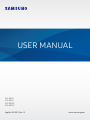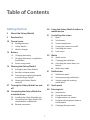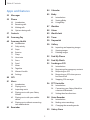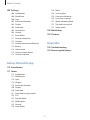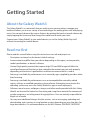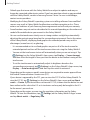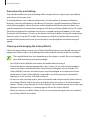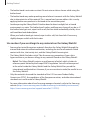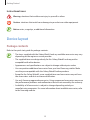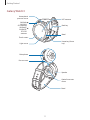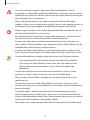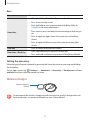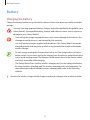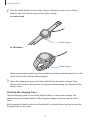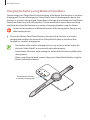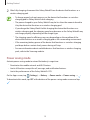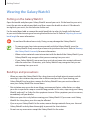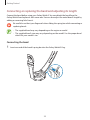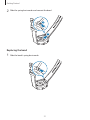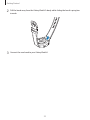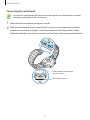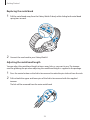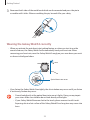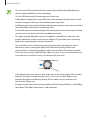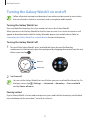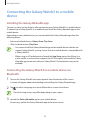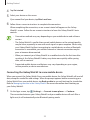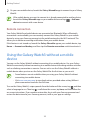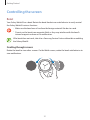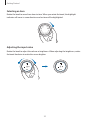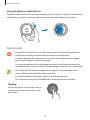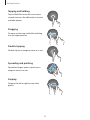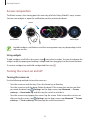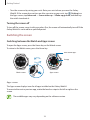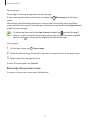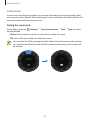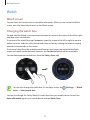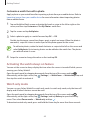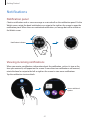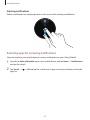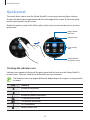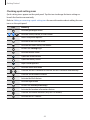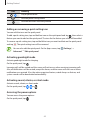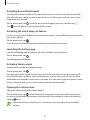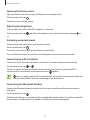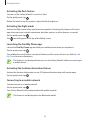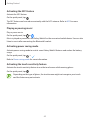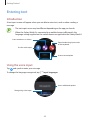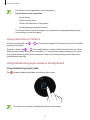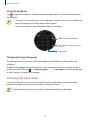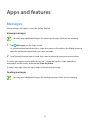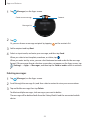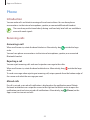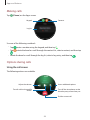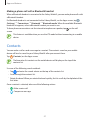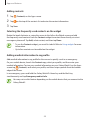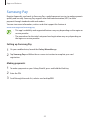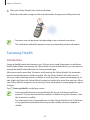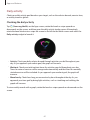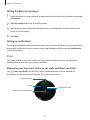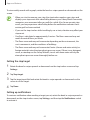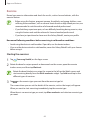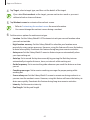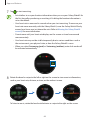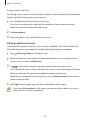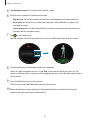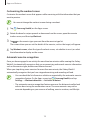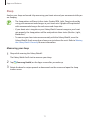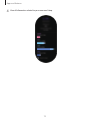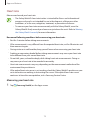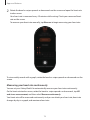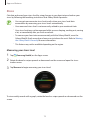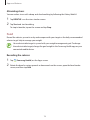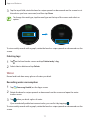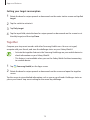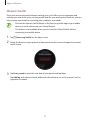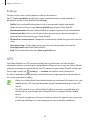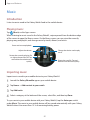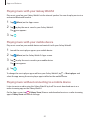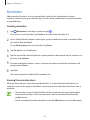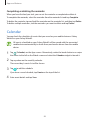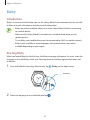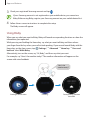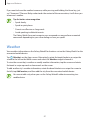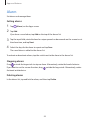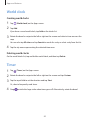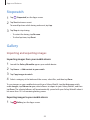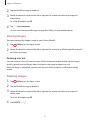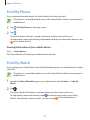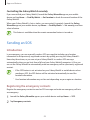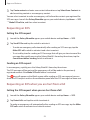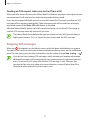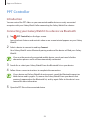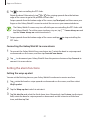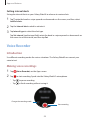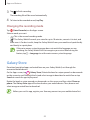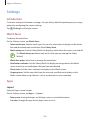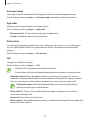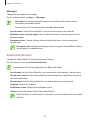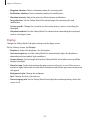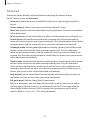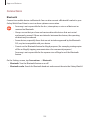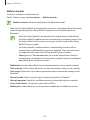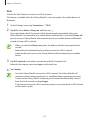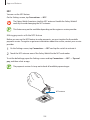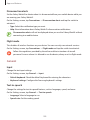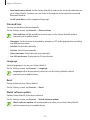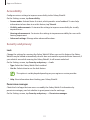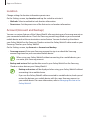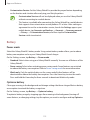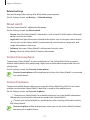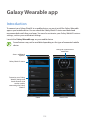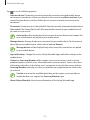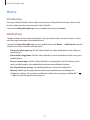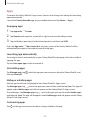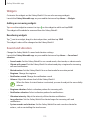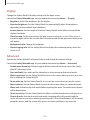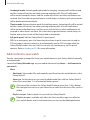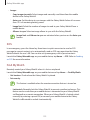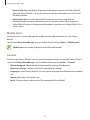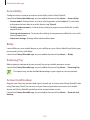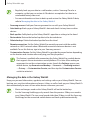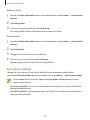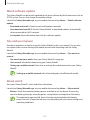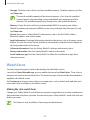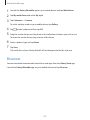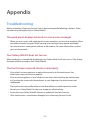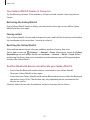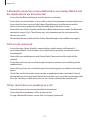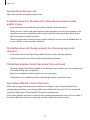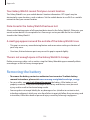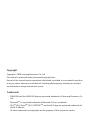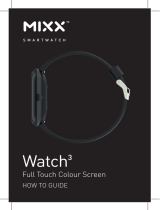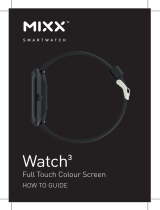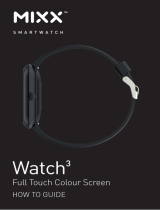2
Table of Contents
Getting Started
5 About the Galaxy Watch3
5 Read me first
10 Device layout
10 Package contents
11 Galaxy Watch3
13 Wireless charger
14 Battery
14 Charging the battery
17 Charging the battery using Wireless
PowerShare
18 Power saving mode
19 Wearing the Galaxy Watch3
19 Putting on the Galaxy Watch3
19 Band tips and precautions
20 Connecting or replacing the band
and adjusting its length
25 Wearing the Galaxy Watch3
correctly
27 Turning the Galaxy Watch3 on and
off
28 Connecting the Galaxy Watch3 to
a mobile device
28 Installing the Galaxy Wearable app
28 Connecting the Galaxy Watch3 to a
mobile device via Bluetooth
30 Remote connection
30 Using the Galaxy Watch3 without a
mobile device
31 Controlling the screen
31 Bezel
33 Touchscreen
35 Screen composition
35 Turning the screen on and off
36 Switching the screen
38 Lock screen
39 Watch
39 Watch screen
39 Changing the watch face
40 Activating the watch always on
feature
40 Watch only mode
41 Notifications
41 Notification panel
41 Viewing incoming notifications
42 Selecting apps for receiving
notifications
43 Quick panel
50 Entering text
50 Introduction
50 Using the voice input
51 Using emoticons or stickers
51 Using handwriting input mode or
the keyboard
52 Changing the input mode

Table of Contents
3
84 Calendar
85 Bixby
85 Introduction
85 Starting Bixby
86 Using Bixby
87 Weather
88 Alarm
89 World clock
89 Timer
90 Stopwatch
90 Gallery
90 Importing and exporting images
91 Viewing images
91 Deleting images
92 Find My Phone
92 Find My Watch
93 Sending an SOS
93 Introduction
93 Registering the emergency contacts
94 Requesting an SOS
94 Requesting an SOS when you are
hurt from a fall
95 Stopping SOS messages
96 PPT Controller
96 Introduction
96 Connecting your Galaxy Watch3 to
a device via Bluetooth
97 Setting the alarm functions
98 Voice Recorder
98 Introduction
98 Making voice recordings
99 Changing the recording mode
99 Galaxy Store
Apps and features
53 Messages
55 Phone
55 Introduction
55 Receiving calls
56 Making calls
56 Options during calls
57 Contacts
59 Samsung Pay
60 Samsung Health
60 Introduction
61 Daily activity
62 Steps
64 Exercise
71 Sleep
73 Heart rate
75 Stress
76 Food
77 Water
78 Together
79 Women’s health
80 Settings
80 GPS
81 Music
81 Introduction
81 Playing music
81 Importing music
82 Playing music with your Galaxy
Watch3
82 Playing music with your mobile
device
82 Playing music without connecting
to a mobile device
83 Reminder

Table of Contents
4
124 Bixby
124 Samsung Pay
124 Account and backup
126 Sync phone settings
127 Watch software update
127 Tips and user manual
127 About watch
128 Watch faces
129 Discover
Appendix
130 Troubleshooting
134 Removing the battery
100 Settings
100 Introduction
100 Watch faces
100 Apps
102 Sound and vibration
103 Display
104 Advanced
105 Connections
109 General
111 Accessibility
111 Security and privacy
112 Location
112 Account (Account and backup)
113 Battery
114 About watch
114 Connect to new phone
114 Connect to phone
Galaxy Wearable app
115 Introduction
117 Home
117 Introduction
117 Notifications
118 Apps
119 Widgets
119 Sound and vibration
120 Display
120 Advanced
121 Add content to your watch
122 SOS
122 Find My Watch
123 Mobile plans
123 General
124 Accessibility

5
Getting Started
About the Galaxy Watch3
The Galaxy Watch3 is a smartwatch that can analyse your exercise pattern, manage your
health and allows you to use a variety of convenient apps for making phone calls and playing
music. You can easily browse the various features by rotating the bezel or launch a feature by
simply tapping the screen and also change the watch face to match your taste.
Connect your Galaxy Watch3 to your mobile device, or use the Galaxy Watch3 by itself
without connecting to a mobile device.
Read me first
Please read this manual before using this device to ensure safe and proper use.
•
Descriptions are based on the device’s default settings.
•
Some content may differ from your device depending on the region, service provider,
model specifications, or device’s software.
•
Content (high quality content) that requires high CPU and RAM usage will affect the
overall performance of the device. Apps related to the content may not work properly
depending on the device’s specifications and the environment that it is used in.
•
Samsung is not liable for performance issues caused by apps supplied by providers other
than Samsung.
•
Samsung is not liable for performance issues or incompatibilities caused by edited
registry settings or modified operating system software. Attempting to customise the
operating system may cause the Galaxy Watch3 or apps to work improperly.
•
Software, sound sources, wallpapers, images, and other media provided with this Galaxy
Watch3 are licensed for limited use. Extracting and using these materials for commercial
or other purposes is an infringement of copyright laws. Users are entirely responsible for
illegal use of media.
•
You may incur additional charges for data services, such as messaging, uploading and
downloading, auto-syncing, or using location services depending on your data plan. For
large data transfers, it is recommended to use the Wi-Fi feature. (SM-R845F, SM-R855F)

Getting Started
6
•
Default apps that come with the Galaxy Watch3 are subject to updates and may no
longer be supported without prior notice. If you have questions about an app provided
with the Galaxy Watch3, contact a Samsung Service Centre. For user-installed apps,
contact service providers.
•
Modifying the Galaxy Watch3’s operating system or installing softwares from unofficial
sources may result in Galaxy Watch3 malfunctions and data corruption or loss. These
actions are violations of your Samsung licence agreement and will void your warranty.
•
Some functions may not work as described in this manual depending on the maker and
model of the mobile device you connect to the Galaxy Watch3.
•
You can see the touchscreen clearly even in strong outdoor sunlight by automatically
adjusting the contrast range based on the surrounding environment. Due to the nature
of the Galaxy Watch3, displaying fixed graphics for extended periods may result in
afterimages (screen burn-in) or ghosting.
–
It is recommended not to use fixed graphics on part or all of the touchscreen for
extended periods and turn off the touchscreen when not using the Galaxy Watch3.
–
You can set the touchscreen to turn off automatically when you are not using it. Tap
(
Settings
) on the Galaxy Watch3’s Apps screen, tap
Display
→
Screen timeout
,
and then select the length of time you want the device to wait before turning off the
touchscreen.
–
To set the touchscreen to automatically adjust its brightness based on the
surrounding environment, tap
(
Settings
) on the Galaxy Watch3’s Apps screen, tap
Display
→
Auto low brightness
, and then tap the switch to activate it.
•
Depending on the region or model, some devices are required to receive approval from
the Federal Communications Commission (FCC).
If your device is approved by the FCC, you can view the FCC ID of the Galaxy Watch3. To
view the FCC ID, tap
(
Settings
) on the Galaxy Watch3’s Apps screen and tap
About
watch
→
Device
. If your device does not have an FCC ID, it means that the device has not
been authorised for sale in the U.S. or its territories and may only be brought to the U.S.
for the owner’s personal use.
•
Depending on the region, you can view the regulatory information on the Galaxy
Watch3. To view the information, tap
(
Settings
) on the Galaxy Watch3’s Apps screen
and tap
About watch
→
Regulatory info
.

Getting Started
7
Maintaining water and dust resistance
Your device supports water- and dust-resistance. Follow these tips carefully to maintain the
water- and dust-resistance of your device. Failure to do so may result in damage to your
device.
•
Do not expose the device to water moving with force. Do not suddenly apply water
pressure to the device, such as when diving.
•
Do not use your device while diving into the water, playing water sports, or moving in
fast-flowing water. It is designed for regular use in normal swimming conditions, such as
for swimming pools or beaches.
•
If the device or your hands are wet, dry them thoroughly before handling the device.
•
If the device is exposed to fresh water, dry it thoroughly with a clean, soft cloth. If the
device is exposed to other liquids, such as salt water, swimming pool water, soapy water,
oil, perfume, sunscreen, hand cleaner, or chemical products such as cosmetics, rinse it
with fresh water and dry it thoroughly with a clean, soft cloth. If you do not follow these
instructions, the device’s performance and appearance may be affected.
•
Do not disassemble your device. The water- and dust-resistant features of the device can
be damaged.
•
Do not expose your device to a dramatic change in air temperature or water temperature.
•
Do not dry your device with a heating machine like a hair drier.
•
The water-resistant feature of the device can be damaged in the sauna.
•
If the device has been immersed in water or the microphone or speaker is wet, sound
may not be heard clearly during a call. After wiping the device with a dry cloth, dry it
thoroughly before using it.
•
The touchscreen and other features may not work properly if the device is used in water.
•
Your device has been tested in a controlled environment and certified to be water-
and dust-resistant in specific situations and conditions. (Meets the requirements of
the water-resistance in a 50 m deep water as described by the international standard
ISO 22810:2010 and your device can be used in shallow water. Meets the requirements
of the dust-resistance as described by classification IEC 60529 IP6X.)

Getting Started
8
Precautions for overheating
If you feel discomfort due to overheating while using the device, stop using it immediately
and remove it from your wrist.
To avoid problems, such as device malfunction, skin discomfort or damage, and battery
draining, a warning will appear on the device if it reaches a specific temperature. When the
initial warning appears, device functions will be disabled until the device cools down to a
specific temperature. However, the emergency call feature will be available on the LTE model.
If the device temperature continues to increase, a second warning will appear. At this time,
the device will shut down. Do not use the device until it cools down to a specific temperature.
However, when using the LTE model, the emergency call feature that has been previously
connected will remain active until you are finished, even though the second warning will
appear.
Cleaning and managing the Galaxy Watch3
Follow the points below to ensure your Galaxy Watch3 functions correctly and maintains its
appearance. Failure to do so may damage the Galaxy Watch3 and cause the skin irritation.
The supplied band may vary depending on the region or model. Be sure to properly
clean and maintain your band accordingly.
•
Turn off the Galaxy Watch3 and remove the band before cleaning it.
•
Prevent the device from being exposed to dust, sweat, ink, oil, and chemical products
such as cosmetics, antibacterial spray, hand cleaner, detergent, and insecticides. The
Galaxy Watch3’s exterior and interior parts may be damaged or it could result in poor
performance. If your Galaxy Watch3 is exposed to any of the previously mentioned
substances, use a lint-free, soft cloth to clean it.
•
Do not use soap, cleaning agents, abrasive materials and compressed air when cleaning
your Galaxy Watch3 and do not clean it with the ultrasonic waves or the external heat
sources. Doing so may damage the Galaxy Watch3. Skin irritation may be caused by soap,
detergents hand sanitizers, or cleaning agents left on the Galaxy Watch3.
•
When you remove sun block, lotion, or oil, use a soap-free detergent, then rinse and dry
your Galaxy Watch3 thoroughly.

Getting Started
9
•
The leather band is not water-resistant. Do not swim or take a shower while using the
leather band.
•
The leather band may make squeaking sound where it connects with the Galaxy Watch3
due to characteristics of the material. This is normal and you can address this issue by
applying leather care products to the band at the connection point.
•
Avoid exposing the Galaxy Watch3’s leather band to direct sunlight, hot or humid
environments, or water. The leather band’s colour and form may change if you do so. If
the leather band gets wet, wipe it with a soft, lint-free cloth immediately and dry it in a
well-ventilated and shaded place.
•
When your leather band get stained, wipe it with a soft, lint-free cloth. If necessary,
slightly dampen a cloth with fresh water.
Use caution if you are allergic to any materials on the Galaxy Watch3
•
Samsung has tested the noxious materials found on the Galaxy Watch3 through the
internal and external certificate authorities, including the test for all materials which
contact with skin, skin toxicity test, and the Galaxy Watch3-wearing test.
•
The Galaxy Watch3 includes nickel. Take the necessary precautions if your skin is
hypersensitive or you have an allergy to any materials found on the Galaxy Watch3.
–
Nickel: The Galaxy Watch3 contains a small amount of nickel, which is below its
reference point limited by the Europe REACH regulation. You will not be exposed
to the nickel inside the Galaxy Watch3 and the Galaxy Watch3 has passed the
international certificated test. However, if you are sensitive to nickel, be careful to use
the Galaxy Watch3.
•
Only the materials observed the standards of the U.S Consumer Product Safety
Commission (CPSC), the regulations of the European countries, and other international
standards are used to make a Galaxy Watch3.
•
For more information about how Samsung manages chemicals, refer to the Samsung
website (https://www.samsung.com/uk/aboutsamsung/sustainability/environment/,
https://www.samsung.com/au/support/newsalert/119791/).

Getting Started
10
Instructional icons
Warning: situations that could cause injury to yourself or others
Caution: situations that could cause damage to your device or other equipment
Notice: notes, usage tips, or additional information
Device layout
Package contents
Refer to the quick start guide for package contents.
•
The items supplied with the Galaxy Watch3 and any available accessories may vary
depending on the region or service provider.
•
The supplied items are designed only for this Galaxy Watch3 and may not be
compatible with other devices.
•
Appearances and specifications are subject to change without prior notice.
•
You can purchase additional accessories from your local Samsung retailer. Make
sure they are compatible with the Galaxy Watch3 before purchase.
•
Except for the Galaxy Watch3, some supplied items and accessories may not have
the same water- and dust-resistance certification.
•
Use only Samsung-approved accessories. Using unapproved accessories may cause
the performance problems and malfunctions that are not covered by the warranty.
•
Availability of all accessories is subject to change depending entirely on
manufacturing companies. For more information about available accessories, refer
to the Samsung website.

Getting Started
11
Galaxy Watch3
Back key
Home key (Power
key)
Bezel
Touch screen
Atmospheric
pressure sensor
NFC antenna
Light sensor
SM-R840,
SM-R850:
GPS antenna
SM-R845F,
SM-R855F:
LTE/GPS
antenna
Optical heart rate
sensor
Speaker
Band
Pressure vent
Microphone

Getting Started
12
•
Your device contains magnets, which may affect medical devices, such as
pacemakers or implantable cardioverter defibrillators. If you are using any of these
medical devices, keep your device a safe distance from them and consult with your
physician before you use the device.
•
Keep a safe distance between your device and objects that are affected by
magnets. Objects such as credit cards, passbooks, access cards, boarding passes, or
parking passes may be damaged or disabled by the magnets in the device.
•
When using the speakers, such as when playing media files or during calls, do not
place the Galaxy Watch3 close to your ears.
•
Ensure that the band is kept clean. Contact with contaminants, such as dust and
dye, can cause stains on the band that may not be fully removed.
•
Do not insert sharp objects into the atmospheric pressure sensor, the pressure
vent, speaker, or the microphone. Inner components of the Galaxy Watch3 may be
damaged along with the water-resistance feature.
•
If you use the Galaxy Watch3 with its acrylic body broken, there may be a risk of
injury. Use the device only after it has been repaired at a Samsung Service Centre.
•
Connectivity problems and battery drain may occur in the following situations:
–
If you attach metallic stickers on the antenna area of the Galaxy Watch3
–
If you cover the Galaxy Watch3’s antenna area with your hands or other
objects while using certain features, such as calls or the mobile data
connection
•
Do not cover the light sensor area with screen accessories, such as a screen
protector or stickers. Doing so may cause the sensor to malfunction.
•
Make sure the Galaxy Watch3’s microphone is not obstructed when you are
speaking into it.
•
The pressure vent ensures that Galaxy Watch3’s inner parts and sensors work
correctly when you use the Galaxy Watch3 in environment where the atmospheric
pressure changes.
•
The leather band is made of natural leather with minimised processing. The
band’s irregular patterns, leather grains, pores, scars, as well as the natural colour
change, including metachromatic stains, which may occur during use, are a natural
phenomenon of the leather and not product defects.
•
The images in this manual are of a Galaxy Watch3 connected with a leather band.

Getting Started
13
Keys
Key Function
Home key
•
When the Galaxy Watch3 is off, press and hold to turn it on.
•
Press to turn on the screen.
•
Press and hold to start a conversation with Bixby. Refer to
Using Bixby for more information.
•
Press twice or press and hold to launch the app or feature you
set.
•
Press to open the Apps screen when you are on the Watch
screen.
•
Press to open the Watch screen when you are on any other
screen.
Back key
•
Press to return to the previous screen.
Home key + Back key
•
Press simultaneously to capture a screenshot.
•
Press and hold simultaneously to turn off the Galaxy Watch3.
Setting the Home key
Select an app or feature to launch by pressing the Home key twice or pressing and holding
the Home key.
On the Apps screen, tap
(
Settings
)
→
Advanced
→
Home key
→
Double press
or
Press
and hold
, and then select an option you want.
Wireless charger
Wireless charging
surface
Do not expose the wireless charger to water because the wireless charger does not
have same water- resistance certification as your Galaxy Watch3.

Getting Started
14
Battery
Charging the battery
Charge the battery before using it for the first time or when it has been unused for extended
periods.
Use only Samsung-approved battery, charger, and cable specifically designed for your
Galaxy Watch3. Incompatible battery, charger, and cable can cause serious injuries or
damage to your Galaxy Watch3.
•
Connecting the charger improperly may cause serious damage to the device. Any
damage caused by misuse is not covered by the warranty.
•
Use only wireless charger supplied with the device. The Galaxy Watch3 cannot be
charged properly and may heat up when using the metal band with a third-party
wireless charger.
•
To save energy, unplug the charger when not in use. The charger does not have a
power switch, so you must unplug the charger from the electric socket when not in
use to avoid wasting power. The charger should remain close to the electric socket
and easily accessible while charging.
•
The Galaxy Watch3 has a built-in wireless charging coil. You can charge the battery
by using a wireless charging pad. The wireless charging pad is sold separately. For
more information about available wireless charging pads, refer to the Samsung
website.
1
Connect the wireless charger to the charger and plug the charger into an electric socket.

Getting Started
15
2
Place the Galaxy Watch3 on the wireless charger aligning the centre of your Galaxy
Watch3’s back side with the centre of the wireless charger.
►
Leather band:
Wireless charger
►
Metal band:
Wireless charger
When connecting the metal band, check whether your Galaxy Watch3 properly sits in the
centre of the wireless charger while charging it.
3
After fully charging, disconnect the Galaxy Watch3 from the wireless charger. Then,
disconnect the wireless charger from the charger and then unplug the charger from the
electric socket.
Checking the charging status
Check the charging status on the Galaxy Watch3 which is on the wireless charger. The
estimated time until Galaxy Watch3 is fully charged will appear when you tap the screen
twice.
While charging the battery when the Galaxy Watch3 is turned off, press any key to check the
charging status on the screen.

Getting Started
16
Battery charging tips and precautions
•
If there are obstructions between the Galaxy Watch3 and the wireless charger, the Galaxy
Watch3 may not charge properly. Prevent the Galaxy Watch3 and the wireless charger
from coming into contact with sweat, liquids, or dust.
•
When the battery power is low, the battery icon appears empty.
•
If the battery is completely discharged, the Galaxy Watch3 cannot be turned on
immediately when the wireless charger is connected. Allow a depleted battery to charge
for a few minutes before turning on the Galaxy Watch3.
•
If you use multiple apps at once, network apps, or apps that need a connection to
another device, the battery will drain quickly. To avoid losing power during a data
transfer, always use these apps after fully charging the battery.
•
Using a power source other than the charger, such as a computer, may result in a slower
charging speed due to a lower electric current.
•
If the Galaxy Watch3 is being charged with other devices via a multi charger, charging
may take longer.
•
The Galaxy Watch3 can be used while it is charging, but it may take longer to fully charge
the battery.
•
If the Galaxy Watch3 receives an unstable power supply while charging, the touchscreen
may not function. If this happens, disconnect the Galaxy Watch3 from the wireless
charger.
•
While charging, the Galaxy Watch3 may heat up. This is normal and should not affect the
Galaxy Watch3’s lifespan or performance. If the battery gets hotter than usual, the charger
may stop charging for your safety. If this happens, continue charging the Galaxy Watch3
after allowing it to cool down by removing it from the wireless charger.
•
If you charge the Galaxy Watch3 while the wireless charger is wet, the Galaxy Watch3 may
be damaged. Thoroughly dry the wireless charger before charging the Galaxy Watch3.
•
If the Galaxy Watch3 is not charging properly, take the Galaxy Watch3 to a Samsung
Service Centre.
•
Avoid using a bent or damaged wireless charger cable. If the wireless charger cable is
damaged, stop using it.

Getting Started
17
Charging the battery using Wireless PowerShare
You can charge your Galaxy Watch3 with the battery of the device that functions as a wireless
charging pad. You can still charge your Galaxy Watch3 even while charging the device that
functions as a wireless charging pad. Depending on the type of cover being used, the Wireless
PowerShare feature may not work properly. It is recommended to remove any cover being
used from the device that functions as a wireless charging pad before using this feature.
Do not use the earphones or Bluetooth headset while sharing power. Doing so may
affect nearby devices.
1
Turn on the Wireless PowerShare feature on the device that functions as a wireless
charging pad and place the centre of the Galaxy Watch3’s back on the device that
functions as a wireless charging pad.
•
The location of the wireless charging coil may vary by device model. Adjust the
device or Galaxy Watch3 to connect with each other properly.
•
Some features that work while wearing the Galaxy Watch3 are not available while
sharing power.
•
When using the metal band, remove it from your Galaxy Watch3 before using the
Wireless PowerShare feature.
The device that functions
as a wireless charging pad

Getting Started
18
2
After fully charging, disconnect the Galaxy Watch3 from the device that functions as a
wireless charging pad.
•
To charge properly, do not move or use the device that functions as a wireless
charging pad or Galaxy Watch3 while charging.
•
The power charged to your Galaxy Watch3 may be less than the amount shared to
it by the device that functions as a wireless charging pad.
•
If you charge the Galaxy Watch3 while charging the device that functions as a
wireless charging pad, the charging speed may decrease or the Galaxy Watch3 may
not charge properly, depending on the charger type.
•
The charging speed or efficiency may vary depending on the condition of the
device that functions as a wireless charging pad or the surrounding environment.
•
If the remaining battery power of the device that functions as a wireless charging
pad drops below a certain level, power sharing will stop.
•
For more information about available devices that functions as wireless charging
pads, refer to the Samsung website.
Power saving mode
Activate power saving mode to extend the battery’s usage time.
•
Deactivates the mobile network and Wi-Fi feature.
•
Limits all functions except for call, message, and notification features.
•
Limits the performance of the Galaxy Watch3’s CPU.
On the Apps screen, tap
(
Settings
)
→
Battery
→
Power mode
→
Power saving
→
.
To deactivate this mode, tap
OFF
at the bottom of the power saving mode screen and tap
.

Getting Started
19
Wearing the Galaxy Watch3
Putting on the Galaxy Watch3
Open the buckle and place your Galaxy Watch3 around your wrist. Fit the band to your wrist,
insert the pin into an adjustment hole, and then secure the buckle to close it. If the band is
too tight on your wrist, use the hole one further out.
For the metal band, add or remove the metal band links to adjust its length to fit the band
to your wrist before wearing and securing the buckle to close it. Refer to Adjusting the metal
band length for more information.
Do not bend the band excessively. Doing so may damage the Galaxy Watch3.
•
To measure your heart rate more accurately with the Galaxy Watch3, wear the
Galaxy Watch3 firmly around your lower arm just above the wrist. Refer to Wearing
the Galaxy Watch3 correctly for more information.
•
When certain materials come into contact with the back of the Galaxy Watch3, your
Galaxy Watch3 may recognise that you are wearing it on your wrist.
•
If your Galaxy Watch3’s sensor and your wrist do not come into contact with each
other for more than 10 minutes, your Galaxy Watch3 may recognise that you are
not wearing it on your wrist.
Band tips and precautions
•
When you wear the Galaxy Watch3 for a long time or do a high-intensity exercise while
wearing it, skin irritation may occur due to friction and pressure. If you wearing your
Galaxy Watch3 for a long time, remove the Galaxy Watch3 from your wrist and do not
wear your Galaxy Watch3 for several hours.
•
Skin irritation may occur due to an allergy, environment factors, other factors, or when
your skin is exposed to soap or sweat for long periods. In this case, stop using your Galaxy
Watch3 and wait 2 or 3 days for the symptoms to ease. If the symptoms persist or worsen,
immediately call your doctor.
•
Make sure your skin is dry before wearing your Galaxy Watch3. If you wear a wet Galaxy
Watch3 for a long time, your skin may be affected.
•
If you use your Galaxy Watch3 in the water, remove foreign materials from your skin and
Galaxy Watch3 and dry them thoroughly to prevent the skin irritation.
•
Do not use any accessories except the Galaxy Watch3 in the water.

Getting Started
20
Connecting or replacing the band and adjusting its length
Connect the band before using your Galaxy Watch3. You can detach the band from the
Galaxy Watch3 and replace it with a new one. You can also adjust the metal band’s length by
adding or removing links from it.
Be careful to not hurt your fingernail when sliding the spring bar while connecting or
replacing bands.
•
The supplied band may vary depending on the region or model.
•
The supplied band’s size may vary depending on the model. Use the proper band
which fits your model’s size.
Connecting the band
1
Insert one end of the band’s spring bar into the Galaxy Watch3’s lug.
Page is loading ...
Page is loading ...
Page is loading ...
Page is loading ...
Page is loading ...
Page is loading ...
Page is loading ...
Page is loading ...
Page is loading ...
Page is loading ...
Page is loading ...
Page is loading ...
Page is loading ...
Page is loading ...
Page is loading ...
Page is loading ...
Page is loading ...
Page is loading ...
Page is loading ...
Page is loading ...
Page is loading ...
Page is loading ...
Page is loading ...
Page is loading ...
Page is loading ...
Page is loading ...
Page is loading ...
Page is loading ...
Page is loading ...
Page is loading ...
Page is loading ...
Page is loading ...
Page is loading ...
Page is loading ...
Page is loading ...
Page is loading ...
Page is loading ...
Page is loading ...
Page is loading ...
Page is loading ...
Page is loading ...
Page is loading ...
Page is loading ...
Page is loading ...
Page is loading ...
Page is loading ...
Page is loading ...
Page is loading ...
Page is loading ...
Page is loading ...
Page is loading ...
Page is loading ...
Page is loading ...
Page is loading ...
Page is loading ...
Page is loading ...
Page is loading ...
Page is loading ...
Page is loading ...
Page is loading ...
Page is loading ...
Page is loading ...
Page is loading ...
Page is loading ...
Page is loading ...
Page is loading ...
Page is loading ...
Page is loading ...
Page is loading ...
Page is loading ...
Page is loading ...
Page is loading ...
Page is loading ...
Page is loading ...
Page is loading ...
Page is loading ...
Page is loading ...
Page is loading ...
Page is loading ...
Page is loading ...
Page is loading ...
Page is loading ...
Page is loading ...
Page is loading ...
Page is loading ...
Page is loading ...
Page is loading ...
Page is loading ...
Page is loading ...
Page is loading ...
Page is loading ...
Page is loading ...
Page is loading ...
Page is loading ...
Page is loading ...
Page is loading ...
Page is loading ...
Page is loading ...
Page is loading ...
Page is loading ...
Page is loading ...
Page is loading ...
Page is loading ...
Page is loading ...
Page is loading ...
Page is loading ...
Page is loading ...
Page is loading ...
Page is loading ...
Page is loading ...
Page is loading ...
Page is loading ...
Page is loading ...
Page is loading ...
Page is loading ...
-
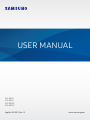 1
1
-
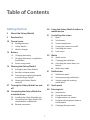 2
2
-
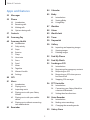 3
3
-
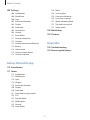 4
4
-
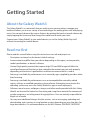 5
5
-
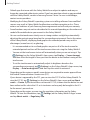 6
6
-
 7
7
-
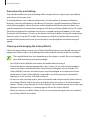 8
8
-
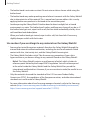 9
9
-
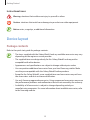 10
10
-
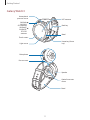 11
11
-
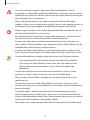 12
12
-
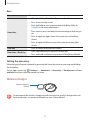 13
13
-
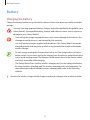 14
14
-
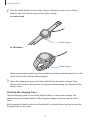 15
15
-
 16
16
-
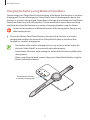 17
17
-
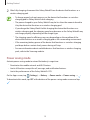 18
18
-
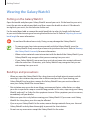 19
19
-
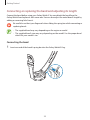 20
20
-
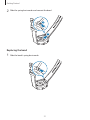 21
21
-
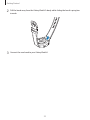 22
22
-
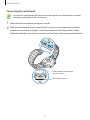 23
23
-
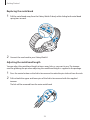 24
24
-
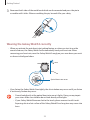 25
25
-
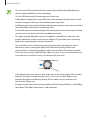 26
26
-
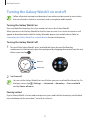 27
27
-
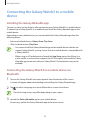 28
28
-
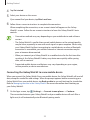 29
29
-
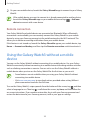 30
30
-
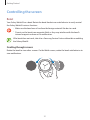 31
31
-
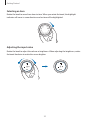 32
32
-
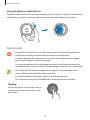 33
33
-
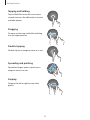 34
34
-
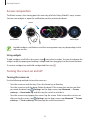 35
35
-
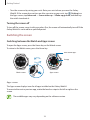 36
36
-
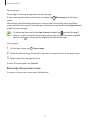 37
37
-
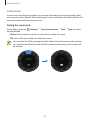 38
38
-
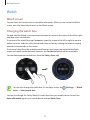 39
39
-
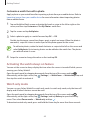 40
40
-
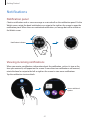 41
41
-
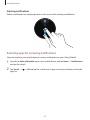 42
42
-
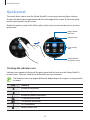 43
43
-
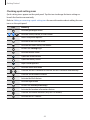 44
44
-
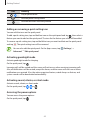 45
45
-
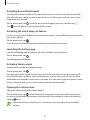 46
46
-
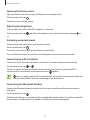 47
47
-
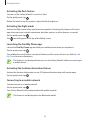 48
48
-
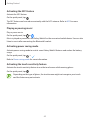 49
49
-
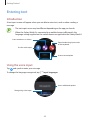 50
50
-
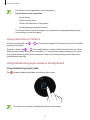 51
51
-
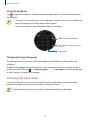 52
52
-
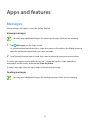 53
53
-
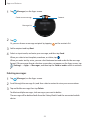 54
54
-
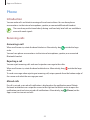 55
55
-
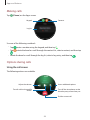 56
56
-
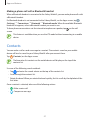 57
57
-
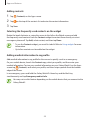 58
58
-
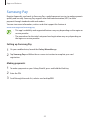 59
59
-
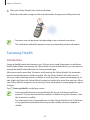 60
60
-
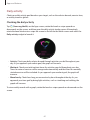 61
61
-
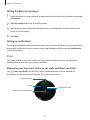 62
62
-
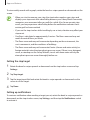 63
63
-
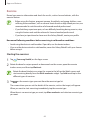 64
64
-
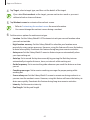 65
65
-
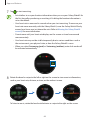 66
66
-
 67
67
-
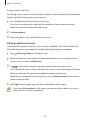 68
68
-
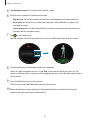 69
69
-
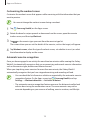 70
70
-
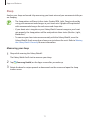 71
71
-
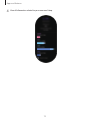 72
72
-
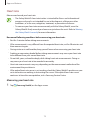 73
73
-
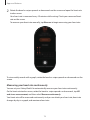 74
74
-
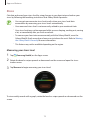 75
75
-
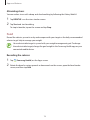 76
76
-
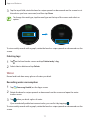 77
77
-
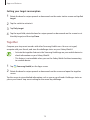 78
78
-
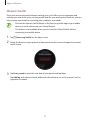 79
79
-
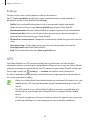 80
80
-
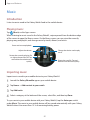 81
81
-
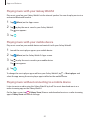 82
82
-
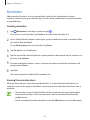 83
83
-
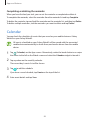 84
84
-
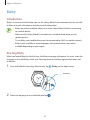 85
85
-
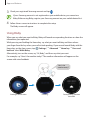 86
86
-
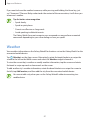 87
87
-
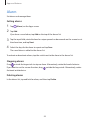 88
88
-
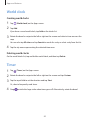 89
89
-
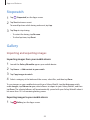 90
90
-
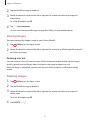 91
91
-
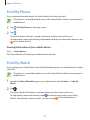 92
92
-
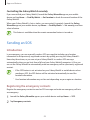 93
93
-
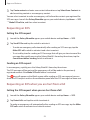 94
94
-
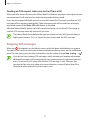 95
95
-
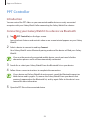 96
96
-
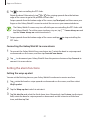 97
97
-
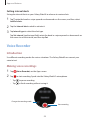 98
98
-
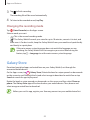 99
99
-
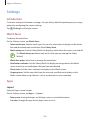 100
100
-
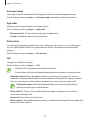 101
101
-
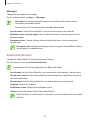 102
102
-
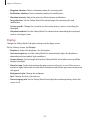 103
103
-
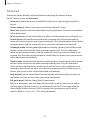 104
104
-
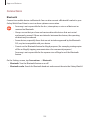 105
105
-
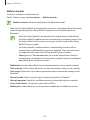 106
106
-
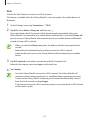 107
107
-
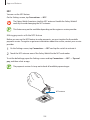 108
108
-
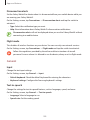 109
109
-
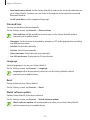 110
110
-
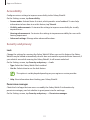 111
111
-
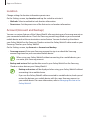 112
112
-
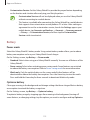 113
113
-
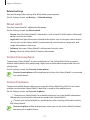 114
114
-
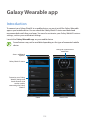 115
115
-
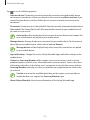 116
116
-
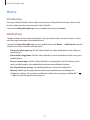 117
117
-
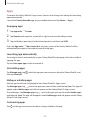 118
118
-
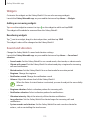 119
119
-
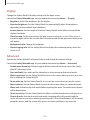 120
120
-
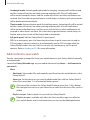 121
121
-
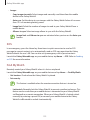 122
122
-
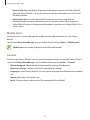 123
123
-
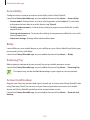 124
124
-
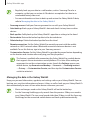 125
125
-
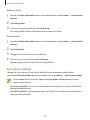 126
126
-
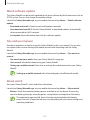 127
127
-
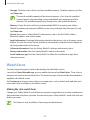 128
128
-
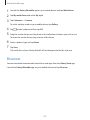 129
129
-
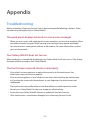 130
130
-
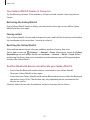 131
131
-
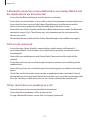 132
132
-
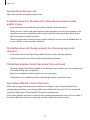 133
133
-
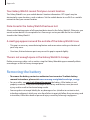 134
134
-
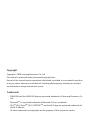 135
135
Ask a question and I''ll find the answer in the document
Finding information in a document is now easier with AI
Related papers
-
Samsung Galaxy Fit E Hard reset manual
-
Samsung SM-R500 User manual
-
Samsung SM-R500 User manual
-
Samsung SM-R840 User manual
-
Samsung Galaxy Watch Active Troubleshooting Manual
-
Samsung Galaxy Watch3 45mm User manual
-
Samsung SM-R84x User guide
-
Verizon Samsung Galaxy Watch Active2 40mm User manual
-
Samsung Level On User manual
-
Samsung Galaxy Fit2 Sport Watch Quick start guide
Other documents
-
 squish EZ061 User manual
squish EZ061 User manual
-
Samsung Electronics EP-PG950TBEGUS User manual
-
Samsung Electronics SM-R370NZSAXAR User manual
-
Samsung Electronics EP-N5100TBEGUS User manual
-
HTC UA Band User manual
-
Honor Band 6 Monochrome Replacement Wristband Comfortable To Wear User guide
-
Skmei 1743 User manual
-
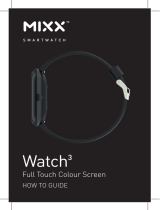 MIXX WATCH 3 User Guides
MIXX WATCH 3 User Guides
-
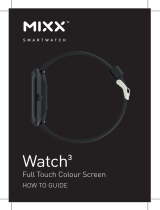 MIXX Watch3 User guide
MIXX Watch3 User guide
-
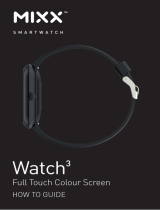 MIXX WATCH 3 User guide
MIXX WATCH 3 User guide