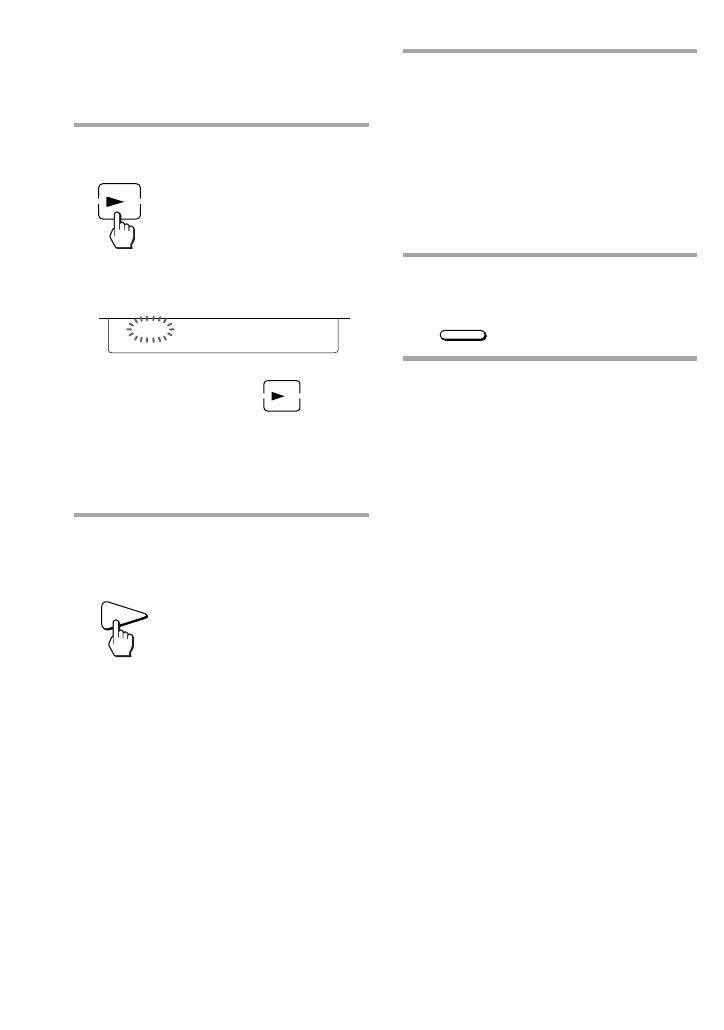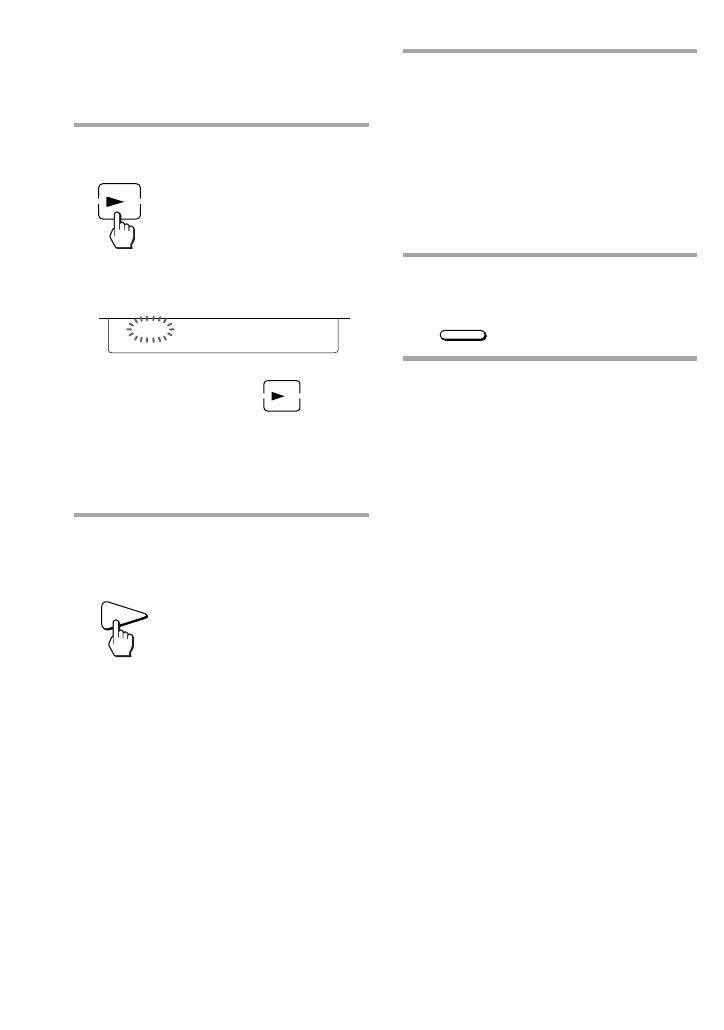
14
5 Repeat Steps 3 and 4 to teach
functions to other kyes or
buttons.
To learn another component’s
remote control signal
After positioning the two remote
commanders as in Step 1 on page 13, press
the corresponding Component Select
button, and then follow Steps 3 and 4 on
the left to perform learning.
6 Press COMMANDER OFF.
Notes
• If you do not perform learning steps within
two minutes, learning mode ends.
• If you do not perform Step 4 within 10
seconds after Step 3, the display turns back to
the display in Step 2. (All the learnable keys
flash.) In this case, perform Step 3 again
while the display is flashing,
• If “NG” appears while learning, the memory
is full. To free memory, clear learned
functions from keys that you do not use often
(page 16). Then continue the learning steps.
• If you touch a key by mistake, while pressing
“RESET” key, press the mistaken key. Then
repeat from Step 2 to continue learning.
If the Commander does not seem to
be working
If the learned key or button does not operate
properly, teach once again. (For example, if the
volume becomes very loud after pressing the
VOLUME+ button only once, noise may have
interfered during the learning procedure.)
Using Non-Preset Remote Control
Operations — Learning Function
(continued)
3 Press the key or button on the
Commander you want to “teach”.
“LEARN” flashes and the only
pressed key remains on the dislplay.
To teach on the CHANNEL +/–,
VOLUME +/– or MUTING buttons
Press the corresponding button. “LEARN”
flashes, “C+, C–,” “V+,V–,” or “MU”
remains on the display.
4 Press and hold down the button
on the other remote control until
you hear a beep.
“LEARN” stops flashing and stays lit.
When the comand has been learned
successfuly, the learned keys stay lit
and the other learnable keys flash.
If you hear beeps and “NG”
flashes on the display
Learning did not succeed. Try Steps 3 and 4
again.
Certain signals may require the learning
procedure more than once to complete
learning. In this case, try Step 4 again if
“NG” appears after Step 4.
COMMANDER
OFF
LEARN
VCR
1