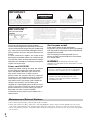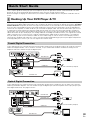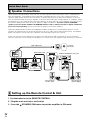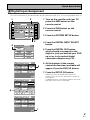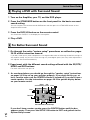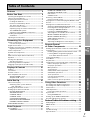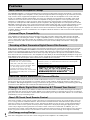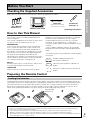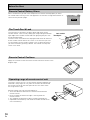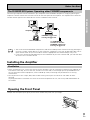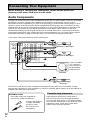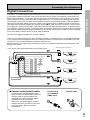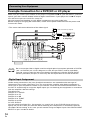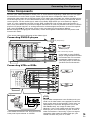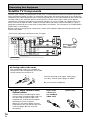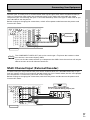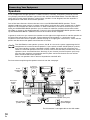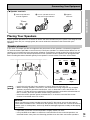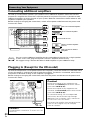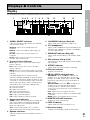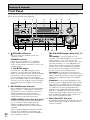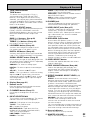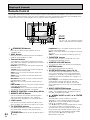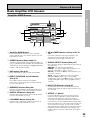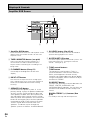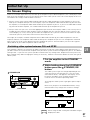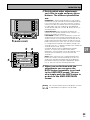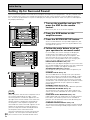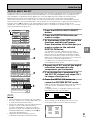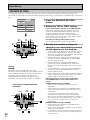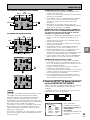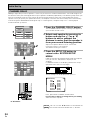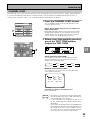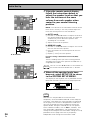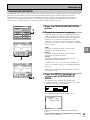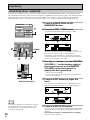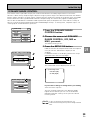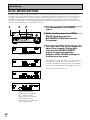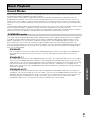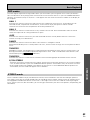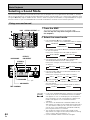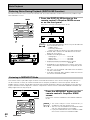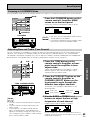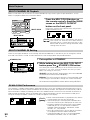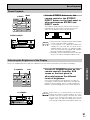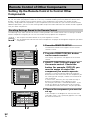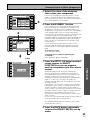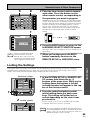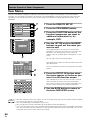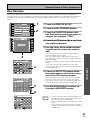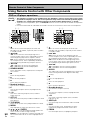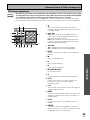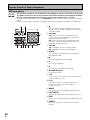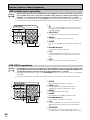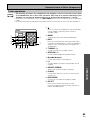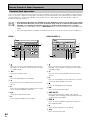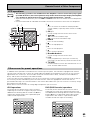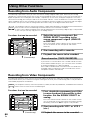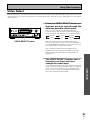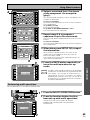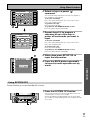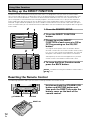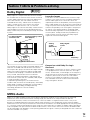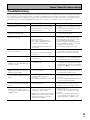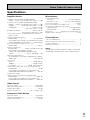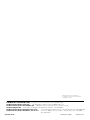2
En
IMPORTANT 2
Do not connect either wire to the earth terminal of a
three - pin plug.
NOTE
After replacing or changing a fuse, the fuse cover in the
plug must be replaced with a fuse cover which corre-
sponds to the colour of the insert in the base of the plug
or the word that is embossed on the base of the plug, and
the appliance must not be used without a fuse cover. If
lost replacement fuse covers can be obtained from:
your dealer.
Only 5 A fuses approved by B.S.I. or A.S.T.A. to B.S.
1362 should be used.
The cut-off plug should be disposed of and must not be
inserted into any 13 amp socket as this can result in electric
shock. The plug or adaptor or the distribution panel should
be provided with 5 amp fuse. As the colours of the wires in
the mains lead of this appliance may not correspond with
coloured markings identifying the terminals in your plug,
proceed as follows :
The wire which is coloured blue must be connected to the
terminal which is marked with the letter N or coloured black.
The wire which is coloured brown must be connected
to the terminal which is marked with the letter L or coloured
red.
FOR USE IN THE UNITED
KINGDOM
The wires in this mains lead are coloured in
accordance with the following code :
Blue : Neutral
Brown : Live
If the plug provided is unsuitable for your socket
outlets, the plug must be cut off and a suitable plug
fitted.
RISK OF ELECTRIC SHOCK
DO NOT OPEN
CAUTION
IMPORTANT 1
CAUTION:
TO PREVENT THE RISK OF ELECTRIC SHOCK, DO
NOT REMOVE COVER (OR BACK). NO USER-
SERVICEABLE PARTS INSIDE. REFER SERVICING TO
QUALIFIED SERVICE PERSONNEL.
The exclamation point within an equilateral triangle is
intended to alert the user to the presence of important
operating and maintenance (servicing) instructions in
the literature accompanying the appliance.
The lightning flash with arrowhead symbol, within an
equilateral triangle, is intended to alert the user to the
presence of uninsulated "dangerous voltage" within the
product's enclosure that may be of sufficient magnitude
to constitute a risk of electric shock to persons.
Thank you for buying this Pioneer product.
Please read through these operating instructions
so you will know how to operate your model prop-
erly. After you have finished reading the instruc-
tions, put them away in a safe place for future ref-
erence.
In some countries or regions, the shape of the
power plug and power outlet may sometimes dif-
fer from that shown in the explanatory drawings.
However, the method of connecting and operat-
ing the unit is the same.
Power cord CAUTION!
Handle the power cord by the plug. Do not pull
out the plug by tugging the cord and never
touch the power cord when your hands are
wet as this could cause a short circuit or
electric shock. Do not place the unit, a piece of
furniture, etc., on the power cord, or pinch the
cord. Never make a knot in the cord or tie it
with other cords. The power cords should be
routed such that they are not likely to be
stepped on. A damaged power cord can cause
a fire or give you an electrical shock. Check the
power cord once in a while. When you find it
damaged, ask your nearest PIONEER
authorized service center or your dealer for a
replacement.
WARNING: TO PREVENT FIRE OR SHOCK
HAZARD, DO NOT EXPOSE THIS APPLIANCE TO RAIN
OR MOISTURE.
THE ON/OFF BUTTON IS SECONDARY
CONNECTED AND THEREFORE DOES NOT
SEPARATE THE UNIT FROM MAINS POWER IN
STANDBY POSITION.
This product complies with the Low Voltage
Directive (73/23/EEC), EMC Directives (89/336/EEC,
92/31/EEC) and CE Marking Directive (93/68/EEC).
[For European model]
If the socket outlets on the associated
equipment are not suitable for the plug supplied
with the product the plug must be removed and
appropriate one fitted.
The cut-off plug must be disposed of as an
electrical shock hazard could exist if connected
to a socket outlet.
Maintenance of External Surfaces
• Use a polishing cloth or dry cloth to wipe off dust and dirt.
• When the surfaces are dirty, wipe with a soft cloth dipped in some neutral cleanser diluted five or six times
with water, and wrung out well, and then wipe again with a dry cloth. Do not use furniture wax or cleansers.
• Never use thinners, benzine, insecticide sprays or other chemicals on or near this unit, since these will corrode
the surfaces.

III
En
Quick Start Guide
This is a quick guide to setting up your new amplifier so you can get home theater surround sound. For more
details on any of the information presented here check the main section of the manual.
Before making or changing the connections,switch off the power and disconnect the power cord from the AC
outlet.
11
11
1 Hooking Up Your DVD Player & TV
In order to use Dolby Digital/DTS soundtracks which are at the heart of home theater you need to hook up your
DVD player with digital audio connections. You can do this by either a coaxial or an optical connection, you don’t
need to do both. The quality of these two types of connections is the same but since some digital components
only have one type of digital terminal you need to figure out which yours has and hook it up to the appropriate
terminal on the amplifier. In order to do this you will need the proper cable. For coaxial connections you can use
a regular RCA stereo cord or the specially-made coaxial cords, they have the same type of plugs. For optical
connections you will need a special optical cord which you can buy at your local stereo store. Also hook up the
video connection of your DVD player, the analog audio (for recording the audio on DVDs, use regular RCA stereo
cords), and your TV (it's easiest to use a regular composite RCA video cords) as shown below. It is important
that you hook up your TV (or monitor) in order to see a video image as well as the on screen displays (OSDs)
shown by this amplifier (for more on p. 16-17). We also recommend hooking up your all your digital components
to analog audio jacks. For this you can use regular RCA stereo cords.
Coaxial Digital Connection
If your DVD player has a coaxial terminal (not a PCM-only output) for the audio out hook it up using this terminal.
Follow the diagram below. This is the best scenario, as you will be able to follow the default settings of this
amplifier and won't need to assign the digital inputs.
Optical Digital Connection
If your DVD player has a optical terminal (not a PCM-only output) for the audio out you can hook it up using this
following the below diagram. You will need to assign the digital input (tell the amplifier which input you put your
DVD digital audio into). See page V for this.
(not a PCM-only output)
(not a PCM-only output)
DVD player
OUTPUT
DIGITAL
STEREO
L
R
ANALOG
VIDEO
OUT
VIDEO
VIDEO INPUT
DVD /
LD
IN
S2 VIDEOVIDEO
VIDEOAUDIO
IN
IN
5
IN
4
IN
3
2
RF IN
(AC-3)
IN
2
IN
1
PCM/
2
/
DTS
DIGITAL
MONITOR
OUT1
L
R
L
R
RCA video cord
RCA video cord
RCA stereo cord
coaxial cord
DVD player
OUTPUT
DIGITAL
STEREO
L
R
ANALOG
VIDEO
OUT
VIDEO
VIDEO INPUT
DVD /
LD
IN
S2 VIDEOVIDEO
VIDEOAUDIO
IN
IN
5
IN
4
IN
3
2
RF IN
(AC-3)
IN
2
IN
1
PCM/
2
/
DTS
DIGITAL
MONITOR
OUT1
L
R
L
R
RCA video cord
RCA video cord
RCA stereo cord
optical cord

IV
En
Quick Start Guide
22
22
2 Speaker Connections
Home theater is designed to be setup with five, or seven speakers (front left & right; center; surround left &
right; and, optimally, surround back left & right) and a subwoofer but you can use this amplifier with fewer
speakers. Hook up the speakers you have to the A speaker terminals on the back of the amplifier. If you only
have two speakers hook them up as "FRONT." If you have three hook up the single speaker as "CENTER." Follow
the diagram on p. 19 in order to hook up all your speakers. A center speaker is very important for watching films
because the dialog comes from the center speaker in digital soundtracks. If you do not have a CENTER
speaker you must tell the amplifier the CENTER channel is OFF or when you listen to digital soundtracks
you won't hear any dialog. Use the instructions on page 32-33 in order to do this.
Follow the diagram below to hook up an additional amplifier in order to use surround back speakers. These
speakers are important to hear all the sound channels on new, eight channel home theater DVDs. The diagram
below also explains how to hook up a subwoofer which provides realistic bass sounds.
Make sure you connect the speaker on the right to the right terminal and the speaker on the left to the left
terminal. Also make sure the positive and negative (+/–) terminals on the amplifier match those on the speakers.
33
33
3 Setting up the Remote Control & Unit
1 Put the batteries in the REMOTE CONTROL.
2 Plug the main unit into a wall outlet.
3 Press the STANDBY/ON button to put the amplifier in ON mode.
R
L (Single)
SURROUND
BACK
PRE OUT
SUB
WOOFER
Surround back
speaker (Right)
Surround back
speaker (Left)
INPUT
Powered
sub-woofer
Additional Amplifier (See p.20)
INPUT
L
L
R
R
ANALOG
FRONT
SPEAKERS
L
L
R
R
RCA stereo cord
RCA audio cord

V
En
Quick Start Guide
4
System Setup
SPEAKER
SETTING
CROSSOVER
NETWORK
BASS PEAK LEVEL
MANAGER
DYNAMIC RANGE
CONTROL
DIGITAL INPUT
SELECT
CHANNEL DELAY
CHANNEL LEVEL
BACK
44
44
4 Digital Input Assignment
This is only necessary if you did not hook up your DVD to DIGITAL IN 1, as in the first diagram on p. III.
3
1 Turn on the amplifier and your TV,
press the AMP button on the
remote control.
2 Press the SUB button on the
remote control.
3 Press the SYSTEM SETUP button.
4 Press the DIGITAL INPUT SELECT
button.
5 Press the DIGITAL IN 3 button
which should correspond to the
digital in jack you hooked your DVD
up to (as in the optical digital
connection diagram on p. III),
6 At the bottom of the remote
control the functions available will
appear. Press the DVD/LD button.
7 Press the SETUP OK button.
Hold the remote control pointed towards the
amplifier until you see the “RECEIVED” display on
the amplifier.
If "ERROR" flashes in the display, perform the setup
operations from the first step again.
5
AMP
DVD/LD
TV/SAT
VCR1
VCR2
REMOTE
SETUP
MD/TAPE1
CD
LINE/
TUNER
TV
CONTROL
SPEAKER
A/B
TONE
CH
SELECT
Amplifier
MAIN SUB
TREBLE
SYSTEM
SETUP
CH
LEVEL
INPUT
ATT.
BASS
FL
DIMMER
TAPE 2
MONITOR
6
7
VCR1
OFF DVD/LD
VCR1
LINE
DIGITAL IN 3
MD
DIGITAL IN 1
DVD
VCR1
1
2

VI
En
Quick Start Guide
55
55
5 Playing a DVD with Surround Sound
1 Turn on the Amplifier, your TV, and the DVD player.
2 Press the STANDARD button on the front panel for the basic surround
sound setting.
You can also press the remote control AMP button and then press the STANDARD button on that
Amplifier MAIN screen.
3 Press the DVD/LD button on the remote control.
You should see "DVD/LD" in the display on the amplifier.
4 Play a DVD.
66
66
6 For Better Surround Sound
1 Go through the entire "system setup" procedures as outlined on pages
30-39 of this instruction manual.
If you don't hook up any other components with digital audio or do so following the default settings of
the amplifier (see p.14) you won't have to assign any more digital inputs, but many other adjustments
will improve the sound tremendously.
2 Experiment with the different sound settings offered with the 2/DTS/
MPEG and DSP buttons.
For more information see p.41-45.
3 As mentioned above you should go through the "speaker setup" instructions
on pages 30-39 to set up your speakers properly. If you don't do this you, at
least, need to make sure the CENTER channel is turned off if you don't have a
center speaker. Use the instructions on pages 30-33 to get the display below
on your remote control.
If you don't have a center speaker press the CENTER button until the box
appears empty. Then press the SETUP OK button to EXIT and go back to the
System Setup screen.
++
+
+
Speaker Setting
SETUP
OK
FREE
THX
Front
L
Center
Front
R
Sub
woofer
Surround
L
Surround
R
Surround back (not hooked up)
BACK
(not hooked up)

7
PREPARATION
En
OPERATION
SET
UP
PREPARATION
Table of Contents
Features .............................................. 8
Before You Start ................................. 9
Checking the Supplied Accessories .......................... 9
How to Use This Manual ............................................ 9
Preparing the Remote Control ................................... 9
Loading the batteries .............................................. 9
Remote Control Battery Alarm ............................ 10
The Touch Pen & Lock .......................................... 10
Remote Control Cushions .................................... 10
Operating range of remote control unit .............. 10
The PIONEER SR system:
Operating other PIONEER components .............. 11
Installing the Amplifier ............................................. 11
Ventilation ............................................................. 11
Opening the Front Panel .......................................... 11
Connecting Your Equipment ............. 12
Audio Components ................................................... 12
Cassette deck placement ...................................... 12
Digital Connections .................................................. 13
Example Connection for a DVD/LD or LD player .... 14
Digital Input Assignment ..................................... 14
Video Components ................................................... 15
Satellite TV Components ......................................... 16
TV ............................................................................... 17
Multi Channel Input (External Decoder) ................. 17
Speakers .................................................................... 18
Placing Your Speakers .............................................. 19
Speaker placement ............................................... 19
Connecting additional amplifiers ............................ 20
Plugging In (Except for the UK model) ................... 20
Displays & Controls ........................... 21
Display ....................................................................... 21
Front Panel ................................................................ 22
Remote Control ......................................................... 24
Basic Amplifier LCD Screens ................................... 25
Amplifier MAIN screen ......................................... 25
Amplifier SUB screen ........................................... 26
Initial Set Up ....................................... 27
On Screen Display .................................................... 27
Switching video system between
PAL and NTSC .................................................. 27
Setting Up the Remote Control ............................... 28
Setting Up for Surround Sound .............................. 30
DIGITAL INPUT SELECT ....................................... 31
SPEAKER SETTING ............................................... 32
CHANNEL DELAY ................................................. 34
CHANNEL LEVEL .................................................. 35
CROSSOVER NETWORK ...................................... 37
BASS PEAK LEVEL MANAGER ............................ 38
DYNAMIC RANGE CONTROL .............................. 39
DUAL MONO SETTING ............................................ 40
Basic Playback .................................... 41
Sound Modes ............................................................ 41
STANDARD modes ............................................... 41
HOME THX CINEMA modes ................................ 41
ADVANCED THEATER modes .............................. 42
DSP modes ............................................................ 43
STEREO mode ....................................................... 43
Selecting a Sound Mode .......................................... 44
Using surround sound ......................................... 44
Playing Sources with Dolby Digital, MPEG or DTS
Sound ........................................................................ 45
Playing Sources with Stereo Sound ....................... 46
Switching ANALOG/DIGITAL Signal Input ......... 47
Reducing Noise During Playback ........................ 48
Listening in MIDNIGHT Mode .............................. 48
Listening in LOUDNESS Mode ............................ 49
Adjusting Bass and Treble (Tone Control) .......... 49
MULTI CHANNEL IN Playback ............................. 50
MULTI CHANNEL IN Setting ................................ 50
96kHz 24bit Performance ..................................... 50
Direct Playback ...................................................... 51
Adjusting the Brightness of the Display ............. 51
Remote Control
of Other Components ........................ 52
Setting Up the Remote Control to Control Other
Components .............................................................. 52
Recalling Settings Stored in the Remote Control .... 52
Learning Mode: Programming Signals
from Other Remote Controls ........................... 54
Locking the Settings ................................................. 55
Item Memo ................................................................ 56
Key Rename .............................................................. 57
Using Remote Control with Other Components .... 58
DVD or LD player operations ............................... 58
CD player operations ............................................ 59
MD operations ...................................................... 60
TV operations ........................................................ 61
STB (satellite tuner) operations ........................... 62
STB (CATV) operations ......................................... 62
Tuner operations ................................................... 63
Cassette deck operations ..................................... 64
VCR operations ..................................................... 65
Other screen for preset operations ..................... 65
Using Other Functions ....................... 66
Recording from Audio Components ....................... 66
Recording from Video Components ....................... 66
Video Select .............................................................. 67
Multi Operations ....................................................... 68
Performing multi operations ............................... 69
System OFF ............................................................... 70
Using SYSTEM OFF .............................................. 71
Setting up the DIRECT FUNCTION .......................... 72
Resetting the Remote Control ................................. 72
Techno T
i
dbits & Problem-solving ... 73
Dolby Digital .............................................................. 73
MPEG Audio .............................................................. 73
DTS ............................................................................ 74
THX ............................................................................ 74
Troubleshooting ........................................................ 75
Specifications ............................................................ 77

8
En
Multi Channel Stereophonic Concept
The VSA-E08 amplifier is constructed with Pioneer’s industry-leading multi channel stereophonic concept. This
well-developed approach to amplifier circuitry takes the high level base technology that, up until now, has been
only used for stereo equipment and applies it to multi-channel audio-visual amplifiers. The result is that the
product, in addition to being expertly built, and gives you optimal sound reproduction of DVDs, other multi
channel sources and stereo sources as well. This amplifier is designed capture to a true reproduction of the
intentions of a filmmaker or music producer at the time they were mastering the soundtrack in the studio. It
incorporates 5 independent 130 watt built in power amplifiers, with high-performance Hex power Direct Power
MOS FET output transistors. This construction provides improved linearity and accurate representation of each
channel for true high fidelity reproduction from even the most demanding Dolby Digital and DTS program
sources. In addition, the amplifier uses Direct Construction and a Direct Current Bus Bar to give the purest sound
available. All these elements consolidated in one amplifier afford the listener a new surround sound experience
in his or her home.
Universal Player Compatibility
This
amplifier
incorporates the latest technology and is able to handle cutting edge audio formats, like DVD
Audio, which are just hitting the market. Its high compatibility offers a variety of inputs to decode all types of
sources at the highest possible quality. The
amplifier
’s multi channel in connections lets you hook up eight
discrete channels of audio. It also has multi channel direct inputs and the ability to decode the cutting edge
formats.
Decoding of Next Generation Digital Source Film Formats
Built into this amplifier is the latest in film sound format technology. This technology includes the recent THX
SURROUND EX and HOME THX CINEMA surround modes which employ special processing to allow you to
enjoy movie soundtracks with the same level of power and realism you experience in well-designed movie
theaters. The THX SURROUND EX mode has been especially designed to incorporate surround back channels
that some new source material uses. This amplifier has the ability to decode Dolby Digital, Dolby Pro Logic and
DTS (Digital Theater Systems) sources, which are the standards of home theater today. It also offers component
video terminals for the sharpest video transmission available to the consumer.
Advanced Theater Modes & DSP Surround Modes
Advanced Theater modes enhance the sound of either film or music so a more dramatic effect can be achieved.
The four modes are each designed to accentuate specific sound qualities, giving the listener a wide range of
possibilities. DSP (Digital Signal Processing) surround modes give you the capability of transforming your living
room into seven different sonic environments when listening to music.
Midnight Mode, Digital Noise Reduction & 7 Channel Tone Control
The Midnight mode allows you to obtain excellent surround sound effects even when listening at low volumes,
something that was previously impossible. Digital noise reduction filters out unwanted noise from recordings to
give you a clearer sound and the 7 channel tone control allows you to adjust the treble and bass of each channel
individually to suit your listening tastes.
New LCD Touch Panel Remote Control
This touch sensitive screen remote control is the latest in convenient technology. It's easily viewed screen can
access a huge amount of different buttons. Instead of the old method where one button had to perform many
tasks, this remote can instantly change screens, allowing one button to have just one, clearly marked purpose.
This remote can be used to operate a variety of other components simply by recalling the appropriate setup
codes or by using the learning function to teach the remote control new commands. In addition, you can
personalize your remote control with the key rename and item memo functions so that it reflects your personal
home set up. The remote also has a lock feature to make sure none of the settings are changed accidentally.
The Energy-saving Design
This unit is designed to use less than 1 W of energy when the amplifier is in standby mode.
Features
“DTS”, "ES" and “DTS Digital Surround” are trademarks of Digital
Theater Systems, Inc. Manufactured under licence from Digital
Theater Systems, Inc.
Manufactured under license from
Lucasfilm Ltd. U.S. patent numbers
5,043,970; 5,189,703; and/or 5,222,059.
European patent number 0323830. Other
U.S. and foreign patents pending.
Lucasfilm and THX are registered
trademarks of Lucasfilm Ltd. Surround EX
is a trademark of Dolby Labs. Used under
authorization.

9
PREPARATION
En
This manual is for the VSA-E08 Audio/Video Multi-
Channel Amplifier.
This manual is divided into three main sections which
will tell you how to setup and use the unit :
PREPARATION
First carry out the tasks below in this “Before You
Start“ section to prepare the remote control, then
connect the amplifier to your other components as
described in “Connecting Your Equipment“ (p.12-20).
Take special care to connect your digital equipment
like DVDs and LDs properly to be able to take
advantage of the amplifier’s surround sound systems.
To learn about a specific button, control, or indicator,
see “Displays & Controls“ starting on p.21.
SET UP
Performing the tasks in “Initial Set Up“ (from p.27) is
essential to get proper surround sound.
OPERATION
To play some music or soundtrack refer to “Basic
Playback“ on p.41. Doing the operations in “Remote
Control of Other Components“ (p.52) is highly
recommended so you can use this unit’s remote
control for all your components. “Using Other
Functions“ (p.66) explain the other possibilities of the
amplifier.
“Techno Tidbits & Problem-solving“ (p.73) provide
detailed technical information and a troubleshooting
guide.
The following marks and symbols are used throughout
the manual:
Provides additional information,
precautions, and advice.
Indicates a blinking button, indicator, or
display.
Indicates a steadily lit button, indicator, or
display.
Before You Start
Checking the Supplied Accessories
Please check that you have received all of the following supplied accessories.
How to Use This Manual
Preparing the Remote Control
Loading the batteries
Load the batteries into the remote control as shown below. The remote control uses a lot of power due to the
LCD display so please use alkaline batteries. Depending on individual use you may have to change the batteries
fairly often but most users should be able to get an average of 1-3 months of battery life. When you notice a
decrease in the operating range or if the alarm sounds (see next page), replace all batteries with new ones.
NOTE: After replacing the batteries, the touch panel will need re-adjusting (see p.28-29).
ª
ª
ª
ª
·
·
·
·
12 3
\
\
“AA” IEC LR6
batteries x 4
Remote control unit
Touch pen
Cushion for
Remote x 4
(Attached to the back
of the remote control)
CAUTION!
Incorrect use of batteries may result in such hazards as leakage and bursting. Observe the following precautions.
• Never use new and old batteries together.
• Insert the plus and minus sides of the batteries properly according to the marks in the battery case.
• Batteries with the same shape may have different voltages. Do not use different batteries together.
• When disposing of used batteries, please comply with governmental regulations or environmental public institution’s
rules that apply in your country or area.
“AA” IEC LR6
batteries x 4
memo
Operating Instructions

10
En
Touch pen
Change Battery !!
OK ?
SIZE AA, LR6SIZE AA, LR6
lock switch
Remote Control Battery Alarm
When the batteries get too weak to operate the remote control properly an alarm
will sound and a warning screen will appear on the remote. Change the batteries as
shown on the previous page.
The Touch Pen & Lock
The touch pen is located in the back right-hand corner of the
remote control. Take it out by sliding your finger along the bottom
right edge of the remote control and then grasping the pen with
thumb and forefinger.
The lock switch is located in the top right-hand corner on the back
of the remote control. When this switch is set to LOCK you can’t
use the buttons on the remote control. This is helpful to prevent
you from mistakenly pushing a button. For normal use keep the
switch set in USE.
Remote Control Cushions
Apply the cushions to the feet of the remote control as shown in the
diagram right.
Operating range of remote control unit
The area in which you can use the remote control to operate the
VSA-E08 is fairly large. To use, point the remote control toward
the remote sensor on the front panel of this unit while within
the range shown right.
Remote control may not function properly if:
• There are obstacles between the remote control and the
remote sensor.
• Direct sunlight or fluorescent light is shining onto the
remote sensor.
• The amplifier located near a device emitting infrared rays.
• Operated simultaneously with another remote control which
uses infrared rays.
30
30
7m
Before You Start

11
PREPARATION
En
Installing the Amplifier
Ventilation
• When installing this unit, make sure to leave space around the unit for ventilation to improve heat radiation (at
least 60 cm at the top, 10 cm at the rear, and 30 cm at each side). If not enough space is provided between
the unit and walls or other equipment, heat will build up inside, interfering with performance or causing
malfunctions.
• Do not place on a thick carpet, bed, sofa or fabric having a thick pile. Do not cover with fabric or other
covering.
Anything that blocks ventilation will cause the internal temperature to rise, which may lead to breakdown or
fire hazard.
Opening the Front Panel
To open the front panel push gently on the lower third of the panel with your finger.
Before You Start
The PIONEER SR System: Operating other PIONEER components
Connecting an optional control cord allows you to operate other PIONEER components simply by pointing the
amplifier’s remote control at the remote sensor on the front panel of the amplifier. The amplifier then sends the
remote control signals to the other devices via the CONTROL OUT terminal.
• You can also control PIONEER components (and those made by other manufacturers) by pointing the
receiver's remote control directly at the respective component. This type of operation does not re-
quire control cords. All you have to do is recall the appropriate the stored settings (see p. 52).
• If you use a remote control hooked up via the CONTROL IN jack with a control cord, you won't be able
to use this unit's remote control.
IN
CONTROL
OUT
IN
CONTROL
OUT
PIONEER component
bearing the Î mark.
Remote Control
To CONTROL IN
terminal of another
PIONEER component
bearing the Î mark.
Amplifier
memo

12
En
Connecting Your Equipment
Before making or changing the connections, switch off the power and
disconnect the power cord from the AC outlet.
Audio Components
To begin set up connect your audio components to the jacks as shown below. These are all analog
connections and your analog audio components (turntable, cassette deck) use these jacks.
Remember that for components you want to record with you need to hook up four plugs (a set of
stereo ins and a set of stereo outs), but for components that only play (like a turntable) you only
need to hook up one set of stereo plugs (two plugs). To use DTS or Dolby Digital surround sound
features you must hook up your digital components to the digital inputs (see p.13). We also
recommend hooking up your digital components to analog audio jacks. If you want to record to/
from digital components (like an MD) to/from analog components you must hook up your digital
equipment with these analog connections. See p.13,14 for more on digital connections.
*The arrows indicate the direction of the audio signal.
If your turntable
has a ground
wire, connect it
to the SIGNAL
GND terminal.
7 Audio cords
Use audio cords (not supplied) to
connect the audio components.
Connect red plugs to
R (right) and white
plugs to L (left).
Be sure to insert
completely.
Cassette deck placement
Depending on where the cassette deck is
placed, noise may occur during playback of
your cassette deck which is caused by leakage
flux from the transformer in the amplifier. If you
experience noise, move the cassette deck
farther away from the amplifier.
L
R
CD
IN
R
L
R
L
MD /
TAPE1/
CD-R
PLAY
REC
TAPE2
MONITOR
PLAY
REC
IN
PHONO
MONITOR
OUT 2
MONITOR
OUT 1
SURR-
OUND
SUB
WOOFER
CENTER
FRONT
MULTI CH IN
SURR-
OUND
FRONT
SUB
WOOFER
PRE OUT
CENTER
RL
L
R
R
L
R
L
R
RL
L
(Songle)
COMPONENT VIDEO
DVD/LD
IN
TV/SAT
IN
Y
P
B
P
R
MONITOR
OUT
P
B
P
R
Y
MULTI CH IN
SURROUND
BACK
SURROUND
BACK
PRE OUT
DVD /
LD
IN
S VIDEOVIDEO
VIDEOAUDIO
IN
TV /
SAT
IN
IN
OUT
IN
VCR1 /
DVR
OUT
IN
OUT
IN
VCR2
OUT
IN
CONTROL
IN
OUT
PCM /
2
/ DTS/ MPEG
DIGITAL
IN
5
IN
4
IN
3
2
RF IN
(AC-3)
IN
2
IN
1
LINE/
TUNER
IN
AUDIO
OUTOUT
21
CD player
Turntable
OUTPUT
L
R
ANALOG
Recorder 1 (MD/Tape )
Recorder 2 (MD/Tape )
OUTPUT
(PLAY)
L
R
INPUT
(REC)
L
R
ANALOG
OUTPUT
(PLAY)
L
R
INPUT
(REC)
L
R
ANALOG
Please don't hook up any other component to the phono jacks other than a turntable. It could
damage the equipment. If your turntable has a built-in amplifier please hook it up to the LINE IN or
another input other than the PHONO.

13
PREPARATION
En
Connecting Your Equipment
Digital Connections
In order to use Dolby Digital/DTS soundtracks which are at the heart of home theater you need to
make digital audio connections. You can do this by either a coaxial or an optical connection (you
don’t need to do both). The quality of these two types of connections is the same but since some
digital components only have one type of digital terminal, it is a matter of matching like with like
(for example, the coaxial out from the component to coaxial in on the amplifier). The VSA-E08 has
two coaxial and three optical inputs for a total of five digital inputs. A DVD/LD player or LD player
should be connected to a digital jack and the special 2 RF jack (if the LD has one) as well as a pair
of analog jacks (see the next page). If possible hook up your digital equipment in accordance with
this amplifier's default settings, see Digital Input Assignment, below left, in order to do this.We also
recommend hooking up your digital components to analog audio jacks in order to make recording
from some digital sources which may be copy protected.
Connect your digital components as shown below.
There are two optical digital out jacks (the MD recorder is connected to one in the diagram below).
If you connect this to the optical input on a digital recorder (currently these include MD, DAT and
CD-R) you can make direct digital recordings with this unit.
Before making or changing the connections, switch off the power and disconnect the power cord
from the AC outlet.
*The arrows indicate the direction of the audio signal.
7 Coaxial cords/Optical cables
Commercially available digital audio
coaxial cords (standard video cords can
also be used) or optical cables (not
supplied) are used to connect digital
components to this amplifier.
When you use optical digital input or
output terminals, pull off the caps and
insert the plugs. Be sure to insert
completely.
Coaxial cord
(or standard
video cord)
Optical cable
CD
IN
R
L
R
L
MD /
TAPE1/
CD-R
PLAY
REC
TAPE2
MONITOR
PLAY
REC
IN
PHONO
MONITOR
OUT 2
MONITOR
OUT 1
SURR-
OUND
SUB
WOOFER
CENTER
FRONT
MULTI CH IN
SURR-
OUND
FRONT
SUB
WOOFER
PRE OUT
CENTER
RL
L
R
R
L
R
L
R
RL
L
(Songle)
COMPONENT VIDEO
DVD/LD
IN
TV/SAT
IN
Y
P
B
P
R
MONITOR
OUT
P
B
P
R
Y
MULTI CH IN
SURROUND
BACK
SURROUND
BACK
PRE OUT
DVD /
LD
IN
S VIDEOVIDEO
VIDEOAUDIO
IN
TV /
SAT
IN
IN
OUT
IN
VCR1 /
DVR
OUT
IN
OUT
IN
VCR2
OUT
IN
CONTROL
IN
OUT
PCM /
2
/ DTS/ MPEG
DIGITAL
IN
5
IN
4
IN
3
2
RF IN
(AC-3)
IN
2
IN
1
LINE/
TUNER
IN
AUDIO
OUTOUT
21
MD recorder
OUTPUT
(PLAY)
INPUT
(REC)
DIGITAL
TV tuner
DVD player
OUTPUT
DIGITAL
OUTPUT
DIGITAL
CD player
OUTPUT
DIGITAL
(not a PCM-only output)

14
En
Connecting Your Equipment
Example Connection for a DVD/LD or LD player
Make sure you connect your DVD/LD or LD players using both the 2 RF jack and either a coaxial or
optical (you don't need to do both of these) digital connections. If your player has an 2 RF output
this will ensure you can use all LDs (see p.15).
We also recommend hooking up your digital components to analog audio jacks.
Before making or changing the connections, switch off the power and disconnect the power cord
from the AC outlet.
*The arrows indicate the direction of the video signal.
memo
CD
IN
R
L
R
L
MD /
TAPE1/
CD-R
PLAY
REC
TAPE2
MONITOR
PLAY
REC
IN
PHONO
MONITOR
OUT 2
MONITOR
OUT 1
SURR-
OUND
SUB
WOOFER
CENTER
FRONT
MULTI CH IN
SURR-
OUND
FRONT
SUB
WOOFER
PRE OUT
CENTER
RL
L
R
R
L
R
L
R
RL
L
(Songle)
COMPONENT VIDEO
DVD/LD
IN
TV/SAT
IN
Y
P
B
P
R
MONITOR
OUT
P
B
P
R
Y
MULTI CH IN
SURROUND
BACK
SURROUND
BACK
PRE OUT
DVD /
LD
IN
S VIDEOVIDEO
VIDEOAUDIO
IN
TV /
SAT
IN
IN
OUT
IN
VCR1 /
DVR
OUT
IN
OUT
IN
VCR2
OUT
IN
CONTROL
IN
OUT
PCM /
2
/ DTS/ MPEG
DIGITAL
IN
5
IN
4
IN
3
2
RF IN
(AC-3)
IN
2
IN
1
LINE/
TUNER
IN
AUDIO
OUTOUT
21
DVD/LD player
or LD player
1
23
DIGITAL OUT
(AC-3)(LD)
RF OUT
2
COMPO-
NENT
VIDEO
OUT
VIDEO
S-VIDEO
P
B
Y
P
R
STEREO
L
R
ANALOG
Digital Input Assignment
Unlike analog connections, the jacks for digital connections are not dedicated to one type of
component, they can be used freely. Thus you must tell the amplifier what digital component in
which jack so your components will be in sync with the names on the remote control buttons and
the like. To avoid having to assign the digital inputs you can hook up your equipment in accordance
with the amplifier's default settings.
The default are:
DIGITAL IN 1: DVD/LD
DIGITAL IN 2: CD
DIGITAL IN 3: MD
DIGITAL IN 4: TV/SAT
DIGITAL IN 5 VCR1
AC-3 RF: DVD/LD
You will notice that Digital IN 1, for example, is a coaxial jack. If your DVD/LD player only has an
optical out jack on it then you won't be able to hook up your components in accordance with the
VSA-E08's default setting. In this case you will need to assign the digital inputs. See DIGITAL INPUT
SELECT on p.31 in order to do this.
Be sure to make either a digital coaxial or digital optical connection (pictured as DIGITAL
jack 1 or DIGITAL jack 3 in this diagram) as well, but you DON'T need to make both.
Also, be sure to assign the jacks to the proper component(s) with the DIGITAL INPUT
SELECT procedure (see p.31) if necessary. See the explanation on the left for details.
(not a PCM-only output)

15
PREPARATION
En
Connecting Your Equipment
Video Components
Connect your video components to the jacks as shown below. Regarding a DVD there are two types
of connections to make. Hook up your video signal with either component video, S-video, or
composite video cords (the quality descends in this order) but remember, the video component you
are watching and your TV must be hooked up with same type of video cord or you won't be able to
see the picture. For the audio signal, order to use Dolby Digital/DTS you must hook up a digital
input. It is also a good idea to hook up your DVD components with analog audio connections as
well, since some DVDs may not have a digital audio track. To cover all possible laser discs a DVD/LD
player or LD player requires an analog connection and two digital connections (a coaxial or optical
and a specialized 2 RF connection shown at the very top of the first diagram below).
Before making or changing the connections, switch off the power and disconnect the power cord
from the AC outlet.
*The arrows indicate the direction of the video signal.
R
L
CD
IN
R
L
MD /
TAPE1/
CD-R
PLAY
REC
TAPE2
MONITOR
PLAY
REC
IN
PHONO
MONITOR
OUT 2
MONITOR
OUT 1
SURR-
OUND
SUB
WOOFER
CENTER
FRONT
MULTI CH IN
SURR-
OUND
FRONT
SUB
WOOFER
PRE OUT
CENTER
RL
L
R
R
L
R
L
R
RL
L
(Songle)
COMPONENT VIDEO
DVD/LD
IN
TV/SAT
IN
Y
P
B
P
R
MONITOR
OUT
P
B
P
R
Y
MULTI CH IN
SURROUND
BACK
SURROUND
BACK
PRE OUT
DVD /
LD
IN
S VIDEOVIDEO
VIDEOAUDIO
IN
TV /
SAT
IN
IN
OUT
IN
VCR1 /
DVR
OUT
IN
OUT
IN
VCR2
OUT
IN
CONTROL
IN
OUT
PCM /
2
/ DTS/ MPEG
DIGITAL
IN
5
IN
4
IN
3
2
RF IN
(AC-3)
IN
2
IN
1
LINE/
TUNER
IN
AUDIO
OUTOUT
21
DVD/LD player
COMPO-
NENT
VIDEO
OUT
L
VIDEO
STEREO
L
R
DIGITAL
ANALOG
PCM/
2
/ DTS
DIGITAL
S-VIDEO
Y
P
B
P
R
2 RF
OUT
CD
IN
R
L
R
L
MD /
TAPE1/
CD-R
PLAY
REC
TAPE2
MONITOR
PLAY
REC
IN
PHONO
MONITOR
OUT 2
MONITOR
OUT 1
SURR-
OUND
SUB
WOOFER
CENTER
FRONT
MULTI CH IN
SURR-
OUND
FRONT
SUB
WOOFER
PRE OUT
CENTER
RL
L
R
R
L
R
L
R
RL
L
(Songle)
COMPONENT VIDEO
DVD/LD
IN
TV/SAT
IN
Y
P
B
P
R
MONITOR
OUT
P
B
P
R
Y
MULTI CH IN
SURROUND
BACK
SURROUND
BACK
PRE OUT
DVD /
LD
IN
S VIDEOVIDEO
VIDEOAUDIO
IN
TV /
SAT
IN
IN
OUT
IN
VCR1 /
DVR
OUT
IN
OUT
IN
VCR2
OUT
IN
CONTROL
IN
OUT
PCM /
2
/ DTS/ MPEG
DIGITAL
IN
5
IN
4
IN
3
2
RF IN
(AC-3)
IN
2
IN
1
LINE/
TUNER
IN
AUDIO
OUTOUT
21
VCR 1/DVR
VCR 2
VIDEO
S-VIDEO
VIDEO
S-VIDEO
AUDIO
(PLAY)
L
R
AUDIO
(REC)
L
R
S-VIDEO
VIDEOVIDEO
S-VIDEO
AUDIO
(PLAY)
L
R
AUDIO
(REC)
L
R
OUT IN
OUT IN
PHONES
S-VIDEO VIDEO L AUDIO R
VIDEO INPUT
LV
R
VIDEO INPUT
Connecting DVD/LD players
Connecting VCRs or DVRs
If your video components have S-video jacks, you
could use S-video cords (not supplied) to connect
them on the back of the amplifier. These jacks are
labeled by the Japanese designation "S" on the
VSA-E08 but they are simply S-video jacks.
However, if you use S-video cords for your video
hook ups you must also hook up your TV with S-
video connections. Conversely, if you use regular
composite video cords for video hook ups, you
should use them for your TV as well.
7 Front
Front video connections are accessed via the
front panel input selector as "VIDEO."
memo
If you hook up your DVD/LD
player using component video
connections be sure to select
component video output on
your DVD player as well. See
you DVD manual for details.
LD player only
(not a PCM-only output)

16
En
Connecting Your Equipment
CD
IN
R
L
R
L
MD /
TAPE1/
CD-R
PLAY
REC
TAPE2
MONITOR
PLAY
REC
IN
PHONO
MONITOR
OUT 2
MONITOR
OUT 1
SURR-
OUND
SUB
WOOFER
CENTER
FRONT
MULTI CH IN
SURR-
OUND
FRONT
SUB. W
PRE OUT
CENTER
RL
L
R
R
L
R
L
R
RL
L
(Songle)
COMPONENT VIDEO
DVD/LD
IN
TV/SAT
IN
Y
P
B
P
R
MONITOR
OUT
P
B
P
R
Y
MULTI CH IN
SURROUND
BACK
SURROUND
BACK
PRE OUT
DVD /
LD
IN
S VIDEOVIDEO
VIDEOAUDIO
IN
TV /
SAT
IN
IN
OUT
IN
VCR1 /
DVR
OUT
IN
OUT
IN
VCR2
OUT
IN
CONTROL
IN
OUT
PCM /
2
/ DTS/ MPEG
DIGITAL
IN
5
IN
4
IN
3
2
RF IN
(AC-3)
IN
2
IN
1
LINE/
TUNER
IN
AUDIO
OUTOUT
21
TV/Satellite tuner
COMPO-
NENT
VIDEO
OUT
VIDEO
STEREO
L
R
DIGITAL
ANALOG
DIGITAL
S-VIDEO
Y
P
B
P
R
Satellite TV Components
Connect your satellite TV components to the jacks as shown below. Hook up the video signal with
either component video, S-video, or composite video cords (the quality descends in this order) but
remember, the video component you are watching and your TV must be hooked up with same type
of video cord or you won't be able to see the picture. For the audio signal, order to use digital
soundtracks (sometimes broadcast over digital satellite TV) you must hook up a digital input. Use
either a coaxial or optical cables, it doesn't matter which (you don't need to use both). It's also a
good idea to hook up your audio with analog cables (see below). This connection is called STEREO
AUDIO OUT in the diagram.
Before making or changing the connections, switch off the power and disconnect the power cord
from the AC outlet.
*The arrows indicate the direction of the TV signal.
7 Digital audio coaxial cords/
Optical cables
Commercially available digital audio
coaxial cords (standard video cords can
also be used) or optical cables (not
supplied) are used to connect digital
components to this amplifier.
When you use optical digital input or
output terminals, pull off the caps and
insert the plugs. Be sure to insert
completely.
Digital audio
coaxial cord
(or standard
video cord)
Optical cable
7 Analog audio/video cords
Use audio/video cords (not supplied) to
connect the video components and a video
cord to connect the monitor TV.
Connect red plugs to R (right), white plugs
to L (left), and the yellow plugs to VIDEO.
Be sure to insert completely.
L
R
VIDEO

17
PREPARATION
En
Connecting Your Equipment
TV
Connect your TV to the jacks as shown below. Hook up the signal with either component video, S-
video, or composite video cords (the quality descends in this order) but remember, the video
component you are watching and your TV must be hooked up with same type of video cord or you
won't be able to see the picture.
Before making or changing the connections, switch off the power and disconnect the power cord
from the AC outlet.
CD
IN
R
L
R
L
MD /
TAPE1/
CD-R
PLAY
REC
TAPE2
MONITOR
PLAY
REC
IN
PHONO
MONITOR
OUT 2
MONITOR
OUT 1
SURR-
OUND
SUB
WOOFER
CENTER
FRONT
MULTI CH IN
SURR-
OUND
FRONT
SUB
WOOFER
PRE OUT
CENTER
RL
L
R
R
L
R
L
R
RL
L
(Songle)
COMPONENT VIDEO
DVD/LD
IN
TV/SAT
IN
Y
P
B
P
R
MONITOR
OUT
P
B
P
R
Y
MULTI CH IN
SURROUND
BACK
SURROUND
BACK
PRE OUT
DVD /
LD
IN
S VIDEOVIDEO
VIDEOAUDIO
IN
TV /
SAT
IN
IN
OUT
IN
VCR1 /
DVR
OUT
IN
OUT
IN
VCR2
OUT
IN
CONTROL
IN
OUT
PCM /
2
/ DTS/ MPEG
DIGITAL
IN
5
IN
4
IN
3
2
RF IN
(AC-3)
IN
2
IN
1
LINE/
TUNER
IN
AUDIO
OUTOUT
21
TV/monitor
COMPO-
NENT
VIDEO
VIDEO IN
S-VIDEO
Y
P
B
PR
Multi Channel Input (External Decoder)
In some cases you may want to have your source material (DVD, etc.) decoded externally. If you
find you need a multi channel external decoder hook one up as shown below, but for most people
this component is unnecessary (for more on this see p.50).
Before making or changing the connections,switch off the power and disconnect the power cord
from the AC outlet.
CD
IN
R
L
R
L
MD /
TAPE1/
CD-R
PLAY
REC
TAPE2
MONITOR
PLAY
REC
IN
PHONO
MONITOR
OUT 2
MONITOR
OUT 1
SURR-
OUND
SUB
WOOFER
CENTER
FRONT
MULTI CH IN
SURR-
OUND
FRONT
SUB
WOOFER
PRE OUT
CENTER
RL
L
R
R
L
R
L
R
RL
L
(Songle)
COMPONENT VIDEO
DVD/LD
IN
TV/SAT
IN
Y
P
B
P
R
MONITOR
OUT
P
B
P
R
Y
MULTI CH IN
SURROUND
BACK
SURROUND
BACK
PRE OUT
DVD /
LD
IN
S VIDEOVIDEO
VIDEOAUDIO
IN
TV /
SAT
IN
IN
OUT
IN
VCR1 /
DVR
OUT
IN
OUT
IN
VCR2
OUT
IN
CONTROL
IN
OUT
PCM /
2
/ DTS/ MPEG
DIGITAL
IN
5
IN
4
IN
3
2
RF IN
(AC-3)
IN
2
IN
1
LINE/
TUNER
IN
AUDIO
OUTOUT
21
Components equipped with
7.1 (5.1) channel analog output jack
SUB
WOOFER
SURR-
OUND BACK
L
R
CENTER
SURR-
OUND
L
R
FRONT
L
R
ANALOG
memo
The COMPONENT VIDEO OUT jack can be used to get a TV picture but it doesn't show
this receiver's on screen display (OSD).
If you use S video cords to hook up a component the OSDs from the receiver will only be
able to be seen on the S video out terminals.

18
En
MONITOR
OUT 2
MONITOR
OUT 1
CD
IN
SURR-
OUND
SUB
WOOFER
CENTER
FRONT
MULTI CH IN
SURR-
OUND
FRONT
SUB
WOOFER
PRE OUT
CENTER
RL
L
R
R
L
R
R
L
L
RL
R
RL
L
(Songle)
COMPONENT VIDEO
DVD/LD
IN
TV/SAT
IN
Y
P
B
P
R
MONITOR
OUT
P
B
P
R
Y
MULTI CH IN
SURROUND
BACK
SURROUND
BACK
PRE OUT
DVD /
LD
IN
S VIDEOVIDEO
VIDEOAUDIO
IN
TV /
SAT
IN
IN
OUT
IN
VCR1 /
DVR
OUT
IN
OUT
IN
VCR2
OUT
IN
CONTROL
IN
OUT
MD /
TAPE1/
CD-R
PLAY
REC
TAPE2
MONITOR
PLAY
REC
PCM /
2
/ DTS/ MPEG
DIGITAL
IN
5
IN
4
IN
3
2
RF IN
(AC-3)
IN
2
IN
1
IN
PHONO
LINE/
TUNER
IN
AUDIO
OUTOUT
21
SPEAKERS
A
FRONT
CENTER
SURROUND
FRONT
B
SWITCHED
TOTAL 100W MAX
UNSWITCHED
100W MAX
AC OUTLETS
R
L
R
L
R
L
Surround
speaker
(Right)
Surround back
speaker (Right)
Surround back
speaker (Left)
INPUT
Powered
sub-woofer
Additional Amplifier (See p.20)
Surround
speaker
(Left)
Front
speaker (A)
(Left)
Front
speaker (A)
(Right)
TV/monitor
Center
speaker
memo
Connecting Your Equipment
Speakers
A full complement of eight speakers is shown here but, naturally, everyone's home set up will
vary. Simply connect the speakers you have in the manner described below. The VSA-E08 will
work with just two stereo speakers (called "front" speakers in the diagram) but the amplifier is
designed to be used with at least three speakers.
One of the latest features of home theater is the use of SURROUND BACK speakers. These
speakers add even great realism in movie sound effects and new discs with soundtracks in Dolby
Digital or DTS incorporates these channels. In order to be able to use these channels you must
hook your SURROUND BACK speakers up to an external amplifier and then connect that to the
VSA-E08, as shown in the diagram below. If you only have one SURROUND BACK speaker hook it
up the SURROUND BACK L (SINGLE) terminal on the back of the amplifier.
In general, make sure you connect the speaker on the right to the right terminal and the speaker on
the left to the left terminal. Also make sure the positive and negative (+/–) terminals on the
amplifier match those on the speakers. Before making or changing the connections, switch off the
power and disconnect the power cord from the AC outlet.
The VSA-E08 has two speaker systems, A & B. A is the main system supporting the full
complement of surround sound speakers. If you switch on both A & B speaker systems,
only front speakers and the subwoofer will be audible. No sound will come from the
center or surround speakers but multi channel sources will be down-mixed to the active
speakers so no sound will be lost. Similarly, if you choose just the B system you‘ll only
hear the front speakers connected to the B system and multi channel sources will be
down-mixed to these two speakers.
Please use speakers with a nominal impedance rated 6Ω-16Ω.
For instructions explaining the speaker terminals see the next page.
The illustration is not applicable to the UK model.

19
PREPARATION
En
Connecting Your Equipment
Placing Your Speakers
Proper speaker placement is essential to realize the best sound from your system. The diagram and
tips given here are just a rough guide; be sure to read the instructions that come with your
speakers.
Speaker placement
If you have a multiple speaker arrangement the placement of the speakers is extremely important.
To achieve the best possible surround sound, install your speakers as shown below. Make sure all
speakers are installed securely to prevent accidents and improve sound quality. Be sure to consult
your speaker manuals for the best placement of the speakers. Some speakers are designed to be
floor-standing but others benefit greatly from speakers stands which raise them off the floor.
• Install the left and right front speakers at equal distances from the TV.
• When installing speakers near the TV, we recommend using magnetically shielded
speakers to prevent possible interference such as distortion in the color of the TV
screen. If you do not have magnetically shielded speakers and notice discoloration of
the TV screen, place the speakers farther away from the TV.
• Install the center speaker above or below the TV so that the sound of the center
channel is localized at the TV screen.
CAUTION:
When installing the center speaker on top of the TV, be sure to secure it with tape or
some other suitable means. Otherwise, the speaker may fall from the TV due to external
shocks such as earthquakes, and it may lead to endangering those nearby or damaging
the speaker.
• If possible, install the surround speakers slightly above ear level.
• It may be difficult to obtain a cohesive surround effect if the surround speakers are
installed farther away from the listening position than the front and center speakers.
memo
7 Speaker terminals
11
11
1 Twist exposed wire
strands together.
22
22
2 Loosen speaker terminal
and insert exposed wire.
33
33
3 Tighten
terminal.
10mm
Surround
Left
Surround Back
Left
Surround
Right
Surround Back
Right
Listening
Position
Front
Left
Front
RightCenter
Sub
Woofer

20
En
Connecting Your Equipment
Connecting additional amplifiers
To hook up surround back speakers you need to use an additional amplifier. Other than for that
purpose this amplifier has more than sufficient power for any home use, but it is possible to add
additional amplifiers to every channel of your system. Make the connections shown below to add
amplifiers to power your speakers.
Before making or changing the connections, switch off the power and disconnect the power cord
from the AC outlet.
CD
IN
R
L
R
L
MD /
TAPE1/
CD-R
PLAY
REC
TAPE2
MONITOR
PLAY
REC
IN
PHONO
MONITOR
OUT 2
MONITOR
OUT 1
SURR-
OUND
SUB
WOOFER
CENTER
FRONT
MULTI CH IN
SURR-
OUND
FRONT
SUB
WOOFER
PRE OUT
CENTER
RL
L
R
R
L
R
L
R
RL
L
(Songle)
COMPONENT VIDEO
DVD/LD
IN
TV/SAT
IN
Y
P
B
P
R
MONITOR
OUT
P
B
P
R
Y
MULTI CH IN
SURROUND
BACK
SURROUND
BACK
PRE OUT
DVD /
LD
IN
S VIDEOVIDEO
VIDEOAUDIO
IN
TV /
SAT
IN
IN
OUT
IN
VCR1 /
DVR
OUT
IN
OUT
IN
VCR2
OUT
IN
CONTROL
IN
OUT
PCM /
2
/ DTS/ MPEG
DIGITAL
IN
5
IN
4
IN
3
2
RF IN
(AC-3)
IN
2
IN
1
LINE/
TUNER
IN
AUDIO
OUTOUT
21
Surround channel amplifier
Front channel amplifier
Center channel amplifier
(mono)
Surround back channel
amplifier
Powered sub woofer
INPUT
LR
ANALOG
INPUT
LR
ANALOG
INPUT
LR
ANALOG
INPUT
ANALOG
INPUT
ANALOG
Plugging In (Except for the UK model)
Up to three components can be powered from this amplifier. Two of the outlets are switched, which
means that power is switched on and off with the amplifier. The third is unswitched, which means
that power is delivered so long as the amplifier is plugged in.
Before making or changing the connections,switch off the power and disconnect the power cord
from the AC outlet.
COMPONENT VIDEO
D
/LD
T
TV/SAT
IN
MONITOR
OUT
L
L (Single)
T
I CH IN
R
OUND
A
CK
R
OUND
A
CK
E
OUT
SPEAKERS
A
FRONT
CENTER
SURROUND
FRONT
B
SWITCHED
TOTAL 100W MAX
UNSWITCHED
100W MAX
AC OUTLETS
R
L
R
L
R
L
Caution!
Power consumption of any equipment con-
nected to the switched power outlets should
not exceed 100 W (0.8A).
Power consumption of any equipment con-
nected to the unswitched power outlet should
not exceed 100 W (0.8A).
To avoid overheating, fire risk and possible
malfunction, do not connect high-wattage
appliances such as heaters, irons, monitors or
TV sets to this units AC outlets.
Disconnect the amplifier from the power outlet
when it's not in regular use, for example,
when on vacation.
memo
You can use the additional amplifier on the surround back channels for a single speaker
as well. In this case plug the amplifier into the L (SINGLE) terminal only.
We suggest using a Pioneer M-10X or A-509R amplifier as your additional amp.
Caution !
Do not connect a monitor or TV to this unit's AC
OUTLETS.
Page is loading ...
Page is loading ...
Page is loading ...
Page is loading ...
Page is loading ...
Page is loading ...
Page is loading ...
Page is loading ...
Page is loading ...
Page is loading ...
Page is loading ...
Page is loading ...
Page is loading ...
Page is loading ...
Page is loading ...
Page is loading ...
Page is loading ...
Page is loading ...
Page is loading ...
Page is loading ...
Page is loading ...
Page is loading ...
Page is loading ...
Page is loading ...
Page is loading ...
Page is loading ...
Page is loading ...
Page is loading ...
Page is loading ...
Page is loading ...
Page is loading ...
Page is loading ...
Page is loading ...
Page is loading ...
Page is loading ...
Page is loading ...
Page is loading ...
Page is loading ...
Page is loading ...
Page is loading ...
Page is loading ...
Page is loading ...
Page is loading ...
Page is loading ...
Page is loading ...
Page is loading ...
Page is loading ...
Page is loading ...
Page is loading ...
Page is loading ...
Page is loading ...
Page is loading ...
Page is loading ...
Page is loading ...
Page is loading ...
Page is loading ...
Page is loading ...
Page is loading ...
-
 1
1
-
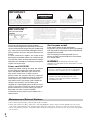 2
2
-
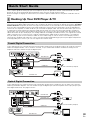 3
3
-
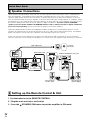 4
4
-
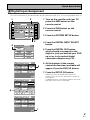 5
5
-
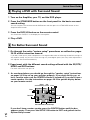 6
6
-
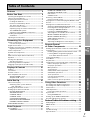 7
7
-
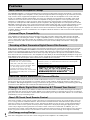 8
8
-
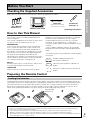 9
9
-
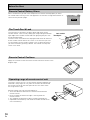 10
10
-
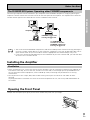 11
11
-
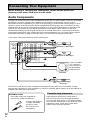 12
12
-
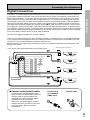 13
13
-
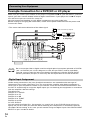 14
14
-
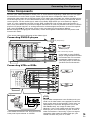 15
15
-
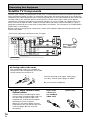 16
16
-
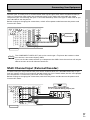 17
17
-
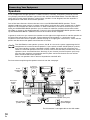 18
18
-
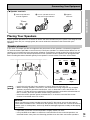 19
19
-
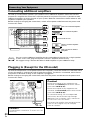 20
20
-
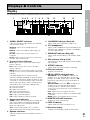 21
21
-
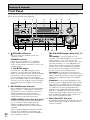 22
22
-
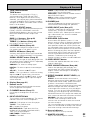 23
23
-
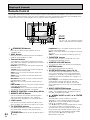 24
24
-
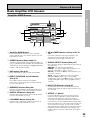 25
25
-
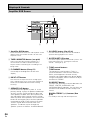 26
26
-
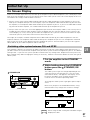 27
27
-
 28
28
-
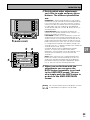 29
29
-
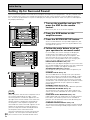 30
30
-
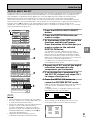 31
31
-
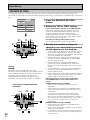 32
32
-
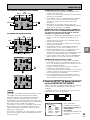 33
33
-
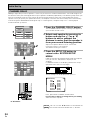 34
34
-
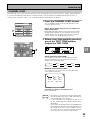 35
35
-
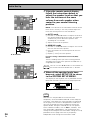 36
36
-
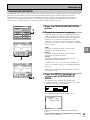 37
37
-
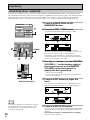 38
38
-
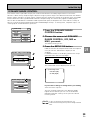 39
39
-
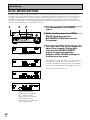 40
40
-
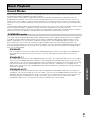 41
41
-
 42
42
-
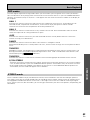 43
43
-
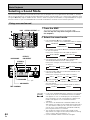 44
44
-
 45
45
-
 46
46
-
 47
47
-
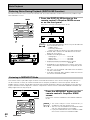 48
48
-
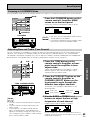 49
49
-
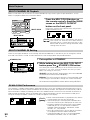 50
50
-
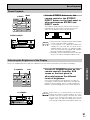 51
51
-
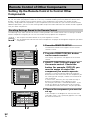 52
52
-
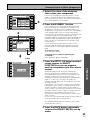 53
53
-
 54
54
-
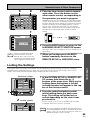 55
55
-
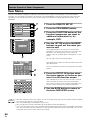 56
56
-
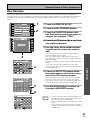 57
57
-
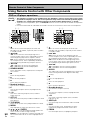 58
58
-
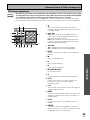 59
59
-
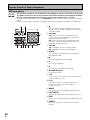 60
60
-
 61
61
-
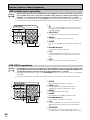 62
62
-
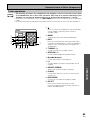 63
63
-
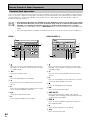 64
64
-
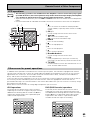 65
65
-
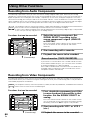 66
66
-
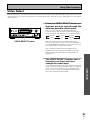 67
67
-
 68
68
-
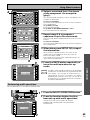 69
69
-
 70
70
-
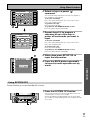 71
71
-
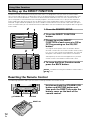 72
72
-
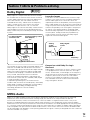 73
73
-
 74
74
-
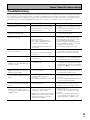 75
75
-
 76
76
-
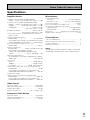 77
77
-
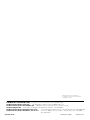 78
78
Ask a question and I''ll find the answer in the document
Finding information in a document is now easier with AI
Related papers
Other documents
-
Harman Kardon AVR 10 Quick Installation Manual
-
 Neoteck NTKPW063us-US User guide
Neoteck NTKPW063us-US User guide
-
Technics SH-AC500D Operating Instructions Manual
-
Classe Audio VSX-80TXV-S User manual
-
Kenwood KRF-X9050D User manual
-
Marantz SR5011 User manual
-
Classe Audio VSX-81TXV-S User manual
-
Marantz SR7001 User manual
-
Marantz SR-14EX User manual
-
Sony RM-VL610 User manual