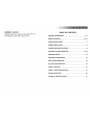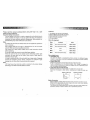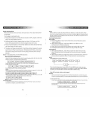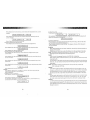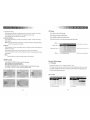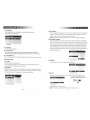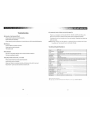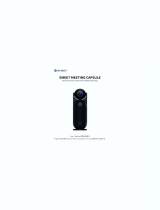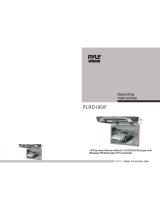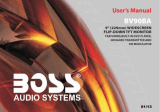Pyle PLRD125 User manual
- Category
- Portable DVD/Blu-Ray players
- Type
- User manual
Pyle PLRD125 is a 12.1" TFT LCD Flip-Down Roof Mount with a built-in DVD player and FM modulator/IR transmitter. It can play DVDs, VCDs, CDs, MP3s, MP4s, and it also has a built-in USB host and SD card reader. The PLRD125 also has a built-in wireless FM audio transmitter and an IR audio transmitter, so you can listen to the audio from your DVD player or other devices wirelessly. Additionally, the PLRD125 has an AV input channel, so you can connect it to other devices, such as a game console or a video camera.
Pyle PLRD125 is a 12.1" TFT LCD Flip-Down Roof Mount with a built-in DVD player and FM modulator/IR transmitter. It can play DVDs, VCDs, CDs, MP3s, MP4s, and it also has a built-in USB host and SD card reader. The PLRD125 also has a built-in wireless FM audio transmitter and an IR audio transmitter, so you can listen to the audio from your DVD player or other devices wirelessly. Additionally, the PLRD125 has an AV input channel, so you can connect it to other devices, such as a game console or a video camera.












-
 1
1
-
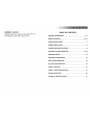 2
2
-
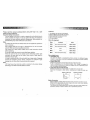 3
3
-
 4
4
-
 5
5
-
 6
6
-
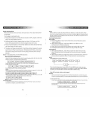 7
7
-
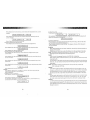 8
8
-
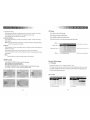 9
9
-
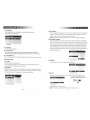 10
10
-
 11
11
-
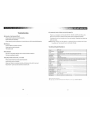 12
12
Pyle PLRD125 User manual
- Category
- Portable DVD/Blu-Ray players
- Type
- User manual
Pyle PLRD125 is a 12.1" TFT LCD Flip-Down Roof Mount with a built-in DVD player and FM modulator/IR transmitter. It can play DVDs, VCDs, CDs, MP3s, MP4s, and it also has a built-in USB host and SD card reader. The PLRD125 also has a built-in wireless FM audio transmitter and an IR audio transmitter, so you can listen to the audio from your DVD player or other devices wirelessly. Additionally, the PLRD125 has an AV input channel, so you can connect it to other devices, such as a game console or a video camera.
Ask a question and I''ll find the answer in the document
Finding information in a document is now easier with AI
Related papers
Other documents
-
 Vizualogic 12.1" User manual
Vizualogic 12.1" User manual
-
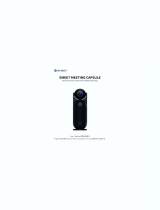 eMeet E410101 User manual
eMeet E410101 User manual
-
Denver MT-774 User manual
-
Sound Stream Car Video System VHD-9BK User manual
-
Car Show HRD-9GRDK User manual
-
Eonon D3108M User manual
-
Power Acoustik VHD-9RDK Owner's manual
-
Magnadyne MV1055 Installation guide
-
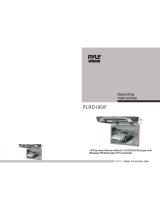 Pyle view PLRD195IF Operating Instructions Manual
Pyle view PLRD195IF Operating Instructions Manual
-
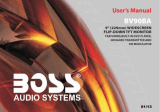 Boss Audio Systems BV90BA Owner's manual
Boss Audio Systems BV90BA Owner's manual