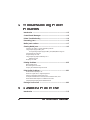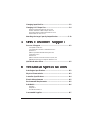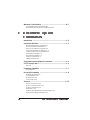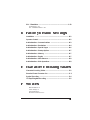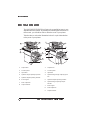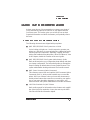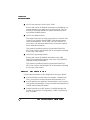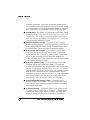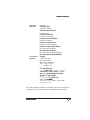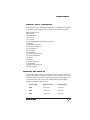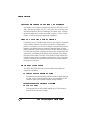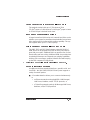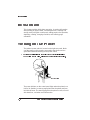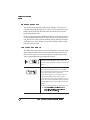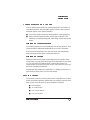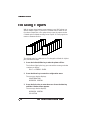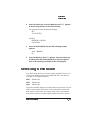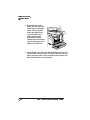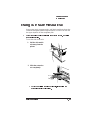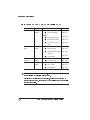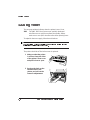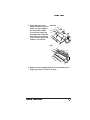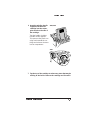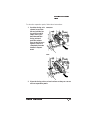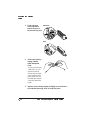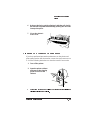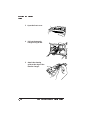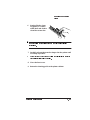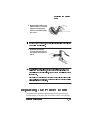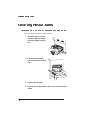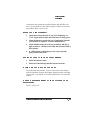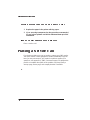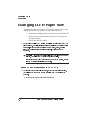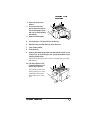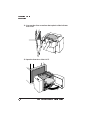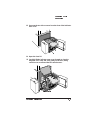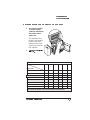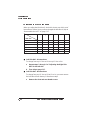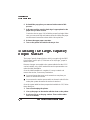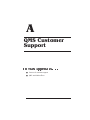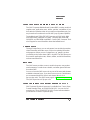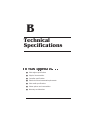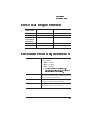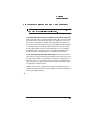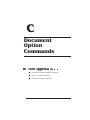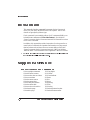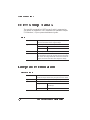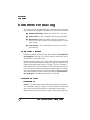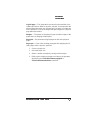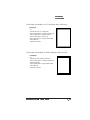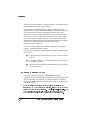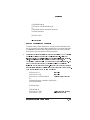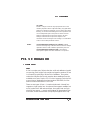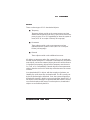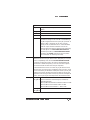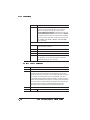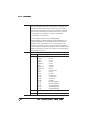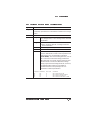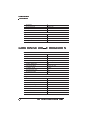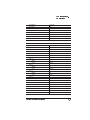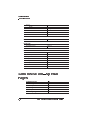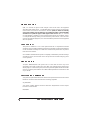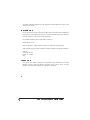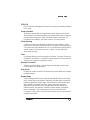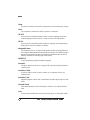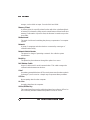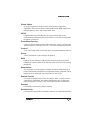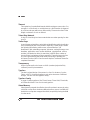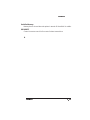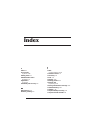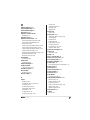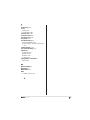QMS 3825, 3225, 2025 User manual
- Category
- Laser/LED printers
- Type
- User manual
This manual is also suitable for

QMS
3825/3225/2025
Print System
Users Guide

The following are trademarks or registered trademarks of their respective owners. Other product
names mentioned in this manual may also be trademarks or registered trademarks of their
respective owners. Registered trademarks are registered in the United States Patent and Trade-
mark Office; some trademarks may also be registered in other countries. QMS and the QMS logo
are registered trademarks of QMS, Inc., and Crown, the Crown seal, PS Executive Series,
imPRESS, QUIC, and CrownNet are trademarks of QMS, Inc. PostScript is a trademark of Adobe
Systems Incorporated for a page description language and may be registered in certain jurisdic-
tions. Throughout this manual, “PostScript Level 2” is used to refer to a set of capabilities defined
by Adobe Systems for its PostScript Level 2 page description language. These capabilities,
among others, are implemented in this product through a QMS-developed emulation that is com-
patible with Adobe's PostScript Level 2 language. Adobe/Adobe Systems Incorporated. 3Com,
3+Open/3Com Corporation. Aldus, Aldus PageMaker, Aldus FreeHand/Aldus Corporation. Apple,
AppleTalk, EtherTalk, LaserWriter, LocalTalk, Macintosh, TrueType/Apple Computer, Inc. VINES/
Banyan. Centronics/Contronics Data Computer Corporation. CompuServe /H & R Block. DEC,
DECnet, LN03, VMS/Digital Equipment Corporation. PhoneNET/Farallon Computing, Inc.
Hewlett-Packard, HP, PCL, HP-GL, LaserJet/Hewlett-Packard Co. IBM PC, Token-Ring/Interna-
tional Business Machines Corporation. Intel/Intel Corporation. Microsoft, MS-DOS/Microsoft Cor-
poration. Novell and NetWare/Novell, Inc. QuarkXPress/Quark, Inc. TOPS/Sun Microsystems,
Inc. UNIX/UNIX Systems Laboratories. Ethernet/Xerox Corporation.
The digitally encoded software included with your QMS 3825/3225/2025 Print System is Copy-
righted 1995 by QMS, Inc. All Rights Reserved. This software may not be reproduced, modi-
fied, displayed, transferred, or copied in any form or in any manner or on any media, in whole or
in part, without the express written permission of QMS, Inc.
This manual is Copyrighted 1995 by QMS, Inc., One Magnum Pass, Mobile, AL 36618. All
Rights Reserved. This manual may not be copied in whole or in part, nor transferred to any other
media or language, without the express written permission of QMS, Inc.

Contents
Introduction ..................................................................................1-2
About the Documentation ...........................................................1-3
Standard Product Documentation 1-3
Related Documentation 1-4
About This Manual .......................................................................1-5
Typographic Conventions ...........................................................1-6
Printer Features ............................................................................1-7
QMS Crown Technology 1-7
PostScript Level 1 and Level 2 Compatibility 1-9
Resident Emulations 1-9
Resident Typefaces, Fonts, and Symbol Sets 1-10
Multiple Resolutions 1-13
Multiple Print Modes - 3825 Only 1-14
Printer-Based Job Accounting 1-14
Resident RAM (Random Access Memory) 1-14
Internal and External Hard Disk Support 1-15

Power Save Mode 1-15
Convenient Control Panel Operation 1-15
RISC-Based Controller 1-15
Flexible Document Handling Capabilities 1-16
QMS PS Executive Series Utilities 1-16
Optional Accessories 1-16
Introduction .................................................................................. 2-2
Turning on the Printer ................................................................. 2-2
Printing Files ................................................................................ 2-3
Using Application Software 2-3
Using QMS DOC 2-3
Using the Control Panel .............................................................. 2-4
Control Panel Indicators 2-5
Message Window 2-6
Control Panel Keys 2-6
Selecting and Storing Media ...................................................... 2-8
Paper Selection 2-8
Transparencies and Labels 2-9
Media Storage 2-9
Media Sizes 2-10
Selecting a Media Size .............................................................. 2-10
Selecting an Input Bin ............................................................... 2-11
Printing Duplex .......................................................................... 2-13
Printing Multiple Copies ........................................................... 2-16
Collating Copies ........................................................................ 2-16
Selecting Resolution ................................................................. 2-18
Selecting Page Orientation ....................................................... 2-20
Number-Up Printing .................................................................. 2-22
Adding Paper to the Input Bins ................................................ 2-22

Using the Large-Capacity Input Tray .......................................2-24
Large-Capacity Bin Indicators 2-24
Adding Paper to the Large-Capacity Bin 2-25
Using the Large-Large- Capacity Input Tray ...........................2-27
Installing the LLCIT 2-27
Moving the Printer 2-27
Large-Large-Capacity Input Tray Indicators 2-28
Selecting a Paper Size 2-28
Adding Paper to the LLCIT 2-29
Selecting an Output Bin ............................................................2-30
Using the Side Media Exit .........................................................2-33
Using the Large-Capacity Output Stacker ...............................2-34
Introduction ..................................................................................3-2
Routine Maintenance ...................................................................3-2
Maintenance You Can Perform — 3825/3225 3-3
Maintenance You Can Perform — 2025 3-4
Maintenance that Requires QMS Service — 3825/3225/2025 3-5
Adding Toner ................................................................................3-6
Keeping the Printer Clean .........................................................3-11
Cleaning the Quenching Lamp 3-11
Cleaning the Separation Pawls 3-12
Cleaning the Transfer Corona Wire 3-15
Replacing the Cleaning Unit .....................................................3-18
Replacing the Chargers and Shield Plate ................................3-20
Replacing the Ozone Filter ........................................................3-22
Replacing the Printer Drum .......................................................3-23
Clearing the Maintenance Messages .......................................3-27

Introduction .................................................................................. 4-2
Control Panel Messages ............................................................. 4-2
Printer Troubleshooting .............................................................. 4-4
Preventing Jams .......................................................................... 4-6
Media Jam Locations .................................................................. 4-7
Clearing Media Jams ................................................................... 4-8
Clearing an Upper or Lower Input Bin Jam 4-8
Large-Capacity Input Bin Jam
or Large-Large-Capacity Input Bin Jam (3825/3225 only) 4-9
Transport Area Jam 4-11
Output Area Jam 4-12
Large-Capacity Output Stacker Jam —
3825 Only 4-13
Duplex Jam 4-14
Printing Problems ...................................................................... 4-15
Blank Pages 4-15
Not All Pages Print 4-16
Paper Jam Indicator Stays On 4-16
Print Quality Problems .............................................................. 4-16
Reduced Print Quality 4-17
White or Light Lines or Light Image 4-17
Stains on the Back of the Page 4-17
Sharp Horizontal Black Lines (Across Feed Direction) 4-17
White Horizontal Shapes on a Black Print 4-18
Image Easily Smears When Rubbed 4-18
Placing a Service Call ............................................................... 4-18
Introduction .................................................................................. 5-2

Changing Input Bin Size ..............................................................5-2
Changing LLCIT Paper Size ........................................................5-4
Remove and Disassemble the LLCIT 5-4
Set DIP Switches to Match Paper Size 5-9
Adjust Side Rails to Match DIP Switches 5-10
Reassemble the LLCIT 5-17
Attaching the Large-Capacity Output Stacker ........................5-19
Sources of Support ..................................................................... A-2
Your QMS Vendor A-2
Your Application Vendor or Manufacturer A-2
Q-FAX A-2
QMS Corporate Bulletin Board System A-3
CompuServe A-3
Internet A-3
QMS Customer Technical Assurance (CTA) A-4
QMS National Service Telephone Numbers A-4
QMS World-wide Offices ............................................................ A-5
Print Engine Specifications ........................................................ B-2
Physical Characteristics ............................................................. B-3
Controller Specifications ............................................................ B-4
Electrical Requirements ............................................................. B-5
Environmental Requirements .................................................... B-5
Print Media ................................................................................... B-6
Input B-6
Output B-6
Print Media Sizes B-7
Consumable Supplies .................................................................B-7

Warranty Considerations ............................................................B-7
Consumables and Your Warranty B-7
Electrostatic Discharge and Your Warranty B-8
Introduction ..................................................................................C-2
Supported QMS DOC ..................................................................C-2
Header/Trailer Page Commands C-2
HP-GL Emulation Commands C-3
HP PCL 5 Emulation Commands C-3
Lineprinter Emulation Commands C-3
CCITT Groups 3 and 4 Commands C-4
PostScript Commands C-4
Document Formatting C-4
Sessions Command C-5
LN03 Commands C-5
Using New Document Option Commands ................................C-5
CCITT Group 3 and 4 ...................................................................C-6
DPI C-6
Lineprinter Emulation .................................................................C-7
Orientation C-7
Document Formatting .................................................................C-8
Number-up Printing C-8
Printing Borders C-8
Background C-12
Print Quality C-13
Sessions .....................................................................................C-13
What is a Session? C-13
How is a Session Used? C-14
Session Command C-15
Examples C-18
Sessions Document Finishing Terminology C-20
Document Finishing Command C-21

PCL 5 Emulation ........................................................................ C-23
Terminology C-23
PCL 5 Emulation DOC C-26
Installation ................................................................................... D-2
Operator Control ......................................................................... D-2
Administration—Communications ............................................ D-3
Administration—Emulations ...................................................... D-4
Administration—Special Pages ................................................. D-6
Administration—Startup Options .............................................. D-7
Administration—Memory ........................................................... D-7
Administration—Engine ............................................................. D-7
Administration—Miscellaneous ................................................. D-8
Administration—Disk Operations .............................................. D-8
Character Encoding Tables ........................................................ E-2
Standard Fonts Character Set ................................................... E-3
Symbol Encoding ........................................................................ E-4
ITC Zapf Dingbats Encoding ...................................................... E-5
Manual Notice F-2
Laser Safety F-2
Ozone Safety F-2
Electronics Emissions F-2

The QMS 3825/3225/2025 Print System is a powerful but easy to use
departmental laser printer. By reading and following the instructions in
this manual, you should be able to make the most of your printer.
Take the time to review the illustration below for a quick introduction
to the parts of your printer.
1 Output bins
2 Control panel
3 Input bins
4 Optional large-capacity input bin
5 Optional duplex printing module
6 Print engine
7 Side output bin
8 Output stacker
1 Output bins
2 Control panel
3 Input bins
4 Optional large-large capacity input
bin
5 Optional duplex printing module
6 Optional large-capacity output
stacker
7 Print engine
8 Side output bin
9 Output stacker
➀
➁
➄
➂
➆
➅
➃
➇
➈

At least seven pieces of documentation accompany your printer. If
you’ve ordered any optional accessories or any optional manual,
you’ll have more. This section gives you an idea of how we have
organized information and which documents you’ll probably refer to
the most.
The following documents are shipped with your printer:
■
QMS 3825/3225/2025 Print System User’s Guide
You’re looking at it right now. Use this manual to operate your
printer on a daily basis. It covers printing files, adding print media,
selecting input and output bins, duplexing, collating, and main-
taining and troubleshooting the printer. “About This Manual,” later
in this chapter, details the contents of the user’s guide.
■
QMS 3825/3225/2025 Print System Administrator’s Guide
Refer to this manual as you configure the printer initially and when
you change configuration. The instructions guide you through the
steps for setting up default values for many printer features. The
system administrator should get the most use from this manual.
■
QMS Crown Document Option Commands
This reference manual lists and explains QMS Document Option
Commands (DOCs), which provide another way to control the
printer. DOCs are software codes you insert into documents to
enable printer features that cannot be accessed by your applica-
tion or your page description language. In most cases, only
advanced users and system administrators need this information.
■
LN03 Plus Emulation for QMS Printers
Refer to this manual for information on the features and capabili-
ties of the LN03 Plus emulation. Users who want to print LN03
Plus files will find this information helpful.

■
QMS Crown Remote Console User’s Guide
Refer to this manual for detailed information on establishing con-
nections between your printer and a remote console. This con-
nectivity is especially valuable for system administrators who
must monitor multiple printers.
■
QMS Crown Network Notes
This manual offers tips for using your printer on a network. It dis-
cusses 3Com 3+Open, Banyan VINES, LAN Manager-based
LANs, Novell NetWare, TCP/IP, UNIX, DECnet, and VMS. In
most cases, only advanced network users and system adminis-
trators need this information.
This manual is provided on disk in encapsulated PostScript
(EPS) form. Refer to the README file for information on printing
a hard copy of the manual.
■
imPRESS Programming Manual
Refer to this manual for detailed information on the QMS
imPRESS programming language. Only users of the imPRESS
language need this information.
This manual is provided on disk in encapsulated PostScript
(EPS) form. Refer to the README file for information on printing
a hard copy of the manual.
Several other documents are also helpful when using your printer:
■ If you purchased a printer option (for example, a network inter-
face), you may have received separate documentation for it.
■ Don’t forget that your application documentation, your host oper-
ating system documentation, and your network documentation all
contain useful printing information.
■ Further information on QMS printers is available through your
modem or fax machine. See appendix A, “QMS Customer Sup-
port,” for details.

This manual explains in detail some of the features of your QMS
printer and how to use them. Use the following summary, the table of
contents, and the index to locate the information you may need.
■ Chapter 1, “Introduction,” describes the QMS 3825/3225/2025
Print System documentation set, provides an overview of this
manual, and discusses the major features of your QMS printer.
■ Chapter 2, “Daily Operations,” covers the tasks you may
encounter on a day-to-day basis. It discusses such information as
the control panel, supported media types and sizes, selecting
input and output bins, printing files, duplexing, and collating jobs.
■ Chapter 3, “Periodic Maintenance,” guides you through the
scheduled maintenance tasks that keep your printer operating at
peak performance. It also covers how to turn off the maintenance
message once the maintenance has been conducted.
■ Chapter 4, “Troubleshooting Printer Problems,” explains how
to clear paper jams and interpret control panel status messages,
and provides suggestions for resolving printer and print quality
problems.
■ Appendix A, “QMS Customer Support,” lists useful telephone
numbers and describes how to communicate with QMS through
Q-FAX, the QMS Corporate Bulletin Board, CompuServe, and
Customer Technical Support.
■ Appendix B, “Printer Specifications,” lists the specifications
for the print engine, controller, and print media.
■ Appendix C, “Document Option Commands,” lists the com-
mands supported by your printer and includes detailed instruc-
tions for using new and revised commands.
■ Appendix D, ”Factory Default Settings,” outlines the configura-
tion menus and shows how each choice or value was set at the
factory.
■ Appendix E, “Character Encoding Tables,” shows character
locations for the typeface families available on your printer.

■ Appendix F, “Notices,” lists compliance information with various
safety and international standards, as well as notices about this
manual.
■ Glossary defines key terms.
The following conventions are used throughout this manual:
Mixed-Case
Courier
Text you type, and messages and information
displayed on the computer monitor
Mixed-Case
Italic
Courier
Variable text you type; replace the italicized
word(s) with information specific to your printer
or computer
UPPERCASE
COURIER
Information displayed in the printer message
window
Mixed case bold QMS DOC commands
lowercase italic
Variable information in text
UPPERCASE File and utility names

The QMS 3825/3225/2025 Print System offers a unique combination
of high-performance processing, network/host connectivity options,
innovative network features, and paper handling features. Your
printer can interface with any IBM PC or compatible and any Macin-
tosh, plus most mainframes and minicomputers.
This overview outlines your printer’s major features and their benefits.
Specific chapters contain more information on each feature. Consult
the index or table of contents for guidance in locating this information.
QMS Crown is a proprietary multitasking printer operating system,
which allows QMS to adapt advanced printer software to the evolving
printing needs of users in many different environments.
Crown’s multitasking capability allows your printer to process and print
jobs simultaneously instead of sequentially, by using advanced mem-
ory management techniques, such as simultaneous interfacing, emula-
tion sensing processing, input buffers, job spooling, compile-ahead
processing, compressed data formats, error recovery, user-config-
urable memory clients, context switching, and spooling spillover.
■ Simultaneous Interface Operation (SIO)—Although many other
printers have multiple interface ports and automatically designate
a “hot port,” only one port actively receives data at a time. Your
printer is unique because SIO allows all of its interface ports—
LocalTalk, parallel, serial, and an optional network interface—to
be active at the same time. You can have more than one host
computer printing to the printer. Each interface has an input buffer
that receives data while another interface is being used to print.
■ Emulation Sensing Processor (ESP) Technology—Most print-
ers can recognize only their native command language. Your
QMS printer, however, has ESP (Emulation Sensing Processor)
technology. Using a form of artificial intelligence, ESP technology
analyzes incoming file data from any of the printer’s interfaces.
ESP technology, which works with most popular commercially

available applications, selects the appropriate emulation from
those installed on the printer and processes the print job, freeing
you from the need to change printer switch settings or send soft-
ware commands to accommodate different printer languages.
■ Input Buffers—The printer has expandable input buffers, which
enable it to receive large amounts of print data over any or all of
its interfaces. This not only increases the printer’s performance,
but it also relieves the central processing unit (CPU) of time-con-
suming print data transmission tasks.
■ Compile-Ahead Processing—Pioneered by QMS, compile-
ahead technology allows the compiling, rasterizing, and printing to
work independently but simultaneously. This significantly reduces
processing time by increasing printer controller throughput.
■ Compressed Data Formats—Crown printers convert data
received by the input buffers into intermediate, compressed
blocks until the data is needed for printing. These compressed
blocks of data are designed to be processed rapidly by the
printer, and many more can be stored in memory at one time than
can traditional bitmapped images.
■ Automatic Jam Recovery—Crown technology also provides
automatic jam recovery. With most printers, if a media jam
occurs, you must remove the jammed media and then reprint the
job. On a Crown printer, if a media jam occurs, once you clear the
jam, the printer reprints the jammed page and continues with the
print job. This is possible because compressed data formats
allow more pages to be stored in memory. The printer remembers
the last page printed, pulls the necessary intermediate blocks
from memory, and automatically reprints any lost pages.
■ User-Configurable Memory Clients— Printer memory is
divided among memory “clients.” You can configure the size of
most memory clients to meet your specific printing, computing,
and network needs best.
■ Context Switching—This feature allows Crown printers to pre-
serve the “state” of a language or emulation — including down-
loaded fonts, forms, logos, macros, overlays, and other data —
when you switch from one printer language or emulation to

another. Other printers require repeated downloading of these
capabilities each time they are needed, consuming valuable
input, processing, and printing time.
■ Spooling Overflow—Spooled print jobs can transparently spill
over to the hard disk, so buffers are not limited to RAM capacity.
The QMS 3825/3225/2025 Print System provides PostScript Level 1
and Level 2 page description capabilities via QMS-developed emula-
tions that are compatible with Adobe’s PostScript Level 1 and Level 2
languages while providing additional capabilities. PostScript controls
the appearance of text, geometric shapes, and images at the printer.
It can rotate, scale, clip, and orient graphic objects on all or part of a
page. The printer produces solid blacks and crisp fonts regardless of
the point size.
The PostScript Level 2 emulation supports the capabilities of the sec-
ond generation of Adobe’s PostScript software. Level 2 consolidates
extensions to the PostScript language and provides new features and
functionality that expand the language’s capabilities and improve
overall performance. PostScript Level 2 features include device-inde-
pendent color, improved memory and resource management, built-in
data compression/decompression filters to speed up transmission
times and save disk space, optimized graphics and text operators,
and patterns and forms support, including pattern and form caching.
Although your printer’s primary emulation is PostScript, it also sup-
ports HP PCL 5, HP-GL, CCITT, imPRESS, LN03 Plus, and Line-
printer. The optional QUIC II emulation can also be supported.

Your printer comes with 39 PostScript typefaces from 12 typeface
families. All resident PostScript typeface families have multilingual
character sets.
The fonts in all of these typeface families can be scaled from 4 points
upward, rotated to any angle in 1° increments, pattern filled, half-
toned, shaded, shadowed, and cropped, depending on your applica-
tion software. The following PostScript typefaces are resident on your
QMS printer:
Serif
Typefaces
Times Roman
Times Bold
Times Roman Italic
Times Bold Italic
Courier
Courier Bold
Courier Oblique
Courier Bold Oblique
Palatino
Palatino Bold
Palatino Italic
Palatino Bold Italic
New Century Schoolbook
New Century Schoolbook Bold
New Century Schoolbook Italic
New Century Schoolbook Bold Italic
ITC Bookman Light
ITC Bookman Demi
ITC Bookman Light Italic
ITC Bookman Demi Italic
ITC Zapf Chancery Medium Italic
This typeface does not come in any other
but the calligraphic italic style
Page is loading ...
Page is loading ...
Page is loading ...
Page is loading ...
Page is loading ...
Page is loading ...
Page is loading ...
Page is loading ...
Page is loading ...
Page is loading ...
Page is loading ...
Page is loading ...
Page is loading ...
Page is loading ...
Page is loading ...
Page is loading ...
Page is loading ...
Page is loading ...
Page is loading ...
Page is loading ...
Page is loading ...
Page is loading ...
Page is loading ...
Page is loading ...
Page is loading ...
Page is loading ...
Page is loading ...
Page is loading ...
Page is loading ...
Page is loading ...
Page is loading ...
Page is loading ...
Page is loading ...
Page is loading ...
Page is loading ...
Page is loading ...
Page is loading ...
Page is loading ...
Page is loading ...
Page is loading ...
Page is loading ...
Page is loading ...
Page is loading ...
Page is loading ...
Page is loading ...
Page is loading ...
Page is loading ...
Page is loading ...
Page is loading ...
Page is loading ...
Page is loading ...
Page is loading ...
Page is loading ...
Page is loading ...
Page is loading ...
Page is loading ...
Page is loading ...
Page is loading ...
Page is loading ...
Page is loading ...
Page is loading ...
Page is loading ...
Page is loading ...
Page is loading ...
Page is loading ...
Page is loading ...
Page is loading ...
Page is loading ...
Page is loading ...
Page is loading ...
Page is loading ...
Page is loading ...
Page is loading ...
Page is loading ...
Page is loading ...
Page is loading ...
Page is loading ...
Page is loading ...
Page is loading ...
Page is loading ...
Page is loading ...
Page is loading ...
Page is loading ...
Page is loading ...
Page is loading ...
Page is loading ...
Page is loading ...
Page is loading ...
Page is loading ...
Page is loading ...
Page is loading ...
Page is loading ...
Page is loading ...
Page is loading ...
Page is loading ...
Page is loading ...
Page is loading ...
Page is loading ...
Page is loading ...
Page is loading ...
Page is loading ...
Page is loading ...
Page is loading ...
Page is loading ...
Page is loading ...
Page is loading ...
Page is loading ...
Page is loading ...
Page is loading ...
Page is loading ...
Page is loading ...
Page is loading ...
Page is loading ...
Page is loading ...
Page is loading ...
Page is loading ...
Page is loading ...
Page is loading ...
Page is loading ...
Page is loading ...
Page is loading ...
Page is loading ...
Page is loading ...
Page is loading ...
Page is loading ...
Page is loading ...
Page is loading ...
Page is loading ...
Page is loading ...
Page is loading ...
Page is loading ...
Page is loading ...
Page is loading ...
Page is loading ...
Page is loading ...
Page is loading ...
Page is loading ...
Page is loading ...
Page is loading ...
Page is loading ...
Page is loading ...
Page is loading ...
Page is loading ...
Page is loading ...
Page is loading ...
Page is loading ...
Page is loading ...
Page is loading ...
Page is loading ...
Page is loading ...
Page is loading ...
Page is loading ...
Page is loading ...
Page is loading ...
Page is loading ...
Page is loading ...
Page is loading ...
Page is loading ...
Page is loading ...
Page is loading ...
Page is loading ...
Page is loading ...
Page is loading ...
Page is loading ...
Page is loading ...
Page is loading ...
Page is loading ...
Page is loading ...
Page is loading ...
Page is loading ...
Page is loading ...
Page is loading ...
Page is loading ...
Page is loading ...
Page is loading ...
Page is loading ...
Page is loading ...
Page is loading ...
Page is loading ...
Page is loading ...
Page is loading ...
Page is loading ...
Page is loading ...
Page is loading ...
Page is loading ...
Page is loading ...
Page is loading ...
Page is loading ...
Page is loading ...
Page is loading ...
Page is loading ...
Page is loading ...
Page is loading ...
Page is loading ...
Page is loading ...
Page is loading ...
Page is loading ...
Page is loading ...
Page is loading ...
Page is loading ...
Page is loading ...
Page is loading ...
-
 1
1
-
 2
2
-
 3
3
-
 4
4
-
 5
5
-
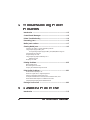 6
6
-
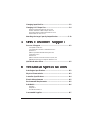 7
7
-
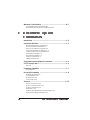 8
8
-
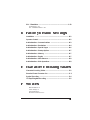 9
9
-
 10
10
-
 11
11
-
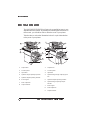 12
12
-
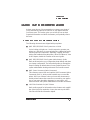 13
13
-
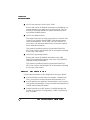 14
14
-
 15
15
-
 16
16
-
 17
17
-
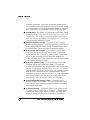 18
18
-
 19
19
-
 20
20
-
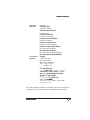 21
21
-
 22
22
-
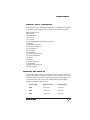 23
23
-
 24
24
-
 25
25
-
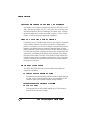 26
26
-
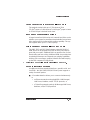 27
27
-
 28
28
-
 29
29
-
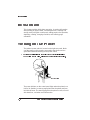 30
30
-
 31
31
-
 32
32
-
 33
33
-
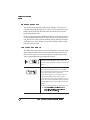 34
34
-
 35
35
-
 36
36
-
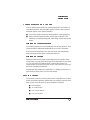 37
37
-
 38
38
-
 39
39
-
 40
40
-
 41
41
-
 42
42
-
 43
43
-
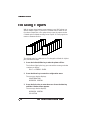 44
44
-
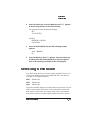 45
45
-
 46
46
-
 47
47
-
 48
48
-
 49
49
-
 50
50
-
 51
51
-
 52
52
-
 53
53
-
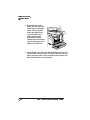 54
54
-
 55
55
-
 56
56
-
 57
57
-
 58
58
-
 59
59
-
 60
60
-
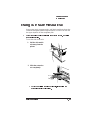 61
61
-
 62
62
-
 63
63
-
 64
64
-
 65
65
-
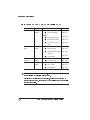 66
66
-
 67
67
-
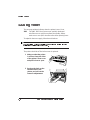 68
68
-
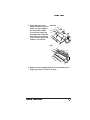 69
69
-
 70
70
-
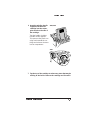 71
71
-
 72
72
-
 73
73
-
 74
74
-
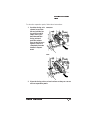 75
75
-
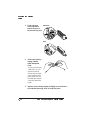 76
76
-
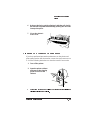 77
77
-
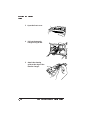 78
78
-
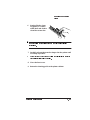 79
79
-
 80
80
-
 81
81
-
 82
82
-
 83
83
-
 84
84
-
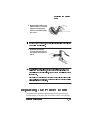 85
85
-
 86
86
-
 87
87
-
 88
88
-
 89
89
-
 90
90
-
 91
91
-
 92
92
-
 93
93
-
 94
94
-
 95
95
-
 96
96
-
 97
97
-
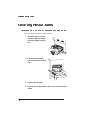 98
98
-
 99
99
-
 100
100
-
 101
101
-
 102
102
-
 103
103
-
 104
104
-
 105
105
-
 106
106
-
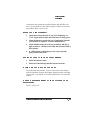 107
107
-
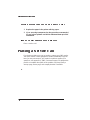 108
108
-
 109
109
-
 110
110
-
 111
111
-
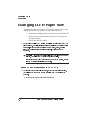 112
112
-
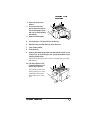 113
113
-
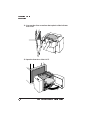 114
114
-
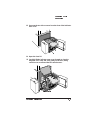 115
115
-
 116
116
-
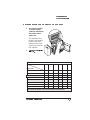 117
117
-
 118
118
-
 119
119
-
 120
120
-
 121
121
-
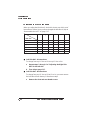 122
122
-
 123
123
-
 124
124
-
 125
125
-
 126
126
-
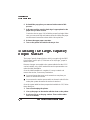 127
127
-
 128
128
-
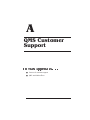 129
129
-
 130
130
-
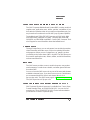 131
131
-
 132
132
-
 133
133
-
 134
134
-
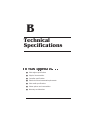 135
135
-
 136
136
-
 137
137
-
 138
138
-
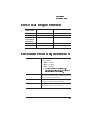 139
139
-
 140
140
-
 141
141
-
 142
142
-
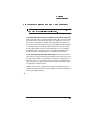 143
143
-
 144
144
-
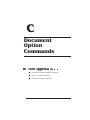 145
145
-
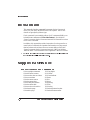 146
146
-
 147
147
-
 148
148
-
 149
149
-
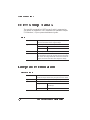 150
150
-
 151
151
-
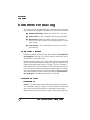 152
152
-
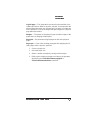 153
153
-
 154
154
-
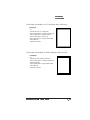 155
155
-
 156
156
-
 157
157
-
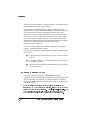 158
158
-
 159
159
-
 160
160
-
 161
161
-
 162
162
-
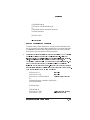 163
163
-
 164
164
-
 165
165
-
 166
166
-
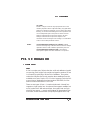 167
167
-
 168
168
-
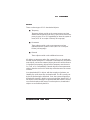 169
169
-
 170
170
-
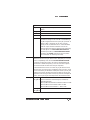 171
171
-
 172
172
-
 173
173
-
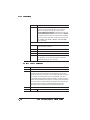 174
174
-
 175
175
-
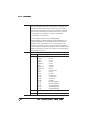 176
176
-
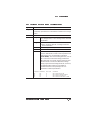 177
177
-
 178
178
-
 179
179
-
 180
180
-
 181
181
-
 182
182
-
 183
183
-
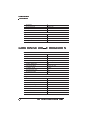 184
184
-
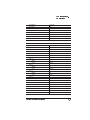 185
185
-
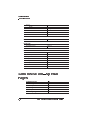 186
186
-
 187
187
-
 188
188
-
 189
189
-
 190
190
-
 191
191
-
 192
192
-
 193
193
-
 194
194
-
 195
195
-
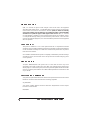 196
196
-
 197
197
-
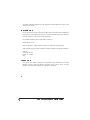 198
198
-
 199
199
-
 200
200
-
 201
201
-
 202
202
-
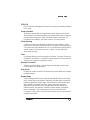 203
203
-
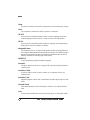 204
204
-
 205
205
-
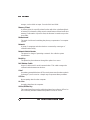 206
206
-
 207
207
-
 208
208
-
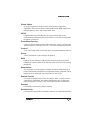 209
209
-
 210
210
-
 211
211
-
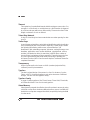 212
212
-
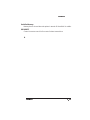 213
213
-
 214
214
-
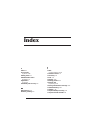 215
215
-
 216
216
-
 217
217
-
 218
218
-
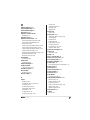 219
219
-
 220
220
-
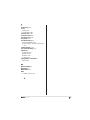 221
221
-
 222
222
QMS 3825, 3225, 2025 User manual
- Category
- Laser/LED printers
- Type
- User manual
- This manual is also suitable for
Ask a question and I''ll find the answer in the document
Finding information in a document is now easier with AI
Related papers
Other documents
-
Xerox N2125b Administration Guide
-
Xerox 6279 User guide
-
MyBinding FC 10 Automatic 10-Bin Friction Collator User manual
-
Crown QMS User manual
-
MBM FC10 User manual
-
Konica Minolta Crown II System Features Manual
-
Printronix Printer L1024 User manual
-
Xerox 8830 DDS User manual
-
Brother HL-2270DW User guide
-
Samsung ML-4500 User manual