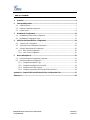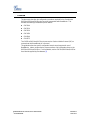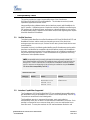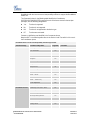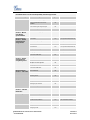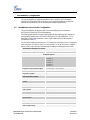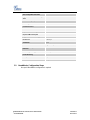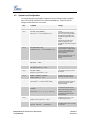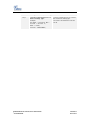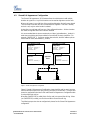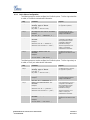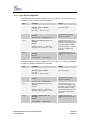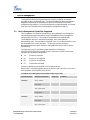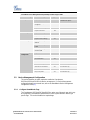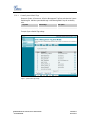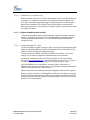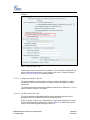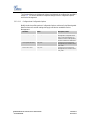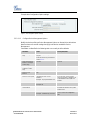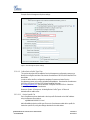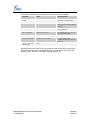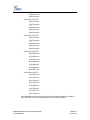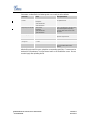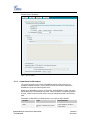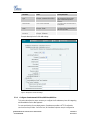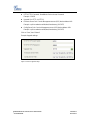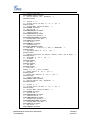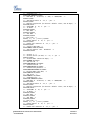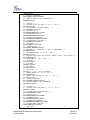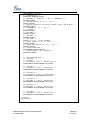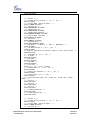BroadSoft Partner Configuration Guide
Grandstream GXV31xx
IP Multimedia Phone
GXP21xx/GXP14xx
Enterprise IP Phone
March 2011
Document Version 1.4
1297 Beacon Street, 2nd Floor
Brookline, MA 02446 USA
Voice: (617) 566-9300
Fax: (617) 249-1987
WWW.GRANDSTREAM.COM

GRANDSTREAM GXP21XX/GXV3140/GXV3175 SERIES PHONES 20-BD5320-00
©
2011 GRANDSTREAM. PAGE 2 OF 45
BroadWorks
®
Guide
Copyright Notice
Copyright
©
2011 Grandstream Networks, Inc.
All rights reserved.
Any technical documentation that is made available by Grandstream Networks, Inc. is
proprietary and confidential and is considered the copyrighted work of Grandstream
Networks, Inc.
Trademarks
BroadWorks
®
and BroadWorks Assistant–Enterprise™, BroadWorks Call Center™,
BroadWorks Communicator™, BroadWorks Receptionist™, and BroadWorks
Deployment Studio™ are trademarks of BroadSoft, Inc.
Microsoft, MSN, Windows, and the Windows logo are registered trademarks of Microsoft
Corporation. Other product names mentioned in this document may be trademarks or
registered trademarks of their respective companies and are hereby acknowledged.
This document is printed in the United States of America.

GRANDSTREAM GXP21XX/GXV3140/GXV3175 SERIES PHONES 20-BD5320-00
©
2011 GRANDSTREAM PAGE 3 OF 45
Document Revision History
Version Reason for Change
1.1 Introduced document for Grandstream GXP21xx/GXP14xx/GXV31xx in validation with BroadWorks
Release 17.0.
1.2 Edited and published document.
1.3 Added Device Management configuration instructions.
1.4 Edited and published document.

GRANDSTREAM GXP21XX/GXV3140/GXV3175 SERIES PHONES 20-BD5320-00
©
2011 GRANDSTREAM PAGE 4 OF 45
Table of Contents
1 Overview .......................................................................................................................................... 6
2 Interoperability Status ................................................................................................................... 7
2.1 Verified Versions ........................................................................................................................... 7
2.2 Interface Capabilities Supported .................................................................................................. 7
2.3 Known Issues ............................................................................................................................ 11
3 BroadWorks Configuration......................................................................................................... 12
3.1 BroadWorks Device Profile Configuration ................................................................................ 12
3.2 BroadWorks Configuration Steps ............................................................................................. 13
4 GXP21xx/GXP14xx/GXV31xx Configuration ............................................................................ 14
4.1 System Level Configuration ...................................................................................................... 15
4.2 Subscriber Level Configuration Parameters ............................................................................ 16
4.3 Shared Call Appearance Configuration .................................................................................... 18
4.3.1 Bob’s Phone Configuration .............................................................................................. 19
4.3.2 Joe’s Phone Configuration ............................................................................................... 20
5 Device Management .................................................................................................................... 21
5.1 Device Management Capabilities Supported........................................................................... 21
5.2 Device Management Configuration .......................................................................................... 22
5.2.1 Configure BroadWorks Tags ........................................................................................... 22
5.2.2 Configure BroadWorks Device Profile ............................................................................. 24
5.2.3 Create Device Profile Instance ........................................................................................ 33
5.2.4 Configure Grandstream GXP21xx/GXP14xx/GXV31xx ................................................ 34
Appendix A: Sample GXP21xx/GXP14xx/GXV31xx Configuration Files ..................................... 37
References ............................................................................................................................................. 45

GRANDSTREAM GXP21XX/GXV3140/GXV3175 SERIES PHONES 20-BD5320-00
©
2011 GRANDSTREAM PAGE 5 OF 45
Table of Figures
Figure 1 Shared Call Appearance Configuration .................................................................................... 18
Figure 2 System Default Tag Settings ..................................................................................................... 23
Figure 3 Configuration Method 1: Import................................................................................................ 25
Figure 4 Auto Configuration Options Settings ......................................................................................... 27
Figure 5 Device Management Options Settings ..................................................................................... 28
Figure 6 Device-Specific File Settings ..................................................................................................... 30
Figure 7 Static File Settings ..................................................................................................................... 33
Figure 8 Identity/Device Profile Add Settings .......................................................................................... 34
Figure 9 GXP21xx/GXP14xx Advanced Settings ................................................................................... 35
Figure 10 GXV31xx Upgrade Settings .................................................................................................... 36

GRANDSTREAM GXP21XX/GXV3140/GXV3175 SERIES PHONES 20-BD5320-00
©
2011 GRANDSTREAM PAGE 6 OF 45
1 Overview
This document describes the configuration procedures required for the Grandstream
GXP21xx/GXP14xx/GXV31xx phones to be interoperable with BroadWorks. This
includes the following Grandstream phone models:
GXP2100
GXP2110
GXP2120
GXP1450
GXV3140
GXV3175
The GXP21xx/GXP14xx/GXV31xx phones use the Session Initiation Protocol (SIP) to
communicate with BroadWorks for call control.
This guide describes the specific configuration items that are important for use of
BroadWorks. It does not describe the purpose and use of all configuration items on the
GXP21xx/GXP14xx/GXV31xx. For those details, see the GXP21xx/GXP14xx/GXV31xx
User Manual supplied by Grandstream [1].

GRANDSTREAM GXP21XX/GXV3140/GXV3175 SERIES PHONES 20-BD5320-00
©
2011 GRANDSTREAM PAGE 7 OF 45
2 Interoperability Status
This section provides the known interoperability status of the Grandstream
GXP21xx/GXV3140/GXV3175 with BroadWorks. This includes the version(s) tested,
capabilities supported and known issues.
Interoperability testing validates that the device interfaces properly with BroadWorks via
the SIP interface. Qualitative aspects of the device or device capabilities not affecting the
SIP interface such as display features, performance, and audio qualities are not covered
by interoperability testing. Requests for information and/or issues regarding these aspects
should be directed to Grandstream.
2.1 Verified Versions
The following table identifies the verified Grandstream GXP21xx/GXV3140/GXV3175 and
BroadWorks versions and the month/year the testing occurred. If the device has
undergone more than one test cycle, versions for each test cycle are listed, with the most
recent listed first.
Compatible Versions in the following table identifies specific Grandstream versions which
the partner has identified as compatible and should interface properly with BroadWorks.
Generally, maintenance releases of the validated version are considered compatible and
may not be specifically listed here. Contact Grandstream for any questions concerning
maintenance and compatible releases.
NOTE: Interoperability testing is normally performed with the latest generally available (GA)
device firmware/software and the latest GA BroadWorks release and service pack at the time the
testing occurs. If there is a need to use a non-verified mix of BroadWorks and device software
versions, customers can mitigate their risk by self-testing the combination using the BroadWorks
SIP Access Device Interoperability Test Plan [5].
Verified Versions Table
Date
(mm/yyyy)
BroadWorks
Release
Grandstream Verified
Version
Grandstream Compatible
Versions
01/2011 Release 17.0 GXP2120/GXP2110/GXP21
00/GXP1450: 1.0.1.39
GXV3140: 1.0.7.3
GXV3175: 1.0.1.4
Any maintenance release of the
verified versions.
2.2 Interface Capabilities Supported
The Grandstream GXP21xx/GXV3140/GXV3175 has completed interoperability testing
with BroadWorks using the BroadWorks SIP Access Device Interoperability Test Plan [5].
The
results are summarized in the following table.
The BroadWorks test plan is composed of packages, each covering distinct
interoperability areas, such as “Basic” call scenarios and “Redundancy” scenarios. Each
package is composed of one or more test items which in turn are composed of one or
more test cases. The test plan exercises the SIP interface between the device and

GRANDSTREAM GXP21XX/GXV3140/GXV3175 SERIES PHONES 20-BD5320-00
©
2011 GRANDSTREAM PAGE 8 OF 45
BroadWorks with the intent to ensure interoperability sufficient to support the BroadWorks
feature set.
The Supported column in the following table identifies the Grandstream
GXP21xx/GXV3140/GXV3175’s support for each of the items covered in the test plan
packages, with the following designations:
Yes Test item is supported.
No Test item is not supported.
NA Test item is not applicable to the device type.
NT Test item was not tested.
Caveats or clarifications are identified in the Comments column.
Note that DUT in the following table refers to the Device Under Test which in this case is
the Grandstream phone.
BroadWorks SIP Access Device Interoperability Test Plan Support Table
Test Plan Package Test Plan Package Items Supported Comments
Basic Call Origination Yes
Call Termination Yes
Session Audit Yes
Session Timer Yes
Ringback Yes
Forked Dialog Yes
Early UPDATE No
Early-Session No
181 Call Being Forwarded Yes
Dial Plan Yes
DTMF - Inband Yes
DTMF – RFC 2833 Yes
DTMF – DTMF Relay Yes
Codec Negotiation Yes
Codec Renegotiation Yes
BroadWorks Services Third-Party Call Control – Basic NA
Third-Party Call Control – Advanced Yes
Voice Message Deposit/Retrieval Yes
Message Waiting Indicator Yes
Voice Portal Outcall Yes
Advanced Alerting Yes
Calling Line ID Yes
Connected Line ID Yes

GRANDSTREAM GXP21XX/GXV3140/GXV3175 SERIES PHONES 20-BD5320-00
©
2011 GRANDSTREAM PAGE 9 OF 45
BroadWorks SIP Access Device Interoperability Test Plan Support Table
Test Plan Package Test Plan Package Items Supported Comments
Diversion Header Yes
History-Info Header No
Advice of Charge Yes
Meet-Me Conferencing NT BroadWorks Release
17sp3 feature
DUT Services – Call
Control Services
Call Waiting Yes
Call Hold Yes
Call Transfer Yes No for attended transfer
before answering
Three-Way Call Yes No for attended transfer
before answering
Network-Based Conference No
DUT Services –
Registration and
Authentication
Register Authentication Yes
Maximum Registration Yes
Minimum Registration Yes
Invite Authentication Yes
Re-Invite/Update Authentication Yes
Refer Authentication Yes
Device Authenticating BroadWorks No
DUT Services – Fax G711 Fax Passthrough NA
G711 Fax Fallback NA
T38 Fax Messaging NA
DUT Services – Short
Message Service
Short Message Service NT BroadWorks Release
17sp3 feature
DUT Services –
Miscellaneous
Do Not Disturb Yes
Call Forward Always Yes
Call Forward Always Diversion
Inhibitor
Yes
Anonymous Call Yes
Anonymous Call Block Yes
Remote Restart Via Notify Yes
Advanced Phone
Services – Busy
Lamp Field
Busy Lamp Field Yes Except GXP3140/GXV3175
Call Park Notification NT
Advanced Phone
Services – Feature
Key Synchronization
Do Not Disturb No
Do Not Disturb Ring Splash No
Call Forward No

GRANDSTREAM GXP21XX/GXV3140/GXV3175 SERIES PHONES 20-BD5320-00
©
2011 GRANDSTREAM PAGE 10 OF 45
BroadWorks SIP Access Device Interoperability Test Plan Support Table
Test Plan Package Test Plan Package Items Supported Comments
Call Forward Always Ring Splash No
Call Forward Always Diversion
Inhibitor
No
Call Center Agent Logon/Logoff No
Call Center Agent Unavailable Code No
Advanced Phone
Services – Missed
Calls Display
Synchronization
Missed Calls Display Sync Yes
Advanced Phone
Services – Shared
Call Appearance
using Call Info
Line-Seize Yes Except GXP3140/GXV3175
Call-Info/Lamp Management Yes Except GXP3140/GXV3175
Public Hold Yes Except GXP3140/GXV3175
Private Hold Yes Except GXP3140/GXV3175
Multiple Call Arrangement Yes Except GXP3140/GXV3175
Bridging Yes Except GXP3140/GXV3175
Call Park Notification NT
Advanced Phone
Services – Shared
Call Appearance
using Dialog Event
Dialog Event No
Hold/Retrieve No
Multiple Call Arrangement No
Bridging No
Call Park Notification No
Advanced Phone
Services – Call Center
Hold Reminder No
Call Information No
Hoteling Event No
Status Event No
Disposition Code No
Emergency Escalation No
Customer Originated Trace No
Advanced Phone
Services – Call Park
Notification
Call Park Notification NT
Redundancy DNS SRV Lookup Yes
Register Failover/Failback Yes
Invite Failover/Failback Yes No for INVITE Failback
Bye Failover Yes
SBC/ALG Register Yes
Outgoing Invite Yes

GRANDSTREAM GXP21XX/GXV3140/GXV3175 SERIES PHONES 20-BD5320-00
©
2011 GRANDSTREAM PAGE 11 OF 45
BroadWorks SIP Access Device Interoperability Test Plan Support Table
Test Plan Package Test Plan Package Items Supported Comments
Incoming Invite Yes
Video – Basic Video
Calls
Call Origination NA
Call Termination NA
Call Hold NA
Call Waiting NA
Call Transfer NA
Video – BroadWorks
Video Services
Auto Attendant NA
Auto Attendant - HD NA
Voice Messaging NA
Voice Messaging - HD NA
Custom Ringback NA
TCP Register Yes
Outgoing Invite Yes
Incoming Invite Yes
2.3 Known Issues
This section lists the known interoperability issues between BroadWorks and specific
partner release(s). Issues identified during interoperability testing and known issues
identified in the field are listed.
The following table provides a description of each issue and, where possible, identifies a
workaround. The verified partner device versions are listed with an “X” indicating that the
issue occurs in the specific release. The issues identified are device deficiencies or bugs,
so typically not BroadWorks release dependent.
The Issue Number is a BroadSoft ExtraView partner issue number if the testing was
performed by BroadSoft. If the testing was performed by the partner or a third party, the
partner may or may not supply a tracking number.
For more information on any issues related to the particular partner device release, see
the partner release notes.
Issue Number Issue Description Partner Version
GXP2120
1.0.1.39
No issues identified.

GRANDSTREAM GXP21XX/GXV3140/GXV3175 SERIES PHONES 20-BD5320-00
©
2011 GRANDSTREAM PAGE 12 OF 45
3 BroadWorks Configuration
This section identifies the required BroadWorks device profile for the Grandstream
GXP21xx/GXV3140/GXV3175 as well as any other unique BroadWorks configuration
required for interoperability with the Grandstream models listed previously.
3.1 BroadWorks Device Profile Configuration
This section identifies the device profile to use when deploying the Grandstream
GXP21xx/GXV3140/GXV3175 with BroadWorks.
The following table identifies the required BroadWorks device identity/profile settings for
interoperability between the GXP21xx/GXV3140/GXV3175 and BroadWorks. For an
explanation of the profile parameters, refer to the BroadWorks Device Management
Configuration Guide [2].
Fo
r most of the following parameters, an “X” indicates the parameter function is supported
and/or required. If the item is blank, it is not supported. For items where text is supplied,
the text content maps directly to the web page for adding or modifying a device profile.
Grandstream Identity/Device Profile
Signaling Address Type Intelligent Proxy Addressing
Standard Options
Number of Ports GXP2100: 4
GXP2110: 6
GXP2120: 4
GXP1450: 2
GXV3140: 3
GXV3175: 3
Ringback Tone/Early Media Support Local Ringback – No Early Media
Authentication Enabled
Registration Capable X
Static Registration Capable
E.164 Capable
Trusted
Authenticate REFER X
RFC 3264 Hold X
Video Capable X
Use History-Info Header X
Advanced Options
Route Advance
Wireless Integration
PBX Integration
Add P-Called-Party-ID

GRANDSTREAM GXP21XX/GXV3140/GXV3175 SERIES PHONES 20-BD5320-00
©
2011 GRANDSTREAM PAGE 13 OF 45
Auto Configuration Soft Client
Requires BroadWorks Call Waiting
Tone
Advice of Charge Capable X
Forwarding Override
Conference Device
Music On Hold Device
Requires BroadWorks Digit Collection
Requires MWI Subscription
Support Call Center MIME Type
Reset Event checkSync
Trunk Mode User
Auto Configuration Options
Web Based Configuration URL
Extension
Auto Configuration Type 2 Config File
Enable Monitoring
CPE System File Name
cfg%BWMACADDRESS%.xml
Device File Format not_used
3.2 BroadWorks Configuration Steps
No special BroadWorks configuration is required.

GRANDSTREAM GXP21XX/GXV3140/GXV3175 SERIES PHONES 20-BD5320-00
©
2011 GRANDSTREAM PAGE 14 OF 45
4 GXP21xx/GXP14xx/GXV31xx Configuration
Grandstream GXP21xx/GXP14xx/GXV31xx can be configured via web GUI as well as via
the Configuration File through TFTP or HTTP/HTTPS.
The GXP21xx/GXP14xx/GXV31xx accepts configuration files in XML format in addition to
the legacy proprietary binary format.
When Grandstream device boots up or reboots, it issues a request for a configuration file
named “cfgMAC.xml”, where “MAC” is the MAC address of the device, for example
“cfg000b820102ab.xml”. The configuration file name should be in lower case.
The following examples describe how to set the parameters using a configuration file. The
GXP21xx/GXP14xx/GXV31xx should be configured to load the configuration file each time
it resets or re-synchronizes. For detailed information on automated provisioning, see the
GXP21xx/GXP14xx/GXV31xx User Manual [1] and th
e Grandstream XML Provisioning
Guide [6].
The
capabilities of the GXP21xx/GXP14xx/GXV31xx have been verified for use with
BroadWorks based on the settings described in the following table. For more information
on the meaning, purpose, and applicability of the individual configuration items see the
GXP21xx/GXP14xx/GXV31xx Configuration Tool and Template [7].
Co
nfiguration Files
Files Provided by Partner Level Description
cfgMAC.xml
Example: cfg000b82000000.xml
System and
Subscriber
Contains configurable parameters that
apply to an individual device in a
deployment.
Configuration Template
Example:
gxp21xx__gxp1450_config_1.0.1.39.txt
gxv3140_config_1.0.7.3.txt
gxv3175_config_1.0.1.4.txt
System and
Subscriber
Contains a complete list of
configurable parameters that apply to
an individual device in a deployment.

GRANDSTREAM GXP21XX/GXV3140/GXV3175 SERIES PHONES 20-BD5320-00
©
2011 GRANDSTREAM PAGE 15 OF 45
4.1 System Level Configuration
This section describes system-wide configuration items that are generally required for
each GXP21xx/GXP14xx/GXV31xx to work with BroadWorks. Subscriber-specific
settings are described in the next section.
Step Command Purpose
System Configuration Items
Step 1
Set SIP Proxy/Domain.
SIP Server = as.broadworks.net
Set the
GXP21xx/GXP14xx/GXV31xx
SIP server to the Fully Qualified
Domain Name (FQDN) for the
BroadWorks Application Server
cluster.
The domain must match the
domain configured for the
BroadWorks subscriber’s line/port
domain.
Step 2
Set Outbound Proxy.
Outbound Proxy = sbc.broadworks.net
Set the Outbound Proxy to the
Session Border Controller (SBC)
if one is deployed between the
GXP21xx/GXP14xx/GXV31xx
and BroadWorks.
If there are redundant SBCs, set
it to the FQDN for the SBC
cluster.
Step 3
Enable DNS SRV lookup.
DNS Mode = “SRV”
Enable DNS SRV lookups.
Step 4
Set register mode.
SIP Registration = “Yes”
Enable SIP register.
Step 5
Set SIP Timers.
Register Expiration = 60
The default registration period is
60 minutes.
Step 6
Enable reliable response.
Enable 100rel = "Yes"
Reliable provisional response
(PRACK) should be enabled.
Step 7
Enable negotiated DTMF type.
Send DTMF = “via RTP (RFC 2833)”
Set the
GXP21xx/GXP14xx/GXV31xx to
enable inband or RFC 2833
negotiated DTMF.
Step 8
Configure dialplan.
Example:
Dial Plan = “{ x+ | *x+ | *xx*x+ }”
Configure the
GXP21xx/GXP14xx/GXV31xx
dial plan according to the locale.
The dial plan shown is the
GXP21xx/GXP14xx/GXV31xx
default dial plan.
Step 9
Disable local feature code services.
Enable Call Features = “No”
Disable feature access codes
controlled by the device.
Step 10
Enable BroadSoft mode.
Special Feature = “BroadSoft”
Set the GXP21xx/GXP14xx in
BroadSoft mode. Does not apply
to GXV31xx.

GRANDSTREAM GXP21XX/GXV3140/GXV3175 SERIES PHONES 20-BD5320-00
©
2011 GRANDSTREAM PAGE 16 OF 45
4.2 Subscriber Level Configuration Parameters
This section identifies the device-specific parameters, including registration and
authentication. These settings must be unique across devices to be matched with the
settings for a BroadWorks subscriber.
Provisioning a subscriber to register with BroadWorks allows calls to terminate to the
subscriber’s line. Registration requires that a unique address of record (AoR) is
provisioned on BroadWorks and the phone; provisioning an AoR on BroadWorks consists
of setting the line/port parameter to a unique value within the Application Server cluster.
Grandstream GXP21xx/GXP14xx/GXV31xx each supports different numbers of SIP
accounts. The following example shows how to configure subscriber elements for an
account.
Step Command Purpose
Subscriber Configuration Items
Step 1
Enable each line to be used.
Account Active = "Yes" ;
Enable a line of
GXP21xx/GXP14xx/GXV31xx in use.
Step 2
Set display name for each
line.
Example:
Account Name = "BroadSoft" ;
For each line, configure the SIP Account
name to be displayed on the phone.
Step 3
Set Register User ID for
each line.
Example:
SIP User_ID = "2405551111" ;
The register user ID must correspond with
the line/port setting on BroadWorks.
Step 4
Enable SIP Authentication
for each line.
Example:
Authenticate ID =
Authenticate Password =
"welcome" ;
If the Authentication service is configured
on BroadWorks, these parameters must be
configured to match the BroadWorks
settings.
Step 5
Configure caller ID name for
each line.
Example:
Name = “Claire Smith” ;
Configure the caller ID name for each line.
Subscriber BLF Configuration Items (GXP21xx only)
Step 1
Configure eventlist BLF for a
line.
Example:
eventlist BLF URI =
“BLF2405551111”;
Configure eventlist BLF under Account
Settings page.

GRANDSTREAM GXP21XX/GXV3140/GXV3175 SERIES PHONES 20-BD5320-00
©
2011 GRANDSTREAM PAGE 17 OF 45
Subscriber BLF Configuration Items (GXP21xx only)
Step 2
Configure Multipurpose Key in
Basic Settings page.
Example:
Key Mode = “eventlist BLF”;
Account = “Account 1”;
Name = “Jane”;
UserID = “2405551000”;
Configure a Multipurpose Key for “eventlist
BLF” under Basic Settings page.
The user ID is the monitored account SIP
user ID.

GRANDSTREAM GXP21XX/GXV3140/GXV3175 SERIES PHONES 20-BD5320-00
©
2011 GRANDSTREAM PAGE 18 OF 45
4.3 Shared Call Appearance Configuration
The Shared Call Appearance (SCA) feature allows the administrator to add multiple
locations to a given line. Any of the locations can be used to originate or receive calls.
When a call comes in to an idle line, all the provisioned locations for that line are alerted.
The first location to answer the call is connected to the originator. If the line is already
active in a call, only the active location is alerted.
A subscriber can originate calls from any of the configured locations. All other locations
are unable to originate calls until all calls are released.
It is recommended that the phone number plus an index (<phoneNumber>_<index>) is
used when provisioning the unique address of record (AoR) for each shared line. For
example: 2405551111_2. If a phone number does not exist, the MAC address plus an
index could be used (<macAddress>_<index>).
Application
Server
Bob's Phone Joe's Phone
Subscriber Bob's Profile
Configuration
Line/Port:/AoR 2405551111_1
Auth UserID: bobsmith
Auth Password: bobs
Subscriber Joe's Profile
Configuration
Line/Port:/AoR 2405552222_1
Auth UserID: joebrown
Auth Password: joeb
Shared Call Appearance
Configuration
Bob's 2nd Line
Line/Port:/AoR 2405551111_2
Shared Call Appearance
Configuration
Joe's 2nd Line
Line/Port:/AoR 2405552222_2
Bob's Line
Joe's Line
Figure 1 Shared Call Appearance Configuration
Figure 1 Shared Call Appearance Configuration shows that Bob and Joe each have two
lines and that Bob shares a line with Joe and Joe shares a line with Bob. The figure also
shows the applicable Subscriber Profile and Shared Call Appearance Configuration data
for subscribers Bob and Joe.
When Bob (2405551111) is called, Bob’s first line and Joe’s second line will ring. When
Joe (2405552222) is called, Joe’s first line and Bob’s second line will ring.
The following steps show how to configure both phones for this Shared Call Appearance
configuration.

GRANDSTREAM GXP21XX/GXV3140/GXV3175 SERIES PHONES 20-BD5320-00
©
2011 GRANDSTREAM PAGE 19 OF 45
4.3.1 Bob’s Phone Configuration
The following steps are used to configure line 1 for Bob’s phone. This line rings when Bob
is called, so it has Bob’s authentication information.
Step Command Purpose
Step 1
Configure Line Key 1 in Basic
Settings page as Shared.
Line Key 1
Key Mode = "Shared Line”;
Configure the line as “shared”
(as opposed to “private”).
Step 2
Set Register User ID for Account1.
Example:
SIP User_ID = "2405551111_1" ;
The register user ID must
correspond with the line/port
setting on BroadWorks.
Step 3
Enable SIP Authentication for
Account1.
Example:
Authenticate ID = "bobsmith" ;
Authenticate Password = "bobs" ;
If the Authentication service is
configured on BroadWorks,
these parameters must be
configured to match the
BroadWorks settings.
This line rings when Bob is
called, so it has Bob’s
authentication information.
Step 4
Configure display name for
Account1.
Example:
Account Name = “Bob Smith” ;
Configure the name to be
displayed on the device for this
line.
The following steps are used to configure line 2 for Bob’s phone. This line rings when Joe
is called, so it has Joe’s authentication information.
Step Command Purpose
Step 1
Configure Line Key 2 in Basic
Settings page as Shared.
Line Key 2
Key Mode = "Shared Line” ;
Configure the line as “shared”
(as opposed to “private”).
Step 2
Set Register User ID for Account2.
Example:
SIP User_ID = "2405552222_2" ;
The register user ID must
correspond with the line/port
setting on BroadWorks.
Step 3
Enable SIP Authentication for
Account2.
Example:
Authenticate ID = "joebrown" ;
Authenticate Password = "joeb" ;
If the Authentication service is
configured on BroadWorks,
these parameters must be
configured to match the
BroadWorks settings.
This line rings when Joe is
called, so it has Joe’s
authentication information.
Step 4
Configure display name for
Account2.
Example:
Account Name = “Joe Brown” ;
Configure the name to be
displayed on the device for this
line.

GRANDSTREAM GXP21XX/GXV3140/GXV3175 SERIES PHONES 20-BD5320-00
©
2011 GRANDSTREAM PAGE 20 OF 45
4.3.2 Joe’s Phone Configuration
The following steps are used to configure line 1 for Joe’s phone. This line rings when Joe
is called, so it has Joe’s authentication information.
Step Command Purpose
Step 1
Configure Line Key 1 in Basic
Settings page as Shared.
Line Key 1
Key Mode = "Shared Line”;
Configure the line as “shared” (as
opposed to “private”).
Step 2
Set Register User ID for Account1.
Example:
SIP User ID = "2405552222_1" ;
The register user ID must
correspond with the line/port
setting on BroadWorks.
Step 3
Enable SIP Authentication for
Account1.
Example:
Authenticate ID = "joebrown" ;
Authenticate Password = "joeb" ;
If the Authentication service is
configured on BroadWorks, these
parameters must be configured to
match the BroadWorks settings.
This line rings when Joe is called,
so it has Joe’s authentication
information.
Step 4
Configure display name for
Account1.
Example:
Account Name = “Joe Brown” ;
Configure the name to be
displayed on the device for this
line.
The following steps are used to configure line 2 for Joe’s phone. This line rings when Bob
is called, so it has Bob’s authentication information.
Step Command Purpose
Step 1
Configure Line Key 2 in Basic
Settings page as Shared.
Line Key 2
Key Mode = "Shared Line” ;
Configure the line as “shared” (as
opposed to “private”).
Step 2
Set Register User ID for Account2.
Example:
SIP User ID = "2405551111_2" ;
The register user ID must
correspond with the line/port
setting on BroadWorks.
Step 3
Enable SIP Authentication for
Account2.
Example:
Authenticate ID = "bobsmith" ;
Authenticate Password = "bobs" ;
If the Authentication service is
configured on BroadWorks, these
parameters must be configured to
match the BroadWorks settings.
This line rings when Bob is called,
so it has Bob’s authentication
information.
Step 4
Configure display name for
Account2.
Example:
Account Name = “Bob Smith” ;
Configure the name to be
displayed on the device for this
line.
Page is loading ...
Page is loading ...
Page is loading ...
Page is loading ...
Page is loading ...
Page is loading ...
Page is loading ...
Page is loading ...
Page is loading ...
Page is loading ...
Page is loading ...
Page is loading ...
Page is loading ...
Page is loading ...
Page is loading ...
Page is loading ...
Page is loading ...
Page is loading ...
Page is loading ...
Page is loading ...
Page is loading ...
Page is loading ...
Page is loading ...
Page is loading ...
Page is loading ...
-
 1
1
-
 2
2
-
 3
3
-
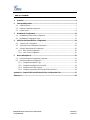 4
4
-
 5
5
-
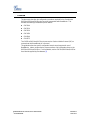 6
6
-
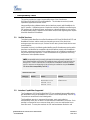 7
7
-
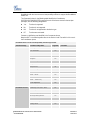 8
8
-
 9
9
-
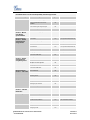 10
10
-
 11
11
-
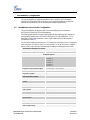 12
12
-
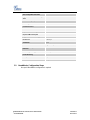 13
13
-
 14
14
-
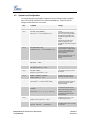 15
15
-
 16
16
-
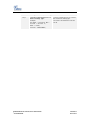 17
17
-
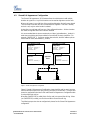 18
18
-
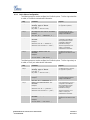 19
19
-
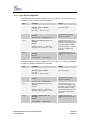 20
20
-
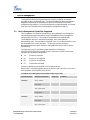 21
21
-
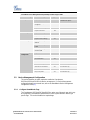 22
22
-
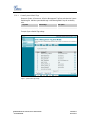 23
23
-
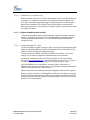 24
24
-
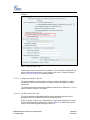 25
25
-
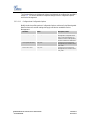 26
26
-
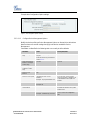 27
27
-
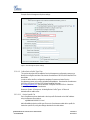 28
28
-
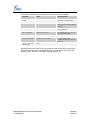 29
29
-
 30
30
-
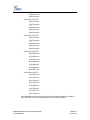 31
31
-
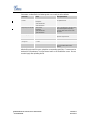 32
32
-
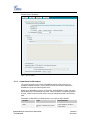 33
33
-
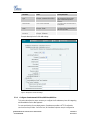 34
34
-
 35
35
-
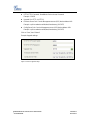 36
36
-
 37
37
-
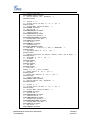 38
38
-
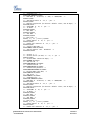 39
39
-
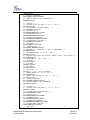 40
40
-
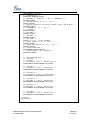 41
41
-
 42
42
-
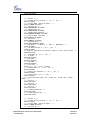 43
43
-
 44
44
-
 45
45
Grandstream Networks GXV31XX User manual
- Category
- IP phones
- Type
- User manual
Ask a question and I''ll find the answer in the document
Finding information in a document is now easier with AI
Related papers
-
Grandstream Networks GXV-3140 User manual
-
Grandstream Networks GXP-1200 User manual
-
Grandstream Networks GXP Series User manual
-
Grandstream Networks Grandstream GXP2100 User manual
-
Grandstream Networks GXP-2000 Owner's manual
-
Grandstream Networks GXP-280 User manual
-
Grandstream Networks GXP-2020 User manual
-
Grandstream Networks GXP1450 User manual
-
Grandstream Networks HT50X User manual
-
Grandstream Networks GXP-1200, GXP-2000, GXP-2010 Datasheet
Other documents
-
bObsweep SJP110020 Operating instructions
-
Konica Minolta Native BroadWorks Operating instructions
-
bObsweep WP460011CH User manual
-
bObsweep 726670294616 User manual
-
Emotiva XSP-1 User manual
-
bObsweep WP460011CH Operating instructions
-
bObsweep WB4727546CH User manual
-
ADJ XSP-10A User manual
-
Robin SV Series Tech Note
-
ADJ XSP-10A User manual