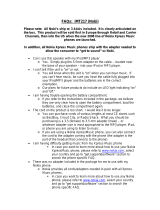Page is loading ...

Nokia C2-01 User Guide
Issue 1.1
C2-01/C2-01.5

Contents
Safety 4
About your device 4
Network services 5
Get started 7
Keys and parts 7
Insert SIM card and battery 7
Insert a memory card 9
Remove the memory card 9
Charge the battery 10
Attach a wrist strap 10
Switch the device on or off 10
GSM antenna 11
Headset 11
Basic use 12
Keypad lock 12
Access codes 12
PUK codes 12
Volume control 13
Standby mode 13
Indicators 13
Navigate the menus 14
Shortcuts 14
Operator menu 14
Use your device without a SIM card 15
Write text 15
Nokia account and Nokia's Ovi
services 16
About Ovi Store 16
Contacts 16
Calls 17
Make and answer a call 17
Loudspeaker 17
Dialing shortcuts 18
Log 18
Messaging 18
Text and multimedia messages 18
Mail 20
Chat with your friends 20
Flash messages 21
Nokia Xpress audio messages 21
Voice messages 21
Message settings 22
Organizer 22
Alarm clock 22
Calendar and to-do list 22
Web or Internet 23
Connect to a web service 23
Media 23
Camera and video 23
FM radio 24
Voice recorder 25
Music player 25
Gallery 26
Settings 27
Profiles 27
Tones 28
Display 28
Date and time 28
Synchronization and backup 28
Connectivity 29
Call and phone 30
Restore factory settings 31
Find more help 31
Support 31
About device software updates 31
Update device software using your
device 32
Update device software using your PC 33
Protect the environment 33
2Contents

Safety
SWITCH ON SAFELY
Do not switch the device on when wireless phone use is prohibited or when
it may cause interference or danger.
ROAD SAFETY COMES FIRST
Obey all local laws. Always keep your hands free to operate the vehicle while
driving. Your first consideration while driving should be road safety.
INTERFERENCE
All wireless devices may be susceptible to interference, which could affect
performance.
SWITCH OFF IN RESTRICTED AREAS
Follow any restrictions. Switch the device off in aircraft, near medical
equipment, fuel, chemicals, or blasting areas.
QUALIFIED SERVICE
Only qualified personnel may install or repair this product.
ACCESSORIES AND BATTERIES
Use only approved accessories and batteries. Do not connect incompatible
products.
WATER-RESISTANCE
Your device is not water-resistant. Keep it dry.
About your device
The wireless device described in this guide is approved for use on the (E)GSM 850, 900,
1800, and 1900 MHz networks, and UMTS 900/1900/2100 MHz networks (RM-721), or
4Safety
Read these simple guidelines. Not following them may be dangerous or illegal. fFor
further information, read the complete user guide.
We invite you to read the instructions on this guide before using the device.

(E)GSM 850, 900, 1800, and 1900 MHz networks, and UMTS 850/1900/2100 MHz networks
(RM-722) . Contact your service provider for more information about networks.
Your device may have preinstalled bookmarks and links for third-party internet sites
and may allow you to access third-party sites. These are not affiliated with Nokia, and
Nokia does not endorse or assume liability for them. If you access such sites, take
precautions for security or content.
Warning:
To use any features in this device, other than the alarm clock, the device must be
switched on. Do not switch the device on when wireless device use may cause
interference or danger.
When using this device, obey all laws and respect local customs, privacy and legitimate
rights of others, including copyrights. Copyright protection may prevent some images,
music, and other content from being copied, modified, or transferred.
Make back-up copies or keep a written record of all important information stored in
your device.
When connecting to any other device, read its user guide for detailed safety instructions.
Do not connect incompatible products.
The images in this guide may differ from your device display.
Refer to the user guide for other important information about your device.
Network services
To use the device you must have service from a wireless service provider. Some features
are not available on all networks; other features may require that you make specific
arrangements with your service provider to use them. Network services involve
transmission of data. Check with your service provider for details about fees in your
home network and when roaming on other networks. Your service provider can explain
what charges will apply. Some networks may have limitations that affect how you can
use some features of this device requiring network support such as support for specific
technologies like WAP 2.0 protocols (HTTP and SSL) that run on TCP/IP protocols and
language-dependent characters.
Your service provider may have requested that certain features be disabled or not
activated in your device. If so, these features will not appear on your device menu. Your
device may also have customized items such as menu names, menu order, and icons.
Safety 5

During extended operation such as a high speed data connection, the device may feel
warm. In most cases, this condition is normal. If you suspect the device is not working
properly, take it to the nearest authorized service facility.
6Safety

Get started
Keys and parts
1 End/Power key
2Earpiece
3Display
4 Selection keys
5 Navi™ key (scroll key)
6 Call key
7Keypad
8 Charger connector
9 Headset connector/Nokia AV Connector
(3.5 mm)
10 Camera lens
11 Micro USB connector
12 Loudspeaker
13 Microphone
14 Memory card slot
15 Wrist strap hole
Insert SIM card and battery
Important: Do not use a mini-UICC SIM card, also known as a micro-SIM card, a
micro-SIM card with an adapter, or a SIM card that has a mini-UICC cutout (see figure)
in this device. A micro-SIM card is smaller than the standard SIM card. This device does
not support the use of micro-SIM cards and use of incompatible SIM cards may damage
the card or the device, and may corrupt data stored on the card.
Get started 7

The SIM card and its contacts can be easily damaged by scratches or bending, so be
careful when handling, inserting, or removing the card.
1 Press and slide the back cover towards the bottom of the phone, and remove it (1).
2 Remove the battery (2).
3 Open the SIM card holder (3), insert the SIM card with the contact surface facing
down (4), and close the holder (5).
4 Insert the battery (6), and replace the back cover (7).
8Get started

Insert a memory card
Use only compatible microSD cards approved by Nokia for use with this device. Nokia
uses approved industry standards for memory cards, but some brands may not be fully
compatible with this device. Incompatible cards may damage the card and the device
and corrupt data stored on the card.
Your device supports microSD memory cards with a capacity of up to 16 GB.
A compatible memory card may be supplied with the device, and may already be
inserted in the device. If not, do the following:
1 Open the cover of the memory card slot.
2 Insert the card into the memory card slot with the contact surface facing up, and
press until it locks into place.
3 Close the cover of the memory card slot.
Remove the memory card
Important: Do not remove the memory card during an operation when the card
is being accessed. Doing so may damage the memory card and the device, and corrupt
data stored on the card.
You can remove or replace the memory card during phone operation without switching
the device off, but you need to make sure that no application is currently accessing the
memory card.
Get started 9

Charge the battery
Your battery has been partially charged at the factory. If the device indicates a low
charge, do the following:
1 Connect the charger to a wall outlet.
2 Connect the charger to the device.
3 When the device indicates a full charge, disconnect the charger from the device,
then from the wall outlet.
You do not need to charge the battery for a specific length of time, and you can use the
device while it charges. If the battery is completely without charge, it may take several
minutes before the charging indicator appears on the display or before any calls can be
made.
Attach a wrist strap
Thread the wrist strap, and tighten it.
Switch the device on or off
Press and hold the power key
.
You may be prompted to get the configuration settings from your service provider
(network service). For more information, contact your service provider.
10 Get started

GSM antenna
Your device may have internal and external antennas. Avoid touching the antenna area
unnecessarily while the antenna is transmitting or receiving. Contact with antennas
affects the communication quality and may cause a higher power level during operation
and may reduce the battery life.
The figure shows the GSM antenna area marked in grey.
Headset
Warning:
Continuous exposure to high volume may damage your hearing. Listen to music at a
moderate level, and do not hold the device near your ear when the loudspeaker is in
use.
Warning:
When you use the headset, your ability to hear outside sounds may be affected. Do not
use the headset where it can endanger your safety.
When connecting any external device or any headset, other than those approved by
Nokia for use with this device, to the Nokia AV Connector, pay special attention to volume
levels.
Do not connect products that create an output signal as this may cause damage to the
device. Do not connect any voltage source to the Nokia AV Connector.
Get started 11

Basic use
Keypad lock
To prevent accidental keypresses, select Menu, and press * within 3.5 seconds to lock
the keypad.
To unlock the keypad, select Unlock, and press * within 1.5 seconds. If the security
keyguard is activated, enter the security code when requested.
To set the keypad to lock automatically after a defined length of time when the device
is not being used, select Menu > Settings > Phone > Automatic keyguard > On.
To answer a call when the keypad is locked, press the call key. When you end or reject
a call, the keypad locks automatically.
When the device or keypad is locked, calls may be possible to the official emergency
number programmed into your device.
Access codes
The security code helps to protect your device against unauthorized use. The preset
code is 12345. You can create and change the code, and set the device to request the
code. Keep the code secret and in a safe place separate from your device. If you forget
the code and your device is locked, your device will require service. Additional charges
may apply, and all the personal data in your device may be deleted. For more
information, contact a Nokia Care point or your device dealer.
The PIN code supplied with the SIM card protects the card against unauthorised use.
The PIN2 code supplied with some SIM cards is required to access certain services. If you
enter the PIN or PIN2 code incorrectly three times in succession, you are asked for the
PUK or PUK2 code. If you do not have them, contact your service provider.
The module PIN is required to access the information in the security module of your SIM
card. The signing PIN may be required for the digital signature. The restriction password
is required when using the call restriction service.
To set how your device uses the access codes and security settings, select Menu >
Settings > Security.
PUK codes
The personal unblocking key (PUK) code and the universal personal unblocking key
(UPUK) code (8 digits) are required to change a blocked PIN code and UPIN code,
respectively. The PUK2 code (8 digits) is required to change a blocked PIN2 code. If the
12 Basic use

codes are not supplied with the SIM card, contact your local service provider for the
codes.
Volume control
Warning:
Continuous exposure to high volume may damage your hearing. Listen to music at a
moderate level, and do not hold the device near your ear when the loudspeaker is in
use.
To adjust the earpiece or loudspeaker volume during a call or when listening to an audio
file or the FM radio, scroll up or down.
Standby mode
When the phone is ready for use, and you have not entered any characters, the phone
is in the standby mode.
1 Network signal strength
2 Battery charge level
3 Network name or operator logo
4 Functions of selection keys
The left selection key is Go to for you to view the functions in your personal shortcut
list. When viewing the list, select Options > Select options to view the available
functions, or select Options > Organize to arrange the functions in your shortcut list.
To have the phone display a list of selected features and information that you can
directly access from the standby mode, select Menu > Settings > Display > Home
screen.
Indicators
You have unread messages.
You have unsent, cancelled, or failed messages.
The keypad is locked.
The device does not ring for incoming calls or text messages.
An alarm is set.
/ The device is registered to the GPRS or EGPRS network.
/ A GPRS or EGPRS connection is open.
/ The GPRS or EGPRS connection is suspended (on hold).
Basic use 13

The device is registered to a 3G (UMTS) network.
Bluetooth is activated.
All incoming calls are diverted to another number.
Calls are limited to a closed user group.
The currently active profile is timed.
A headset is connected to the device.
The device is connected to another device using a USB data cable.
Navigate the menus
The device functions are grouped into menus. Not all menu functions or option items
are described here.
In the home screen, select Menu and the desired menu and submenu.
Exit the current menu level
Select Exit or Back.
Return to the home screen
Press the end key.
Change the menu view
Select Menu > Options > Main menu view.
Shortcuts
With personal shortcuts, you can get quick access to frequently used phone functions.
Select Menu > Settings > My shortcuts.
Assign phone functions to the selection keys
Select Right selection key or Left selection key and a function from the list.
Select shortcut functions for the scroll key
Select Navigation key. Scroll to the desired direction, and select Change or Assign and
a function from the list.
Operator menu
Access a portal to services provided by your network operator. For more information,
contact your network operator. The operator can update this menu with a service
message.
14 Basic use

Use your device without a SIM card
Some features of your device may be used without inserting a SIM card, such as games.
Features that are unavailable when the flight profile is activated cannot be selected in
menus.
Write text
Text modes
To enter text (for example, when writing messages) you can use traditional or predictive
text input.
When you write text, press and hold Options to switch between traditional text input,
indicated by
, and predictive text input, indicated by . Not all languages are
supported by predictive text input.
The character cases are indicated by
, , and .
To change the character case, press #. To change from the letter to number mode,
indicated by
, press and hold #, and select Number mode. To change from the
number to the letter mode, press and hold #.
To set the writing language, select Options > Writing language.
Traditional text input
Press a number key, 2-9, repeatedly until the desired character is displayed. The
available characters depend on the selected writing language.
If the next character you want is located on the same key as the present one, wait until
the cursor appears, and enter the character .
To insert common punctuation marks and special characters, press 1 repeatedly. To
access the list of special characters, press *. To insert a space, press 0.
Predictive text input
Predictive text input is based on a built-in dictionary to which you can also add new
words.
1 Start writing a word, using the keys 2 to 9. Press each key only once for one letter.
2 To confirm a word, scroll right or add a space.
• If the word is not correct, press * repeatedly, and select the word from the list.
• If the ? character is displayed after the word, the word you intended to write is
not in the dictionary. To add the word to the dictionary, select Spell. Enter the
word using traditional text input, and select Save.
Basic use 15

• To write compound words, enter the first part of the word, and scroll right to
confirm it. Write the last part of the word, and confirm the word.
3 Start writing the next word.
Nokia account and Nokia's Ovi services
You can create a Nokia account either on your PC or on your cellular phone.
With Nokia's Ovi services and your Nokia account, you can, for example:
• Get a free Ovi Mail account
• Download games, applications, videos, and ringing tones from Ovi Store
The available services may also vary by country or region, and not all languages are
supported.
To learn more about Ovi, go to www.ovi.com.
To create a Nokia account later, use your device to access an Ovi service, and you are
prompted to create an account.
About Ovi Store
In Ovi Store, you can download mobile games, applications, videos, images, themes,
and ringing tones to your device. Some items are free of charge; others you need to pay
for with your credit card or in your phone bill. The availability of payment methods
depends on your country of residence and your network service provider. Ovi Store offers
content that is compatible with your cellular phone and relevant to your tastes and
location.
Contacts
Select Menu > Contacts.
You can save names and phone numbers in the device memory or on the SIM card. In
the phone memory, you can save contacts with numbers and text items. Names and
numbers saved in the SIM card memory are indicated with
.
Add a contact
Select Add new.
Add details to a contact
Ensure that the memory in use is either Phone or Phone and SIM. Select Names, go to
the name, and select Details > Options > Add detail.
16 Contacts

Search for a contact
Select Names, and scroll through the list of contacts, or enter the first letters of the
name.
Copy a contact to another memory
Select Names, go to the contact, and select Details > Options > Copy number. In the
SIM card memory, you can save only one phone number per name.
Select where to save contacts, how contacts are displayed, and the memory
consumption of contacts
Select Settings.
Send a business card
In the contacts list, go to a contact, and select Details > Options > Send business
card. You can send and receive business cards from devices that support the vCard
standard.
Calls
Make and answer a call
Make a call
Enter the phone number, including the country and area code if necessary, and press
the call key. For international calls, press * twice for the international prefix (the +
character replaces the international access code), enter the country code, the area code
without the leading 0, if necessary, and the phone number.
The + character as replacement for the international access code may not work in all
regions. In this case, enter the international access code directly.
Answer an incoming call
Press the call key.
Reject a call
Press the end key.
Adjust the volume
During a phone call, scroll up or down.
Loudspeaker
If available, you may select Loudsp. or Handset to use the loudspeaker or the earpiece
of the phone during a call.
Calls 17

Warning:
Continuous exposure to high volume may damage your hearing. Listen to music at a
moderate level, and do not hold the device near your ear when the loudspeaker is in
use.
Dialing shortcuts
Assign a phone number to a number key
Select Menu > Contacts > 1-touch dialing, scroll to a desired number (2-9), and select
Assign. Enter the desired phone number, or select Search and a saved contact.
Activate speed dialling
Select Menu > Settings > Call > 1-touch dialing > On.
Make a call using speed dialling
In the standby mode, press and hold the desired number key.
Log
To view information about your calls, messages, and data and synchronization events,
select Menu > Log and the appropriate option.
Note: The actual invoice for calls and services from your service provider may
vary, depending on network features, rounding off for billing, taxes, and so forth.
Messaging
You can send and receive text, multimedia, audio, and flash messages. You can also send
and receive mail. The messaging services can only be used if your network or service
provider supports them. Using the service or downloading content may cause transfer
of large amounts of data, which may result in data traffic costs.
Text and multimedia messages
You can create a message and optionally attach, for example, a picture. Your phone
automatically changes a text message to a multimedia message when a file is attached.
Text messages
Your device supports text messages beyond the limit for a single message. Longer
messages are sent as two or more messages. Your service provider may charge
accordingly. Characters with accents, other marks, or some language options take more
space, and limit the number of characters that can be sent in a single message.
18 Messaging

The total number of characters left and the number of messages needed for sending
are displayed.
To send messages, the correct message centre number must be stored in your device.
Normally, this number is set by default through your SIM card.
To set the number manually, do the following:
1 Select Menu > Messaging > Message settings > Text messages > Message
centers.
2 Enter the name and number supplied by your service provider.
Multimedia messages
A multimedia message can contain text, pictures, and sound clips.
Only devices that have compatible features can receive and display multimedia
messages. The appearance of a message may vary depending on the receiving device.
The wireless network may limit the size of MMS messages. If the inserted picture exceeds
this limit, the device may make it smaller so that it can be sent by MMS.
Important: Exercise caution when opening messages. Messages may contain
malicious software or otherwise be harmful to your device or PC.
For availability and subscription to the multimedia messaging service (MMS), contact
your service provider.
Create a message
1 Select Menu > Messaging > Create message and a message type.
2 In the To: field, enter the recipient's number or e-mail address (network service).
To select a recipient, select Add. You can have more than one recipient.
3 In the Text: field, write your message.
To insert a special character or a smiley, select Options > Insert symbol.
To attach content to the message, scroll to the attachment bar at the bottom of the
display, and select the desired type of content. The message type changes
automatically to multimedia message.
4 Select Send.
Note: The message sent icon or text on your device screen does not indicate that
the message is received at the intended destination.
Service providers may charge differently depending on the message type. For details,
contact your service provider.
Messaging 19

Mail
Set up e-mail
Select Menu > Messaging > E-mail.
If you do not already have an e-mail account, you can create a Nokia account, which
includes the Ovi Mail service.
1 Select Get Ovi Mail.
2 Follow the instructions.
Read, write, and send an e-mail
Select Menu > Messaging > E-mail.
Read an e-mail
Select an e-mail and Open.
Important: Exercise caution when opening messages. Messages may contain
malicious software or otherwise be harmful to your device or PC.
E-mails with attachments, for example, images, are marked with a paperclip icon. Some
attachments may not be compatible with your device, and cannot be displayed on your
device.
View attachments
Select an attachment and View.
Write an e-mail
Select Options > Compose New.
Attach a file to the e-mail
Select Options > Attach file.
Send the e-mail
Select Send.
Close the e-mail application
Select Sign Out.
Chat with your friends
You can chat with other online users using your device.
20 Messaging
/