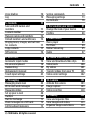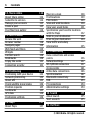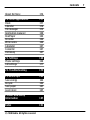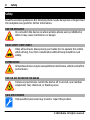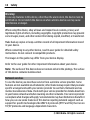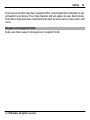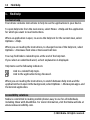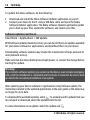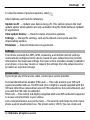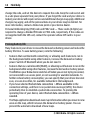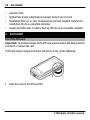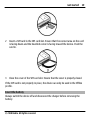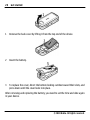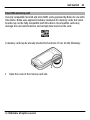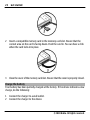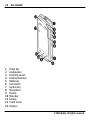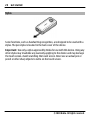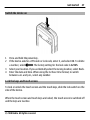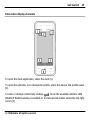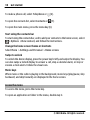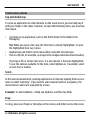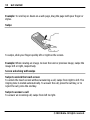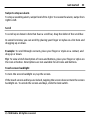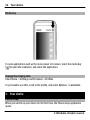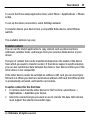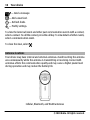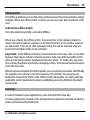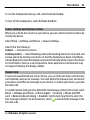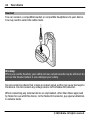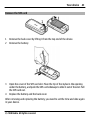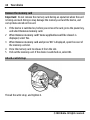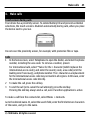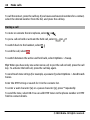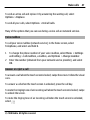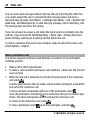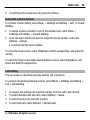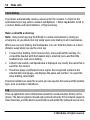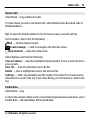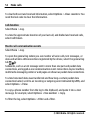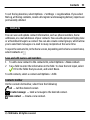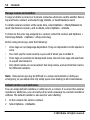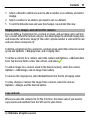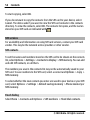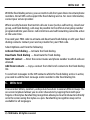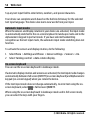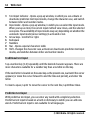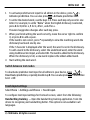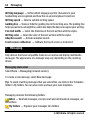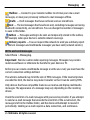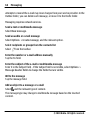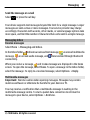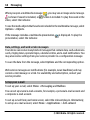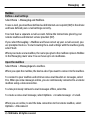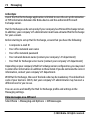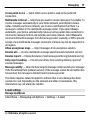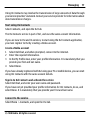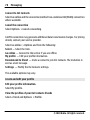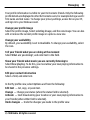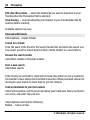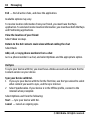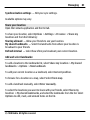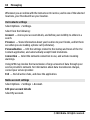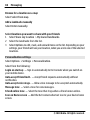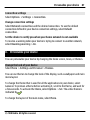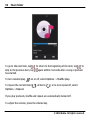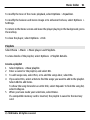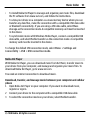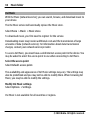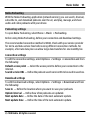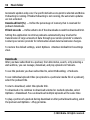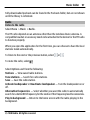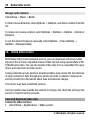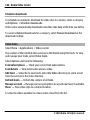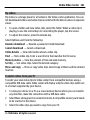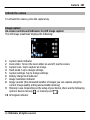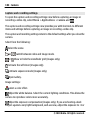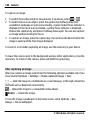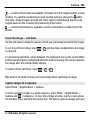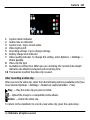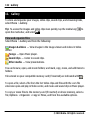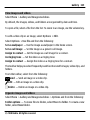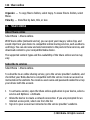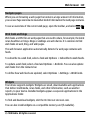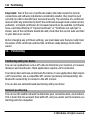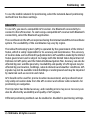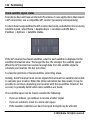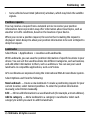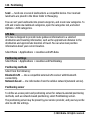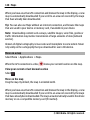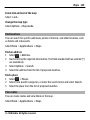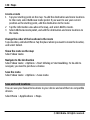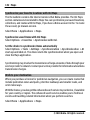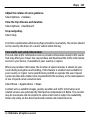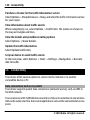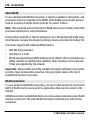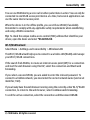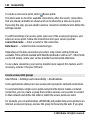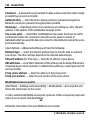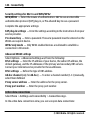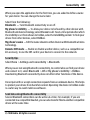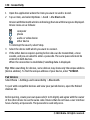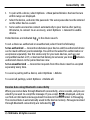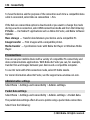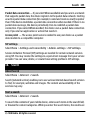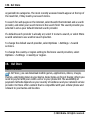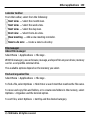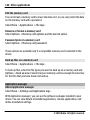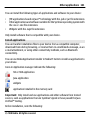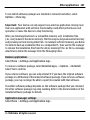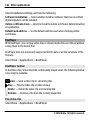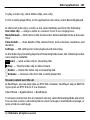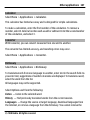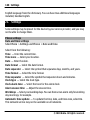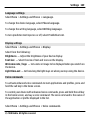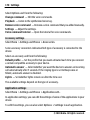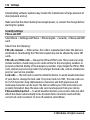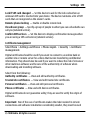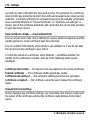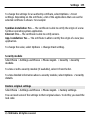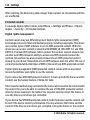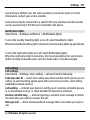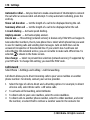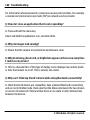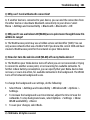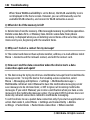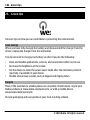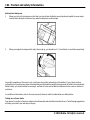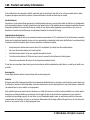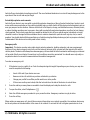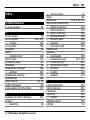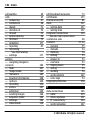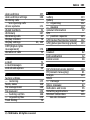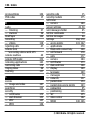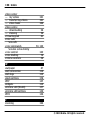Microsoft 5530 XpressMusic User manual
- Category
- Smartphones
- Type
- User manual
This manual is also suitable for

Nokia 5530 XpressMusic User Guide
Issue 3.0

DECLARATION OF CONFORMITY
Hereby, NOKIA CORPORATION declares that this RM-504
product is in compliance with the essential requirements
and other relevant provisions of Directive 1999/5/EC. A
copy of the Declaration of Conformity can be found at
http://www.nokia.com/phones/
declaration_of_conformity/.
© 2010 Nokia. All rights reserved.
Nokia, Nokia Connecting People, Nokia Care, Nokia Original
Accessories logos, Ovi, and XpressMusic are trademarks or
registered trademarks of Nokia Corporation. Nokia tune is
a sound mark of Nokia Corporation. Other product and
company names mentioned herein may be trademarks or
tradenames of their respective owners.
Reproduction, transfer, distribution, or storage of part or
all of the contents in this document in any form without
the prior written permission of Nokia is prohibited. Nokia
operates a policy of continuous development. Nokia
reserves the right to make changes and improvements to
any of the products described in this document without
prior notice.
This product includes software licensed from Symbian
Software Ltd ©1998-2010. Symbian and Symbian OS are
trademarks of Symbian Ltd.
Java and all Java-based marks are trademarks or registered
trademarks of Sun Microsystems, Inc.
This product is licensed under the MPEG-4 Visual Patent
Portfolio License (i) for personal and noncommercial use
in connection with information which has been encoded
in compliance with the MPEG-4 Visual Standard by a
consumer engaged in a personal and noncommercial
activity and (ii) for use in connection with MPEG-4 video
provided by a licensed video provider. No license is
granted or shall be implied for any other use. Additional
information, including that related to promotional,
internal, and commercial uses, may be obtained from
MPEG LA, LLC. See http://www.mpegla.com.
TO THE MAXIMUM EXTENT PERMITTED BY APPLICABLE LAW,
UNDER NO CIRCUMSTANCES SHALL NOKIA OR ANY OF ITS
LICENSORS BE RESPONSIBLE FOR ANY LOSS OF DATA OR
INCOME OR ANY SPECIAL, INCIDENTAL, CONSEQUENTIAL OR
INDIRECT DAMAGES HOWSOEVER CAUSED.
THE CONTENTS OF THIS DOCUMENT ARE PROVIDED "AS IS".
EXCEPT AS REQUIRED BY APPLICABLE LAW, NO WARRANTIES
OF ANY KIND, EITHER EXPRESS OR IMPLIED, INCLUDING, BUT
NOT LIMITED TO, THE IMPLIED WARRANTIES OF
MERCHANTABILITY AND FITNESS FOR A PARTICULAR
PURPOSE, ARE MADE IN RELATION TO THE ACCURACY,
RELIABILITY OR CONTENTS OF THIS DOCUMENT. NOKIA
RESERVES THE RIGHT TO REVISE THIS DOCUMENT OR
WITHDRAW IT AT ANY TIME WITHOUT PRIOR NOTICE.
Reverse engineering of software in the device is
prohibited to the extent permitted by applicable law.
Insofar as this user guide contains any limitations on
2

Nokia's representations, warranties, damages and
liabilities, such limitations shall likewise limit any
representations, warranties, damages and liabilities of
Nokia's licensors.
The third-party applications provided with your device
may have been created and may be owned by persons or
entities not affiliated with or related to Nokia. Nokia does
not own the copyrights or intellectual property rights to
the third-party applications. As such, Nokia does not take
any responsibility for end-user support, functionality of
the applications, or the information in the applications or
these materials. Nokia does not provide any warranty for
the third-party applications. BY USING THE APPLICATIONS
YOU ACKNOWLEDGE THAT THE APPLICATIONS ARE PROVIDED
AS IS WITHOUT WARRANTY OF ANY KIND, EXPRESS OR
IMPLIED, TO THE MAXIMUM EXTENT PERMITTED BY
APPLICABLE LAW. YOU FURTHER ACKNOWLEDGE THAT
NEITHER NOKIA NOR ITS AFFILIATES MAKE ANY
REPRESENTATIONS OR WARRANTIES, EXPRESS OR IMPLIED,
INCLUDING BUT NOT LIMITED TO WARRANTIES OF TITLE,
MERCHANTABILITY OR FITNESS FOR A PARTICULAR PURPOSE,
OR THAT THE APPLICATIONS WILL NOT INFRINGE ANY THIRD-
PARTY PATENTS, COPYRIGHTS, TRADEMARKS, OR OTHER
RIGHTS.
The availability of particular products and applications
and services for these products may vary by region. Please
check with your Nokia dealer for details and availability of
language options. This device may contain commodities,
technology or software subject to export laws and
regulations from the US and other countries. Diversion
contrary to law is prohibited.
The availability of some features may vary by region.
Please contact your operator for more details.
FCC/INDUSTRY CANADA NOTICE
Your device may cause TV or radio interference (for
example, when using a telephone in close proximity to
receiving equipment). The FCC or Industry Canada can
require you to stop using your telephone if such
interference cannot be eliminated. If you require
assistance, contact your local service facility. This device
complies with part 15 of the FCC rules. Operation is subject
to the following two conditions: (1) This device may not
cause harmful interference, and (2) this device must
accept any interference received, including interference
that may cause undesired operation. Any changes or
modifications not expressly approved by Nokia could void
the user's authority to operate this equipment.
Model number: 5530
/Issue 3.0 EN-US
3

Contents
Safety 8
About your device 9
Network services 10
Magnets and magnetic fields 11
1. Find help 12
In-device help 12
Accessibility solutions 12
Support 13
Software updates using your PC 13
Software updates over the air 14
Settings 15
Access codes 15
Prolong battery life 16
Free memory 17
2. Get started 18
Insert the SIM card. 18
Insert the battery 19
Insert the memory card 21
Charge the battery 22
Keys and parts 23
Stylus 26
Switch the device on 27
Lock the keys and touch screen 27
Home screen 28
Access the menu 30
Touch screen actions 31
Media key 34
Change the ringing tone 34
3. Your device 34
Phone setup 34
Transfer content 35
Display indicators 36
Contacts bar 37
Antenna locations 38
Offline profile 39
Shortcuts 39
Volume and loudspeaker control 40
Sensor settings and display
rotation 41
Remote lock 41
Headset 42
Remove the SIM card 43
Remove the memory card 44
Attach a wrist strap 44
4. Make calls 45
Touch screen during calls 45
Calls 45
During a call 46
Voice mailbox 47
Answer or reject a call 47
Make a conference call 48
Speed dial a phone number 49
Call waiting 49
4Contents
© 2010 Nokia. All rights reserved.

Voice dialing 50
Log 50
5. Contacts 53
Save and edit names and
numbers 53
Contacts toolbar 53
Manage names and numbers 54
Default numbers and addresses 54
Ringing tones, images, and call text
for contacts 55
Copy contacts 55
SIM services 56
6. Write text 57
Automatic input modes 58
On-screen keyboard 58
Handwriting 60
Alphanumeric keypad 61
Touch input settings 63
7. Messaging 64
Messaging main view 64
Write and send messages 65
Messaging inbox 67
Set up your e-mail 68
Mailbox 69
Mail for Exchange 71
View messages on a SIM card 72
Cell broadcast messages 73
Service commands 73
Messaging settings 73
Ovi Contacts 76
8. Personalize your device 87
Change the look of your device 87
Profiles 88
9. Music folder 89
Music player 89
Ovi Music 94
Nokia Podcasting 95
Radio 97
10. Nokia Video Center 98
View and download video clips 98
Video feeds 100
My videos 101
Transfer videos from your PC 101
Video center settings 102
11. Camera 102
Activate the camera 103
Image capture 103
Video recording 110
12. Gallery 112
View and organize files 112
View images and videos 113
Organize images and videos 113
Contents 5
© 2010 Nokia. All rights reserved.

13. Share online 114
About Share online 114
Subscribe to services 114
Manage your accounts 115
Create a post 115
Post files from Gallery 116
14. Web browser 116
Browse the web 117
Browser toolbar 118
Navigate pages 119
Web feeds and blogs 119
Widgets 119
Content search 120
Bookmarks 120
Empty the cache 121
Connection security 121
15. Positioning 122
Positioning with your device 122
Network positioning 122
About GPS 123
Check satellite signal status 124
Position requests 125
Landmarks 125
GPS data 126
Positioning settings 126
16. Maps 127
About Maps 127
Move on a map 128
Find locations 129
Plan routes 129
Save and send locations 130
View your saved items 131
Synchronize your favorite locations
with Ovi Maps 132
Walk to your destination 132
Drive to your destination 134
View traffic and safety
information 135
17. Connectivity 136
Data connections and access
points 136
Network settings 137
Wi-Fi/WLAN connection 137
Access points 141
Active data connections 146
Synchronization 147
Bluetooth connectivity 148
USB 153
PC connections 154
Administrative settings 154
18. Search 155
About Search 155
Start a search 155
19. Ovi Store 156
6Contents
© 2010 Nokia. All rights reserved.

About Ovi Store 156
20. Other applications 157
Clock 157
Calendar 158
File manager 159
Application manager 160
RealPlayer 164
Recorder 166
Write notes 166
Calculator 167
Converter 167
Dictionary 167
21. Settings 168
Phone settings 168
Call settings 177
22. Troubleshooting 179
23. Green tips 184
Save energy 184
Recycle 184
Save paper 185
Learn more 185
Product and safety
information 185
Index 191
Contents 7
© 2010 Nokia. All rights reserved.

Safety
Read these simple guidelines. Not following them may be dangerous or illegal. Read
the complete user guide for further information.
SWITCH ON SAFELY
Do not switch the device on when wireless phone use is prohibited or
when it may cause interference or danger.
ROAD SAFETY COMES FIRST
Obey all local laws. Always keep your hands free to operate the vehicle
while driving. Your first consideration while driving should be road
safety.
INTERFERENCE
All wireless devices may be susceptible to interference, which could affect
performance.
SWITCH OFF IN RESTRICTED AREAS
Follow any restrictions. Switch the device off in aircraft, near medical
equipment, fuel, chemicals, or blasting areas.
QUALIFIED SERVICE
Only qualified personnel may install or repair this product.
8Safety
© 2010 Nokia. All rights reserved.

ACCESSORIES AND BATTERIES
Use only approved accessories and batteries. Do not connect
incompatible products.
WATER-RESISTANCE
Your device is not water-resistant. Keep it dry.
About your device
The wireless device described in this guide is approved for use on the GSM 850, 900,
1800, and 1900 MHz networks . Contact your service provider for more information
about networks.
Your device supports several connectivity methods and like computers may be
exposed to viruses and other harmful content. Exercise caution with messages,
connectivity requests, browsing, and downloads. Only install and use services and
software from trustworthy sources that offer adequate security and protection,
such as applications that are Symbian Signed or have passed the Java Verified™
testing. Consider installing antivirus and other security software on your device and
any connected computer.
Your device may have preinstalled bookmarks and links for third-party internet sites
and may allow you to access third-party sites. These are not affiliated with Nokia,
and Nokia does not endorse or assume liability for them. If you access such sites,
take precautions for security or content.
Safety 9
© 2010 Nokia. All rights reserved.

Warning:
To use any features in this device, other than the alarm clock, the device must be
switched on. Do not switch the device on when wireless device use may cause
interference or danger.
When using this device, obey all laws and respect local customs, privacy and
legitimate rights of others, including copyrights. Copyright protection may prevent
some images, music, and other content from being copied, modified, or transferred.
Make back-up copies or keep a written record of all important information stored
in your device.
When connecting to any other device, read its user guide for detailed safety
instructions. Do not connect incompatible products.
The images in this guide may differ from your device display.
Refer to the user guide for other important information about your device.
Note: The surface of this device does not contain nickel in the platings. The surface
of this device contains stainless steel.
Network services
To use the device you must have service from a wireless service provider. Some
features are not available on all networks; other features may require that you make
specific arrangements with your service provider to use them. Network services
involve transmission of data. Check with your service provider for details about fees
in your home network and when roaming on other networks. Your service provider
can explain what charges will apply. Some networks may have limitations that affect
how you can use some features of this device requiring network support such as
support for specific technologies like WAP 2.0 protocols (HTTP and SSL) that run on
TCP/IP protocols and language-dependent characters.
10 Safety
© 2010 Nokia. All rights reserved.

Your service provider may have requested that certain features be disabled or not
activated in your device. If so, these features will not appear on your device menu.
Your device may also have customized items such as menu names, menu order, and
icons.
Magnets and magnetic fields
Keep your device away from magnets or magnetic fields.
Safety 11
© 2010 Nokia. All rights reserved.

1. Find help
In-device help
Your device contains instructions to help to use the applications in your device.
To open help texts from the main menu, select Menu > Help and the application
for which you want to read instructions.
When an application is open, to access the help text for the current view, select
Options > Help.
When you are reading the instructions, to change the size of the help text, select
Options > Decrease font size or Increase font size.
You may find links to related topics at the end of the help text.
If you select an underlined word, a short explanation is displayed.
Help texts use the following indicators:
Link to a related help topic.
Link to the application being discussed.
When you are reading the instructions, to switch between help texts and the
application that is open in the background, select Options > Show open apps. and
the desired application.
Accessibility solutions
Nokia is committed to making mobile phones easy to use for all individuals,
including those with disabilities. For more information, visit the Nokia website at
www.nokiaaccessibility.com.
12 Find help
© 2010 Nokia. All rights reserved.

Support
When you want to learn more about how to use your product or you are unsure
how your device should function, see the support pages at www.nokia.com/
support or your local Nokia website, www.nokia.mobi/support (with a mobile
device), the Help application in the device, or the user guide.
If this does not resolve your issue, do one of the following:
• Restart the device: switch off the device, and remove the battery. After about a
minute, replace the battery, and switch on the device.
• Restore the original factory settings as explained in the user guide. Your
documents and files will be deleted in the reset, so back up your data first.
• Update your device software regularly for optimum performance and possible
new features, as explained in the user guide.
If your issue remains unsolved, contact Nokia for repair options. See
www.nokia.com/repair, or in Latin America, www.nokia-latinoamerica.com/
centrosdeservicio. Before sending your device for repair, always back up the data
in your device.
Software updates using your PC
Software updates may include new features and enhanced functions that were not
available at the time of purchase of your device. Updating the software may also
improve the device performance.
Nokia Software Updater is a PC application that enables you to update your device
software. To update your device software, you need a compatible PC, broadband
internet access, and a compatible USB data cable to connect your device to the PC.
To get more information, to check the release notes for the latest software versions,
and to download the Nokia Software Updater application, see www.nokia.com/
softwareupdate, or in Latin America, www.nokia-latinoamerica.com/nsu.
Find help 13
© 2010 Nokia. All rights reserved.

To update the device software, do the following:
1 Download and install the Nokia Software Updater application to your PC.
2 Connect your device to the PC using a USB data cable, and open the Nokia
Software Updater application. The Nokia Software Updater application guides
you to back up your files, update the software, and restore your files.
Software updates over the air
Select Menu > Applications > SW update.
With Software update (network service), you can check if there are updates available
for your device software or applications, and download them to your device.
Downloading software updates may involve the transmission of large amounts of
data (network service).
Make sure that the device battery has enough power, or connect the charger before
starting the update.
Warning:
If you install a software update, you cannot use the device, even to make emergency
calls, until the installation is completed and the device is restarted. Be sure to back
up data before accepting installation of an update.
After updating your device software or applications using Software update, the
instructions related to the updated applications in the user guide or the helps may
no longer be up to date.
To download the available updates, select
. To unmark specific updates that you
do not want to download, select the updates from the list.
To view information on an update, select the update and
.
14 Find help
© 2010 Nokia. All rights reserved.

To view the status of previous updates, select .
Select Options and from the following:
Update via PC — Update your device using a PC. This option replaces the Start
update option when updates are only available using the Nokia Software Updater
PC application.
View update history — View the status of previous updates.
Settings — Change the settings, such as the default access point used for
downloading updates.
Disclaimer — View the Nokia licence agreement.
Settings
Your device normally has MMS, GPRS, streaming, and mobile internet settings
automatically configured in the device, based on your network service provider
information. You may have settings from your service providers already installed in
your device, or you may receive or request the settings from the network service
providers as a special message.
Access codes
If you forget any of the access codes, contact your service provider.
Personal identification number (PIN) code — This code protects your SIM card
against unauthorized use. The PIN code (4 to 8 digits) is usually supplied with the
SIM card. After three consecutive incorrect PIN code entries, the code is blocked, and
you need the PUK code to unblock it.
PIN2 code — This code (4 to 8 digits) is supplied with some SIM cards and is required
to access some functions in your device.
Lock code (also known as security code) — The security code helps to protect your
phone against unauthorized use. The preset code is 12345. You can create and
Find help 15
© 2010 Nokia. All rights reserved.

change the code, and set the device to request the code. Keep the code secret and
in a safe place separate from your phone. If you forget the code and your device is
locked, your device will require service and additional charges may apply. Additional
charges may apply, and all the personal data in your device may be deleted. For
more information, contact a Nokia Care point or your device dealer.
Personal Unblocking Key (PUK) code and PUK2 code — These codes (8 digits) are
required to change a blocked PIN code or PIN2 code, respectively. If the codes are
not supplied with the SIM card, contact the operator whose SIM card is in your
device.
Prolong battery life
Many features in your device increase the demand on battery power and reduce the
battery life time. To save battery power, note the following:
• Features that use Bluetooth connectivity, or allowing such features to run in
the background while using other features, increase the demand on battery
power. Switch off Bluetooth when you do not need it.
• Features that use a wireless LAN (WLAN), or allowing such features to run in the
background while using other features, increase the demand on battery power.
The WLAN on your Nokia device switches off when you are not trying to connect,
not connected to an access point, or not scanning for available networks. To
further reduce battery consumption, you can specify that your device does not
scan, or scans less often, for available networks in the background.
• If you have selected Packet data connection > When available in the
connection settings, and there is no packet data coverage (GPRS), the device
periodically tries to establish a packet data connection. To prolong the
operating time of your device, select Packet data connection > When
needed.
• The Maps application downloads new map information when you move to new
areas on the map, which increases the demand on battery power. You can
prevent the automatic download of new maps.
16 Find help
© 2010 Nokia. All rights reserved.

• If the signal strength of the cellular network varies much in your area, your
device must scan for the available network repeatedly. This increases the
demand on battery power.
• The backlight of the display increases the demand on battery power. In the
display settings, you can adjust the display brightness and change the time-out
period after which the backlight is switched off. Select Menu > Settings and
Phone > Display > Brightness or Light time-out.
• Leaving applications running in the background increases the demand on
battery power. To close an application you are not using, press and hold the
menu key, select and hold the application, and select Exit. This is not supported
by all applications.
Free memory
To view how much space is available for different data types, select Menu >
Applications > File mgr..
Many features of the device use memory to store data. The device notifies you if the
memory in different memory locations is low.
To free memory, transfer data to a compatible memory card (if available) or to a
compatible computer.
To remove data you no longer need, use File manager or open the respective
application. You can remove the following:
• Messages in the folders in Messaging and retrieved e-mail messages in the
mailbox
• Saved web pages
• Contact information
Find help 17
© 2010 Nokia. All rights reserved.

• Calendar notes
• Applications shown in Application manager that you do not need
• Installation files (.sis or .sisx) of applications you have installed. Transfer the
installation files to a compatible computer.
• Images and video clips in Gallery. Back up the files to a compatible computer.
2. Get started
Insert the SIM card.
Important: To prevent damage to the SIM card, always remove the battery before
you insert or remove the card.
A SIM card may be already inserted in the device. If not, do the following:
1 Open the cover of the SIM card slot.
18 Get started
© 2010 Nokia. All rights reserved.

2 Insert a SIM card in the SIM card slot. Ensure that the contact area on the card
is facing down and the bevelled corner is facing toward the device. Push the
card in.
3 Close the cover of the SIM card slot. Ensure that the cover is properly closed.
If the SIM card is not properly in place, the device can only be used in the Offline
profile.
Insert the battery
Always switch the device off and disconnect the charger before removing the
battery.
Get started 19
© 2010 Nokia. All rights reserved.

1 Remove the back cover by lifting it from the top end of the device.
2 Insert the battery.
3 To replace the cover, direct the bottom locking catches toward their slots, and
press down until the cover locks into place.
After removing and replacing the battery, you need to set the time and date again
in your device.
20 Get started
© 2010 Nokia. All rights reserved.
Page is loading ...
Page is loading ...
Page is loading ...
Page is loading ...
Page is loading ...
Page is loading ...
Page is loading ...
Page is loading ...
Page is loading ...
Page is loading ...
Page is loading ...
Page is loading ...
Page is loading ...
Page is loading ...
Page is loading ...
Page is loading ...
Page is loading ...
Page is loading ...
Page is loading ...
Page is loading ...
Page is loading ...
Page is loading ...
Page is loading ...
Page is loading ...
Page is loading ...
Page is loading ...
Page is loading ...
Page is loading ...
Page is loading ...
Page is loading ...
Page is loading ...
Page is loading ...
Page is loading ...
Page is loading ...
Page is loading ...
Page is loading ...
Page is loading ...
Page is loading ...
Page is loading ...
Page is loading ...
Page is loading ...
Page is loading ...
Page is loading ...
Page is loading ...
Page is loading ...
Page is loading ...
Page is loading ...
Page is loading ...
Page is loading ...
Page is loading ...
Page is loading ...
Page is loading ...
Page is loading ...
Page is loading ...
Page is loading ...
Page is loading ...
Page is loading ...
Page is loading ...
Page is loading ...
Page is loading ...
Page is loading ...
Page is loading ...
Page is loading ...
Page is loading ...
Page is loading ...
Page is loading ...
Page is loading ...
Page is loading ...
Page is loading ...
Page is loading ...
Page is loading ...
Page is loading ...
Page is loading ...
Page is loading ...
Page is loading ...
Page is loading ...
Page is loading ...
Page is loading ...
Page is loading ...
Page is loading ...
Page is loading ...
Page is loading ...
Page is loading ...
Page is loading ...
Page is loading ...
Page is loading ...
Page is loading ...
Page is loading ...
Page is loading ...
Page is loading ...
Page is loading ...
Page is loading ...
Page is loading ...
Page is loading ...
Page is loading ...
Page is loading ...
Page is loading ...
Page is loading ...
Page is loading ...
Page is loading ...
Page is loading ...
Page is loading ...
Page is loading ...
Page is loading ...
Page is loading ...
Page is loading ...
Page is loading ...
Page is loading ...
Page is loading ...
Page is loading ...
Page is loading ...
Page is loading ...
Page is loading ...
Page is loading ...
Page is loading ...
Page is loading ...
Page is loading ...
Page is loading ...
Page is loading ...
Page is loading ...
Page is loading ...
Page is loading ...
Page is loading ...
Page is loading ...
Page is loading ...
Page is loading ...
Page is loading ...
Page is loading ...
Page is loading ...
Page is loading ...
Page is loading ...
Page is loading ...
Page is loading ...
Page is loading ...
Page is loading ...
Page is loading ...
Page is loading ...
Page is loading ...
Page is loading ...
Page is loading ...
Page is loading ...
Page is loading ...
Page is loading ...
Page is loading ...
Page is loading ...
Page is loading ...
Page is loading ...
Page is loading ...
Page is loading ...
Page is loading ...
Page is loading ...
Page is loading ...
Page is loading ...
Page is loading ...
Page is loading ...
Page is loading ...
Page is loading ...
Page is loading ...
Page is loading ...
Page is loading ...
Page is loading ...
Page is loading ...
Page is loading ...
Page is loading ...
Page is loading ...
Page is loading ...
Page is loading ...
Page is loading ...
Page is loading ...
Page is loading ...
Page is loading ...
Page is loading ...
Page is loading ...
Page is loading ...
Page is loading ...
Page is loading ...
Page is loading ...
Page is loading ...
-
 1
1
-
 2
2
-
 3
3
-
 4
4
-
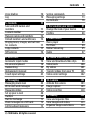 5
5
-
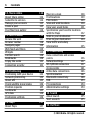 6
6
-
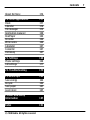 7
7
-
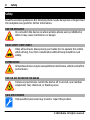 8
8
-
 9
9
-
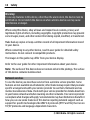 10
10
-
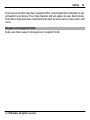 11
11
-
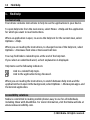 12
12
-
 13
13
-
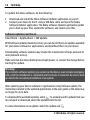 14
14
-
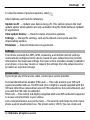 15
15
-
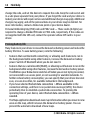 16
16
-
 17
17
-
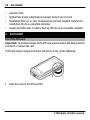 18
18
-
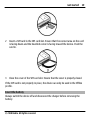 19
19
-
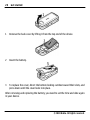 20
20
-
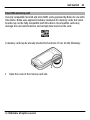 21
21
-
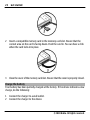 22
22
-
 23
23
-
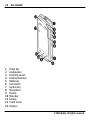 24
24
-
 25
25
-
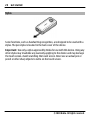 26
26
-
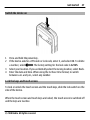 27
27
-
 28
28
-
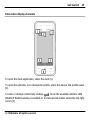 29
29
-
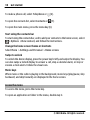 30
30
-
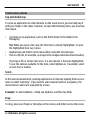 31
31
-
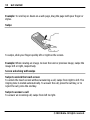 32
32
-
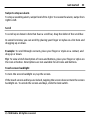 33
33
-
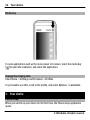 34
34
-
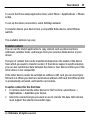 35
35
-
 36
36
-
 37
37
-
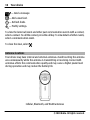 38
38
-
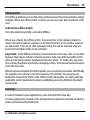 39
39
-
 40
40
-
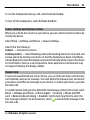 41
41
-
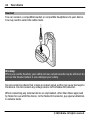 42
42
-
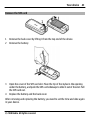 43
43
-
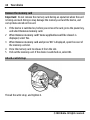 44
44
-
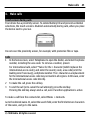 45
45
-
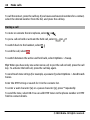 46
46
-
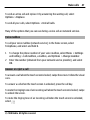 47
47
-
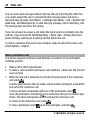 48
48
-
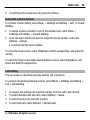 49
49
-
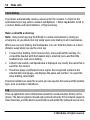 50
50
-
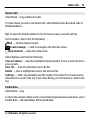 51
51
-
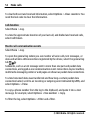 52
52
-
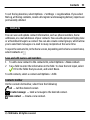 53
53
-
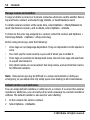 54
54
-
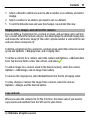 55
55
-
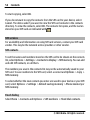 56
56
-
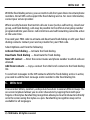 57
57
-
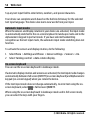 58
58
-
 59
59
-
 60
60
-
 61
61
-
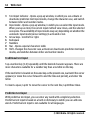 62
62
-
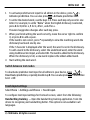 63
63
-
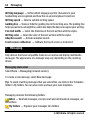 64
64
-
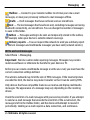 65
65
-
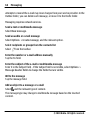 66
66
-
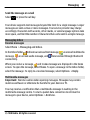 67
67
-
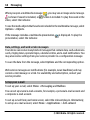 68
68
-
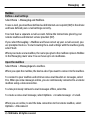 69
69
-
 70
70
-
 71
71
-
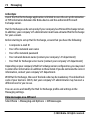 72
72
-
 73
73
-
 74
74
-
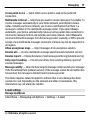 75
75
-
 76
76
-
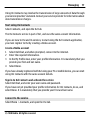 77
77
-
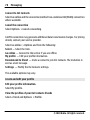 78
78
-
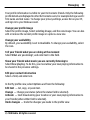 79
79
-
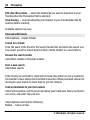 80
80
-
 81
81
-
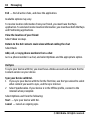 82
82
-
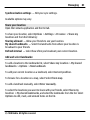 83
83
-
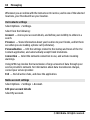 84
84
-
 85
85
-
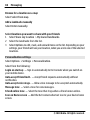 86
86
-
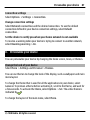 87
87
-
 88
88
-
 89
89
-
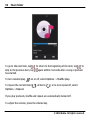 90
90
-
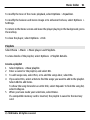 91
91
-
 92
92
-
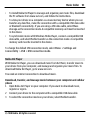 93
93
-
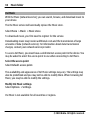 94
94
-
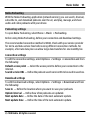 95
95
-
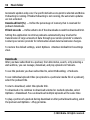 96
96
-
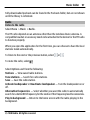 97
97
-
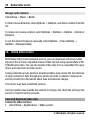 98
98
-
 99
99
-
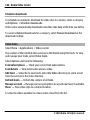 100
100
-
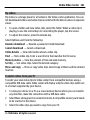 101
101
-
 102
102
-
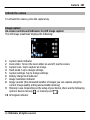 103
103
-
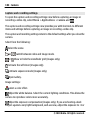 104
104
-
 105
105
-
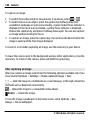 106
106
-
 107
107
-
 108
108
-
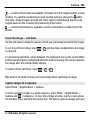 109
109
-
 110
110
-
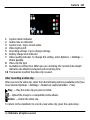 111
111
-
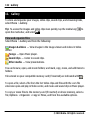 112
112
-
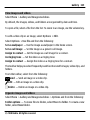 113
113
-
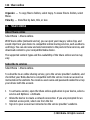 114
114
-
 115
115
-
 116
116
-
 117
117
-
 118
118
-
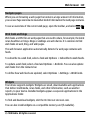 119
119
-
 120
120
-
 121
121
-
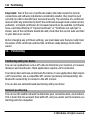 122
122
-
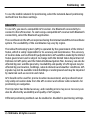 123
123
-
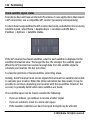 124
124
-
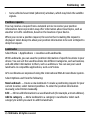 125
125
-
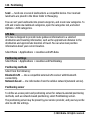 126
126
-
 127
127
-
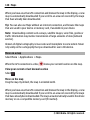 128
128
-
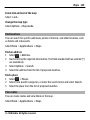 129
129
-
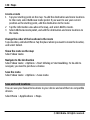 130
130
-
 131
131
-
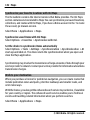 132
132
-
 133
133
-
 134
134
-
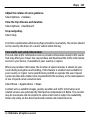 135
135
-
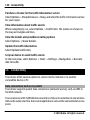 136
136
-
 137
137
-
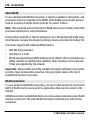 138
138
-
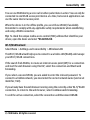 139
139
-
 140
140
-
 141
141
-
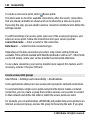 142
142
-
 143
143
-
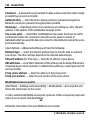 144
144
-
 145
145
-
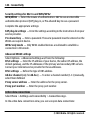 146
146
-
 147
147
-
 148
148
-
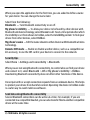 149
149
-
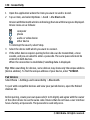 150
150
-
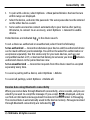 151
151
-
 152
152
-
 153
153
-
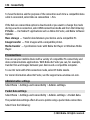 154
154
-
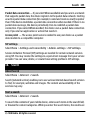 155
155
-
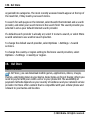 156
156
-
 157
157
-
 158
158
-
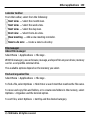 159
159
-
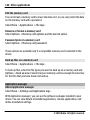 160
160
-
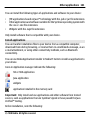 161
161
-
 162
162
-
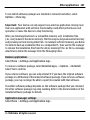 163
163
-
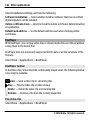 164
164
-
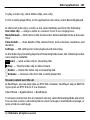 165
165
-
 166
166
-
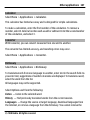 167
167
-
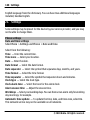 168
168
-
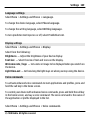 169
169
-
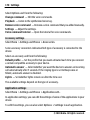 170
170
-
 171
171
-
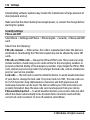 172
172
-
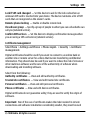 173
173
-
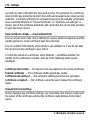 174
174
-
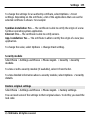 175
175
-
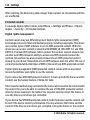 176
176
-
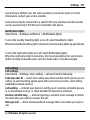 177
177
-
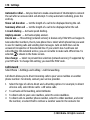 178
178
-
 179
179
-
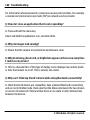 180
180
-
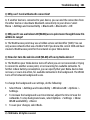 181
181
-
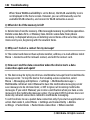 182
182
-
 183
183
-
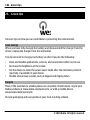 184
184
-
 185
185
-
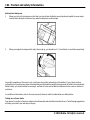 186
186
-
 187
187
-
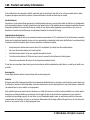 188
188
-
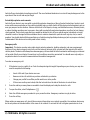 189
189
-
 190
190
-
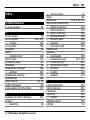 191
191
-
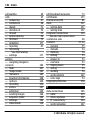 192
192
-
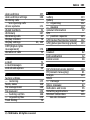 193
193
-
 194
194
-
 195
195
-
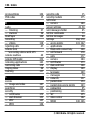 196
196
-
 197
197
-
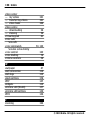 198
198
Microsoft 5530 XpressMusic User manual
- Category
- Smartphones
- Type
- User manual
- This manual is also suitable for
Ask a question and I''ll find the answer in the document
Finding information in a document is now easier with AI