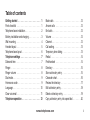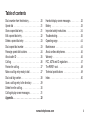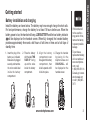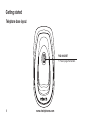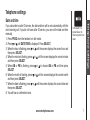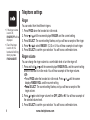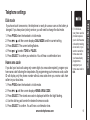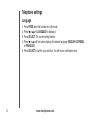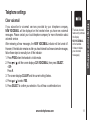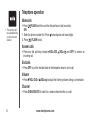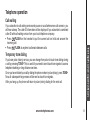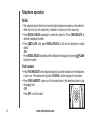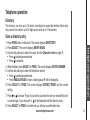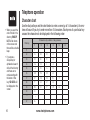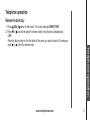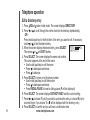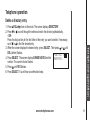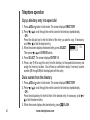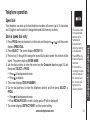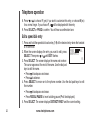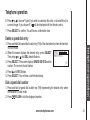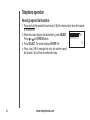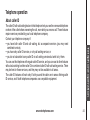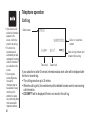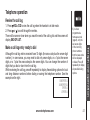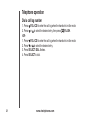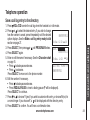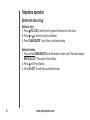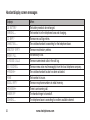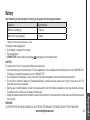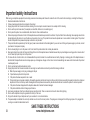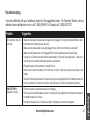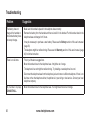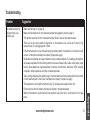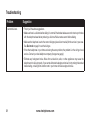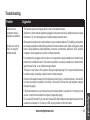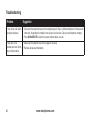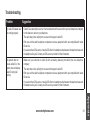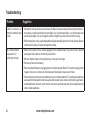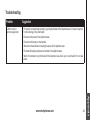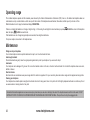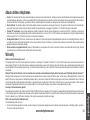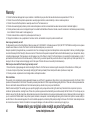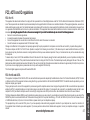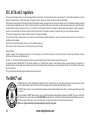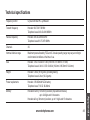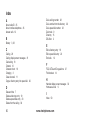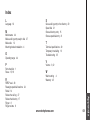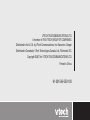User’s manual
w w w . v t e c h p h o n e s . c o m
Models: CS2111
CS2112
CS2111-11

i
Congratulations
on purchasing your new VTech product.
Before using this telephone, please read the
Important safety instructions
on page 34 of this manual.
This manual has all the feature operations and troubleshooting necessary to install
and operate your new VTech telephone. Please review this manual thoroughly to
ensure proper installation and operation of this innovative and feature rich VTech
product. For support, shopping, and everything new at VTech, visit our website at
www.vtechphones.com. In Canada, please visit www.vtechcanada.com.
The ENERGY STAR
®
program (www.energystar.gov) recognizes and encourages the
use of products that save energy and help protect our environment. We are proud to
mark this product with the ENERGY STAR
®
label indicating it meets the latest energy
efficiency guidelines.

www.vtechphones.com
Table of contents
ii
Getting started . . . . . . . . . . . . . . . . . 1
Parts checklist . . . . . . . . . . . . . . . . . . 1
Telephone base installation. . . . . . . . . . . . 2
Battery installation and charging . . . . . . . . . 3
Wall mounting. . . . . . . . . . . . . . . . . . . 4
Handset layout . . . . . . . . . . . . . . . . . . 5
Telephone base layout . . . . . . . . . . . . . . 6
Telephone settings . . . . . . . . . . . . . . . 7
Date and time . . . . . . . . . . . . . . . . . . . 7
Ringer. . . . . . . . . . . . . . . . . . . . . . . 8
Ringer volume . . . . . . . . . . . . . . . . . . 8
Dial mode . . . . . . . . . . . . . . . . . . . . . 9
Home area code . . . . . . . . . . . . . . . . . 9
Language . . . . . . . . . . . . . . . . . . . . . 10
Clear voicemail . . . . . . . . . . . . . . . . . . 11
Telephone operation . . . . . . . . . . . . . . 12
Make calls . . . . . . . . . . . . . . . . . . . . 12
Answer calls . . . . . . . . . . . . . . . . . . . 12
End calls . . . . . . . . . . . . . . . . . . . . . 12
Volume . . . . . . . . . . . . . . . . . . . . . . 12
Channel . . . . . . . . . . . . . . . . . . . . . . 12
Call waiting . . . . . . . . . . . . . . . . . . . . 13
Temporary tone dialing . . . . . . . . . . . . . . 13
Redial . . . . . . . . . . . . . . . . . . . . . . . 14
Find handset . . . . . . . . . . . . . . . . . . . 14
Directory . . . . . . . . . . . . . . . . . . . . . 15
Store a directory entry . . . . . . . . . . . . . . 15
Character chart . . . . . . . . . . . . . . . . . . 16
Review the directory . . . . . . . . . . . . . . . 17
Edit a directory entry . . . . . . . . . . . . . . . 18
Delete a directory entry . . . . . . . . . . . . . . 19
Copy a directory entry into speed dial . . . . . . 20

www.vtechphones.com
iii
Table of contents
Dial a number from the directory . . . . . . . . . 20
Speed dial . . . . . . . . . . . . . . . . . . . . 21
Store a speed dial entry . . . . . . . . . . . . . 21
Edit a speed dial entry . . . . . . . . . . . . . . 22
Delete a speed dial entry . . . . . . . . . . . . . 23
Dial a speed dial number . . . . . . . . . . . . . 23
Reassign speed dial locations . . . . . . . . . . 24
About caller ID . . . . . . . . . . . . . . . . . . 25
Call log . . . . . . . . . . . . . . . . . . . . . . 26
Review the call log . . . . . . . . . . . . . . . . 27
Make a call log entry ready to dial . . . . . . . . 27
Dial a call log number. . . . . . . . . . . . . . . 28
Save a call log entry to the directory . . . . . . . 29
Delete from the call log . . . . . . . . . . . . . . 30
Call log display screen messages . . . . . . . . 31
Appendix . . . . . . . . . . . . . . . . . . . . . 32
Handset display screen messages . . . . . . . . 32
Battery . . . . . . . . . . . . . . . . . . . . . . 33
Important safety instructions . . . . . . . . . . . 34
Troubleshooting . . . . . . . . . . . . . . . . . . 35
Operating range . . . . . . . . . . . . . . . . . 44
Maintenance . . . . . . . . . . . . . . . . . . . 44
About cordless telephones . . . . . . . . . . . . 45
Warranty . . . . . . . . . . . . . . . . . . . . . 45
FCC, ACTA and IC regulations . . . . . . . . . . 47
The RBRC
®
seal . . . . . . . . . . . . . . . . . 48
Technical specications . . . . . . . . . . . . . 49
Index . . . . . . . . . . . . . . . . . . . . . . . 50

www.vtechphones.com
1
Getting started
Getting started
To purchase
a replacement
battery or power
adapter, visit our
website at www.
vtechphones.
com or call
1 (800) 595-9511.
In Canada, go to
www.vtechcanada.
com or call 1 (800)
267-7377.
•
7. User’s manual
1. Handset
6. Telephone base
3. Telephone base
power adapter
2. Telephone line cord
5. Battery
4. Battery compartment
cover
Parts checklist
Your telephone contains the following items. Save your sales receipt and original packaging
in case your telephone needs warranty service.
F
I
N
D
H
A
N
D
S
E
T

www.vtechphones.com
2
Getting started
Use only the power
adapter supplied with
this product. To order
a replacement, visit
our website at www.
vtechphones.com
or call 1 (800) 595-
9511. In Canada, go
to www.vtechcanada.
com or call 1 (800)
267-7377.
The power adapter
is intended to be
correctly oriented
in a vertical or oor
mount position.
The prongs are not
designed to hold the
plug in place if it is
plugged into a ceiling
or an under-the-
table/cabinet outlet.
•
•
Telephone base installation
Install the telephone base as shown
below. Make sure that the electrical outlet
is not controlled by a wall switch. Also, if
you receive high speed internet through
your telephone line (commonly referred
to as DSL), you may need to install a DSL
lter to the telephone line between the
telephone base and the telephone wall
jack. Contact your DSL service provider
for more information about DSL lters.
Telephone base
Telephone line
cord
Electrical outlet
(not controlled by a
wall switch)
Telephone base
power adapter
Telephone
wall jack
DSL lter (not
included) for
DSL users

www.vtechphones.com
3
Getting started
Getting started
If the handset will
not be used for a
long period of time,
remove the battery
to prevent possible
leakage.
To purchase a
replacement battery,
visit our website at
www.vtechphones.
com or call
1 (800) 595-9511. In
Canada, go to www.
vtechcanada.com
or call 1 (800) 267-
7377.
•
•
Battery installation and charging
Install the battery as shown below. The battery may have enough charge for short calls.
For best performance, charge the battery for at least 16 hours before use. When the
battery power is low, the handset will beep, LOW BATTERY and the low battery indicator
will be displayed on the handset screen. When fully charged, the handset battery
provides approximately three and a half hours of talk time or three and a half days of
standby time.
O
F
F
PRO
G
REDIAL
CHAN
DELE TE
PAUSE
DEF
JKL
PQRS
WX YZ
OPER
TUV
MNO
TONE
ABC
V
O
L
-
/
C
I
D
S
E
L
E
C
T
VOL+
/
THIS SIDE UP
Battery Pack
BT-17233/BT-27233
3.6V 300mAh Ni-Cd
ARNING: DO NOT BURN OR
PUNCTURE BATTERIES
MADE IN CHINA
THIS SIDE UP
Battery Pack
BT-17233/BT-27233
3.6V 300mAh Ni-Cd
ARNING: DO NOT BURN OR
PUNCTURE BATTERIES
MADE IN CHINA
THIS SIDE UP
Battery Pack
BT-17233/BT-27233
3.6V 300mAh Ni-Cd
ARNING: DO NOT BURN OR
PUNCTURE BATTERIES
MADE IN CHINA
Insert the plug of the
battery as indicated.
Make sure it is plugged
securely and matches
the color-coded label
in sid e th e ba t te r y
compartment.
1.
Place the battery
with the label THIS
SID E UP facing
up and the wires
inside the battery
compartment.
2.
A l i g n t h e b a t t e r y
compar tment cover
at against the battery
compartment, then
slide it upwards until it
clicks into place.
3.
Charge the handset
by placing it in the
telephone base and
CHA R G I N G . . . w il l
be displayed on the
handset screen.
4.

www.vtechphones.com
4
Getting started
Wall mounting
Your telephone base is ready for desktop use. If you prefer to mount your telephone on
the wall (optional), it is designed to mount on a standard telephone wall plate.
You can mount the telephone base on the wall by positioning it so the mounting studs will
t into the corresponding holes on the telephone base. Slide the telephone base down
on the mounting studs until it locks into place.

www.vtechphones.com
5
Getting started
Getting started
/VOL-/CID
• When the telephone is not in use, press to review the
call log.
• Press and hold to adjust the ringer volume when in idle
mode.
• During a call, press to decrease the listening volume.
A double beep will sound at the lowest setting.
• Press to scroll down while in programming mode.
PROG
• Press to enter programming mode while the telephone
is not in use.
/FLASH
• Press to make or answer a call.
• During a call, press to receive an incoming call when
you receive a call waiting alert.
CHAN/DELETE
• Switch to a clearer channel while on a call.
• Press and hold to delete all records in the call log when
in idle mode.
When reviewing the call log or redial list, press to
delete the displayed record.
•
/VOL+/
• Press to display the directory when the telephone is
not in use.
• Press and hold to adjust the ringer volume when the
telephone is not in use.
• During a call, press to increase the listening volume.
A double beep will sound at the highest setting.
Press to scroll up while in programming mode.
•
SELECT
• Press to store a programming option or a directory
entry.
OFF
• During a call, press to hang up.
• Press and hold for two seconds when the telephone is
not in use to erase the MISSED CALLS display.
• During programming, press to exit without making
changes.
REDIAL/PAUSE
• Press repeatedly to review the redial list.
• While dialing or entering numbers into the directory,
press to insert a dialing pause.
TONE
*
• Press to switch to tone dialing temporarily when using
pulse (rotary) service (page 13).
#
• Press repeatedly to display other dialing options when
reviewing the call log (page 27).
• Press to enter the CLR VOICEMAIL submenu while in
the menu.
Handset layout

www.vtechphones.com
6
Getting started
F
I
N
D
H
A
N
D
S
E
T
FIND HANDSET
Press to page the handset.
•
Telephone base layout

www.vtechphones.com
7
Telephone settings
Telephone settings
Date and time
If you subscribe to caller ID service, the date and time will be set automatically with the
next incoming call. If you do not have caller ID service, you can set the date and time
manually.
Press PROG when the handset is in idle mode.
Press or
until DATE/TIME is displayed. Press SELECT.
When the hour is ashing, press
or
until the screen displays the correct hour and
then press SELECT.
When the minute is ashing, press or
until the screen displays the correct minute
and then press SELECT.
When AM or PM is ashing, press
or
to choose AM or PM and then press
SELECT.
When the month is ashing, press or
until the screen displays the correct month
and then press SELECT.
When the date is ashing, press
or
until the screen displays the correct date and
then press SELECT.
You will hear a conrmation tone.
1.
2.
3.
4.
5.
6.
7.
8.
In the event of a
power failure, the
time may need to be
reset.
•

www.vtechphones.com
8
Telephone settings
Ringer
You can select from the different ringers.
Press PROG when the handset is in idle mode.
Press or until the screen displays RINGER: and the current setting.
Press SELECT. The current setting ashes, and you will hear a sample of the ringer.
Press or to select RINGER: 1, 2, 3 or 4. You will hear a sample of each ringer.
Press SELECT to conrm your selection. You will hear a conrmation tone.
Ringer volume
You can change the ringer volume to a comfortable level or turn the ringer off.
Press and hold or until the screen displays RINGER VOL: and the current setting
when the handset is in idle mode. You will hear a sample of the ringer volume.
-OR-
• Press PROG when the handset is in idle mode. Press or until the screen
displays RINGER VOL: and the current setting.
• PressPress SELECT. The current setting ashes, and you will hear a sample of the
ringer volume.
Press or to select ringer volume from OFF, LOW or HI. You will hear a sample of
the selected volume level.
Press SELECT to conrm your selection. You will hear a conrmation tone.
1.
2.
3.
4.
5.
1.
2.
3.
If the ringer volume
is set to off,
RINGER OFF will be
displayed.
Even if the ringer
is set to off, the
handset will still ring
when you press
FIND HANDSET.
•
•

www.vtechphones.com
9
Telephone settings
Telephone settings
Dial mode
If you have touch tone service, the telephone is ready for use as soon as the battery is
charged. If you have pulse (rotary) service, you will need to change the dial mode.
Press PROG when the handset is in idle mode.
Press or until the screen displays DIAL MODE: and the current setting.
Press SELECT. The current setting ashes.
Press or to select TONE or PULSE.
Press SELECT to conrm your selection. You will hear a conrmation tone.
Home area code
If you dial your local calls using only seven digits (no area code required), program your
home area code following the steps below. By programming your home area code, caller
ID will display only the phone number without area code when you receive calls from
callers in your local area.
Press PROG when the handset is in idle mode.
Press or until the screen displays HOME AREA CODE.
Press SELECT. The stored area code is displayed with the rst digit ashing.
Use the dial key pad to enter the desired home area code.
Press SELECT to conrm. You will hear a conrmation tone.
1.
2.
3.
4.
5.
1.
2.
3.
4.
5.
If, in the future,
your phone service
provider requires
you to dial the area
code when making
a local call, or you
want to cancel the
home area code
you have already
programmed,
reprogram your
home area code to
000.
•

www.vtechphones.com
10
Telephone settings
Language
Press PROG when the handset is in idle mode.
Press or until LANGUAGE is displayed.
Press SELECT. The current setting ashes.
Press or until the screen displays the desired language (ENGLISH, ESPANOL
or FRANCAIS).
Press SELECT to conrm your selection. You will hear a conrmation tone.
1.
2.
3.
4.
5.

www.vtechphones.com
11
Telephone settings
Telephone settings
The clear voicemail
feature only removes
the display
NEW VOICEMAIL
on the handset.
It does not delete
your voicemail
message(s).
•
Clear voicemail
If you subscribe to voicemail services provided by your telephone company,
NEW VOICEMAIL will be displayed on the handset when you have new voicemail
messages. Please contact your local telephone company for more information about
voicemail service.
After reviewing all new messages, the NEW VOICEMAIL indicator will be turned off.
However, if the indicator remains on after you have listened to all new voicemail messages,
follow these steps to manually turn off the indicator:
Press PROG when the handset is in idle mode.
Press or until the screen displays CLR VOICEMAIL, then press SELECT.
- OR -
Press #.
The screen displays CLEAR? and the current setting ashes.
Press or to select YES.
Press SELECT to conrm your selection. You will hear a conrmation tone.
1.
2.
3.
4.
5.

www.vtechphones.com
12
Telephone operation
Make calls
Press /FLASH and then use the dial pad keys to dial a number.
-OR-
Enter the phone number rst. Press to backspace and erase digits.
Press /FLASH to dial.
Answer calls
Press any dial pad keys (except /VOL-/CID, /VOL+/ and OFF) to answer an
incoming call.
End calls
Press OFF or put the handset back in the telephone base to end a call.
Volume
Press /VOL-/CID or /VOL+/ to adjust the listening volume during a conversation.
Channel
Press CHAN/DELETE to switch to a clearer channel while on a call.
•
1.
2.
•
•
•
•
The call timer will
be activated during
a call to show call
duration.
•

www.vtechphones.com
13
Telephone operation
Telephone operation
Call waiting
If you subscribe to call waiting service and you are on a call when a new call comes in, you
will hear a beep. The caller ID information will be displayed if you subscribe to combined
caller ID with call waiting service from your local telephone company.
Press /FLASH on the handset to put the current call on hold and answer the
incoming call.
Press /FLASH at anytime to alternate between calls.
Temporary tone dialing
If you have pulse (rotary) service, you can change from pulse to touch tone dialing during
a call by pressing TONE
*
. This is useful if you need to send touch tone signals to access
telephone banking or long distance services.
Once you have initiated your call by dialing the phone number in pulse (rotary), press TONE
*
.
Now, all subsequent key presses will be sent as touch tone signals.
After you hang up, the phone will return to pulse (rotary) dialing for the next call.
•
•

www.vtechphones.com
14
Telephone operation
Redial
The telephone stores the ve most recently dialed telephone numbers on the redial list.
When the list is full, the oldest entry is deleted to make room for the new entry.
Press REDIAL/PAUSE repeatedly to review the redial list. Press CHAN/DELETE to
delete the displayed number.
Press /FLASH, then press REDIAL/PAUSE to dial the last telephone number
dialed.
-OR-
Press REDIAL/PAUSE repeatedly until the desired entry displays, then press /FLASH
to dial the number.
Find handset
Press FIND HANDSET on the telephone base to locate the handset when the telephone
is not in use. The handset will ring and
**
PAGING
**
will be displayed on its screen.
Press FIND HANDSET again or put the handset back in the telephone base to stop
the paging tone.
-OR-
Press OFF on the handset.
•
•
•
•
•
F
I
N
D
H
A
N
D
S
E
T
F
I
N
D
H
A
N
D
S
E
T

www.vtechphones.com
15
Telephone operation
Telephone operation
Directory
The directory can store up to 10 entries (including nine speed dial entries). Each entry
may consist of a number up to 24 digits and a name up to 14 characters.
Store a directory entry
Press PROG when in idle mode. The screen displays DIRECTORY.
Press SELECT. The screen displays ENTER NAME.
Use the dial pad keys to enter the name. See the Character chart on page 16.
Press to backspace and erase.
Press to advance.
When nished, press SELECT or PROG. The screen displays ENTER NUMBER.
Use the dial pad keys to enter the telephone number.
Press to backspace and erase.
Press REDIAL/PAUSE to insert a dialing pause (P will be displayed).
Press SELECT or PROG. The screen displays DISTINCT RING? and the current
setting.
Press or to choose Y (yes) if you wish to customize this entry or choose N (no) for
a normal ringer. If you choose Y, a will be displayed with the directory entry.
Press SELECT or PROG to conrm and you will hear a conrmation tone.
1.
2.
3.
•
•
4.
5.
•
•
6.
7.
8.

www.vtechphones.com
16
Telephone operation
Dial key
Characters by number of key presses
1 2 3 4 5 6
1 1
2 A B C 2
3 D E F 3
4 G H I 4
5 J K L 5
6 M N O 6
7 P Q R S 7
8 T U V 8
9 W X Y Z 9
0 0
*
*
# &
,
, - . #
Character chart
Use the dial pad keys and the chart below to enter a name (up to 14 characters). An error
tone will sound if you try to enter more than 14 characters. Each press of a particular key
causes the characters to be displayed in the following order:
• When you reach the
end of the list in the
directory, END OF
LIST will be shown
on the screen and
there will be a double
beep.
• If you press a
dial pad key for
alphabetical search
while in the directory
and there are no
entries starting with
the letters of that
key, NO DATA will
be displayed on the
screen.
Page is loading ...
Page is loading ...
Page is loading ...
Page is loading ...
Page is loading ...
Page is loading ...
Page is loading ...
Page is loading ...
Page is loading ...
Page is loading ...
Page is loading ...
Page is loading ...
Page is loading ...
Page is loading ...
Page is loading ...
Page is loading ...
Page is loading ...
Page is loading ...
Page is loading ...
Page is loading ...
Page is loading ...
Page is loading ...
Page is loading ...
Page is loading ...
Page is loading ...
Page is loading ...
Page is loading ...
Page is loading ...
Page is loading ...
Page is loading ...
Page is loading ...
Page is loading ...
Page is loading ...
Page is loading ...
Page is loading ...
Page is loading ...
-
 1
1
-
 2
2
-
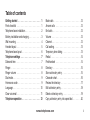 3
3
-
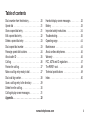 4
4
-
 5
5
-
 6
6
-
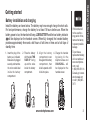 7
7
-
 8
8
-
 9
9
-
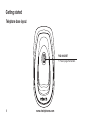 10
10
-
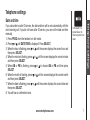 11
11
-
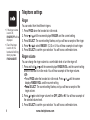 12
12
-
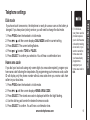 13
13
-
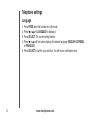 14
14
-
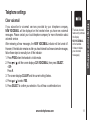 15
15
-
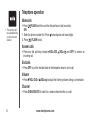 16
16
-
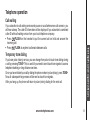 17
17
-
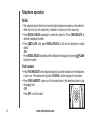 18
18
-
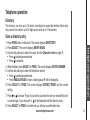 19
19
-
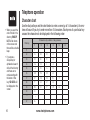 20
20
-
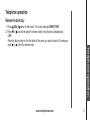 21
21
-
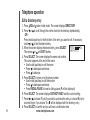 22
22
-
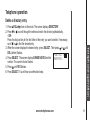 23
23
-
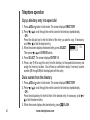 24
24
-
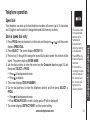 25
25
-
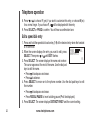 26
26
-
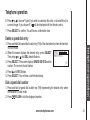 27
27
-
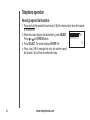 28
28
-
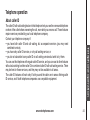 29
29
-
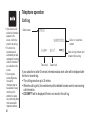 30
30
-
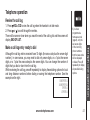 31
31
-
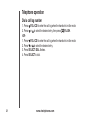 32
32
-
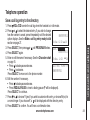 33
33
-
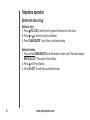 34
34
-
 35
35
-
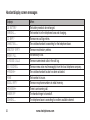 36
36
-
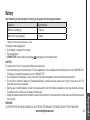 37
37
-
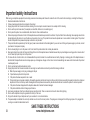 38
38
-
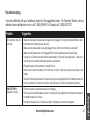 39
39
-
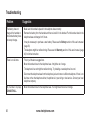 40
40
-
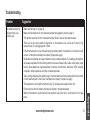 41
41
-
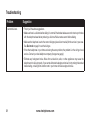 42
42
-
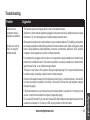 43
43
-
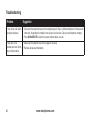 44
44
-
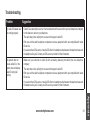 45
45
-
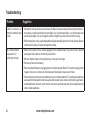 46
46
-
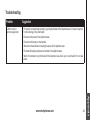 47
47
-
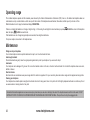 48
48
-
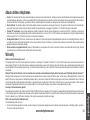 49
49
-
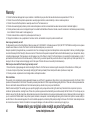 50
50
-
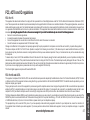 51
51
-
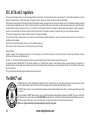 52
52
-
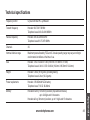 53
53
-
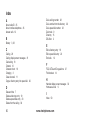 54
54
-
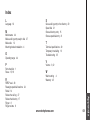 55
55
-
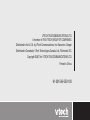 56
56
Ask a question and I''ll find the answer in the document
Finding information in a document is now easier with AI
Related papers
-
VTech VT 5851 User manual
-
VTech ia5851 - Cordless Phone - Operation User manual
-
VTech VT 5851 Owner's manual
-
VTech CS5113 User manual
-
VTech CS5113 User manual
-
VTech Amplified Phone User manual
-
VTech Cordless Phone with Digital Answering System and Caller ID User manual
-
VTech Cordless Phone with Digital Answering System and Caller ID User manual
-
VTech ia5823 User manual
-
VTech ia5829 - Cordless Phone - Operation User manual