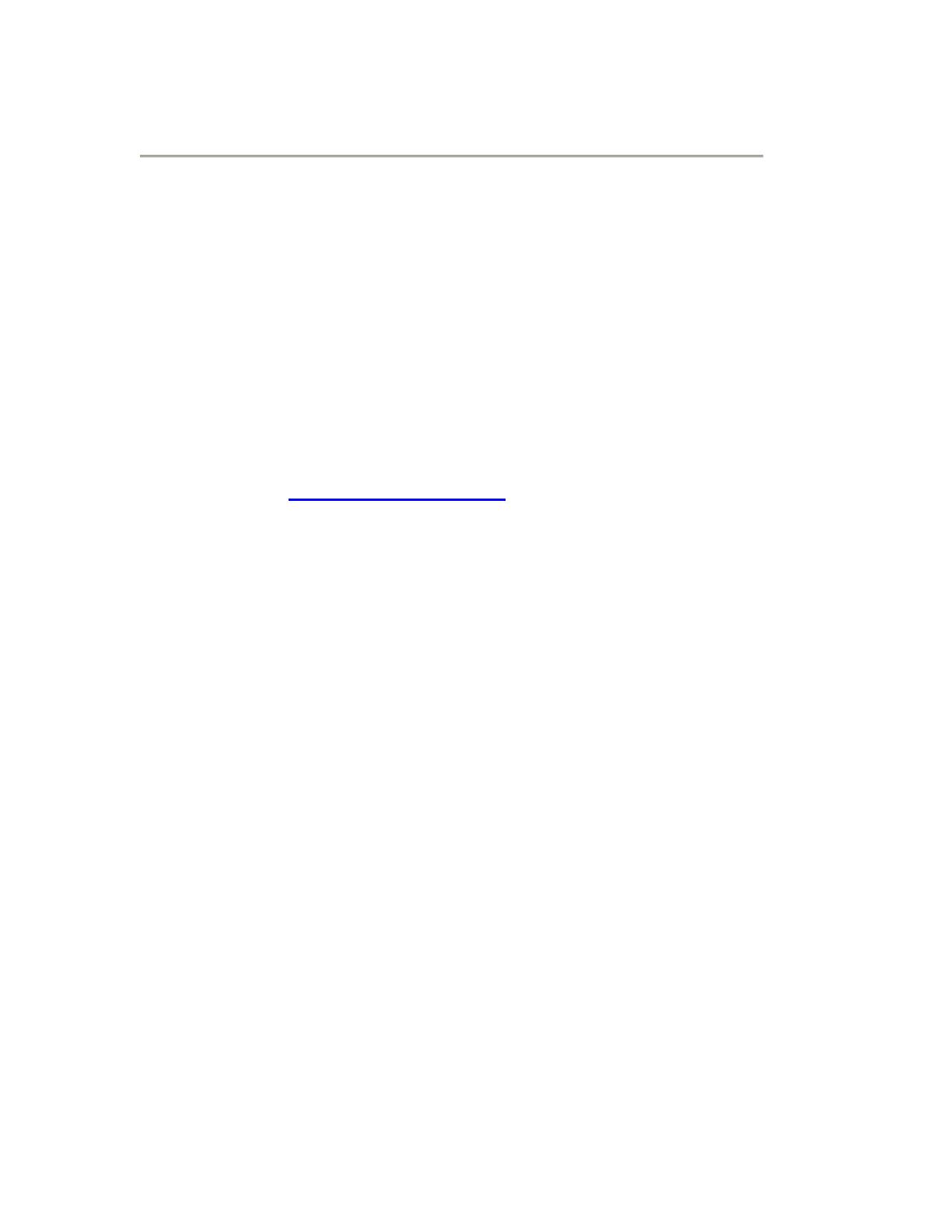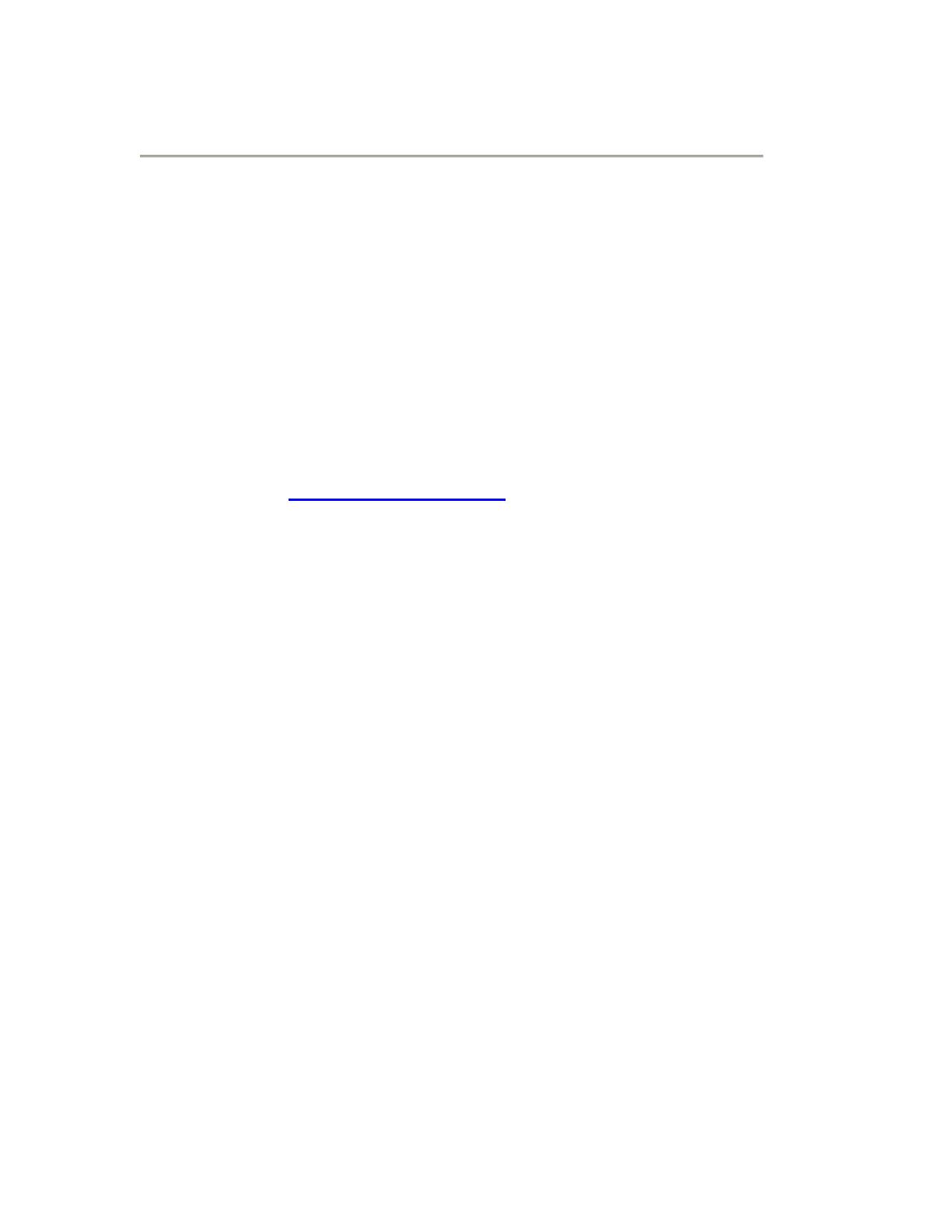
Support
Support & RMA
Warranty service is available from a Sharp Authorized Service Center
located in the United States.
To receive repair handling instructions and to find the location of the
nearest Sharp Authorized Service Center, please call Sharp toll free at
1-800-BE-SHARP (1-800-237-4277).
If it is necessary to ship the Product for servicing, please be sure it is
insured and packaged securely. Sharp shall not be responsible for lost,
stolen or misdirected mail or for damage to the product incurred
during shipping. Please have proof of purchase available when
requesting warranty service.
To obtain product information or accessories, please call 1-888-GO-
SHARP or visit www.SharpUSA.com.
Trademarks
Sharp, Sharp Pen Software and related trademarks are trademarks or
registered trademarks of Sharp Corporation and/or its affiliated entities.
Intel and Pentium are trademarks or registered trademarks of Intel
Corporation in the U.S. and other countries.
Microsoft, Windows, Internet Explorer, PowerPoint, Windows Media,
Windows Vista, Windows XP and Windows 7 are trademarks or registered
trademarks of Microsoft Corporation in the United States and/or other
countries.
Adobe and Flash are registered trademarks or trademarks of Adobe
Systems in the United States and/or other countries
Apple and QuickTime are trademarks or registered trademarks of Apple
Inc.
Linux is a registered trademark of Linus Torvalds in the U.S. and other
countries.
HDMI is a registered trademark of HDMI Licensing LLC.
Phillips is a registered trademark of The Phillips Screw Company, Inc.
Realtek is a registered trademark and used for Integrated Circuits and is
owned by Realtek Semiconductor Corp.
Technovare is a trademark of Technovare Systems Inc.
All other trademarks are the property of their respective owners.
Product specifications and design are subject to change without notice.