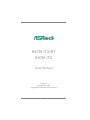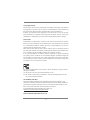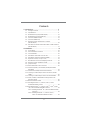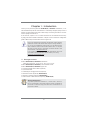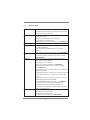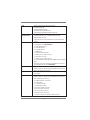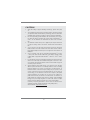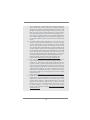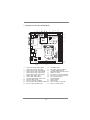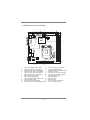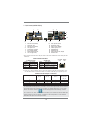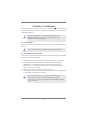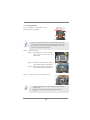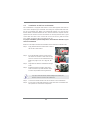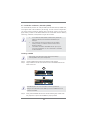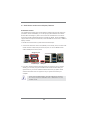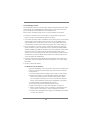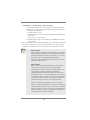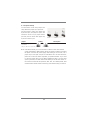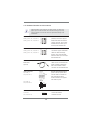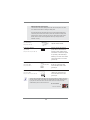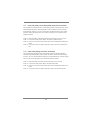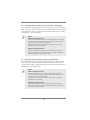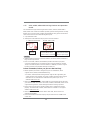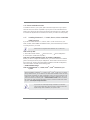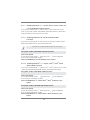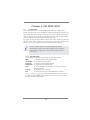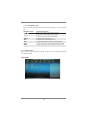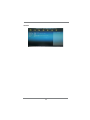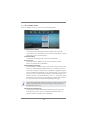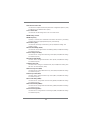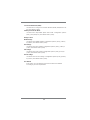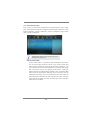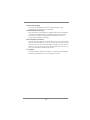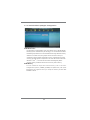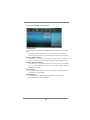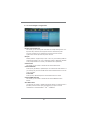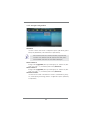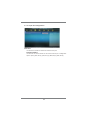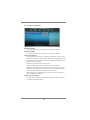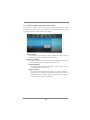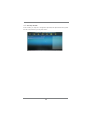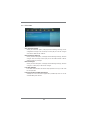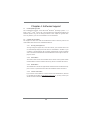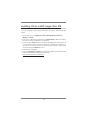ASROCK H67M-ITX-HT User manual
- Category
- Motherboards
- Type
- User manual
This manual is also suitable for

1
H67M-ITX/HT
H67M-ITX
User Manual
Version 1.0
Published January 2011
Copyright©2011 ASRock INC. All rights reserved.

2
Copyright Notice:
No part of this manual may be reproduced, transcribed, transmitted, or translated in
any language, in any form or by any means, except duplication of documentation by
the purchaser for backup purpose, without written consent of ASRock Inc.
Products and corporate names appearing in this manual may or may not be regis-
tered trademarks or copyrights of their respective companies, and are used only for
identifi cation or explanation and to the owners’ benefi t, without intent to infringe.
Disclaimer:
Specifi cations and information contained in this manual are furnished for informa-
tional use only and subject to change without notice, and should not be constructed
as a commitment by ASRock. ASRock assumes no responsibility for any errors or
omissions that may appear in this manual.
With respect to the contents of this manual, ASRock does not provide warranty of
any kind, either expressed or implied, including but not limited to the implied warran-
ties or conditions of merchantability or fi tness for a particular purpose.
In no event shall ASRock, its directors, offi cers, employees, or agents be liable for
any indirect, special, incidental, or consequential damages (including damages for
loss of profi ts, loss of business, loss of data, interruption of business and the like),
even if ASRock has been advised of the possibility of such damages arising from
any defect or error in the manual or product.
This device complies with Part 15 of the FCC Rules. Operation is subject to the fol-
lowing two conditions:
(1) this device may not cause harmful interference, and
(2) this device must accept any interference received, including interference that
may cause undesired operation.
CALIFORNIA, USA ONLY
The Lithium battery adopted on this motherboard contains Perchlorate, a toxic
substance controlled in Perchlorate Best Management Practices (BMP) regulations
passed by the California Legislature. When you discard the Lithium battery in Cali-
fornia, USA, please follow the related regulations in advance.
“Perchlorate Material-special handling may apply, see
www.dtsc.ca.gov/hazardouswaste/perchlorate”
ASRock Website: http://www.asrock.com

3
Contents
1 Introduction ......................................................... 5
1.1 Package Contents ......................................................... 5
1.2 Specifi cations ................................................................. 6
1.3 Motherboard Layout (H67M-ITX/HT) ............................. 12
1.4 Motherboard Layout (H67M-ITX) ................................... 13
1.5 I/O
Panel (H67M-ITX/HT) ............................................ 14
1.6 I/O
Panel (H67M-ITX) .................................................. 15
1.7 Remote Receiver and Remote Controller
(H67M-ITX/HT) ............................................................ 16
1.8 WiFi-802.11n Module and ASRock WiFi 2.4GHz Antenna
(H67M-ITX/HT) ............................................................ 17
2 Installation ........................................................... 19
2.1 Screw Holes ................................................................... 19
2.2 Pre-installation Precautions ......................................... 19
2.3 CPU Installation ............................................................. 20
2.4 Installation of Heatsink and CPU fan ............................. 22
2.5 Installation of Memory Modules (DIMM) ........................ 23
2.6 Expansion Slots
(PCI Express Slots)
................................. 24
2.7 Dual Monitor and Surround Display Features ................ 25
2.8 Remote Receiver Installation Guide .............................. 28
2.9 Jumpers Setup .......................................................... 29
2.10 Onboard Headers and Connectors ............................ 30
2.11 Serial ATA (SATA) / Serial ATAII (SATAII) Hard Disks
Installation .................................................................. 34
2.12 Serial ATA3 (SATA3) Hard Disks Installation ............. 34
2.13 Hot Plug and Hot Swap Functions for SATA / SATAII
HDDs ............................................................................ 35
2.14 Hot Plug and Hot Swap Functions for SATA3 HDDs .... 35
2.15 SATA / SATAII / SATA3 HDD Hot Plug Feature and
Operation Guide ........................................................ 36
2.16 Driver Installation Guide ............................................ 38
2.17 Installing Windows
®
7 / 7 64-bit / Vista
TM
/ Vista
TM
64-bit With RAID Functions ....................................... 38
2.18 Installing Windows
®
7 / 7 64-bit / Vista
TM
/ Vista
TM
64-bit
/ XP / XP 64-bit Without RAID Functions ................... 39
2.18.1 Installing Windows
®
XP / XP 64-bit Without RAID
Functions............................................................ 39
2.18.2 Installing Windows
®
7 / 7 64-bit / Vista
TM
/
Vista
TM
64-bit Without RAID Functions ............... 39

4
3 UEFI SETUP UTILITY ................................................. 40
3.1 Introduction .................................................................... 40
3.1.1 UEFI Menu Bar .................................................... 40
3.1.2 Navigation Keys ................................................... 41
3.2 Main Screen ................................................................... 41
3.3 OC Tweaker Screen ...................................................... 43
3.4 Advanced Screen ........................................................... 46
3.4.1 CPU Confi guration ............................................... 47
3.4.2 Intel IGD SWSCI OpRegion Confi guration........... 49
3.4.3 North Bridge Confi guration................................... 50
3.4.4 South Bridge Confi guration .................................. 51
3.4.5 Storage Confi guration .......................................... 52
3.4.6 Super IO Confi guration ........................................ 53
3.4.7 ACPI Confi guration............................................... 54
3.4.8 USB Confi guration ............................................... 55
3.5 Hardware Health Event Monitoring Screen ................... 56
3.6 Boot Screen ................................................................... 57
3.7 Security Screen ............................................................. 58
3.8 Exit Screen .................................................................... 59
4 Software Support ................................................. 60
4.1 Install Operating System ................................................ 60
4.2 Support CD Information ................................................. 60
4.2.1 Running Support CD ............................................ 60
4.2.2 Drivers Menu ........................................................ 60
4.2.3 Utilities Menu........................................................ 60
4.2.4 Contact Information .............................................. 60

5
Chapter 1: Introduction
Thank you for purchasing ASRock H67M-ITX/HT / H67M-ITX motherboard, a reli-
able motherboard produced under ASRock’s consistently stringent quality control. It
delivers excellent performance with robust design conforming to ASRock’s commit-
ment to quality and endurance.
In this manual, chapter 1 and 2 contain introduction of the motherboard and step-
by-step guide to the hardware installation. Chapter 3 and 4 contain the confi guration
guide to BIOS setup and information of the Support CD.
Because the motherboard specifi cations and the BIOS software might be
updated, the content of this manual will be subject to change without no-
tice. In case any modifi cations of this manual occur, the updated version
will be available on ASRock website without further notice. You may fi nd
the latest VGA cards and CPU support lists on ASRock website as well.
ASRock website http://www.asrock.com
If you require technical support related to this motherboard, please visit
our website for specifi c information about the model you are using.
www.asrock.com/support/index.asp
1.1 Package Contents
ASRock H67M-ITX/HT / H67M-ITX Motherboard
(Mini-ITX Form Factor: 6.7-in x 6.7-in, 17.0 cm x 17.0 cm)
ASRock H67M-ITX/HT / H67M-ITX Quick Installation Guide
ASRock H67M-ITX/HT / H67M-ITX Support CD
2 x Serial ATA (SATA) Data Cables (Optional)
1 x I/O Panel Shield
1 x 3D Red/Cyan Anaglyph Glasses (Optional)
1 x Remote Receiver (Optional) (H67M-ITX/HT)
1 x Remote Controller (Optional) (H67M-ITX/HT)
1 x ASRock WiFi 2.4GHz Antenna (Optional) (H67M-ITX/HT)
ASRock Reminds You...
To get better performance in Windows
®
7 / 7 64-bit / Vista
TM
/ Vista
TM
64-
bit, it is recommended to set the BIOS option in Storage Confi guration to
AHCI mode. For the BIOS setup, please refer to the “User Manual” in our
support CD for details.

6
1.2 Specifications
Platform - Mini-ITX Form Factor: 6.7-in x 6.7-in, 17.0 cm x 17.0 cm
- All Solid Capacitor design (100% Japan-made high-quality
Conductive Polymer Capacitors)
CPU - Supports 2nd Generation Intel
®
Core
TM
i7 / i5 / i3 in
LGA1155 Package
- Supports Intel
®
Turbo Boost 2.0 Technology
- Supports K-Series unlocked CPU
- Supports Hyper-Threading Technology (see CAUTION 1)
Chipset - Intel
®
H67
Memory - Dual Channel DDR3 Memory Technology (see CAUTION 2)
- 2 x DDR3 DIMM slots
- Supports DDR3 1333/1066 non-ECC, un-buffered
memory
- Max. capacity of system memory: 16GB (see CAUTION 3)
Expansion Slot - 1 x PCI Express 2.0 x16 slot (blue @ x16 mode)
- 1 x Mini-PCI Express expansion slot: For WiFi module
(H67M-ITX/HT)
Graphics * * Requires a Processor with Intel
®
Graphics Technology
- Intel
®
HD Graphics 2000/3000
- Pixel Shader 4.1, DirectX 10.1
- Max. shared memory 1759MB (see CAUTION 4)
- Three VGA Output options: D-Sub, DVI-D and HDMI
(see CAUTION 5)
- Supports HDMI 1.4a Technology with max. resolution up to
1920x1200 @ 60Hz
- Supports DVI with max. resolution up to 1920x1200 @ 60Hz
- Supports D-Sub with max. resolution up to 2048x1536 @
75Hz
- Supports Auto Lip Sync, Deep Color (12bpc), xvYCC and
HBR (High Bit Rate Audio) with HDMI
(Compliant HDMI monitor is required) (see CAUTION 6)
- Supports Blu-ray Stereoscopic 3D with HDMI 1.4a
- Supports HDCP function with DVI and HDMI ports
- Supports Full HD 1080p Blu-ray (BD) / HD-DVD playback
with DVI and HDMI ports
Audio - 7.1 CH HD Audio with Content Protection
(Realtek ALC892 Audio Codec)
- Premium Blu-ray audio support
- Supports THX TruStudio PRO
TM
(H67M-ITX/HT)

7
LAN - PCIE x1 Gigabit LAN 10/100/1000 Mb/s
- Realtek RTL8111E
- Supports Wake-On-LAN
- Supports LAN Cable Detection
- Supports Energy Effi cient Ethernet 802.3az
Wireless LAN WiFi-802.11n module
(H67M-ITX/HT) - 300Mbps IEEE 802.11n / 54Mbps IEEE 802.11g /
11Mbps IEEE 802.11b
- Supports Station mode (Infrastructure mode and Ad-hoc
mode)
Rear Panel I/O I/O Panel
- 2 x Antenna Ports (H67M-ITX/HT)
- 1 x PS/2 Keyboard Port
- 1 x VGA/D-Sub Port
- 1 x VGA/DVI-D Port
- 1 x HDMI Port
- 1 x Optical SPDIF Out Port
- 4 x Ready-to-Use USB 2.0 Ports
- 1 x eSATA2 Connector
- 2 x Ready-to-Use USB 3.0 Ports
- 1 x RJ-45 LAN Port with LED (ACT/LINK LED and SPEED
LED)
- HD Audio Jack: Rear Speaker/Central/Bass/Line in/Front
Speaker/Microphone (see CAUTION 7)
SATA3 - 2 x SATA3 6.0 Gb/s connectors, support RAID (RAID 0,
RAID 1, RAID 10, RAID 5 and Intel Rapid Storage), NCQ,
AHCI and "Hot Plug" functions
USB3.0 - 2 x USB 3.0 ports by Etron EJ168A, support USB 1.0/2.0/3.0
up to 5Gb/s
Connector - 2 x SATA2 3.0 Gb/s connectors, support RAID (RAID 0,
RAID 1, RAID 10, RAID 5 and Intel Rapid Storage), NCQ,
AHCI and Hot Plug functions
- 2 x SATA3 6.0Gb/s connectors
- 1 x CIR header
- 1 x COM port header
- 1 x Power LED header
- CPU/Chassis FAN connector
- 24 pin ATX power connector
- 4 pin 12V power connector
- Front panel audio connector
- 2 x USB 2.0 headers (support 4 USB 2.0 ports)

8
BIOS Feature - 64Mb AMI BIOS
- AMI UEFI Legal BIOS with GUI support
- Supports “Plug and Play”
- ACPI 1.1 Compliance Wake Up Events
- Supports jumperfree
- SMBIOS 2.3.1 Support
- IGPU, DRAM, PCH, CPU PLL, VTT, VCCSA Voltage
Multi-adjustment
Support CD - Drivers, Utilities, AntiVirus Software (Trial Version), ASRock
Software Suite (CyberLink DVD Suite - OEM and Trial;
Creative Sound Blaster X-Fi MB - Trial (H67M-ITX))
Unique Feature - ASRock Extreme Tuning Utility (AXTU) (see CAUTION 8)
- Instant Boot
- ASRock Instant Flash (see CAUTION 9)
- ASRock AIWI (see CAUTION 10)
- ASRock APP Charger (see CAUTION 11)
- SmartView (see CAUTION 12)
- ASRock XFast USB (see CAUTION 13)
- Hybrid Booster:
- ASRock U-COP (see CAUTION 14)
- Boot Failure Guard (B.F.G.)
- Good Night LED
Hardware - CPU Temperature Sensing
Monitor - Chassis Temperature Sensing
- CPU/Chassis Fan Tachometer
- CPU/Chassis Quiet Fan (Allow Chassis Fan Speed
Auto-Adjust by CPU or MB Temperature)
- CPU/Chassis Fan Multi-Speed Control
- Voltage Monitoring: +12V, +5V, +3.3V, CPU Vcore
OS - Microsoft
®
Windows
®
7 / 7 64-bit / Vista
TM
/ Vista
TM
64-bit
/ XP / XP 64-bit compliant
Certifi cations - FCC, CE, WHQL
- ErP/EuP Ready (ErP/EuP ready power supply is required)
(see CAUTION 15)
* For detailed product information, please visit our website: http://www.asrock.com
WARNING
Please realize that there is a certain risk involved with overclocking, including
adjusting the setting in the BIOS, applying Untied Overclocking Technology, or
using the third-party overclocking tools. Overclocking may affect your system
stability, or even cause damage to the components and devices of your system.
It should be done at your own risk and expense. We are not responsible for possible
damage caused by overclocking.

9
CAUTION!
1. About the setting of “Hyper Threading Technology”, please check page
47.
2. This motherboard supports Dual Channel Memory Technology. Before
you implement Dual Channel Memory Technology, make sure to read the
installation guide of memory modules on page 23 for proper installation.
3. Due to the operating system limitation, the actual memory size may be
less than 4GB for the reservation for system usage under Windows
®
7 /
Vista
TM
/ XP. For Windows
®
OS with 64-bit CPU, there is no such limita-
tion.
4. The maximum shared memory size is defi ned by the chipset vendor and
is subject to change. Please check Intel
®
website for the latest informa-
tion.
5. You can choose to use two of the four monitors only. D-Sub, DVI-D and
HDMI monitors cannot be enabled at the same time. Besides, with the
DVI-to-HDMI adapter, the DVI-D port can support the same features as
HDMIport.
6. xvYCC and Deep Color are only supported under Windows
®
7 64-bit /
7. Deep Color mode will be enabled only if the display supports 12bpc
in EDID. HBR is supported under Windows
®
7 64-bit / 7 / Vista
TM
64-bit /
Vista
TM
.
7. For microphone input, this motherboard supports both stereo and mono
modes. For audio output, this motherboard supports 2-channel, 4-chan-
nel, 6-channel, and 8-channel modes. Please check the table on page 14
and 15 for proper connection.
8. ASRock Extreme Tuning Utility (AXTU) is an all-in-one tool to fi ne-tune
different system functions in a user-friendly interface, which is including
Hardware Monitor, Fan Control, Overclocking, OC DNA and IES. In
Hardware Monitor, it shows the major readings of your system. In Fan
Control, it shows the fan speed and temperature for you to adjust. In
Overclocking, you are allowed to overclock CPU frequency for optimal
system performance. In OC DNA, you can save your OC settings as a
profi le and share with your friends. Your friends then can load the OC
profi le to their own system to get the same OC settings. In IES (Intelligent
Energy Saver), the voltage regulator can reduce the number of output
phases to improve effi ciency when the CPU cores are idle without
sacrificing computing performance. Please visit our website for the
operation procedures of ASRock Extreme Tuning Utility (AXTU).
ASRock website: http://www.asrock.com

10
9. ASRock Instant Flash is a BIOS fl ash utility embedded in Flash ROM.
This convenient BIOS update tool allows you to update system BIOS
without entering operating systems fi rst like MS-DOS or Windows
®
. With
this utility, you can press <F6> key during the POST or press <F2> key to
BIOS setup menu to access ASRock Instant Flash. Just launch this tool
and save the new BIOS fi le to your USB fl ash drive, fl oppy disk or hard
drive, then you can update your BIOS only in a few clicks without prepar-
ing an additional fl oppy diskette or other complicated fl ash utility. Please
be noted that the USB fl ash drive or hard drive must use FAT32/16/12 fi le
system.
10. To experience intuitive motion controlled games is no longer only avail-
able at Wii. ASRock AIWI utility introduces a new way of PC gaming
operation. ASRock AIWI is the world's fi rst utility to turn your iPhone/iPod
touch as a game joystick to control your PC games. All you have to do is
just to install the ASRock AIWI utility either from ASRock offi cial website
or ASRock software support CD to your motherboard, and also download
the free AIWI Lite from App store to your iPhone/iPod touch. Connecting
your PC and apple devices via Bluetooth or WiFi networks, then you can
start experiencing the exciting motion controlled games. Also, please do
not forget to pay attention to ASRock offi cial website regularly, we will
continuously provide you the most up-do-date supported games!
ASRock website: http://www.asrock.com/Feature/Aiwi/index.asp
11. If you desire a faster, less restricted way of charging your Apple devices,
such as iPhone/iPod/iPad Touch, ASRock has prepared a wonderful
solution for you - ASRock APP Charger. Simply installing the APP Char-
ger driver, it makes your iPhone charged much quickly from your com-
puter and up to 40% faster than before. ASRock APP Charger allows you
to quickly charge many Apple devices simultaneously and even supports
continuous charging when your PC enters into Standby mode (S1), Sus-
pend to RAM (S3), hibernation mode (S4) or power off (S5). With APP
Charger driver installed, you can easily enjoy the marvelous charging
experience than ever.
ASRock website: http://www.asrock.com/Feature/AppCharger/index.asp
12.
SmartView, a new function of internet browser, is the smart start page for
IE that combines your most visited web sites, your history, your Facebook
friends and your real-time newsfeed into an enhanced view for a more
personal Internet experience. ASRock motherboards are exclusively
equipped with the SmartView utility that helps you keep in touch with
friends on-the-go. To use SmartView feature, please make sure your
OS version is Windows
®
7 / 7 64 bit / Vista
TM
/ Vista
TM
64 bit, and your
browser version is IE8. ASRock website: http://www.asrock.com/Feature/
SmartView/index.asp

11
13. ASRock XFast USB can boost USB storage device performance. The
performance may depend on the property of the device.
14. While CPU overheat is detected, the system will automatically shutdown.
Before you resume the system, please check if the CPU fan on the
motherboard functions properly and unplug the power cord, then plug it
back again. To improve heat dissipation, remember to spray thermal
grease between the CPU and the heatsink when you install the PC sys-
tem.
15. EuP, stands for Energy Using Product, was a provision regulated by Eu-
ropean Union to defi ne the power consumption for the completed system.
According to EuP, the total AC power of the completed system shall be
under 1.00W in off mode condition. To meet EuP standard, an EuP ready
motherboard and an EuP ready power supply are required. According to
Intel’s suggestion, the EuP ready power supply must meet the standard
of 5v standby power effi ciency is higher than 50% under 100 mA current
consumption. For EuP ready power supply selection, we recommend you
checking with the power supply manufacturer for more details.

12
1.3 Motherboard Layout (H67M-ITX/HT)
1 System Panel Header (PANEL1, White) 14 WiFi-802.11n Module
2 Chassis Fan Connector (CHA_FAN1) 15 Clear CMOS Jumper (CLRCMOS1)
3 SATA3 Connector (SATA_0 (port 0), White) 16 2 x 240-pin DDR3 DIMM Slots
4 SATA3 Connector (SATA_1 (port 1), White) (Dual Channel: DDR3_A1, DDR3_B1, Blue)
5 SATA2 Connector (SATA_2 (port 4), Blue) 17 1155-Pin CPU Socket
6 SATA2 Connector (SATA_3 (port 5), Blue) 18 PCI Express 2.0 x16 Slot (PCIE1, Blue)
7 USB 2.0 Header (USB6_7, Blue) 19 ATX 12V Power Connector (ATX12V1)
8 USB 2.0 Header (USB8_9, Blue) 20 Front Panel Audio Header
9 Consumer Infrared Module Header (CIR1) (HD_AUDIO1, White)
10 COM Port Header (COM1) 21 Intel H67 Chipset
11 ATX Power Connector (ATXPWR1) 22 64Mb SPI Flash
12 Chassis Speaker Header (SPEAKER 1, White) 23 CPU Fan Connector (CPU_FAN1)
13 Mini PCI Express Slot (MINI_PCIE1) 24 Power LED Header (PLED1)
DDR3_A1 (64 bit, 240-pin module)
DDR3_B1 (64 bit, 240-pin module)
Intel
H67
ErP/EuP Ready
H67M-ITX/HT
PCIE1
AUDIO
CODEC
64Mb
BIOS
17.0cm (6.7 in)
17.0cm (6.7 in)
ATXPWR1
ATX12V1
CMOS
Battery
MINI_PCIE1
USB6_7
1
1
USB8_9
SATA_2 (port 4)
SATA_3 (port 5)
SATA_0 (port 0)
SATA_1
(port 1)
HDLED RESET
PLED PWRBTN
PANE L1
CLRCMOS1
1
1
PLED1
1
1
SPEAKER1
CIR1
1
CHA_FAN1
CPU_FAN1
COM1
1
1
HD_AUDIO1
Top:
CTR BASS
Center:
REAR SPK
Bottom:
Optical
SPDIF
Top:
LINE IN
Center:
FRONT
Bottom:
MIC IN
Top:
RJ-45
USB 3.0
T: U SB 4
B: USB5
ESATA1
USB 2.0
T: USB2
B: USB3
VGA1
DVI_CON1
HDMI1
USB 2.0
T: U S B 0
B: USB1
PS2
Keyboard
RoHS
WiFi-802.11n
Module
1
2
3
4
5
6
11
12
13
14
10
7
8
9
16
15
17
18
24
19
20
21
22
23

13
1.4 Motherboard Layout (H67M-ITX)
1 System Panel Header (PANEL1, White) 13 Clear CMOS Jumper (CLRCMOS1)
2 Chassis Fan Connector (CHA_FAN1) 14 2 x 240-pin DDR3 DIMM Slots
3 SATA3 Connector (SATA_0 (port 0), White) (Dual Channel: DDR3_A1, DDR3_B1, Blue)
4 SATA3 Connector (SATA_1 (port 1), White) 15 1155-Pin CPU Socket
5 SATA2 Connector (SATA_2 (port 4), Blue) 16 PCI Express 2.0 x16 Slot (PCIE1, Blue)
6 SATA2 Connector (SATA_3 (port 5), Blue) 17 ATX 12V Power Connector (ATX12V1)
7 USB 2.0 Header (USB6_7, Blue) 18 Front Panel Audio Header
8 USB 2.0 Header (USB8_9, Blue) (HD_AUDIO1, White)
9 Consumer Infrared Module Header (CIR1) 19 Intel H67 Chipset
10 COM Port Header (COM1) 20 64Mb SPI Flash
11 ATX Power Connector (ATXPWR1) 21 CPU Fan Connector (CPU_FAN1)
12 Chassis Speaker Header (SPEAKER 1, White) 22 Power LED Header (PLED1)
DDR3_A1 (64 bit, 240-pin module)
DDR3_B1 (64 bit, 240-pin module)
Intel
H67
ErP/EuP Ready
H67M-ITX
PCIE1
AUDIO
CODEC
64Mb
BIOS
17.0cm (6.7 in)
17.0cm (6.7 in)
ATXPWR1
ATX12V1
CMOS
Battery
USB6_7
1
1
USB8_9
HDLED RESET
PLED PWRBTN
PANE L1
CLRCMOS1
1
1
PLED1
1
1
SPEAKER1
CIR1
1
CHA_FAN1
CPU_FAN1
COM1
1
1
HD_AUDIO1
Top:
CTR BASS
Center:
REAR SPK
Bottom:
Optical
SPDIF
Top:
LINE IN
Center:
FRONT
Bottom:
MIC IN
Top:
RJ-45
USB 3.0
T: USB4
B: USB5
ESATA1
USB 2.0
T: USB2
B: USB3
VGA1
DVI_CON1
HDMI1
USB 2.0
T: U S B 0
B: USB1
PS2
Keyboard
RoHS
1
2
3
4
5
6
11
12
10
7
8
9
14
13
15
16
22
17
18
19
20
21
SATA_2 (port 4)
SATA_3 (port 5)
SATA_0 (port 0)
SATA_1
(port 1)

14
1.5 I/O Panel (H67M-ITX/HT)
**
If you use 2-channel speaker, please connect the speaker’s plug into “Front Speaker Jack”.
See the table below for connection details in accordance with the type of speaker you use.
TABLE for Audio Output Connection
Audio Output Channels Front Speaker Rear Speaker Central / Bass Line In or
(No. 9) (No. 6) (No. 5) Side Speaker
(No. 8)
2 V -- -- --
4 V V -- --
6 V V V --
8 V V V V
* There are two LED next to the LAN port. Please refer to the table below for the LAN port LED
indications.
LAN Port LED Indications
Activity/Link LED SPEED LED
Status Description Status Description
Off No Link Off 10Mbps connection
Blinking Data Activity Orange 100Mbps connection
On Link Green 1Gbps connection
ACT/LINK
LED
SPEED
LED
LAN Port
1 USB 2.0 Ports (USB01) ** 9 Front Speaker (Lime)
2 VGA/D-Sub Port 10 Microphone (Pink)
3 USB 2.0 Ports (USB23) 11 USB 3.0 Ports (USB45)
* 4 LAN RJ-45 Port 12 eSATA2 (port 3) Port
5 Central / Bass (Orange) 13 VGA/HDMI Port
6 Rear Speaker (Black) 14 VGA/DVI-D Port
7 Optical SPDIF Out Port 15 PS/2 Keyboard Port (Purple)
8 Line In (Light Blue) 16 Antenna Ports
To enable Multi-Streaming function, you need to connect a front panel audio cable to the front
panel audio header. After restarting your computer, you will fi nd “Mixer” tool on your system.
Please select “Mixer ToolBox” , click “Enable playback multi-streaming”, and click
“ok”. Choose “2CH”, “4CH”, “6CH”, or “8CH” and then you are allowed to select “Realtek HDA
Primary output” to use Rear Speaker, Central/Bass, and Front Speaker, or select “Realtek
HDA Audio 2nd output” to use front panel audio.
1
2
5
3
6
7
8
9
10
11
13
14
12
4
15
16

15
1.6 I/O Panel (H67M-ITX)
**
If you use 2-channel speaker, please connect the speaker’s plug into “Front Speaker Jack”.
See the table below for connection details in accordance with the type of speaker you use.
TABLE for Audio Output Connection
Audio Output Channels Front Speaker Rear Speaker Central / Bass Line In or
(No. 9) (No. 6) (No. 5) Side Speaker
(No. 8)
2 V -- -- --
4 V V -- --
6 V V V --
8 V V V V
* There are two LED next to the LAN port. Please refer to the table below for the LAN port LED
indications.
LAN Port LED Indications
Activity/Link LED SPEED LED
Status Description Status Description
Off No Link Off 10Mbps connection
Blinking Data Activity Orange 100Mbps connection
On Link Green 1Gbps connection
ACT/LINK
LED
SPEED
LED
LAN Port
1
2
5
3
6
7
8
9
10
11
13
14
12
4
15
1 USB 2.0 Ports (USB01) ** 9 Front Speaker (Lime)
2 VGA/D-Sub Port 10 Microphone (Pink)
3 USB 2.0 Ports (USB23) 11 USB 3.0 Ports (USB45)
* 4 LAN RJ-45 Port 12 eSATA2 (port 3) Port
5 Central / Bass (Orange) 13 VGA/HDMI Port
6 Rear Speaker (Black) 14 VGA/DVI-D Port
7 Optical SPDIF Out Port 15 PS/2 Keyboard Port (Purple)
8 Line In (Light Blue)
To enable Multi-Streaming function, you need to connect a front panel audio cable to the front
panel audio header. After restarting your computer, you will fi nd “Mixer” tool on your system.
Please select “Mixer ToolBox” , click “Enable playback multi-streaming”, and click
“ok”. Choose “2CH”, “4CH”, “6CH”, or “8CH” and then you are allowed to select “Realtek HDA
Primary output” to use Rear Speaker, Central/Bass, and Front Speaker, or select “Realtek
HDA Audio 2nd output” to use front panel audio.

16
1.7 Remote Receiver and Remote Controller (H67M-ITX/HT)
H67M-ITX/HT is bundled with one Remote Receiver and one Remote Controller.
You can enjoy more of your favorite entertainment by MCE (Media Center Edition)
Remote Controller. The MCE features the entertainment center which allows you
to enjoy a more convenient way of power on/off the system, watching DVDs, TV,
listening to music, and so on by the easy-operate Remote Controller.
The Remote
Receiver is able to receive the multi-direction infrared signals from the Remote
Controller (top, down and front), which is compatible with most of the chassis on the
market. For the installation guide, please refe to page 28 for details.
* OS support: Windows
®
Vista
TM
/ 7 (above Home Premium)
Some remote controller functions listed above are only available with the
relative hardware equipments. If the hardware equipments you adopt
are not compatible with the system, you are not allowed to use these
functions. This product is designed to meet MCE standards.
Remote Receiver
Remote Controller
Remote Controller Introduction

17
1.8 WiFi-802.11n Module and ASRock WiFi 2.4GHz Antenna
(H67M-ITX/HT)
WiFi-802.11n module is an easy-to-use wireless local area network (WLAN) adapter
to support WiFi function. With WiFi-802.11n module, you can easily create a
wireless environment and enjoy the convenience of wireless network
connectivity. Therefore, from anywhere within the signal range, you will be able to
play LAN games, connect to the internet, access and share printers, and make
Internet phone calls easily.
WiFi-802.11n Module
Antenna Ports
ASRock WiFi 2.4GHz Antenna

18
WiFi-802.11n module supports Station mode. You can use the wireless function to
connect the access point (AP), or connect with other stations in the wireless range
instead. There are two choices provided in station mode: Infrastructure mode
and Ad-hoc mode. Please read below introduction for the differences of these two
modes.
Infrastructure Mode
If you have a present access point (AP) in your wireless network environment for
this station to join, you can set up WiFi-802.11n module in Infrastructure mode. In
this mode, WiFi-802.11n module acts as a wireless adapter. In other words, it is
centered on an AP that provides Internet access and LAN communication for the
wireless stations, such as PC, notebook and other devices.
Ad-hoc Mode
If you don’t have a present access point in your wireless network environment, you
can set up WiFi-802.11n module in Ad-hoc mode. The wireless network brings
together workstations, PC, notebook and other devices for wireless communication.
* The transmission speed may vary according to the environment.

19
Chapter 2: Installation
This is a Mini-ITX form factor (6.7" x 6.7", 17.0 x 17.0 cm) motherboard. Before you
install the motherboard, study the confi guration of your chassis to ensure that the
motherboard fi ts into it.
Make sure to unplug the power cord before installing or removing the
motherboard. Failure to do so may cause physical injuries to you and
damages to motherboard components.
2.1 Screw Holes
Place screws into the holes indicated by circles to secure the motherboard to the
chassis.
Do not over-tighten the screws! Doing so may damage the motherboard.
2.2 Pre-installation Precautions
Take note of the following precautions before you install motherboard components
or change any motherboard settings.
1. Unplug the power cord from the wall socket before touching any component.
2. To avoid damaging the motherboard components due to static electricity,
NEVER place your motherboard directly on the carpet or the like. Also
remember to use a grounded wrist strap or touch a safety grounded object
before you handle components.
3. Hold components by the edges and do not touch the ICs.
4. Whenever you uninstall any component, place it on a grounded antistatic pad or
in the bag that comes with the component.
Before you install or remove any component, ensure that the power is
switched off or the power cord is detached from the power supply.
Failure to do so may cause severe damage to the motherboard, peripherals,
and/or components.

20
2.3 CPU Installation
For the installation of Intel 1155-Pin CPU,
please follow the steps below.
Before you insert the 1155-Pin CPU into the socket, please check if the
CPU surface is unclean or if there is any bent pin on the socket. Do not
force to insert the CPU into the socket if above situation is found. Other-
wise, the CPU will be seriously damaged.
Step 1. Open the socket:
Step 1-1. Disengaging the lever by depressing
down and out on the hook to clear
retention tab.
Step 1-2. Rotate the load lever to fully open po-
sition at approximately 135 degrees.
Step 1-3. Rotate the load plate to fully open po-
sition at approximately 100 degrees.
Step 2. Remove PnP Cap (Pick and Place Cap).
1. It is recommended to use the cap tab to handle and avoid kicking
off the PnP cap.
2. This cap must be placed if returning the motherboard for after
service.
1155-Pin Socket Overview
Contact Array
Socket Body
Load Lever
Load Plate
Page is loading ...
Page is loading ...
Page is loading ...
Page is loading ...
Page is loading ...
Page is loading ...
Page is loading ...
Page is loading ...
Page is loading ...
Page is loading ...
Page is loading ...
Page is loading ...
Page is loading ...
Page is loading ...
Page is loading ...
Page is loading ...
Page is loading ...
Page is loading ...
Page is loading ...
Page is loading ...
Page is loading ...
Page is loading ...
Page is loading ...
Page is loading ...
Page is loading ...
Page is loading ...
Page is loading ...
Page is loading ...
Page is loading ...
Page is loading ...
Page is loading ...
Page is loading ...
Page is loading ...
Page is loading ...
Page is loading ...
Page is loading ...
Page is loading ...
Page is loading ...
Page is loading ...
Page is loading ...
Page is loading ...
-
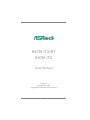 1
1
-
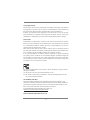 2
2
-
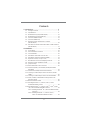 3
3
-
 4
4
-
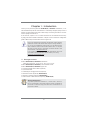 5
5
-
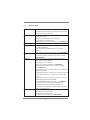 6
6
-
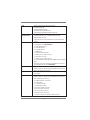 7
7
-
 8
8
-
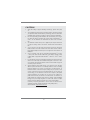 9
9
-
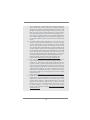 10
10
-
 11
11
-
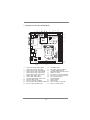 12
12
-
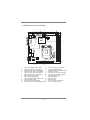 13
13
-
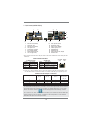 14
14
-
 15
15
-
 16
16
-
 17
17
-
 18
18
-
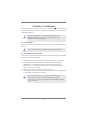 19
19
-
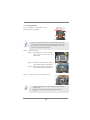 20
20
-
 21
21
-
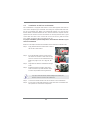 22
22
-
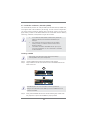 23
23
-
 24
24
-
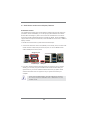 25
25
-
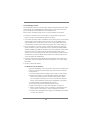 26
26
-
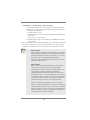 27
27
-
 28
28
-
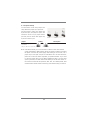 29
29
-
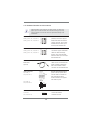 30
30
-
 31
31
-
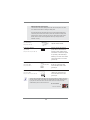 32
32
-
 33
33
-
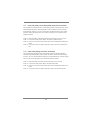 34
34
-
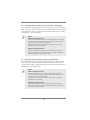 35
35
-
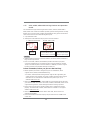 36
36
-
 37
37
-
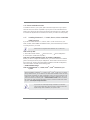 38
38
-
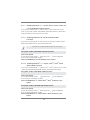 39
39
-
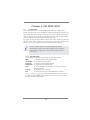 40
40
-
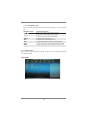 41
41
-
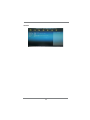 42
42
-
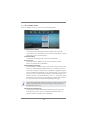 43
43
-
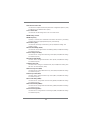 44
44
-
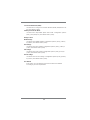 45
45
-
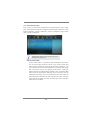 46
46
-
 47
47
-
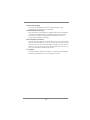 48
48
-
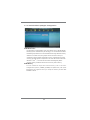 49
49
-
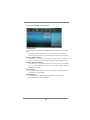 50
50
-
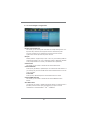 51
51
-
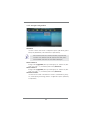 52
52
-
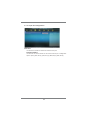 53
53
-
 54
54
-
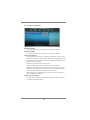 55
55
-
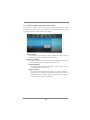 56
56
-
 57
57
-
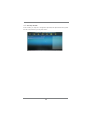 58
58
-
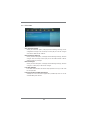 59
59
-
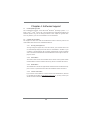 60
60
-
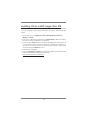 61
61
ASROCK H67M-ITX-HT User manual
- Category
- Motherboards
- Type
- User manual
- This manual is also suitable for
Ask a question and I''ll find the answer in the document
Finding information in a document is now easier with AI
Related papers
Other documents
-
Technaxx 2862 Datasheet
-
Technaxx 4260101736444 Datasheet
-
Foxconn H67M Series User manual
-
 MeLe STAR CLOUD PCG03 PLUS Quick start guide
MeLe STAR CLOUD PCG03 PLUS Quick start guide
-
ECS 89-206-Y74100 Datasheet
-
Gigabyte GA-H67M-D2 Owner's manual
-
Intel DH67GD User manual
-
BCM MX3150N User manual
-
Chenbro Micom RM12800H-101 Datasheet
-
Biostar J1800NH User manual