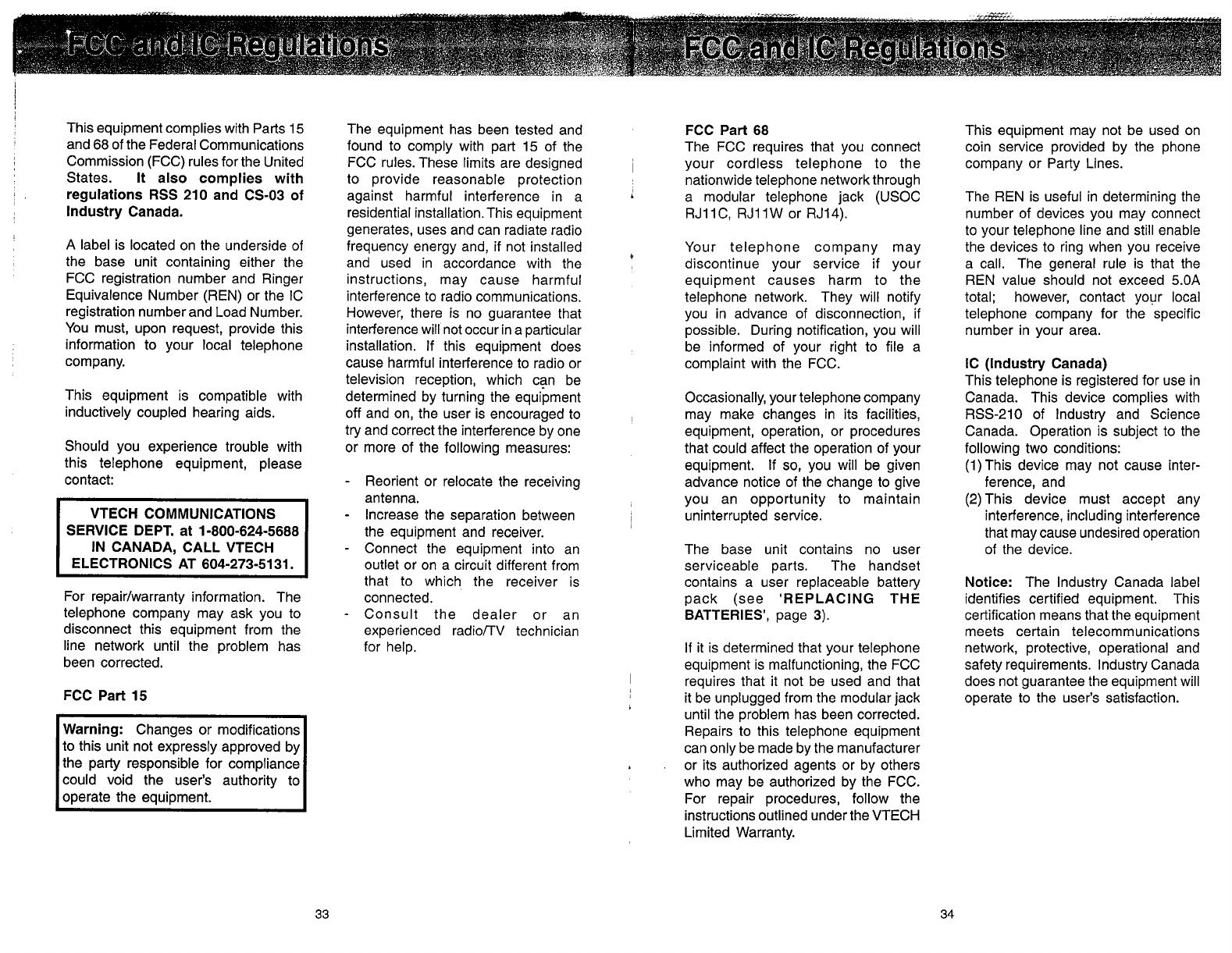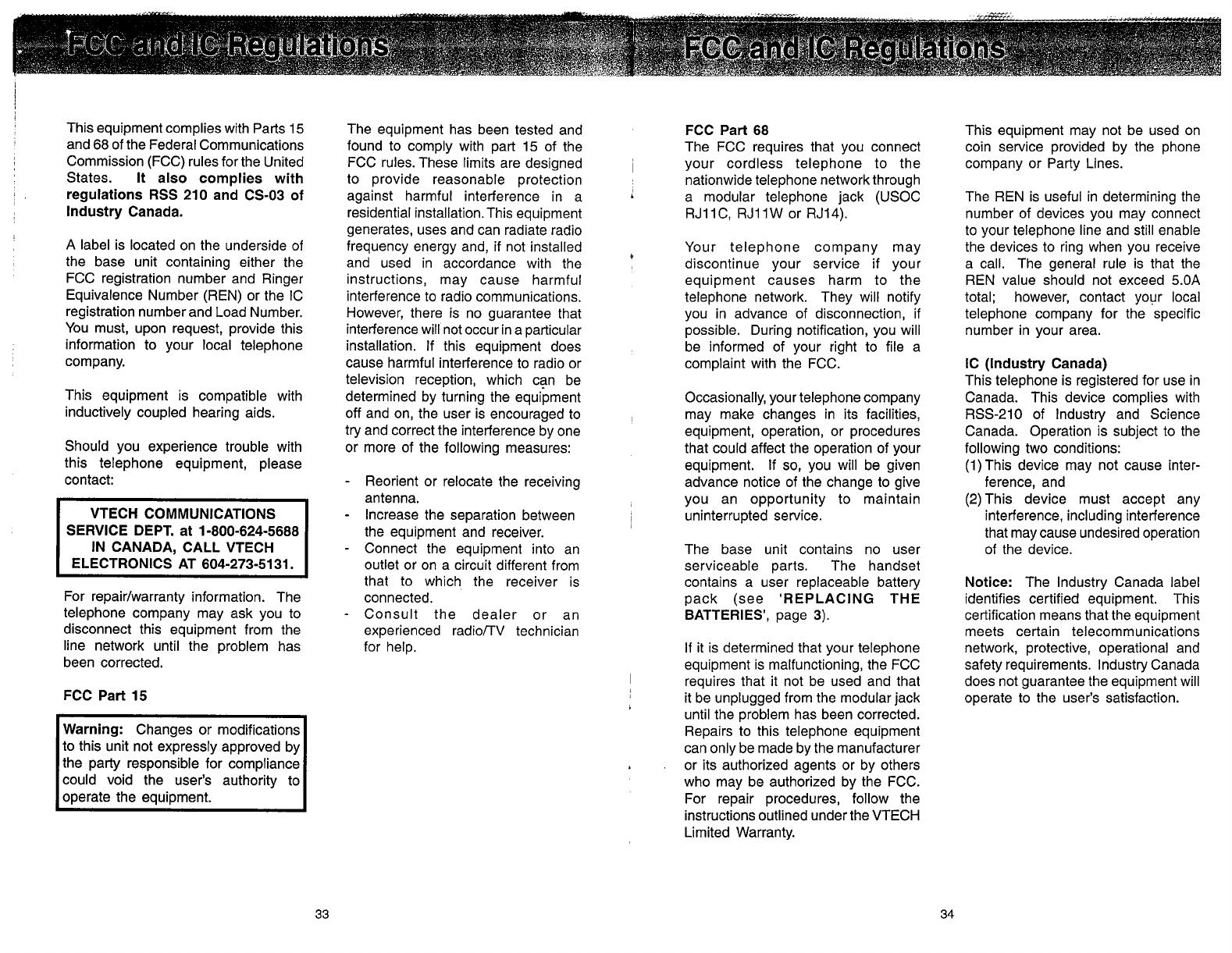
This equipment complies with Parts 15
and
68
of the Federal Communications
Commission (FCC) rules for the United
States.
It also complies with
regulations RSS 210 and CS-03 of
lndustry Canada.
A
label is located on the underside of
the base unit containing either the
FCC registration number and Ringer
Equivalence Number (REN) or the 1C
registration number and Load Number.
You must, upon request, provide this
information to your local telephone
company.
This equipment is compatible with
inductively coupled hearing aids.
Should you experience trouble with
this telephone equipment, please
contact:
VTECH COMMUNICATIONS
SERVICE DEPT. at 1-800-624-5688
IN CANADA, CALL VTECH
ELECTRONICS AT 604-273-51 31.
For repairlwarranty information. The
telephone company may ask you to
disconnect this equipment from the
line network until the problem has
been corrected.
FCC Part 15
Warning:
Changes or modifications
to this unit not expressly approved by
the party responsible for compliance
could void the user's authority to
operate the equipment.
The equipment has been tested and
found to comply with part 15 of the
FCC rules. These limits are designed
to provide reasonable protection
against harmful interference in
a
residential instal1ation.This equipment
generates, uses and can radiate radio
frequency energy and, if not installed
and used in accordance with the
instructions, may cause harmful
interference to radio communications.
However, there is no guarantee that
interference will not occur in a particular
installation. If this equipment does
cause harmful interference to radio or
television reception, which can be
determined by turning the equipment
off and on, the user is encouraged to
try and correct the interference by one
or more of the following measures:
-
Reorient or relocate the receiving
antenna.
-
Increase the separation between
the equipment and receiver.
-
Connect the equipment into an
outlet or on a circuit different from
that to which the receiver is
connected.
-
Consult the dealer or an
experienced radiorrV technician
for help.
FCC Part 68
The FCC requires that you connect
your cordless telephone to the
nationwide telephone network through
a modular telephone jack (USOC
RJ1 IC, RJIIW or RJ14).
Your telephone company may
discontinue your service if your
equipment causes harm to the
telephone network. They will notify
you in advance of disconnection, if
possible. During notification, you will
be informed of your right to file a
complaint with the FCC.
Occasionally, your telephone company
may make changes in its facilities,
equipment, operation, or procedures
that could affect the operation of your
equipment. If so, you will be given
advance notice of the change to give
you an opportunity to maintain
uninterrupted service.
The base unit contains no user
serviceable parts. The handset
contains a user replaceable battery
pack (see
'REPLACING THE
BATTERIES',
page
3).
If it is determined that your telephone
equipment is malfunctioning, the FCC
requires that it not be used and that
it be unplugged from the modular jack
until the problem has been corrected.
Repairs to this telephone equipment
can only be made by the manufacturer
or its authorized agents or by others
who may be authorized by the FCC.
For repair procedures, follow the
instructions outlined under the VTECH
Limited Warranty.
This equipment may not be used on
coin service provided by the phone
company or Party Lines.
The REN is useful in determining the
number of devices you may connect
to your telephone line and still enable
the devices to ring when you receive
a call. The general rule is that the
REN value should not exceed 5.OA
total; however, contact your local
telephone company for the specific
number in your area.
IC (Industry Canada)
This telephone is registered for use in
Canada. This device complies with
RSS-210 of lndustry and Science
Canada. Operation is subject to the
following two conditions:
(1)This device may not cause inter-
ference, and
(2)
This device must accept any
interference, including interference
that may cause undesired operation
of the device.
Notice:
The lndustry Canada label
identifies certified equipment. This
certification means that the equipment
meets certain telecommunications
network, protective, operational and
safety requirements. lndustry Canada
does not guarantee the equipment will
operate to the user's satisfaction.
FCC and IC Regulations FCC and IC Regulations