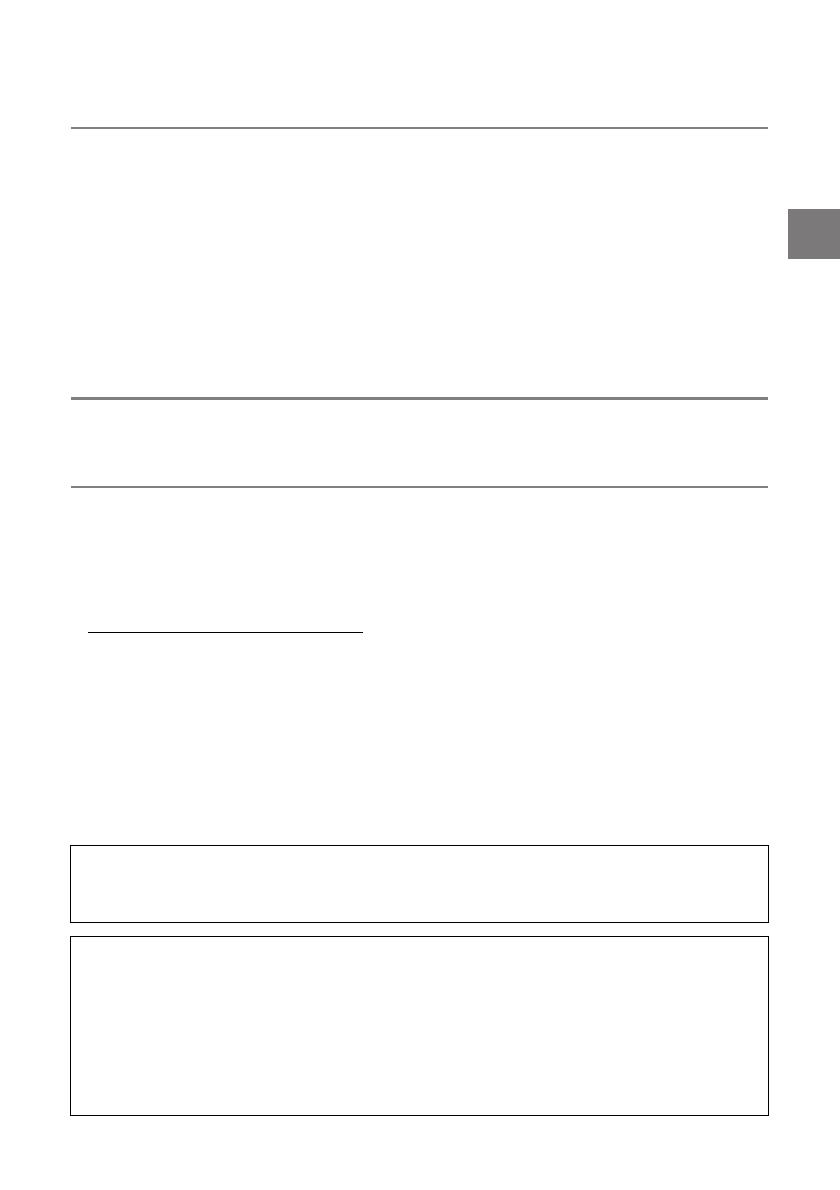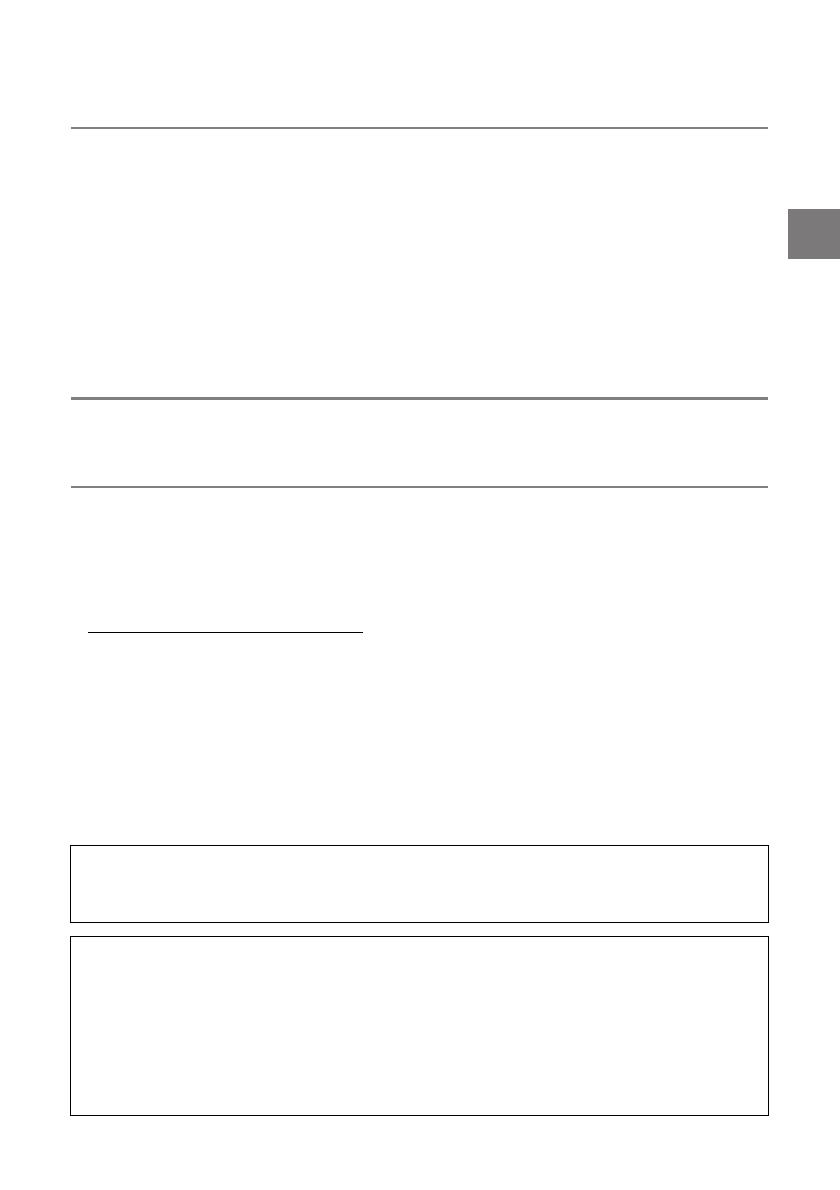
E-1
XJ-SK600 Overview.................................... E-2
Unpacking ......................................................E-2
General Guide ................................................E-3
Getting Ready ............................................. E-4
Installation Location .......................................E-4
Wiring .............................................................E-7
Preparing the Remote Controllers..................E-8
Configuring the Initial Settings of
the Two Projectors..................................... E-8
Configuring Initial Control Box Settings ...... E-10
Adjusting the Positions of
the Two Projectors................................... E-11
Product Specifications .............................E-15
Terms and Conventions
In this manual, the entire XJ-SK600 Dual Projection System (the two projectors, Geometric Correction
Box, and the cabinet in which everything is contained) is referred to as the “Projector System”.
User Documentation
This manual explains how to set up the XJ-SK600 Dual Projection System, and shows how to configure
the initial settings of the two projectors.
z After completing the setup procedures described in this manual, use the YA-S10 Geometric
Correction Box (referred to as “Control Box” in this manual) to shape and adjust the projection images
of the two projectors. For information about how to do this, see the YA-S10 Setup Guide.
z For information about operating the Projector System after setting it up, refer to the YA-S10 User’s
Guide, which you can download from the website below.
http://world.casio.com/manual/projector/
z For information about individual projector operations, refer to the manuals below.
z DATA PROJECTOR Setup Guide (Booklet)
z “User’s Guide” (Download from the website above. With some projector models, the User’s Guide
is also provided on a CD-ROM that comes with the projector.)
z HDMI, the HDMI Logo, and High-Definition Multimedia Interface are trademarks or registered
trademarks of HDMI Licensing, LLC.
z Other company and product names may be registered trademarks or trademarks of their respective
owners.
z The contents of this User’s Guide are subject to change without notice.
z Copying of this manual, either in part or its entirety, is forbidden. You are allowed to use this manual
for your own personal use. Any other use is forbidden without the permission of CASIO COMPUTER
CO., LTD.
z CASIO COMPUTER CO., LTD. shall not be held liable for any lost profits or claims from third parties
arising out of the use of this product or this manual.
z CASIO COMPUTER CO., LTD. shall not be held liable for any loss or lost profits due to loss of data
caused by malfunction or maintenance of this product, or due to any other reason.
z The sample screens shown in this manual are for illustrative purposes only, and may not be exactly
the same as the screens actually produced by the product.
Contents