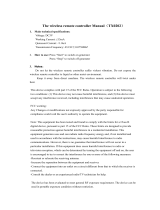Safety Precautions
E-2
● Power cord
Misuse of the power cord creates the risk
of fire and electric shock.
Make sure that you always observe the
following precautions.
• Be sure to use only the accessories that come
with the projector.
• Make sure that you use a power source with the
same voltage as that specified for the projector.
• Do not overload a power outlet with too many
devices.
• Do not locate the power cord near a stove.
• Do not use the power cord that comes with the
projector with any other device.
• Do not share the outlet supplying power to the
projector with other devices. If you are using an
extension cord, make sure that the ampere rating
of the extension cord is compatible with the
power consumption value of this projector.
• Never use the power cord while it is still bundled
together.
• Use a conveniently located power outlet that you
can reach easily when you need to unplug the
projector.
A damaged power cord creates the risk
of fire and electric shock.
Make sure that you always observe the
following precautions.
• Never place heavy objects on the power cord
and never expose it to heat.
• Make sure the power cord is not pinched
between the wall and the rack or table where the
projector is located, and never cover the power
cord with a cushion or other object.
• Never try to modify the power cord, allow it to
become damaged, or subject it to excessive
bending.
• Do not twist the power cord or pull on it.
Never touch the power cord or plug while
your hands are wet.
Doing so creates the risk of electric
shock.
• When using this projector in the country where
you purchased it, be sure to use the power cord
that came with it. Whenever using the projector
in another country, be sure to purchase and use
a power cord that is rated for the voltage of that
country. Also make sure that you are aware of
the Safety Standards that apply in that country.
When going out, make sure the projector
is in a location away from pets and other
animals, and unplug the power plug from
the power outlet. A power cord damaged
by chewing can cause shorts, and
creates the risk of fire.
● Water and foreign matter
Never allow water to get on the projector.
Water creates the risk of fire and electric
shock.
Never place a vase or any other container
of water on top of the projector. Water
creates the risk of fire and electric shock.
Water or other liquid, or foreign matter
(metal, etc.) getting into the projector
creates the risk of fire and electric shock.
Should anything get inside the projector,
immediately perform the following steps.
● Disassembly and modification
Never try to take the projector apart or
modify it in any way. The projector
contains a large number of high-voltage
components that create the risk of
electric shock and burn injury. Also, note
that problems caused by unauthorized
projector disassembly or modification are
not covered by the warranty and are not
eligible for repair by CASIO.
Be sure to leave all internal inspection, adjustment,
and repair up to your original dealer or authorized
CASIO service center.
● Dropping and impact
Continued use of the projector after it has
been damaged by dropping or other
mistreatment creates the risk of fire and
electric shock. Immediately perform the
following steps.
+
-
"
-
1.
Turn off the projector.
2.
Unplug the projector.
3.
Contact your original dealer or authorized
CASIO service center.
1.
Turn off the projector.
2.
Unplug the projector.
3.
Contact your original dealer or authorized
CASIO service center.
+
%
%
!
-