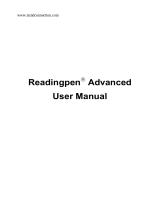Page is loading ...

DMQ-2100
User’s Guide
www.franklin.com
Collins Speaking Reference Library
1. Getting Started
1.1 Installing the Batteries
Your device is powered by 2 AAA batteries (included).
1. Turn the unit o and turn it over.
2. Open the battery cover on the back of the unit by pushing in the direction of the arrow.
3. Install the batteries following the +/– markings in the battery compartment.
Important: Be sure that the batteries are installed correctly. Wrong polarity may damage the
unit.
4. Replace the battery cover.
Note: Replace the batteries when you see an alert on the screen.
Warning! If the batteries wear out completely, or if you take more than a few seconds while
changing the batteries, any user entered information may be erased. You should always keep
written copies of your important information.
Battery Precautions
• Non-rechargeablebatteriesarenottoberecharged.Neverrechargebatteriesthatcomewith
the device.
• Rechargeablebatteriesaretoberemovedfromthedevicebeforebeingcharged.
• Rechargeablebatteriesareonlytobechargedunderadultsupervision.
• Donotmixalkaline,standard(carbon-zinc),orrechargeable(nickle-cadmium)batteries.
• Dierenttypesofbatteriesornewandusedbatteriesarenottobemixed.
• Thesupplyterminalsarenottobeshort-circuited.
• Donotexposebatteriestodirectheatortrytotakebatteriesapart.Followthebattery
manufacturer’s instructions for battery use.
• Alwaysremoveaweakordeadbatteryfromthedevice.
• Toavoiddamagecausedbyleakageofthebatteryuid,replacethebatteryorbatteriesonce
Please read the following safety warnings and precautions before using your device. Note: If this
device is to be used by young children, this User’s Guide should be read to them by an adult and
theiruseofthedeviceshouldbemonitored.Failuretodosomaycauseinjury.
every two years regardless of how much the device has been used during that time.
• Shouldabatteryleak,thedevicemaybecomedamaged.Cleanthebatterycompartment
immediately, avoiding contact with your skin.
• Keepbatteriesoutofreachofsmallchildren.Ifswallowed,seekmedicalhelpimmediately.
1.2 Switching On and O
Press toswitchthedeviceonoro.
1.3 Using the Main Menu
Press
menu
toaccessthemainmenuatanyscreentoquicklytakeyoutodierentbooksand
exercisesinyourdevice.Themainmenucontainsvetabs:Books, Learn, Solve, Games and Tools.
Use / to move to another tab. Use / to select the option you want and press
enter
. You
canalsogodirectlytoatabbypressingthetab’srespectiveSoftKey.
Books
Global Search
Collins Desktop Plus
Collins Concise Thesaurus
Bradford’s Crossword Solver’s..
Britannica Concise Encyclopedia
Collins Discovery Encyclopedia
Quotations
Phrasebook
Books
Learn Solve
Games Tools
1.4 Browsing in the Device
Scrollupordownonelineatatime Press /
Scrollupordownonescreenatatime
Press
FN
+ /
Jump to the top or bottom of a list or entry Press
cap
+ /
Go to the main menu at any screen Press
menu
Cancelthecurrentoperationandrevertback
to the last working prompt, screen or menu
Press
back
Options in the current tab
Available tabs
Currenttab

1. Turnsonoro.
2. Goes to the main menu.
3. SoftKeys-Press
F1
-
F5
that
corresponds to the function label at the
bottom of the screen.
4. Speaksawordorphrase(ifpronunciation
is available).
5. Input letters, numbers and symbols.
6. Shifttotypecapitalletters.
7. Performs additional functions in
combination with other keys.
8. Changesthesizeofscreentype.
9. GoestoGlobalSearch.
10. Clearsallentriesorcancelsthecurrent
operation and reverts back to the last
working prompt, screen or menu.
11. Typesaspace.
12. Directionkeys-Movesup( ), down (
), left ( ) or right ( ).Thearrowsonthe
rightofthescreenshowwhichDirection
keys you can press to move around
menusorviewmoretext.
13. At a word entry screen, types a “?” to
stand for an unknown letter in a word.
14. Enters a word, selects an item, submits a
response or begins selection mode in an
entry.
1
23 4
5
6
7
89 10 11 12 14
15
16
13
1.5 Key Guide
15. Backsup,erasesaletter,orturnso
selection mode in an entry.
16. Reset key
Combination Keys
Morefunctionsareavailablebycombining
keys. Key 1 + Key 2 means hold Key 1 while
also pressing Key 2.
FN
+ / :Scrollsupordownonescreen
at a time.
FN
+ / :Goestothepreviousornext
entry.
cap
+ / :Jumpstotoporbottomof
entries.
FN
+ 0-9:Typesthespecialcharacters
shown on the number keys.
cap
+ :Atawordentryscreen,typesan
asterisk (*) to stand for any series of unknown
letters or characters in a word.
FN
+
menu
:Displayshelpinstructions.
FN
+ :Showsthevolumecontrol
menu.
FN
+ :Showsthesymbolmenufor
typing a symbol.
FN
+
clear
:Selectsaccentsforcharacters.
FN
+
space
:Showsthesearchhistory.
Other dictionary features:
• SpellingCorrections>3.3
• Lookingupinectionsorconjugations>
3.5
• Lookingupwordsinadictionaryentry>
3.8
• LookinguptranslationsinFrench,German,
ItalianandSpanish>3.10
• Findingtranslationsofusefulphrases>3.9
• Searchhistory>4.7
2.2 Basic Features
• Adjustingsoundlevels>8.3
• Usingearphones>8.1
• Changingsizesofthescreentype>8.4
• Changingsettingssuchastimeandauto
shuto>7.1
2.3 Other Useful Features
• Savingnewwordsforfurtherstudyor
review> 4.1
• Creatingyourowndictionary>4.2
• Makingreferencestothegrammarguides
> 4.4
• Improvingyourwritingskills> 4.5
• UsingAnagramSolver,CrosswordSolver
andWordBuilder> 5
• Usingmetricconverter> 7.6
• ConnectingyourdevicetoaPCfordata
backuporletransfer> 9
2. Quick Guide to Product Features
2.1 Searching with the Dictionaries
ThetableshowsthepossiblewaysforsearchingwitheachdictionaryintheBooksmenu.For
further details, refer to the sections in this user’s guide indicated in the table.
Search Methods
Global Word Example Idiom Denition Synonym Inected
form
Uncertain
spelling
Collins
DesktopPlus
3.1
3.2
3.2 3.2
3.2
–
3.5
3.4
Collins
Concise
Thesaurus
–
3.2
Bradford’s
Crossword
Solver
– –
–
Britannica
Concise
Encyclopedia
3.2
–
Collins
Discovery
Encyclopedia
3.5
Quotations
(CollinsA-Z
Thesaurus,
unabridged)
Search by keywords or authors (3.2)
–

3. BOOKS menu
3.1 Using Global Search
GlobalSearchallowssearchingforallwords
and phrases saved in the dictionaries. You can
use multiple words for searching.
1. In the Books menu, press / to select
Global Search and then press
enter
.
• Or,press .
2. Type a word.
• See3.6 Hints on Inputting Words.
• Witheachletteryoutype,theresulting
list of potential matching entries is
refreshed. If the letters you typed match
an entry in the word list, it is automatically
highlighted. Or, press / to select
another word entry you see in the word
list.
• Thesource*ofeachentryisindicatedin
the word list.
*BC=Bradford’sCrosswordSolver;BE=BritannicaConcise
Encyclopedia;CD=CollinsDesktopPlus;CE =CollinsDiscovery
Encyclopedia;CT=CollinsConciseThesaurus;CQ = Quotations
(CollinsA-ZThesaurus,unabridged);PB=Phrasebook;TR = 5
LanguageTranslator
• Press PREV.ON to preview the entries
while you are browsing the word list. Press
PREVOFF to cancel this function.
3. Press
enter
to go to the dictionary
containing the selected entry.
• See3.2 Using the dictionaries.
4. Press
clear
to start a new search.
Rening Your Search
Usethefollowingsoftkeys:
• DEF:Goestodenitionsearch.
• EXAMPLE: Goestousageexamplesearch.
• IDIOM: Goes to idiom search.
3.2 Using the Dictionaries
Thefollowinginstructionsapplytothe
following dictionaries in the Books menu.
• CollinsDesktopPlus
• CollinsConciseThesaurus
• Bradford’sCrosswordSolver
• BritannicaConciseEncyclopedia
• CollinsDiscoveryEncyclopedia
• Quotations
Note:Thefunctionsdescribedbelowmaynot
be available to all dictionaries or at all times.
1. In the Books menu, press / to select
a dictionary and then press
enter
.
2. Type a word.
• See3.6 Hints on Inputting Words.
• Toreneyoursearch,press / to select
Word, Idiom, Example or Denition (if
available) before you start to type. In the
Thesaurus,youselectSynonym instead of
Denition. In the dictionary for quotations,
you select between Keywords and Authors.
• Witheachletteryoutype,theresulting
list of potential matching entries is
refreshed. If the letters you typed match
an entry in the word list, it is automatically
highlighted. Or, press / to select
another word entry you see in the word
list.
• Press PREV.ON to preview the entries
while you are browsing the word list. Press
PREVOFF to cancel this function.
3. Press
enter
.
• If there are multiple forms within an entry,
press / to select the one you want and
then press
enter
.
• See1.4 Browsing in the Device.
• Press
FN
+ / to go to the previous
ornextentryinadictionaryorinalistof
multiple search results.
• Press to hear the headword
pronounced (if pronunciation is available).
4. Press
clear
to start a new search.
3.3 Misspelling Words
Ifthelettersyoutypedonotndamatch
in the list, your word is misspelled or not in
the dictionaries, a list of possible spelling
corrections is displayed. Press / to select
the entry you want and then press
enter
.
3.4 Uncertain Spellings
If you are uncertain about how to spell a
word, type the portion of the word you do
know, and type a question mark (?) in place
ofeachunknownletter.Typeanasterisk(*)
to stand for any missing portion of a word,
includingprexes,suxes,spaces,symbols,
or any number of letters.
3.5 Inections/Conjugations
Inected Form Searching
Thedeviceisequippedwithasmartsystem
toretrieveresultsfromaninectedword.
Forexample,whenyoutype“ate”,thedevice
willretrieveresultsfromtheword“eat”.Fora
word with multiple parts of speech (e.g. the
word “record” is both a noun and a verb), both
denitionswillshow.
Looking Up Inections
Wheninectionsareavailabletoaword,the
function label CONJ appears. Press CONJ to
viewtheinections.Somewordsmayhave
multiple parts of speech, press / to select
the one you want and then press to view
theinections.
Forverbs,pressCONJ or
FN
+ / to view
moreconjugations.
3.6 Hints on Inputting Words
Thefollowinginstructionsapplytoallentry
screens where word input is allowed. Note:
Someentryscreensmayallowonlycertain
types of character inputs.
• Hold
cap
and press a letter key to type a
capital letter.
• Totypeaccents,typealetter(e.g.,e)and
then press
FN
+
clear
until the accent
you want appears (e.g., é).
• Totypeanumber,pressanumberkey.
• Totypeaspecialcharactershownona
number key, hold
FN
and then press a
number key.
• Totypeothersymbols,press
FN
+ .
Use the direction keys to select the symbol
youwantfromthepop-upmenuandthen
press
enter
.
• Press
back
to delete the letter to the left of
the cursor.
• Toamendaword,press / to move the
cursor to the desired position, press
back
to delete or a letter key to add a letter to
the left of the cursor in a word.
3.7 Using the Soft Keys
Softkeyfunctionsarerepresentedbythe
labels displayed along the bottom of the
screen.Theselabelschangetoreectthe
variousfunctionsavailableindierent
features of the device. Press
F1
-
F5
that
corresponds to the label.
CLOSE:Closesthecurrentscreen.
CONF: Views the confusables (such as
homonyms, homophones and spelling
variants) related to the current word entry.
CONJ: Showsinections/conjugations.See
3.5 Inections/Conjugations.
DEF: Goestodenitionsearch.
DICT: Goes to word search or the dictionary
containing the current entry.
EXAMPLE: Goestoexamplesearchorviews
usageexamplesinanentry.Whenusage
examplesareavailableinanentry,theicon
EX
appears. Press this soft key to highlight
EX
and then press
enter
toviewtheexample.If
there are multiple
EX
icons in an entry, press
/ to select the one you want and then
press
enter
.
GLOBAL:GoestoGlobalSearch.
IDIOM: Goes to idiom search.
LIST: GoestoMyWordListoraddsthecurrent
entrytoMyWordList.See4.1 My Word List for
details.
NEXT: Goestothenextentry.
PIC: Views picture or diagram in an entry.
PREV: Goes to the previous entry.
PREVOFF:Cancelsthepreviewfunction.
PREV.ON: Previews the current entry.
RANGE: Renessearchesbymultiplewords.
Press / toselectanoptionfromthepop-
up menu and then press
enter
.
All=Lookforentrieswiththesearchwords,
whenever they appear.
Items following specied order=Lookfor
entries with the search words, in the order as
you type.
Input words are in successions =Lookfor
entries with the search words, in the word
successions as you type.
THES: Goes to the thesaurus.
3.8 Highlighting Words
Another way to look up words in the
dictionaries is by highlighting them in an
entry. Note: this feature may not be available
on all screens.
1. At a text screen supporting word
selection, press
enter
.
• Iftherstwordonthescreenis
highlighted, this feature is supported.
2. Press , , or to select an available
word you want to learn and press
enter
to look up the word in your current
dictionary.
• Alternatively, press
FN
+
enter
to look
up the word in all dictionaries. If the
selected word has entries in multiple
dictionaries,apop-upwindowwillshow.
Press / to select the dictionary you
want and press
enter
.
3. When done, press
back
to return to the
original entry or dictionary.
4. Press
back
to turn o the highlight.

3.9 Phrasebook
1. In the Books menu, press / to select
Phrasebook and then press
enter
.
2. Press / to select a category and then
press
enter
.
• Ifyouwanttoshowthecategoriesin
another language, press SOURCE to select
the language you want.
3. Press / to select a phrase you want
to translate and press
enter
.
4. Press TARGET to change the language
for the translated phrases.
5. Press to hear the rst phrase listed
on the screen. Press [ 2nd] to hear the
second (translated) phrase.
• Press PREV or NEXT to view the previous
ornextphraseinthecurrentcategory.
6. Press
back
to return to the list of
phrases.
Searching for a Phrase
Press SEARCH and type a keyword to match
phrase(s) with the keyword. If your search
returns no matches, try other forms of the
word, including the root word, if you have
typedtheinectedform.Accentsmustbe
typed to deliver matches.
3.10 5 Language Translator
1. In the Books menu, press / to select
5 Language Translator and then press
enter
.
2. Press SOURCE to change the search
language.
3. Press TARGET to change the language
for the translation.
• Ifnecessary,pressTOGGLE to switch the
source and target languages.
4. Type a word.
• See3.6 Hints on Inputting Words.
• Witheachletteryoutype,theresulting
list of potential matching entries is
refreshed. If the letters you typed match
an entry in the word list, it is automatically
highlighted. Or, press / to select
another word entry you see in the word
list.
5. Press
enter
.
• If there are multiple forms within an entry,
press / to select the one you want and
then press
enter
.
6. Press
clear
to start a new search.
4. LEARN menu
4.1 My Vocabulary List
Asyouexplorenewwords,savetheminthe
My Vocabulary List for further study or review.
You can save up to 100 words in the list.
Adding Words Directly
1. In the Learn menu, press / to select
My Vocabulary List and press
enter
.
2. Press ADD. Type a word and then press
FIND or
enter
.
• If the word to be added can be found in
more than one dictionary, the dictionary
from which the word was saved is
indicated in the list by an abbreviation*.
Press / to select the one you want.
*BC=Bradford’sCrosswordSolver;BE=BritannicaConcise
Encyclopedia;CD=CollinsDesktopPlus;CE =CollinsDiscovery
Encyclopedia;CT=CollinsConciseThesaurus;CQ = Quotations
(CollinsA-ZThesaurus,unabridged);PB=Phrasebook;TR = 5
LanguageTranslator
3. Press SAVE or
enter
to add the word to
the list.
Adding Words from a Dictionary
1. In a dictionary, type a word you want to
look up and add to the word list.
2. Press LIST.
• Add “word” to word list?, Go to My Word List,
and Cancel appear in a menu.
3. Press / to make a selection, and
press
enter
.
• Youcanalsopress
enter
to view the
dictionary entry and then press LIST to see
your options.
Viewing My Vocabulary List
1. In My Vocabulary List, press / to
select an entry.
• Youcanalsotypeinthe“Find:”eld to look
forawordinMyVocabularyList.
2. Press
enter
to view the entry.
3. Press
back
to return to the list.
Editing My Vocabulary List
Usethefollowingsoftkeys:
• DELETE:Deletestheselectedwordfrom
the list.
• DEL ALL:Erasestheentirewordlist.
4.2 Personal Dictionaries
UsethePersonalDictionaryfeaturetocreate
your own dictionaries on the device. You can
copythemtoyourPCforfurtherediting.
Creating Dictionaries on the Device
1. In the Learn menu, press / to select
Personal Dictionary and then press
enter
.
2. Press NEW to create a new personal
dictionary.
3. Type a name for the dictionary and then
press
enter
.
4. Input a word and its denition in the
appropriate eld and then press SAVE.
• See 3.6 Hints on Inputting Words.
• Press or
enter
toadvancetothenext
eld.
• Toquitwithoutsaving,pressCLOSE.
5. Press ADD to add more words to the
dictionary.
• Repeatsteps4-5toaddmorewordstothe
dictionary.
Editing Personal Dictionaries on
Your PC
1. Connect the device to your PC.
• See9.1 Connecting to a PC.
2. Double-click “PersonalDict” to open
that folder.
3. In the folder, double-click to open a
personal dictionary le (.txt) with a text
editor.
4. Edit or add new words.
• Each new word must start on a new line.
Separatetheheadwordanditsdenition
with a tab. Press “Enter” after entering the
denition,includingthelastline.
5. Save the le and disconnect the device
from your PC.
Viewing Personal Dictionaries
1. In Personal Dictionary, press / in
the dictionary you want and then press
enter
.
2. Press / to select the entry you want
to view and press
enter
.
• Youcanalsotypeinthe“Find:”eld to look
for a word.
Editing Personal Dictionaries
Use the following soft keys.
• DELETE:Deletesadictionaryorword
entry.
• DEL ALL:Erasesalldictionariesorword
entries.
• EDIT:Editsawordentry.
• RENAME:Renamesadictionary.
4.4 Grammar Guides
1. In the Learn menu, press / to select
Grammar Guides and then press
enter
.
2. Press / to select the topic you want
to study and then press
enter
.
• Whensub-topicsareavailable,repeatthe
step above for further selections.
• See1.4 Browsing in the Device.
3. Press
FN
+ / to view the previous
or next topic.
4. Press
back
to go to the list of topics or
MAIN to go to main menu of grammar
guides.
Quizzes
Manysectionsinthegrammarguideinclude
aquiz.PressQUIZtogotothequiz.Ifa
topiccontainsmultiplequizzes,youwillsee
more than one QUIZsoftkey.Afterthequiz,
press CLOSE to return to the topic you were
reading.
4.5 Using Additional References
Your device contains additional references on
writing.Theyinclude:
• GoodWritingGuide
• LanguageinAction
• RhetoricallySpeaking
• WordPower
• WriteonTarget
1. In the Learn menu, press / to select
one of the additional references and
then press
enter
.
2. Press / to select the topic you want
to study and then press
enter
.
• Whensub-topicsareavailable,repeatthe
step above for further selections.
• See1.4 Browsing in the Device.
3. Press PREV or NEXT to view the previous
or next topic.
4. Press
back
to go to the list of topics or
MAIN to go to main menu of the current
reference.
4.6 Finding Idioms, Usage
Examples and Denitions
Your device can locate idioms, usage
examplesanddenitions.Youcanuse
multiple words for searching.
1. In the Learn menu, press / to

select Usage Examples, Idiom Search or
Denition Search and then press
enter
.
2. Type a word.
• Witheachletteryoutype,theresulting
list of potential matching entries is
refreshed. If the letters you typed match
an entry in the word list, it is automatically
highlighted. Or, press / to select
another word entry you see in the word
list.
• Press RANGE to select a multiple word
search option.
All=Lookforentrieswiththesearch
words, whenever they appear.
Items following specied order=Lookfor
entries with the search words, in the order
as you type.
Input words are in successions =Lookfor
entries with the search words, in the word
successions as you type.
3. Press
enter
.
• If there are multiple results within an entry,
press / to select the one you want and
then press
enter
.
4. Press DICT to go to the dictionary
containing the current entry.
• Press
back
to return from the dictionary.
5. Press
clear
to start a new search.
4.7 Search History
Thedevicestoresthemostrecentlybrowsed
entries in the dictionaries.
1. In the Learn menu, press / to select
History and then press
enter
.
• Asashortcut,press
FN
+
space
.
2. Press / to select an entry and then
press
enter
.
Editing History
Use the following soft keys.
• DELETE: Deletestheselectedentry.
• CLEAR:Clearstheentirehistory.
5. SOLVE menu
Your device contains three solvers to help you
ndwords.
5.1 Anagram Solver
AnagramSolverbuildswordsusingallletters
you enter.
1. In the Solve menu, press / to select
Anagram Solver and then press
enter
.
2. Type a group of letters (e.g., ptosrte)
and then press BUILD or
enter
.
• Thelistofanagramsthatmatchthe
entered group of letters is displayed.
• PressGLOBAL to look for the letters in
GlobalSearch.
3. Use the direction keys to scroll through
the list of results, if necessary.
• PressDEFtolookupthedenitionof
an anagram. Press
back
to return to the
solver.
4. Press NEW to start a new search.
5.2 Crossword Solver
UseCrosswordSolvertondwordswhere
you only know some of the letters.
1. In the Solve menu, press / to select
Crossword Solver and then press
enter
.
2. Type a pattern of letters (e.g., con?e??)
and then press
enter
.
• “?”replacesasingleletterinaword.
• Thelistofwordsthatmatchtheentered
pattern is displayed.
3. Press / to select the word you want
from the list and then press
enter
.
• Press
back
to return to the solver.
4. Press CLEAR to start a new search.
5.3 Word Builder
Word Builder generates a list of words that
can be made from any number of the letters
you enter.
1. In the Solve menu, press / to select
Word Builder and then press
enter
.
2. Type a group of letters (e.g., ptyssti) and
then press BUILD or
enter
.
• Alistofwordsthatcanbespeltusingany
number of the entered letters is displayed.
• PressGLOBAL to look for the letters in
GlobalSearch.
3. Use the direction keys to scroll through
the list of results, if necessary.
• PressDEFtolookupthedenitionof
an anagram. Press
back
to return to the
builder.
4. Press NEW to start a new search.
6. GAMES menu
6.1 Playing the Games
Changing Game Settings
1. In the Games menu, press / to select
Game Settings and then press
enter
.
2. Press / to select one of the settings.
Press to show the options in a setting.
Press / to select one of the options
and then press
enter
.
• Skill level determinesthelevelofdiculty.
3. Press
back
when done.
6.2 Selecting a Game
In the Games menu, press / to select the
game of your choice and press
enter
.
6.3 Game Instructions
After a game is selected, press
FN
+
menu
to
learn the game instructions.
7. TOOLS menu
7.1 Changing the Settings
1. In the Tools menu, press / to select
Settings and then press
enter
.
2. Press / to select one of the following
settings:
• Shuto determines how long your device
stays on if no key is pressed.
• Contrast determines how dark or light the
screen is.
• Type size determinesthesizeofscreen
type.
• Learn a Word determines whether or not
you would like to be greeted with a word
selected from the dictionaries every time
you turn on the device.
• Time setup allows you to set the clock.
3. Press / to select an option (except
for Time Setup).
4. Press CLOSE when done.
Setting the Time and Date
1. Press when Time setup is selected in
the screen for settings.
2. Press / to select the setting you
want.
• When Date or Time is selected, press ,
then press / tomovebetweeneldsin
thepop-upwindow.Press / toadjust
the values. Press
enter
when done.
• When Date Format or Time Format is
selected, press / to select the desired
date or time display style.
• When Home City or World City is selected,
press , then press / to select a city
and press
enter
. You can also press a letter
to go directly to that part of the list.
• When Home City DST or World City DST
is selected, press / toturnDaylight
SavingTimeonoro.
3. Press
back
when done.
7.2 Using the Clock
1. In the Tools menu, press / to select
Clock and then press
enter
.
• Theclockdisplaysbothhomeandworld
times.
Setting Date and Time
1. In the clock, press SETUP.
2. Press / to move between elds and
/ to adjust values.
3. Press 12HR or 24HR to select the time
format.
4. Press SAVE when done.
Setting Cities
1. In the clock, press CITY.
2. Press / to move between home or
world city.
3. Press
enter
and then press / to
select a city from the pop-up window
and then press
enter
.
• You can also press a letter to go directly to
that part of the list.
4. Press DST ON or DST OFF to activate or
deactivate the Daylight Saving Time.
5. Press SAVE when done.
7.3 Using the Currency
Converter
1. In the Tools menu, press / to select
Currency Converter and then press
enter
.
2. Press / to select a currency.
3. Enter the numbers for conversion.
• Press T for a decimal. As you type the
numbers, the equivalent value in other
currencies shows automatically.
4. Press
clear
or NEW to start a new
conversion. Press CLOSE to exit.
Adjusting Exchange Rates
1. Press SETUP in the currency converter.
2. Press / to select an exchange rate
you want to change.
3. Press
clear
to clear the selected rate.
4. Enter a new exchange rate.
5. Press SAVE.
• Toquitwithoutsaving,pressCLOSE.
• PressDEFAULT to reset all rates to default
values.

7.4 Using Phone Book
Adding Entries
You can save up to 100 entries in the phone
book.
1. In the Tools menu, press / to select
Phone Book and then press
enter
.
2. Press NEW.
3. Enter the appropriate information in the
available elds.
• See 3.6 Hints on Inputting Words.
• Press or
enter
toadvancetothenext
eld.
4. When done, press SAVE.
• Toquitwithoutsaving,pressCLOSE.
Viewing and Editing
• In Phone Book, press / to select the
entry you want to view and press
enter
.
You can also type a keyword to look for an
entry.
• Usethefollowingsoftkeystoeditthe
entries:
DELETE:Deletesaselectedentry.
DEL ALL:Erasesallentries.
EDIT:Editsaselectedentry.
Using a Password
Useapasswordtopreventunauthorized
access. Always write the password in a
safe,separatelocation.Toprotectyour
information, please make regular copies of
yourdataonyourPC.See9.4 Backing Up Your
Data.
1. In Phone Book, press PASSWD.
2. At the prompt, type a password of up to
eight characters and press
enter
.
3. Re-enter the same password and press
CONFIRM or
enter
.
• Yourpasswordisnowset.
• Tochangethepassword,repeatsteps2-3.
• Todisablethepassword,deletethe
existingpasswordatboth password
prompts.
7.5 Using the Calculator
• Inthe Tools menu, press / to select
Calculator and then press
enter
.
• Totypeanumber,usethenumberkeys.
• Toperformmathsfunctions(e.g.+,–,x,÷,
sin, cos, tan, %, EXP, log) use the keys with
mathematical signs printed on the top
right corner.
• Toerasethelasttypednumber,press
back
.Toperformanoperation,press
enter
.To
clear only the last operation, press CE.To
clear all operations, press AC or
clear
.
7.6 Using the Metric Converter
1. In the Tools menu, press / to select
Metric Converter and then press
enter
.
2. Press / to select a conversion
category and then press
enter
.
3. In the selected category, press / to
select a measurement unit.
4. Enter the numbers for conversion.
• Press T for a decimal. As you type the
numbers, the equivalent value in other
units shows automatically.
5. Press
clear
or NEW to start a new
conversion. Press CLOSE to exit.
8. General Controls
8.1 Headphone Jack
Theheadphonejackislocatedontheright
of the device for 3.5 mm, 35 ohm impedance
stereo headphones. Caution:Monophonic
headphones will not work with this unit.
8.2 USB Port
TheUSBportislocatedontheleftofthe
deviceforamini-USB1.1compatible
connection.See9.1 Connecting to a PC.
8.3 Adjusting Sound Volume
Press
FN
+ to show the volume
control menu. Press / toadjustthe
volume and then press
back
.
8.4 Changing Size of Screen
Type
Press repeatedlytochangethesizeof
the screen type.
8.5 Help is Always at Hand
You can view a help message at any screen
by pressing
FN
+
menu
.Toexithelp,press
back
.
8.6 Resetting Your Device
If the keyboard fails to respond, or if the
screen performs erratically, use a paper clip to
gently press the reset button located on your
unit to reset your device.
Warning! Pressing the reset button with
more than light pressure may permanently
disable your unit. In addition, resetting the
unit erases settings and information you may
have entered.
9. PC Connections
9.1 Connecting to a PC
1. Turn on your device.
2. Connect the wide end of a USB cable
(not included) to a USB port on your PC
and the smaller end to the USB port on
your device.
• Youseea“Franklinconnects”icononthe
screen of your device when it is properly
connectedtoyourPC.Thekeyboardon
your device is now disabled.
• Thersttimeyouplugyourdeviceinto
yourPC,softwaredriversmayinstall.This
happens automatically. When the drivers
areinstalledyourPCwillletyouknowthat
your device is ready to use. A window may
also be opened displaying the available
foldersonyourdevice.Ifyouneedtond
it,lookforadrivelabelled“FRANKLIN”.
9.2 Copying Files to Your Device
Your device is not limited to the books
it comes with. You can transfer personal
dictionaries. You can also save copies of your
datatoanotherlocationonyourPCtobackup
important information.
Trycopyingapersonaldictionary(.txtle)to
yourdevice:
1. Make sure your device is connected to
your PC.
See9.1 Connecting to a PC.
2. On your PC, use Windows Explorer to
nd the drive labelled “FRANKLIN” and
double-click it to open it.
3. Double-click “PersonalDict” to open
that folder.
4. Navigate on your PC to where you store
.txt les.
5. Right-click the .txt le you want to copy
to your device and then click “Copy”
from the pop-up menu.
6. Right-click in the “PersonalDict” window
and then click “Paste” from the pop-up
menu.
7. Close the open folders.
8. Unplug the USB cable from your PC and
the device.
9.3 About Your Device Folders
WhenyouconnectyourdevicetoyourPC,
you can see an assortment of folders for
storing various types of data. Remember,
“PersonalDict”isalwaysthelocationsto
saveany.txtformattedpersonaldictionaries
so they appear on your device. Any other
available folders will contain the saved
materialfromMyWordList,thePhonebook
and other features.
9.4 Backing Up Your Data
WhileyourdeviceisconnectedtoyourPC,
copy any or all of the folders and then paste
themtoalocationonyourPCwhereyou
want to save them.
9.5 Restoring Your Data
If you accidentally erase information or it is
lost while replacing the batteries, you can
restore your data by connecting your device
toyourPC.Next,ndthelocationonyour
PCwhereyousavedabackupcopyofyour
information.Copytheinformationandthen
paste them in the window containing your
device’sfolders.Youcanthenre-accessyour
previously saved information.
10. Additional Information
10.1 Specications
Model: DMQ-2100 Collins Speaking
Reference Library
Batteries: 2xAAA(included)
Size:10.2x7.6x1.9cm
Weight: 140 g
ISBN: 978-1-59074-672-1
©2006-2011FRANKLINELECTRONIC
PUBLISHERS,INC.Burlington,N.J.08016-4907
U.S.A.Allrightsreserved.
©HarperCollinsPublishers2005-2010
©1994-2011EncyclopædiaBritannica,Inc.All
rights reserved.
©2009AcapelaGroupS.A.Allrightsreserved.
ImportedtotheEuropeanCommunityby:
FranklinElectronicPublishersGmbH
Kapellenstr.13,85622Feldkirchen,Germany

10.2 Product Care
Your device is designed to be light, compact,
anddurable.However,itisanelectronic
device and must be treated carefully. Putting
unnecessary pressure on it or striking the
deviceagainstotherobjectscancause
damage.
In order to avoid damage to your device,
please:
• Keepthelidclosedwhenyouarenotusing
it.Thiswillprotectthescreenfrombeing
broken, scratched or marred in any way.
• Donotdrop,crush,bend,orapply
excessiveforcetothedevice.
• Donotexposeyourdevicetomoisture,
extremeorprolongedheat,cold,humidity,
or other adverse conditions. Avoid storing
itindamp,humid,orwetplaces.The
device is not waterproof.
• Cleanthedevicebysprayingamildglass
cleaner onto a cloth and wiping its surface.
Donotsprayliquidsdirectlyonyour
device.
• Shouldthedevice’sdisplayglassbreak,
properly dispose of the product avoiding
contact with your skin, and then wash your
hands immediately.
• Pleasekeepscreenprotectorsandplastic
bags away from babies and children to
avoiddangerofsuocation.
10.3 Recycling and Disposal
Device Disposal
Thisdeviceshouldbedisposedof
through your local electronic product
recyclingsystem-donotthrowinthe
rubbish bin.
Packaging Disposal
Please save this User’s Guide and all packing
materials, as they contain important
information. In case of disposal, please refer
to your local recycling system.
Battery Disposal
Donotdisposeofbatterieswith
normal household waste. Please obey
your local regulations when disposing
of used batteries. Please visit www.franklin.
com/eutocontactFranklinoritsdistributors
to get info for battery disposal and/or
replacement.However,shippingandhandling
expensesmightapply.
Thisunitmaychangeoperatingmodes,
lose information stored in memory, or fail
to respond due to electrostatic discharge or
electricalfasttransients.Normaloperation
ofthisunitmaybere-establishedby
pressing the reset key, by pressing , or
by removing and replacing the battery.
10.4 FCC Notice (U.S.)
ThisdevicecomplieswithPart15oftheFCCRules.
Operationissubjecttothefollowingtwoconditions:
(1)Thisdevicemaynotcauseharmfulinterference,and
(2)Thisdevicemustacceptanyinterferencereceived,
including interference that may cause undesired
operation.
Warning:Changesormodicationstothisunitnot
expresslyapprovedbythepartyresponsiblefor
compliance could void the user’s authority to operate
the equipment.
Note: Thisequipmenthasbeentestedandfound
tocomplywiththelimitsforaClassBdigitaldevice,
pursuanttoPart15oftheFCCRules.Theselimitsare
designed to provide reasonable protection against
harmfulinterferenceinaresidentialinstallation.This
equipment generates, uses and can radiate radio
frequency energy and, if not installed and used in
accordance with the instructions, may cause harmful
interferencetoradiocommunications.However,there
is no guarantee that interference will not occur in a
particular installation. If this equipment does cause
harmful interference to radio or television reception,
which can be determined by turning the equipment
oandon,theuserisencouragedtotrytocorrectthe
interferencebyoneormoreofthefollowingmeasures:
1) Reorient or relocate the receiving antenna. 2)
Increase the separation between the equipment and
receiver.3)Connecttheequipmentintoanoutleton
acircuitdierentfromthattowhichthereceiveris
connected.4)Consultthedealeroranexperienced
radio/TVtechnicianforhelp.
Note: Thisunitwastestedwithshieldedcablesonthe
peripheraldevices.Shieldedcablesmustbeusedwith
the unit to ensure compliance.
Note: Themanufacturerisnotresponsibleforany
radioorTVinterferencecausedbyunauthorized
modicationstothisequipment.Suchmodications
could void the user’s authority to operate the
equipment.
11. License Agreement (U.S.)
READTHISLICENSEAGREEMENTBEFOREUSINGTHE
PRODUCT.YOURUSEOFTHEPRODUCTDEEMSTHAT
YOUACCEPTTHETERMSOFTHISLICENSE.IFYOUDO
NOTAGREEWITHTHESETERMS,YOUMAYRETURNTHIS
PACKAGEWITHPURCHASERECEIPTTOTHEDEALER
FROMWHICHYOUPURCHASEDTHEPRODUCTAND
YOURPURCHASEPRICEWILLBEREFUNDED.PRODUCT
means the software product and documentation
foundinthispackageandFRANKLINmeansFranklin
Electronic Publishers, Inc.
Limited Use License
AllrightsinthePRODUCTremainthepropertyof
FRANKLIN.Throughyourpurchase,FRANKLINgrants
youapersonalandnonexclusivelicensetouse
thisPRODUCT.Youmaynotmakeanycopiesofthe
PRODUCTorofthedatastoredthereinatthetimeof
purchase,whetherinelectronicorprintformat.Such
copying would be in violation of applicable copyright
laws.Further,youmaynotmodify,adapt,disassemble,
decompile, translate, create derivative works of, or in
anywayreverseengineerthePRODUCT.Youmaynot
exportorre-export,directlyorindirectly,thePRODUCT
without compliance with appropriate governmental
regulations.ThePRODUCTcontainsFranklin’s
condentialandproprietaryinformationwhich
you agree to take adequate steps to protect from
unauthorizeddisclosureoruse.Thislicenseiseective
untilterminatedbyFranklin.Thislicenseterminates
immediatelywithoutnoticefromFRANKLINifyoufail
to comply with any provision of this license.
12. Warranty Information
12.1 Disclaimer of Warranties
Exceptasspecicallyprovidedherein,
Franklinmakesnowarrantyofanykind,
expressorimplied,withrespecttothis
product.
12.2 Limited Warranty (U.S.)
LIMITED WARRANTY, DISCLAIMER OF WARRANTIES,
AND LIMITED REMEDY
FRANKLINWARRANTSTOTHEORIGINALPURCHASER
THATTHISPRODUCTWILLBEFREEFROMDEFECTS
INMATERIALSANDWORKMANSHIPFORAPERIOD
OFONE(1)YEARFROMTHEORIGINALDATEOF
PURCHASEASEVIDENCEDBYACOPYOFTHESALES
RECEIPT.THISLIMITEDWARRANTYDOESNOTCOVER
DAMAGEDUETOACTSOFGOD,ACCIDENT,MISUSE,
ABUSE,NEGLIGENCE,MODIFICATION,UNSUITABLE
ENVIRONMENT,ORIMPROPERMAINTENANCE.THE
SOLEOBLIGATIONANDLIABILITYOFFRANKLIN,
ANDTHEEXCLUSIVEREMEDYUNDERTHISLIMITED
WARRANTY,ISREPAIRORREPLACEMENTATTHESOLE
OPTIONOFFRANKLINANDTHISREMEDYAPPLIES
ONLYINTHECASEINWHICHFRANKLINDETERMINES
THATTHEPRODUCTWASDEFECTIVEANDTHATTHE
DEFECTAROSEWITHINTHEDURATIONOFTHELIMITED
WARRANTY.THISREMEDYISTHEEXCLUSIVEREMEDY
FORBREACHOFTHISWARRANTY.THISWARRANTY
GIVESYOUCERTAINRIGHTS;YOUMAYALSOHAVE
OTHERRIGHTSTHATMAYVARYFROMJURISDICTION
TOJURISDICTION.
EXCEPTFORTHELIMITEDWARRANTYEXPRESSLY
RECITEDABOVE,THISFRANKLINPRODUCTIS
PROVIDEDONAN“ASIS”BASIS,WITHOUTANYOTHER
WARRANTIES,EXPRESSORIMPLIED,INCLUDING,BUT
NOTLIMITEDTO,WARRANTIESOFMERCHANTABLE
QUALITY,MERCHANTABILITY,ORFITNESSFOR
APARTICULARPURPOSE,ORTHOSEARISINGBY
LAW,STATUTE,USAGEOFTRADE,ORCOURSE
OFDEALING.THISWARRANTYAPPLIESONLYTO
PRODUCTSMANUFACTUREDBYORFORFRANKLIN
ANDSPECIFICALLYDOESNOTINCLUDEBATTERIES,
CORROSIONOFBATTERYCONTACTSORANYOTHER
DAMAGECAUSEDBYBATTERIES.FRANKLINSHALL
NOTHAVEANYLIABILITYTOTHEPURCHASEROR
ANYOTHERPERSONORENTITYFORANYINDIRECT,
INCIDENTAL,SPECIAL,ORCONSEQUENTIALDAMAGES
WHATSOEVER,INCLUDING,BUTNOTLIMITEDTO,LOSS
OFREVENUEORPROFIT,LOSTORCORRUPTEDDATA,
OROTHERCOMMERCIALORECONOMICLOSS,EVEN
IFFRANKLINHASBEENADVISEDOFTHEPOSSIBILITY
OFSUCHDAMAGES,OREVENIFOTHERWISE
FORESEEABLE.FRANKLINISNOTRESPONSIBLEFOR
CLAIMSBYATHIRDPARTY.FRANKLIN’SMAXIMUM
AGGREGATELIABILITYSHALLNOTEXCEEDTHE
AMOUNTPAIDFORTHEPRODUCTASEVIDENCEDBY
THESALESRECEIPT.SOMESTATES/JURISDICTIONS
DONOTALLOWTHEEXCLUSIONORLIMITATIONOF
LIABILITYFORCONSEQUENTIALORINCIDENTAL
DAMAGES,SOTHEABOVELIMITATIONMAYNOTAPPLY
TOYOU.IFTHELAWSOFTHERELEVANTJURISDICTION
DONOTPERMITFULLWAIVEROFIMPLIED
WARRANTIES,THENTHEDURATIONOFIMPLIED
WARRANTIESANDCONDITIONSARELIMITEDTOTHE
DURATIONOFTHEEXPRESSWARRANTYGRANTED
HEREIN.
WarrantyService:Ifyouthinkyourproductisdefective,
callFranklin’sCustomerServiceDesk,1-800-266-5626,
torequestareturnmerchandiseauthorization(“RMA”)
number, before returning the product (transportation
chargesprepaid)to:
FranklinElectronicPublishers,Inc.
Attn:ServiceDepartment
OneFranklinPlaza
Burlington,NJ08016-4907
IfyoureturnaFranklinproduct,pleaseincludeyour
name, address, telephone number, a brief description
of the defect and a copy of your sales receipt as proof
of your original date of purchase. You must also write
theRMAprominentlyonthepackageifyoureturn
theproduct;otherwisetheremaybealengthydelay
intheprocessingofyourreturn.Franklinstrongly
recommends using a trackable form of delivery to
Franklinforyourreturn.
12.3 Limited Warranty (EU and
Switzerland)
Notwithstandingthedisclaimerofwarranties
above,thisproduct,excludingbatteriesand
liquidcrystaldisplay(LCD),isguaranteed
byFranklintobefreeofdefectsinmaterials
or workmanship for a period of one year
from the date of purchase. It will be repaired
or replaced with an equivalent product (at
Franklin’soption)freeofchargeforanydefect
in workmanship or materials during that time.
Thiswarrantyexplicitlyexcludesdefects
due to misuse, accidental damage, or wear
andtear.Thiswarrantydoesnotaectthe
consumer’s statutory rights.
12.4 Limited Warranty (outside
U.S., EU and Switzerland)
Notwithstandingthedisclaimerofwarranties
above,thisproduct,excludingbatteriesand
liquidcrystaldisplay(LCD),isguaranteed
byFranklintobefreeofdefectsinmaterials
or workmanship for a period of one year
from the date of purchase. It will be repaired
or replaced with an equivalent product (at
Franklin’soption)freeofchargeforanydefect
in workmanship or materials during that time.
ProductspurchasedoutsidetheUnitedStates,
theEuropeanUnionandSwitzerlandthatare
returned under warranty should be returned
to the original vendor with proof of purchase
anddescriptionoffault.Chargeswillbemade
for all repairs unless valid proof of purchase is
provided.
Thiswarrantyexplicitlyexcludesdefects
due to misuse, accidental damage, or wear
andtear.Thiswarrantydoesnotaectthe
consumer’s statutory rights.
/