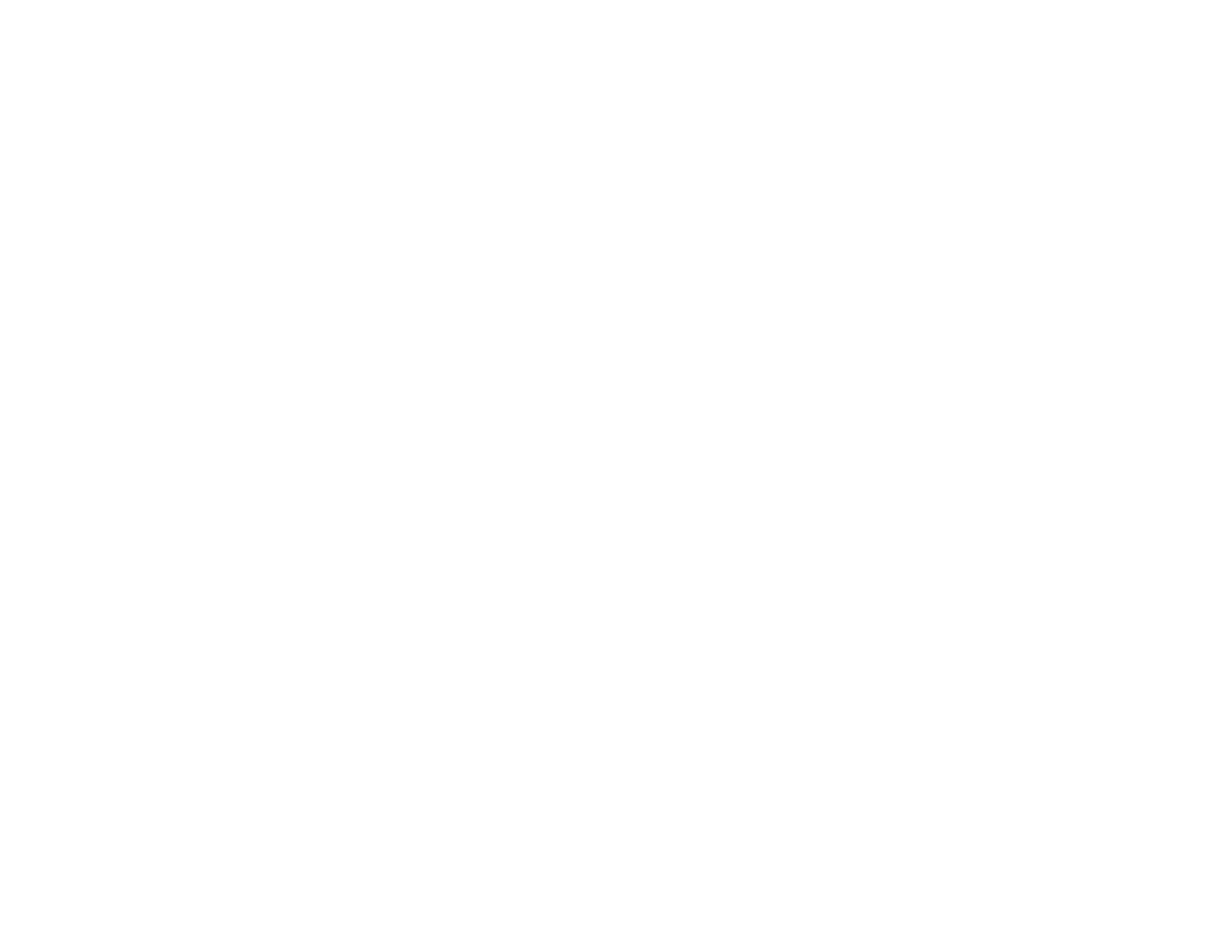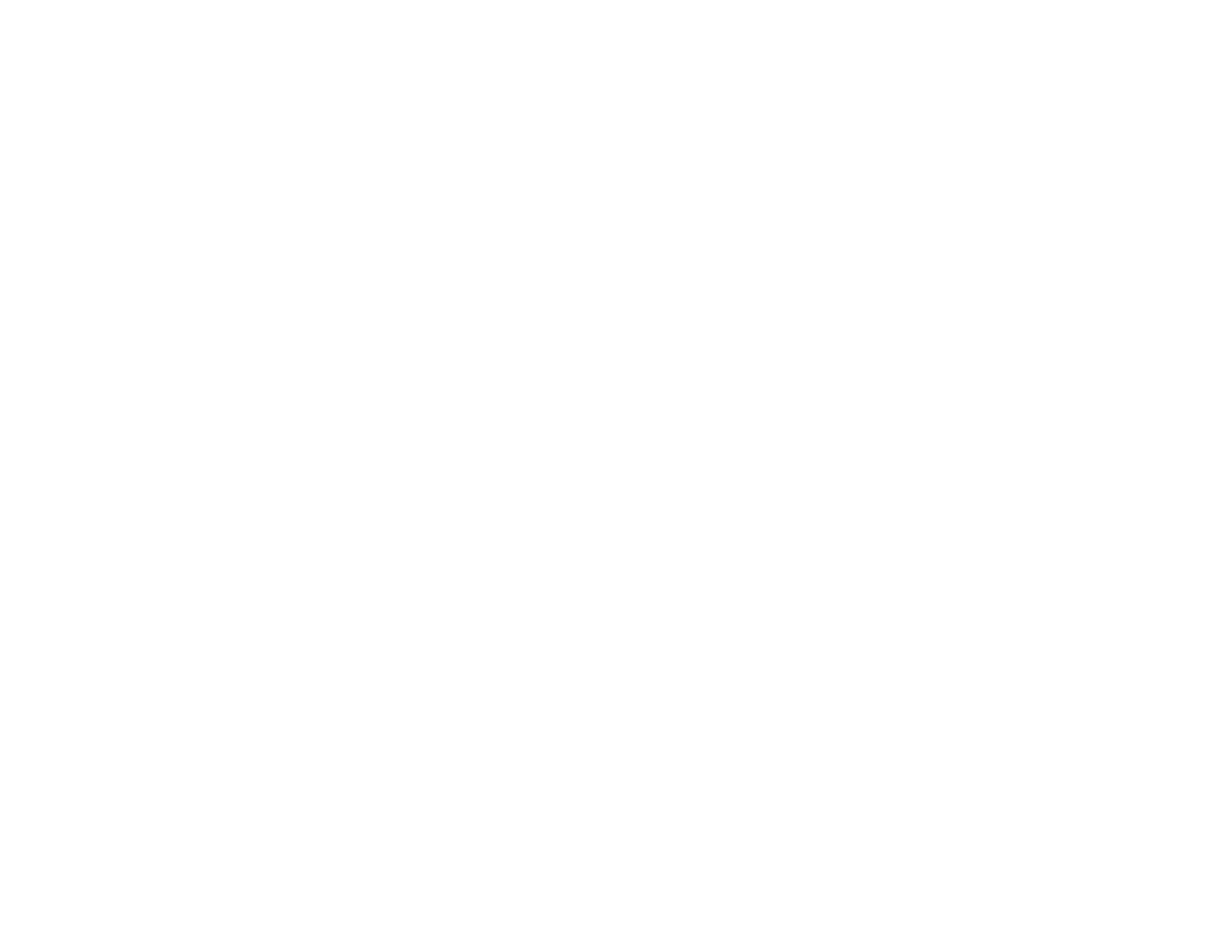
Entering a Password to Use the Projector................................................................................. 66
Locking the Projector's Buttons ..................................................................................................... 67
Unlocking the Projector's Buttons ............................................................................................. 68
Installing a Security Cable ............................................................................................................. 68
Using the Projectors Individually ........................................................................................................ 69
Turning On and Using a Single Projector....................................................................................... 69
Separating the Projectors .............................................................................................................. 70
Restacking the Projectors ......................................................................................................... 74
Adjusting the Menu Settings .................................................................................................................... 78
Using the Projector's Menus............................................................................................................... 78
Image Quality Settings - Image Menu ................................................................................................ 79
Input Signal Settings - Signal Menu.................................................................................................... 80
Projector Feature Settings - Settings Menu........................................................................................ 83
Projector Setup Settings - Extended Menu......................................................................................... 85
Projector Information Display - Info Menu .......................................................................................... 87
Projector Reset Options - Reset Menu............................................................................................... 89
Maintaining and Transporting the Projector ........................................................................................... 90
Projector Maintenance ....................................................................................................................... 90
Cleaning the Lens.......................................................................................................................... 90
Cleaning the Polarizing Filters....................................................................................................... 91
Cleaning the 3D Glasses............................................................................................................... 92
Cleaning the Projector Case.......................................................................................................... 92
Air Filter and Vent Maintenance .................................................................................................... 92
Cleaning the Air Filter and Vents............................................................................................... 93
Replacing the Air Filter.............................................................................................................. 94
Projector Lamp Maintenance......................................................................................................... 98
Replacing the Lamp.................................................................................................................. 99
Resetting the Lamp Timer....................................................................................................... 104
Replacing the Remote Control Batteries ..................................................................................... 105
Transporting the Projector................................................................................................................ 107
Solving Problems .................................................................................................................................... 108
Projection Problem Tips ................................................................................................................... 108
Projector Light Status....................................................................................................................... 108
5